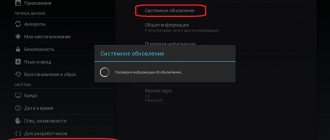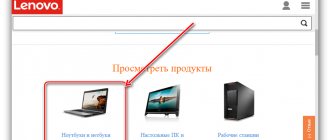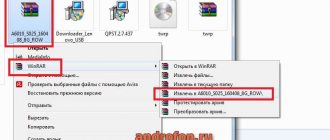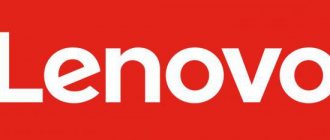Description and capabilities of the Lenovo Energy Management program for Windows OS.
Welcome to Lenovo Energy Management, designed for Lenovo computers. By intelligently managing the performance and energy consumption of your computer components, Energy Management can extend battery life and extend battery life.
The Lenovo Energy Management program performs the following tasks:
- Prevention of premature battery wear and replacement.
- Prevention of Lenovo laptop repair due to overheating.
- Reducing the load on the laptop power supply.
Lenovo provides a single installation package for both 32-bit and 64-bit versions of the operating system.
When you run the installer, the correct version is automatically detected and installed. Energy Management software is designed specifically for Lenovo computers that have specific BIOS and hardware.
Different Lenovo computer models may have different versions of Energy Management. Before you begin the installation process, make sure that the Energy Management software version matches your computer model and operating system.
How to fix Energy Manager.exe
Keeping your computer neat and tidy is one of the best ways to avoid problems with Energy Manager. This means running a scan for malware, cleaning your hard drive with cleanmgr and sfs/scannow to remove unnecessary programs, monitoring any startup programs (using msconfig), and turning on automatic Windows updates. Remember to always make regular backups or at least identify restore points.
If you have a more serious problem, try to remember the last thing you did or the last thing you installed before the problem. Use the resmon command to determine the processes causing your problem. Even in case of serious problems, instead of reinstalling Windows, you should try to repair your installation or, in the case of Windows 8, by running the command DISM.exe / Online / Clean-image / Restore Health . This allows you to restore the operating system without losing data.
To help you analyze the Energy Manager.exe process on your computer, you may find the following programs useful: Security Task Manager displays all running Windows tasks, including built-in hidden processes such as keyboard and browser monitoring or startup entries. The Unified Security Risk Rating indicates the likelihood that it is spyware, malware, or a potential Trojan horse. This antivirus detects and removes spyware, adware, Trojans, keyloggers, malware and trackers from your hard drive.
Power Plan (A):
Item: Energy Saving
Click to select this plan. This plan gives your computer the best power savings but the slowest performance.
Item: Balanced
Click to select this plan. The computer maintains a balance between performance and energy conservation.
Item: High performance
Click to select this plan. This plan gives your computer the best performance.
Item: Lenovo Dynamic Graphics
Click to select this plan. This plan gives your computer super-fast performance. (This option is automatically hidden if your computer model does not support this feature.)
Note. Lenovo Dynamic Graphics Plan is not available when the computer is running on battery power.
Download or reinstall Energy Manager.exe
Madame Tussauds Entrance It is not recommended to download replacement exe files from any download sites, as they may themselves contain viruses etc. If you need to download or reinstall Energy Manager.exe, then we recommend that you reinstall the main application associated with it. Energy Manager .
Operating system information
Energy Manager.exe errors can occur in any of the following Microsoft Windows operating systems:
- Windows 10
- Windows 8.1
- Windows 7
- Windows Vista
- Windows XP
- Windows ME
- Windows 2000
RECOMMENDED: Click here to resolve Windows errors and optimize system performance
Battery (B):
Tab: Battery Mode (B-1):
By using the battery maintenance function, you can extend the battery life. Please read the warning before using this feature.
Energy Management 8.0 can automatically track your battery usage patterns and then provide suggestions for battery maintenance choices to extend battery life. There are two battery modes available: Maximum Battery Life and Optimized Battery Health.
Maximum battery life: in this mode, the battery has the greatest charging capacity. Please note that this mode cannot optimize battery life by number of cycles.
Optimized Battery Health: In this mode, the battery is limited to charging at 60% of its full capacity. This can reduce battery degradation and extend its life.
Tab: Reset Battery Indicator (B-2):
After using the battery for some time, the charge percentage display on the charge indicator may become less accurate. To solve this problem, Lenovo provides a feature to reset the battery indicator.
During the calibration process, the following actions are performed:
- Fully charged.
- Complete discharge.
This process will take two hours. Do not turn off the power, remove the battery, or use the computer during this time. Before starting the calibration process, complete the following steps:
- Close all running applications.
- Connect the power adapter.
Note. If the computer enters Hibernate, Sleep, or shuts down during the calibration process, the calibration process will stop.
Tab: Battery Information (B-3):
The Battery Information interface allows you to view current battery information, such as battery status and charge level. If you have more than one battery, you can view information for battery numbers 1 and 2 separately.
Is Energy Manager.exe safe, or is it a virus or malware?
The first thing that will help you determine whether a file is a legitimate Windows process or a virus is the location of the executable file itself. For example, a process like Energy Manager.exe should run from C:\Program Files\Lenovo\Energy Manager\utility.exe and not elsewhere.
To confirm, open Task Manager, select View -> Select Columns and select Image Path Name to add the location column to Task Manager. If you find a suspicious directory here, it may be worth investigating this process further.
Another tool that can sometimes help you detect bad processes is Microsoft Process Explorer. Launch the program (no installation required) and activate "Check Legends" in the "Options" section. Now go to View -> Select Columns and add “Verified Signer” as one of the columns.
If the Verified Signer process status is listed as Unable to Verify, you should take a look at the process. Not all good Windows processes have a verified signature label, but none of the bad ones do.
The most important facts about Energy Manager.exe:
- Located in C:\Program Files\Lenovo\Energy Manager\ subfolder;
- Publisher: Lenovo
- Full Path: C:\Program Files\Lenovo\Energy Manager\utility.exe
- Help file:
- Publisher URL: www.lenovo.com
- Known to be up to 81.43 MB in size on most windows;
If you had any difficulties with this executable, you should determine if it is trustworthy before deleting Energy Manager.exe. To do this, find this process in the task manager.
Find its location (it should be in C:\Program Files\Lenovo\Energy Manager\) and compare its size with the above facts.
If you suspect you may be infected with a virus, you should try to fix it immediately. To remove the Energy Manager.exe virus, you must download and install a complete security application such as Malwarebytes. Please note that not all tools can detect all types of malware, so you may need to try several options before you are successful.
In addition, the functionality of the virus may itself affect the deletion of Energy Manager.exe. In this case, you should enable Safe Mode with Networking , a safe environment that disables most processes and loads only the most essential services and drivers. When you can run a security program and complete system analysis .
Some additional program features
Not supported by all Lenovo laptop models.
Item: Energy Saving CD-ROM
This feature is supported on certain Lenovo computer models and cannot be configured in the user interface. It turns on automatically if the built-in CD-ROM drive is inactive for 3 minutes while in power plan mode. To turn off CD-ROM power saver and turn on the CD-ROM drive, double-click the CD-ROM icon in My Computer or click the button on the CD-ROM drive itself.
Item: Save CPU Power
This feature is supported on certain Lenovo computer models and cannot be configured in the user interface. It is enabled when the power plan is balanced and the computer is running on battery power. When enabled, the system automatically increases or decreases the CPU frequency according to the user's current activity. This process can save energy and extend battery life without affecting system performance.
Note. An unsupported feature is automatically hidden. If your computer does not support Smart Power Saver, the Smart Power Saver area is hidden.
Instructions
There are 3 main ways to activate Wi-Fi: the power button (switch) on the laptop, a key combination, the wireless connection widget in the lower right corner of the desktop. On a Lenovo laptop, you need to hold down the FN button and then press the F5 key. If this method does not work, then you should open the widget located at the bottom of the desktop, select an access point and enter a password (if necessary).
BIOS/UEFI settings are incompatible with Windows settings
Operating systems of the Windows family have the ability to reduce the amount of electricity consumed by a computer. Similar functionality is also present in the boot firmware BIOS or more advanced - UEFI. Both of these programs are responsible for the initial setup and subsequent startup of the computer. The settings used in the BIOS/UEFI may conflict with similar settings of the operating system, in our case with the parameters responsible for energy consumption. There are 3 solutions to this problem:
Let's look at everything in more detail.
Resetting power options in Windows
To reset power management settings in Windows, you need to do the following:
Next, it is recommended to turn off (namely turn off, not restart or put into sleep mode) the computer, wait about a minute and turn it on again. If the problem remains, move on.
There are 11 messages in this topic
Gordey Gavrilov
0
- Guest
- User
- 0
- 1 message
- Country: Belarus
Model: Lenovo ideapad320; Processor: core i3
There is a utility that makes the cooler spin in the opposite direction, which cleans it of dust. But I can't find it. Tell me where can I download it?
System 64 bits, Processor: Intel.
murzik
3 001
This is the first time I've heard about such a utility.
Some versions of the Lenovo Energy Management utility have a dust cleaning function,
but there this is done by increasing the fan rotation speed.
I find this method ineffective.
It is necessary to periodically disassemble the device and remove dust with a brush/brush or blow it with a stream of compressed air.
5 people liked the post
Ezdiumno_ru
5
- Participant
- User
- 5
- 41 messages
- Country Russia
- CityNaberezhnye Chelny
- Smartphone: Other smartphone
- Tablet: Other Tablet
- Laptop/Netbook:Lenovo Ideapad 320-15ABR
- Operating system: I choose which one to use
Yes, I agree with murzik. Disassembling and cleaning with a brush + vacuum cleaner is the best option.
It is also very advisable to wipe the table where the laptop is located more often. Preferably with a damp cloth.
2 people liked the post
murzik
3 001
11 hours ago, Ezdiumno_ru said:
It is also very advisable to wipe the table where the laptop is located . Preferably with a damp cloth.
And chase cats who like to settle next to the laptop or even on the laptop
For example, I still can’t wean mine from this habit.
Ezdiumno_ru
5
- Participant
- User
- 5
- 41 messages
- Country Russia
- CityNaberezhnye Chelny
- Smartphone: Other smartphone
- Tablet: Other Tablet
- Laptop/Netbook:Lenovo Ideapad 320-15ABR
- Operating system: I choose which one to use
murzik
My bandit, unfortunately, does not sleep on the table. She sometimes sleeps on the shelf above the table.
But if I was sleeping, I wouldn’t drive. The sight of a sleeping cat is calming and pleasant to me.
esleer
1 721
- SAGE
- Moderator
- 1 721
- 4,408 messages
- Country Ukraine
- CityRostov-on-Don vs Zhitomir
- Smartphone:Moto G5s
- Smartphone firmware: Official
- Tablet: Lenovo PHAB 2 Pro
- Tablet firmware: 6.0.1
- Laptop/Netbook:HP ProBook 4520s
- Operating system:windows 7 x64 Pro
And my cat is generally cunning.
It just doesn't work on laptops.
But if you don’t let her eat in the morning, she specifically goes to the laptop and starts pacing there.
1 person liked the post
niki-72
1 182
- “LF” command
- Moderator
- 1 182
- 1,292 messages
- Country Russia
- Smartphone: Lenovo K6
- Smartphone firmware:s223
- Tablet: Lenovo Tab3 A7
- Tablet firmware: S038
And I don't have a cat
Ezdiumno_ru
5
- Participant
- User
- 5
- 41 messages
- Country Russia
- CityNaberezhnye Chelny
- Smartphone: Other smartphone
- Tablet: Other Tablet
- Laptop/Netbook:Lenovo Ideapad 320-15ABR
- Operating system: I choose which one to use
niki-72
Unhappy…
murzik
3 001
On 03/14/2018 at 12:49 pm, esleer said:
In general, my cat is cunning.It just doesn't work on laptops.
My cat likes to take a nap near the laptop
Spoiler
Ezdiumno_ru
5
- Participant
- User
- 5
- 41 messages
- Country Russia
- CityNaberezhnye Chelny
- Smartphone: Other smartphone
- Tablet: Other Tablet
- Laptop/Netbook:Lenovo Ideapad 320-15ABR
- Operating system: I choose which one to use
The laptop, like any computer, generates heat.
Cats love warmth.
foxnet99
0
- Guest
- User
- 0
- 3 messages
- Country Russia
On 02/04/2018 at 19:10, Gordey Gavrilov said:
Model: Lenovo ideapad320; Processor: core i3There is a utility that makes the cooler spin in the opposite direction, which cleans it of dust. But I can't find it. Tell me where can I download it?
System 64 bits, Processor: Intel.
The utility is called Lenovo Energy Management
All the details are here – https://4pda.ru/forum/index.php?showtopic=801790&st=440#entry72050549
But the fact that your cooler is spinning in the opposite direction is where you made a mistake.
Riva Tuner
Suitable for all versions of Windows to control the operation of the cooler. The utility is easy to use and free. To change fan settings, follow a few simple steps:
- Open Riva Tuner
- Find advanced settings
- Fan section
- There are sliders for three positions, move them
After the changes, click “OK” and exit.
Adjust the cooler speed based on the state of the computer. Maintain the optimal temperature by changing the program.
Installation progress
- Run the downloaded file hwi_610 .
2. We get to the installation wizard.
3. We accept the license agreement.
4. Create a folder to store files.
5. Shortcut in the start menu.
WiFi does not start on Lenovo laptops
How to enable WiFi on a Lenovo laptop or an ideapad netbook from the same manufacturer if the adapter does not find a wireless connection on its own? You can manually record DNS addresses.
Note! Go to “Network Connections”, right-click “Wireless Networks”, click “Properties”, then find IP version 4 (TCP/IPv4), select it, click “Properties” again. Include everything as shown in the picture and enter the numbers in the lower boxes. Then the laptop reboots and the connection is connected automatically.
Wi-Fi may not turn on after reinstalling the OS. This process may not install all drivers. Some antivirus programs can also restrict free access to Wi-Fi. Therefore, you need to carefully review the enabled settings on your antivirus.
Not every Lenovo model has a wireless connection module activated initially. Sometimes you need to perform some actions to launch it.
First you need to find out what is wrong - the laptop or the router:
Note! If the laptop does not “see” the router at all, you can first restart the router. To do this, you need to unplug it from the outlet for a minute or turn on the start button.
Sometimes it is not possible to use the established network channel. Then you need to look at the router settings:
When the laptop does not recognize its own router, but notices foreign connections, you need to go to the settings of your own router:
Note! What to do if there is no Wi-Fi module at all? In some Lenovo models, this issue is resolved through the BIOS.
The laptop reboots and while the reboot is in progress, press the F2 key. In the BIOS that opens, go to the Configuration section, find the Wireless LAN item in it, and press Enter. Then, point at the Enab led sign and Enter again. Then go to the Exit section, press F10 and Enter again. After the restart, the WiFi module will be installed in the manager, and the WiFi symbol will be installed on the panel.