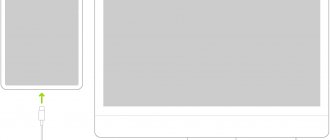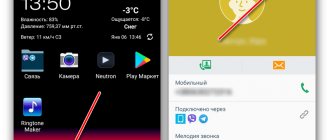Power failure (the tablet does not charge) is one of the most common problems. This often happens with tablet computers of both famous brands (Asus, Lenovo, Samsung, Apple (Ipad), etc.) and budget Chinese (Digma, Huawei, Chuwi, Teclast, Cube, FNF, PiPO, Onda, Colorfly , Ainol, Ramos, Vido, No-name). To a greater extent, this is a stumbling block for cheap Chinese brands. Symptoms:
- does not turn on;
- hang at startup stage;
- do not score 100 percent;
- accept the charge, but show 10-20 percent;
- reach 100 percent in 10 minutes, but also quickly discharge to zero;
- charge intermittently, for a long time;
- do not take energy;
- behave strangely: turn on/off on its own, open programs, change the screen brightness.
Now let's look at what to do if the tablet does not charge. Let's look at the causes and methods of elimination.
Doesn't charge when charging is indicated
If the device shows charging, but does not charge, there may be only three possible reasons.
- A non-bundled AC adapter is used for charging. Some modern manufacturers, primarily NTS and Sony, insist on using only their own voltage converters. To do this, they resort to various tricks, ranging from non-standard wiring of contact groups to monitoring the adapter parameters. Some series of Samsung tablets have the same problem. For the device to start charging, it is enough to plug it into a power outlet using the included power adapter.
- If your tablet is not charging, the device may not have enough power from the adapter. Modern devices require a current of at least 500 mA (standard value for a computer USB port). If the battery on your tablet does not charge, you should look for a more powerful AC adapter.
- The situation when the tablet is charging, but is not charging, may be due to the fact that energy is being consumed faster than it is supplied. For example, the device is connected to a weak adapter and at the same time there is active network exchange, music or movies are being played. Another reason is that the charge control system is not working properly. This situation occurs when installing energy saving applications that are not designed for this specific model. In this case, the charging scheme and measurement of process parameters are disrupted.
- The last factor why the tablet does not charge well is simple dirt. It is necessary to carefully inspect the condition of the contacts and clean them if necessary. The connector should fit into the socket moderately tightly, with a click in the final position. If there is play and lack of reliable fixation, it is advisable to repair the tablet by replacing the charging interface.
Mechanical damage
Most often, charging does not occur because the contacts are damaged or a lot of dust has accumulated in them. It is necessary to check whether the plug is fully inserted and move it. If this does not help, then you need to clean the socket and connectors from dust.
This should be done very carefully so as not to damage anything.
It may also be that the charging contacts and sockets have oxidized due to high humidity or liquid ingress. Then you should clean them yourself or take them for repair.
Completely discharged and will not turn on for charging
If your tablet is completely dead and won't charge, it means the battery has been drained below its acceptable limit . In this case, the power controller does not supply optimal charging current. You can try to revive the battery in the following ways.
- Having connected the tablet to the network using the supplied adapter, the device is left for 8 hours or more. In this case, the battery is serviced with a minimum charging current and restored to acceptable levels.
- Remove the battery, if possible, for high current charging on a special device. This can be done for Samsung, Lenovo devices and other products from well-known brands.
- After opening the case, disconnect the battery from the motherboard for subsequent charging. This will have to be done on inexpensive devices, for example, the Digma brand or products from Chinese manufacturers.
Advice! To charge the battery, you can use a Frog adapter or make a homemade device from an AC adapter and a pair of pins.
Check connections between the board and modules
There is a possibility that the display has simply moved away from the board. This means that it is not connected to the rest of the hardware and, of course, will not work. It is impossible to diagnose such a problem with a guarantee, but if you happen to drop your tablet on the floor, after which it turns off and does not respond to the power button, you probably have exactly what I am describing. This is a fairly serious problem, so without specialized knowledge you will not be able to fix it - you need to contact a service center.
Blinking and not charging
Constant charging failure means the power settings are mismatched. In this case, the controller tries to supply current to the battery and an emergency stop is triggered. As a result, the tablet blinks when charging and does not charge.
This may occur when using an adapter that does not meet the system parameters. For example, with incorrect pinout or voltage level. This situation is dangerous.
Important! It is especially not recommended to use cheap products from Chinese industry. Adapters can create impulse noise, which can seriously damage the tablet hardware.
The device is physically damaged
If your Lenovo or Samsung tablet or another brand fell, a short circuit occurred, or you doused it with water, then such damage is considered mechanical. Inspect how intact the case is, then you need to inspect what was damaged inside the device?
You need to inspect the button that turns on the tablet. Press it - will there be a click? The button may break off, then you need to install a new one or solder the old one.
Have you turned on your tablet but no image appears? The cable is broken. It may fall out of the clamps. Install it back. If the cable breaks, nothing can be done; it is replaced with a new one. If you want to make sure the tablet is turned on, touch the back cover. If you feel warm, it means the device is connected.
Does not charge from the cigarette lighter or computer port
All reasons for the absence or slow charging are due to a lack of transmitted power . When connected to a cigarette lighter or PC port, part of the voltage is distributed to the cable. As a result, the tablet takes a long time to charge. The solution to the problem seems to be using a shorter and thicker cable.
When charging from a PC, if the tablet charges slowly or does not charge at all, you should first replace the wire and try connecting to a different port. It would also be a good idea to check your system parameters. By default, power scripts set the ability to turn off the USB port or put it into sleep mode when there is no activity. In this case, the tablet simply does not receive power.
Do-it-yourself ways to troubleshoot a tablet
Users who are faced with the problem of charging a tablet device first of all wonder what to do in such a situation? In some cases, you will be able to deal with it yourself.
- If the charger breaks down and you have a soldering iron, you can try to solder the damaged contacts yourself. True, such repaired charges still don’t last long. Therefore, this is only an option for an urgent, momentary solution to the problem for a short period.
- If the battery of the gadget itself does not respond to charging attempts, then the best option is to immediately buy a new one. Repairing this part of the device will significantly reduce its reliability, and only a rare master will agree to such work.
- When a gadget's charging port is broken, it can be easily replaced. To avoid damaging your computer, you should contact the staff of a specialized workshop.
- If you have problems with the operating system, flashing the tablet or resetting all settings of the gadget to factory settings will help solve them.
- You can also clean a dirty charging connector yourself. To do this, you will need to turn off the tablet, moisten a clean toothbrush with alcohol and treat the problem area.
It is worth cleaning the power connectors of both the computer and the charger at the same time.
After treatment, the devices must dry for at least half an hour. This cleaning sometimes helps solve problems with the tablet charging too slowly.
Doesn't hold a charge
There can be several reasons for rapid loss of charge even in standby mode.
- The tablet does not hold a charge due to a battery breakdown. This may be a manufacturing defect or the result of improper use. Internally shorting the battery quickly drains power, even when the device is completely turned off.
- Background processes are running in standby mode. It is worth disabling network sharing, Bluetooth, and other energy-intensive hardware modules. If the battery is still discharged, it is worth monitoring all work processes.
- The third reason why the tablet does not hold a charge is battery wear. The battery does not gain charge and loses it due to internal processes.
conclusions
Our recommendations, of course, are not exclusive. In real life, there are different options for what causes the malfunction. These could be, in particular, several different problems that simply intersected by pure chance. And, on the contrary, the problem with your Lenovo (or any other device) may be something else. Just think logically: when did the problem start, what additional signs are present, what has changed in the functioning of the device, and so on. If you think according to this pattern, believe me, you will very soon determine the cause of the problem with your electronic device and, if possible, find a way out of the current unfavorable situation. I wish you success!
Other problems
If the tablet charges only when it is turned off, then the level of energy consumption is equal to its consumption . You should turn on power saving mode, close resource-intensive applications, or use a more powerful power adapter.
When the tablet charges very slowly, the reason must be sought in the charger not meeting the system requirements. For example, an adapter from another device is used. The system detects a discrepancy between the parameters and automatically switches to slow charging mode. The second reason is the insufficient power of the adapter.
What to do if the tablet does not charge completely? The device requires another power source. The reason for the battery not being fully charged is the low voltage level at the input. The first step is to check whether the contacts in the connector are clean, whether there are any oxides on the power adapter interface, and whether the cable is securely fixed in the tablet. If there are no parasitic power losses due to resistance, it is recommended to replace the voltage converter with a more powerful one.
If the tablet charges quickly and discharges quickly, there is only one reason for this: the battery needs to be changed. The battery may have become overcooled due to carrying the device in a bag for a long time. Or physically wear out, having exhausted the entire number of optimal charge-discharge cycles.
Battery wear
Lithium-ion and lithium-polymer batteries used in tablet computers last less than the device itself: approximately 2-4 years. But their performance depends more strongly not on the duration, but on the operating conditions: the number of charge cycles (battery life) is inversely proportional to the depth of charge-discharge: the greater the latter, the faster wear occurs.
As the battery ages, it loses capacity. When it becomes very low, the tablet discharges from 100% to 0% in less than an hour. In addition, a battery that has exhausted its life is characterized by an incorrect indication: the system shows a higher or lower charge level than it actually is.
To solve this problem, as you may have guessed, just replace the battery with a new one. To do this, you will need skills in disassembling your gadget and soldering (in tablets, batteries are most often soldered).
When choosing a new battery, you should look at the following:
- Voltage: 3.7 (3.8 V) or 7.4 V. This indicator should exactly match yours.
- Dimensions: The length, width and thickness do not have to be the same as the old one, but the new battery should fit comfortably in the case. You can't squeeze it.
- Capacity (in milliamp-hours). Preferably not lower than it was.
- Number of contacts: there can be 2 (positive and negative) or 3 (plus, minus and temperature sensor output). If the old battery had 2 contacts, any one will do (you don’t have to solder the third wire), if there are 3, it is advisable to take the same one.
- Novelty. A “not fresh” battery most likely does not correspond to the declared capacity, since the latter decreases during long-term storage.
Owners of branded devices, such as the Samsung Galaxy Tab 3 or iPad, have an easier choice - they should look for a battery specifically for their model.
Software
Often, Lenovo Android devices take a long time to charge and then quickly discharge due to constantly running programs that use a lot of energy. If this is the case, then you need to turn off all applications, Wi-Fi, Geolocation and Bluetooth while charging so that the device charges as quickly as possible.
Energy optimization
What can help fix the problem:
- Optimization programs: Clean Master, Smart manager, etc. They disable all existing processes that interfere with the optimal performance of gadgets.
- Do a factory reset through the Settings menu, using the number combination or pressing the Power keys, as well as the volume up and down controls at the same time.
Flashing Lenovo
Reinstalling the firmware helps. To do this, you need to connect your phone to your computer and follow the instructions:
- Launch ROM Manager, connect a flash card with custom firmware.
- In the utility, select “Install ROM from CD card” and specify the path to the file.
- Click on “Save current ROM”. This will allow you to roll back the firmware to the old one in the future if you don’t like the new one.
- Select “Reboot and installation”, agree to the action and wait for the program to restart the smartphone and update the firmware.
All of the above steps usually take no more than 40 minutes, but to avoid permanent breakdown of the device, you should still visit the official service to update the software.
First thing
Reboot both devices
Perhaps “software junk” is interfering with the PC system or something did not work on the tablet - after a restart you will be able to establish a connection.
Check tablet settings
In most gadgets running on Android, you need to confirm the connection option through a certain menu item in the settings. The connection request pops up automatically or may appear in notifications (in the curtain), you need to click the confirm button. Or go to the settings yourself and specify the connection mode.
Often, unnecessary elements disable energy saving programs. You can resume work through the device manager. Don't forget to update the driver on your newly started PC.
Check or change cable
When you connect a working cable, you will see that the tablet is charging or appears as an SD card. If it is not recognized, perhaps the problem is with the USB cable or connector. It is likely that you will not visually see any damage to the cord. Carefully feel it along its entire length and watch the messages on the PC - you may be able to find the location of the damage. Then use a different cable, but check if it fits the device.
Disable antivirus and firewall
An antivirus program or firewall may block all third-party connections. Temporarily disable the antivirus program on all devices and try connecting the two devices again.
Install recommended drivers
The most common reason is the lack of the required driver on your PC or tablet. If the tablet PC is connected and charging, but the folders do not open, then go to the “device manager”, where the USB will be indicated as an unidentified device marked with an exclamation mark. Update your software.
If for some reason you cannot update the OS, download the necessary drivers on the Internet or use the disk for the motherboard. You can find software for your tablet computer on the manufacturer's official website.
In some cases, if there is no software, the tablet may appear as an SD card or CD-ROM.
The lack of automatic software updates is more common in cheap Chinese gadgets (digma, supra, prestige, texet, explay, dns, irbis). Brands such as Asus nexus 7, Lenovo tb2 x30l, Samsung Galaxy Tab 3, Sony, Huawei, Xiaomi, Acer, Apple, Wacom one, Oysters take care of their customers and periodically update the firmware version and all software.
When installing a new driver, Windows 10 may display the following message: “The device has stopped, code 43.” This occurs due to a conflict between old and new firewood. Necessary:
- disconnect everything from USB,
- remove old root USB,
- to restart a computer,
- connect the device.
Hard reset to help
There may be a software failure and none of the above methods help. Then there is only one solution to the problem - return to the tablet’s factory settings via the Reset button or the hard recovery menu.
- remove the memory card;
- press two buttons together: volume and power;
- Navigate through menu items using the volume keys and the Power selection button;
- stop at Wipe data/factory reset and perform a reset.
Data loss is the only disadvantage of this method.
Reflash or update the device
Reflashing can help if you have not updated your Android device for a long time (Prestigio MultiPad PMT3118, dexp h170, Megafon login 3, Lenovo a7600, Asus nexus 7, Beeline m2, Texet TM-7053). In modern gadgets, updates occur automatically. This, by the way, does not exclude the reason why the PC does not see the tablet. Perhaps there is a flaw in the new software, and it would be better to return the old firmware version. The official website always has a stable and reliable version of the software, as well as step-by-step instructions for proper installation.
During this procedure, the tablet must be charged at 100%, since the process must not be interrupted, otherwise you risk getting a non-working brick.
How to find the reason
Not many users pay attention to the fact that new Android gadgets need to be recharged using special technology. Store salespeople talk about this, but this information is almost immediately forgotten. The tablet computer must be completely discharged the first 2-3 times before turning off and only then installed on power.
Often this condition is not met; the device is connected when the energy level drops to 30-40%. The device remembers the difference until the battery is fully charged and subsequently charges exactly the same amount, regardless of the level of discharge of the battery. So it soon loses capacity, and tablet owners do not understand why the battery drains quickly or takes a long time to charge.
Another recommendation is that you don’t need to leave the tablet on power overnight. Naturally, it will not burn out. But heating still occurs, this can lead to battery failure. This is especially true for devices in cases.
Attention! It is advisable to use only the “native” memory. The use of Chinese devices also leads to overheating and malfunction.