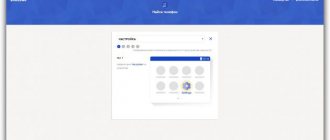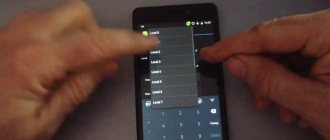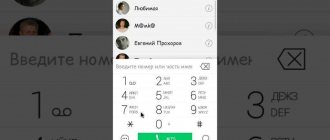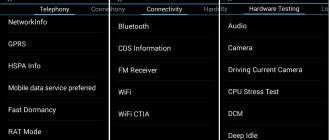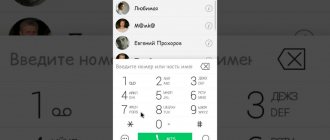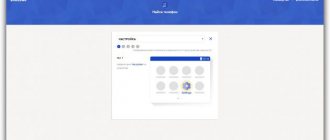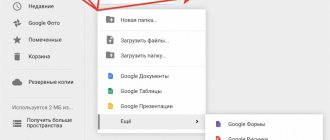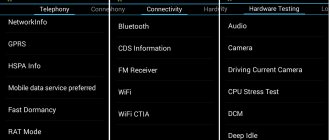Companies that create Android smartphones, including Lenovo, implement and use an engineering menu to test their devices.
In Lenovo, the Engineering menu contains various settings and options for testing the gadget that are not available to ordinary users. But now, having downloaded a special application from the Play Market, or knowing the special USSD command, any user can go there.
How to enter the engineering menu of a Lenovo device?
To enter the Lenovo engineering menu, you need to enter numbers as you would normally dial a phone number. Then you will need to dial a certain combination of numbers and characters. It is worth noting that each smartphone manufacturer has a different combination. It also depends on what kind of adjustments are planned.
Secret codes
Let's look at the Lenovo S850 gadget as an example. The engineering menu is entered by entering the combination ####537999#.
So, the secret codes:
- *#06# - checking your own IMEI (this is the most harmless and simple code that does not pose a danger to the gadget);
- ####537999# − “Developer options” (it is possible to conduct testing, remove logs, activate USB debugging and perform fine-tuning).
- ####0000# – the user will be able to view the software version number;
- ####3333# — Engineer Mode;
- ####5993# - using this code the user can check the internal software version;
- ####7777# - code for resetting the device to the factory version;
- ####537999# − enters the menu, which is intended specifically for the manufacturer;
- ####0000# − using this code you can find out which firmware version is installed on your smartphone;
- ####1111# − Factory Mode;
- “##1111# − factory menu;
- ####5993# − internal version;
- ####2222# − serial number;
- ####3333# − the user will have access to system logs;
- ####537999# − entering advanced manufacturer mode;
- ####2222# − serial number;
- ####9536# − hardware version;
- ####66336# − using this code you can determine the version of the modem;
- ####7777# — Factory Reset;
- ####8375# − you can check the kernel firmware version;
- ####66336# − you can check the modem firmware version;
- ####5994# – it becomes possible to select the network operating mode;
- ####2222# − serial number;
- ####8888# or ####7777# − you can reset all settings installed on your smartphone;
- ####8375# − this code indicates the kernel version.
Not all codes are presented here, by typing which you can access system settings.
It is worth recalling that for fun, using the engineering menu is strictly prohibited, otherwise you may lose your own device forever. You can enter it only in the most extreme cases, when there is no other way to configure the smartphone settings. In any case, you need to act as carefully as possible, otherwise it will be difficult to guarantee a positive result.
Today, the Android operating system is maximally adapted to the needs of the modern user. A wide range of settings and functions will satisfy almost any request. And yet, sometimes it seems that this is not enough, and you want to expand the functionality of the gadget. This is precisely the opportunity that the engineering menu provides. In this article you will learn how to configure the engineering menu and what it is.
Android Engineering Codes
The engineering codes presented below are primarily intended for manufacturers. Engineering codes are needed for various tests of Android devices before sale. An ordinary user can also get a lot of useful information using such codes, but they must be used following the golden rule: if you ’re not sure, don’t bother!
Basic engineering codes
- *#*#4636#*#*
– information about the phone, battery and usage statistics. - *#*#7780#*#*
– reset settings, remove only applications. - *2767*3855
# – completely resets settings and completely reinstalls the device firmware. - *#*#34971539#*#*
– complete information about the device’s camera. - *#*#273283*255*663282*#*#*
– allows you to make a quick backup of media files. - *#*#197328640#*#*
– activates the service activity testing mode. - * # * #232339# * # *
or
* # * #526# * # *
– start testing the wireless network. - *#*#232338#*#*
– will display the Wi-Fi MAC address. - *#*#1472365#*#*
– run a quick GPS test. - *#*#1575#*#*
– running various GPS tests. - *#*#0283#*#*
– launching a Loopback test (loopback test of the communication line). - *#*#0*#*#*
– tests the LCD display. - * # * #0673# * # *
or
* # * #0289# * # *
– audio testing. - *#*#0842#*#*
– tests vibration and lighting. - *#*#2663#*#*
– information about the touchscreen version. - *#*#2664#*#*
– touch screen test. - *#*#0588#*#*
– proximity sensor test. - *#*#3264#*#*
– information about the RAM version. - *#*#232331#*#*
– Bluetooth test. - *#*#7262626#*#*
– GSM signal test. - *#*#232337#*#*
– display of the Bluetooth address. - *#*#8255#*#*
– testing the Google Talk service. - *#*#1234#*#*
– gadget firmware. - *#*#1111#*
#* – FTA software version (FTA – free, unencrypted and open to receive television and radio broadcasting channels).
- *#*#2222#*#*
– FTA hardware version. - *#*#44336#*#*
– display of assembly time. - *
#06# – IMEI (International Mobile Equipment Identity). - *#*#8351#*#*
– enable the dialing registration mode. - *#*#8350#*#*
– disable the dialing registration mode.
Separate special codes for Android devices from different manufacturers
Motorola
- *#*#4636#*#*
– built-in secret menu. - *#*#786#*#*
- reset. - * # * #1234# * # *
or
* # * #7873778# * # *
– opens the superuser application. - *#*#2432546#*#*
– check for updates manually. - *#*#2486#*#*
– service menu.
Samsung
- ##778 (+call button)
– opens the EPST menu (hidden engineering menu).
Xiaomi
- # * #6484# * # *
or
* # * #4636# * # *
– service menu.
iPhone
- *3001#12345#*
– information about the network and signal quality. - *
#33# – blocking status of incoming calls. - *#21#
– information about the forwarding status. - #62#
– all calls when the subscriber was unavailable. - #67#
– all calls when the subscriber was busy. - ##002#
– disable forwarding. - *#5005*7672
# – operator service center number.
HTC
- *#*#3424#*#*
– launching a functionality testing program. - *#*#4636#*#*
– enable information menu. - *#*#8255#*#*
– launch the Google Talk service monitor. - ##3424# – enable diagnostic mode.
- ##3282# – EPST menu.
- ##33284# – display of technical data about the network status.
Sony
**05***
# – unlocks PUK (personal code).
Source: https://zen.yandex.ru/media/malenkie_hitrosti/injenernye-kody-android-5ca1fa98f4bebc00b35a3441
How to enter the Android engineering menu
The engineering menu is a special program with which the user can make adjustments to the operation of the gadget, as well as conduct technical testing and evaluate the performance of sensors.
There are several options for entering the engineering menu. Namely:
- special command - *#*#3646633#*#*
- short versions of the command - *#*#4636#*#* or *#15963#*
If you were unable to log in using special codes or you have a tablet that does not support dialing, you can download special applications.
Restoring IMEI through the engineering menu
Quite often, when using a gadget for a long time, various errors begin to arise that significantly affect the operation. Both global manufacturers and Chinese counterfeits are susceptible to this. In order for the device to work properly again, it is often recommended to do a full reset or reflash it.
You can learn more about updates and select firmware from our article. And you can find out how to do a full reset to factory settings in the article -.
After such manipulations, sometimes the smartphone or tablet stops seeing the network. In such cases, you need to check the IMEI code of the device. This function is available in the engineering menu.
You can read how to restore IMEI through the engineering menu in our article.
Engineering menu functionality
There are several hundred different settings hidden here, which are divided into six large tabs:
- Telephony – view and check the parameters of the phone’s mobile network, set automatic answering of an incoming call, check the compatibility of the smartphone with a specific mobile operator, disable support for bands, and it is also possible to reset all settings to factory settings;
- Connectivity – checking Wi-Fi and Bluetooth module, function to turn off the display while using Wi-Fi Display and much more;
- Module testing (Hardware Testing) - test the sound volume through the headset, increase it, check the screen and other important sensors and modules of the Lenovo gadget;
- Location – all the same actions, but related to location verification: disabling A-GPS detection and others;
- Debugging (Log & Debugging) – here, for the most part, various links to utilities and tests from MediaTek and those companies that supply other components to the smartphone are stored;
- Others – other settings and tests, for example, setting font sizes on the phone.
It would also be useful to clarify that setting up the phone through the engineering menu on new Lenovo models will be carried out a little differently due to the different structure of the menu items, however, the general meaning remains the same, and therefore it will not be difficult for a knowledgeable person to configure it. Lenovo service codes for entering the menu may differ slightly from what was indicated in the previous paragraph, but usually it is the same.
Reset engineering menu
Changing the values of the engineering menu must be done extremely carefully, since incorrect settings can lead to incorrect operation of the device. Before changing anything, it is recommended to write down the original values in order to protect yourself in case something goes wrong and the new settings lead to poor performance of the device.
If you did not write down the initial settings, you can reset the developer menu to factory settings. This is available on any MediaTek processor. A prerequisite is to have root rights.
You can read how to get root rights in our article, selecting your smartphone model.
To reset you need:
- install Solid Explorer or any other explorer
- go to the root folder
- next is the data folder
- select nvram
- then go to the apcfg folder
- find aprdcl in it
And already there you will find all the changed settings of the engineering menu. Partitions can be deleted selectively. If you are not satisfied with the work of, for example, Audio, then delete all Audio folders. After this, be sure to restart your device. After a reboot, the system will automatically create remote files with standard parameters that are built into the processor. If you want to completely reset the settings to zero, then delete the aprdcl folder. After a reboot, it will be restored, and the phone will have the factory settings of the engineering menu.
Write in the comments any questions you have regarding the engineering menu. We'll be happy to help.
How to enter the engineering menu of MTK Lenovo
If you are still a complete beginner, then to understand some terms, I recommend that you familiarize yourself with the following topics:
Why do we need an engineering menu?
The engineering menu may be needed to test the operation of the touchscreen, display or GPS, adjust microphone parameters, volume, and so on.
- Telephone
- Straight arms and a bright head
1. Set Root rights for your smartphone. This can be done in different ways; the easiest way is to open the FAQ section of your smartphone. for example - theme for P780 -
What are superuser rights?
Root (from the English root - root; read "root"), or superuser - a special account in UNIX-like systems with an identifier (UID, User IDentifier) 0, the owner of which has the right to perform all operations without exception.
Advantages of Root: Having access to the main administrator profile (superuser), you get a number of features that are not available in normal operation.
First of all, obtaining Root makes it possible to remove standard applications imposed by device manufacturers, change themes and shortcuts, and also launch specialized applications that significantly expand the capabilities of the smartphone (usually such applications require Root rights). In addition, it becomes possible to change system files (Recovery image, Bootloader or images displayed during boot), run Linux executable files, install applications to a memory card or transfer program caches to it. In some cases, after modifications to the OS, available only after obtaining Root rights, it is even possible to achieve a small, but still increase in battery life performance.
Disadvantages of Root: As with everything else, gaining Root access has its disadvantages. First of all, the device loses its warranty and in the event of “something like that”, provided that you cannot roll back your “device” to the official firmware, you will have to repair it solely at your own expense.
The rooting procedure is simple - by doing everything in accordance with the descriptions, you can achieve what you want, but if you do not have any experience, the potential risk remains - under unfavorable circumstances, the device may turn into an unusable “brick”.
Another important drawback is that opening Root privileges implies interference with system files and entails the loss of the ability to update over the air (install OTA updates). More precisely, the ability to update may not be lost, but the consequences of the update will be unpredictable. The most harmless of them is the loss of root privileges, but more fatal options are also possible - up to and including obtaining a brick.
Types of Root rights: There are several types of Root rights:
Full Root - permanent rights that remove established restrictions. It is not recommended to update the operating system. Shell Root is similar to Full Root, but without access to the system folder. Temporary Root – temporary Root access. After rebooting the device it disappears.
How to get Root rights? A lot of universal ways and methods of obtaining Root rights on devices running Android are described. Most of them involve the use of special programs and a computer. Among such programs, Universal AndRoot, Unlock Root, z4root, Revolutionary and others are well known, promising to get what you want in “two clicks”. Unfortunately, not all of them can 100% help you achieve what you want, specifically for your mobile device. Moreover, such software can be detected as a virus because it makes changes to the kernel of the Android operating system. In this case, the antivirus is partly right - all these programs are virus exploits that penetrate the system kernel and when downloading or installing them, it is recommended to disable the security software.
Another way to obtain Root rights is to install modified firmware on your smartphone. In this case, all the work has already been done for you by specialists, and all you have to do is choose the firmware that is suitable specifically for your device. By the way, there you will also find various decorations and additions for your smartphone model.
It is worth noting that some phones have protection supplied by the manufacturer - NAND lock. Most often, HTC was guilty of this, so the owners of such devices were out of luck - NAND lock prohibits making any changes to the /system partition (it will not allow anything to be written/deleted to/from the /system partition, even if it is remounted for writing), which is why It is impossible to install the Superuser program in the /system folder.
It is still possible to Root phones with NAND lock, but it will not be fully functional (you can only get Shell root or Temporary Root). You can find out whether your device has NAND lock in the discussion thread for your model in the Android - Devices section.
How to check that root rights have been obtained? It is possible (but not necessary) for an application called Superuser or SuperSU to appear in the list of programs. When running programs that require root privileges, a corresponding request will pop up. Programs that previously did not work, citing lack of rights, are now fully functional. In the terminal emulator, when entering the su command a grid prompt appears: # This verification method depends on the method for obtaining root rights (for example, when using Universal Androot, this verification method is unacceptable). In a terminal emulator, type the command “/system/bin/>
- Now you know why you need to obtain Root rights in the Android operating system. Some users believe that Root is necessary, while others live quite well without it. It’s up to you to decide whether to perform this procedure or not, just don’t forget about the warranty and everything will be fine.
The engineering menu is an application hidden from the user's eyes, which is used by developers to test smartphone or tablet models, as well as set the required parameters. Thanks to this application, specialists can make adjustments to the operation of system components. How to find the engineering menu on a Lenovo smartphone? Actually, it's not difficult. However, it is worth noting that the user in this case assumes enormous responsibility. Using secret codes, on which the engineering menu is based, is dangerous. One mistake can turn the device into a brick. Thus, if it is not necessary, there is no need to take risks as an experiment. If you decide to make changes to the parameters, you should follow the instructions below.
There are 295 messages in this topic
Changing the region code for Lenovo devices / Instruction for country code for Lenovo devices
GENERAL:Under the spoiler is the method for installing/changing the regional code.
A must read!!!
Spoiler
- Flash the smartphone from the PC, turn it on.
- Enter the initial settings - no matter what - after applying the region code, the smartphone will be reset to factory settings
- Open the dialer application:
4. Enter the code as shown below:
5. Select RU (in the picture)
6. Confirm your choice (for example - RU - Russia):
7. The smartphone will reboot into recovery and apply the selected region
Congratulations! Region code selection completed successfully!
'Tablet Lenovo 3300W/ 3300H/ A3300-GV/ Yoga B8000'
Spoiler
1- Flash the tablet from the PC, turn it on.
2- Enter the initial settings - it doesn’t matter what - after applying the region code, the tablet will be reset to factory settings
3- Open the contacts application on your tablet:
2- create a new contact - no matter what:
3- Click the search button in the contact list:
4- Enter the code as shown below:
5- And, scrolling up/down the list that appears, find your country code (for example, RU- Russia):
6- Press the confirmation button - OK
8- The smartphone will reboot and apply the selected region
9- Congratulations! Region code selection completed successfully!
'Lenovo A5500/A7600 tablets:
Spoiler
1- Flash the tablet from the PC, turn it on.
2- Enter the initial settings - it doesn’t matter what - after applying the region code, the tablet will be reset to factory settings
3- download the attached archive Switch Country Code_4.4KK.rar or
Application for changing the region code on Lenovo A5500/A7600 tablets with Android 4.2.2 Jelly Bean firmware
Switch Country Code_4.2JB.apk
4- unpack it on PC,
Connect your tablet to your PC. copy the unzipped file to the tablet's memory.
5- On the tablet, find the rewritten apk file and install it through the file manager:
6- Open the installed application
7- click on the QuickPic button
8- and, scrolling up/down the list that appears, find your country code (for example, RU- Russia):
9- After that, first press SET and then - backup to NVRAM
10 - a selection confirmation window will appear in English or Russian - click OK
11- the smartphone will reboot into recovery and apply the selected region
12- Congratulations! Region code selection completed successfully!
13- After choosing a region, I recommend doing a preventative WIPE
Lenovo X2/ Lenovo K920Pro/ Lenovo k920 mini/Lenovo S650/Moto M/Lenovo k6(k33/k33Power):
Spoiler
1- Flash your smartphone from your PC, turn it on. In the case of Lenovo K920Pro/Lenovo k920 mini, you can flash it from a memory card - do not confuse it with an OTA update.
2- Enter the initial settings - it doesn’t matter what - after applying the region code, the smartphone will be reset to factory settings
3- Open the dialer app:
4- Enter the code as shown below:
5- and, scrolling up/down the list that appears, find your country code (for example, RU- Russia):
6- Press the confirmation button - OK
7- a selection confirmation window will appear - click OK
8- the smartphone will reboot into recovery and apply the selected region
9- Congratulations! Region code selection completed successfully!
Lenovo A6000_L:
Spoiler
1. When you boot your smartphone for the first time, enter the initial settings. It doesn’t matter which ones - after applying the region code, the smartphone will be reset to factory settings.
2. Prepare a clean and empty memory card. Turn off your smartphone.
3. Open the downloaded firmware - the Country_code folder.
4. Copy the region code files to a memory card. TWO files FOR EACH region. Copy the files to the card to the root - that is, WITHOUT folders and WITHOUT unpacking! Russia2Default.ota.zip and Russia.ota.zip
5. Insert the memory card into the smartphone and turn it on
6. Open the dialer application - dialer:
7. Dial code: ####6020#
8. Select RU (or your region)
9. Confirm your selection
10. The smartphone will reboot and apply the selected region.
11. Congratulations! Region code selection completed successfully! You no longer need the contents of the memory card (region code files).
For Lenovo P70:
Spoiler
After flashing the firmware from the PC, enter any initial settings. Or we simply lock the phone and unlock it using the handset icon.
Enter the code ####6020# in the dialer
select your region, in this case “Russia RU”
Confirm your choice
After this, the phone will issue another warning after 2 seconds. will reboot into recovery and apply the region code. Attention! All user data is deleted.
For Lenovo P90:
Spoiler
- In the phone dialer we dial ####6020#
- In the window that appears, select your region
- After selecting, confirm OK
- After confirmation, the device should reboot into recovery and apply the region change.
25 users liked the post
On 03/15/2017 at 8:25 PM, 2_unlimited said:
Then you can set it up and use it.
Understood. Thank you.
Spoiler
And the toy will work in Bulgaria, Serbia, Macedonia (from time to time in Greece). The RU code won't hurt him? Or should I do something else after reboot?
Spoiler
And one more thing I want to share with you. The code ####4444# (automatic restart) is universal for Lenovo; some foreign experts wrote it in non-Slavic forums. But it doesn’t work here. The code ####7777# works for the same thing. And these two screenshots are proof. In my case, the code is not installed, so _NotSet is visible on the screen on the left. — There is a direct correlation between ####5993# and ####7777#. In this case, the absence of the specified Regional Code indicates that automatic launch using this code will not work.
Am I reasoning correctly or not?
####5993# ####7777#
Edited April 10, 2021 Kimi Raiko
@Kimi Raiko ru the region code is the most advanced in terms of software, believe me! He will work for you.
But since you did the reset, now your easyimage file is erased. Flash again! And immediately enter the region code.
1 person liked the post
- Give thanks
17 minutes ago, 2_unlimited said:
...But since you did the reset, now your easyimage file is erased. Flash again! And immediately enter the region code.
So -> 1)->firmware, 2)->code insertion, ->3)... and a reset is not needed? Yes ?
They recommended that I do a full reset immediately after installing the rom. To insert the code later I found your forum.
Edited March 16, 2021 Kimi Raiko
1 hour ago, Kimi Raiko said:
So -> 1)->firmware, 2)->code insertion, ->3)... and a reset is not needed? Yes ?
not needed. After flashing the firmware, immediately enter the region code.
But after changing the code region, it is advisable to fix it. Dial the combination ####7777#, it will offer to reset - we agree. After that we configure the device
1 person liked the post
On 03/16/2017 at 9:33 AM, Brams said:
...it is advisable to fix it..
What happens if the code is not recorded after a complete restart? Is there any danger? Should I change the code if I am traveling for a holiday or a trip?
I also wonder what all these initials mean? I already know RU, but others are for America,...European countries, etc. ?
Explain to me please. I would appreciate!
Spoiler
?
Edited April 10, 2021 Kimi Raiko
@Kimi Raiko, are you talking about 7777? There may be some malfunctions in the system, this is why it is fixed with this combination
1 person liked the post
16 hours ago, 2_unlimited said:
Just select RU. The region code will be accepted. The phone will reboot and reset to factory settings.
@Kimi Raiko
You didn't read my message carefully! I wrote to you yesterday that after selecting the region code, the phone itself will reset the settings to factory settings!
1 person liked the post
- Give thanks
I did everything more carefully. The toy sings. Your advice is priceless. And I’m interested to know how the Chinese put many languages with something that comes with their POM. Almost all European languages were available, but not fully translated - do they install zip or something?
37 minutes ago, Kimi Raiko said:
like the Chinese put many languages with something that comes with their POM. Almost all European languages were available, but not fully translated - do they install zip or something?
Previously, it was enough to flash one system partition, today it is unknown what they are doing...
2 people liked the post
- Give thanks
phone is Chinese Lenovo Z90-7, reflashed after the virus,
after dialing ####5993# a message appeared
Z90a40_USR_S209_1507162153_Q20201
31.4_ROW_NotSet
after dialing the code ####682#
gives an error message :
error: Cloud not read factory ota patch from SD card, or the patch is not correct
It seems that I also did a reset to factory settings, after the firmware - I don’t remember. Need to reflash again and try setting the region code?
4 minutes ago, Denis J said:
Need to reflash again and try setting the region code?
@Denis J if after the firmware you immediately reset it to factory settings, then don’t reinstall it yet
the firmware region will not be selected. Or look in the firmware folder there is a separate file easyimage.zip,
if there is, put it on the memory card and try the region selection code again.
3 people liked the post
- Give thanks
I did it, chose RU and Chinese characters, the phone rebooted and the screen was black, the backlight buttons were on, what next?
Added 28 minutes later:
hmm, only the power button works, turns off the black screen and turns on the screen, the screen is black, like after a reboot, nothing else for 20-30 minutes
The phone turned on only after holding the power button for a long time, checked the registration code, Z90a40_USR_S209_1507162153_Q20201
31.4_ROW_NotSet, I thought maybe the problem was in the SD card, I changed it, repeated the procedure, everything was the same. How else can I set the reg code?
10 hours ago, Denis J said:
done, chose RU and Chinese characters
Did you take the file from your own firmware? I hope you didn’t unzip it? You need to put it in zip form.
And if he gave you a menu for selecting regions, then the file is in the right place and the system sees it. It doesn’t work through a separate file, then flash the device completely. There are no third options.
1 person liked the post
- Give thanks
1 hour ago, baikal0912 said:
Did you take the file from your own firmware? I hope you didn’t unzip it? You need to put it in zip form.
And if he gave you a menu for selecting regions, then the file is in the right place and the system sees it. It doesn’t work through a separate file, then flash the device completely. There are no third options.
Yes, the archive was in the root and from the firmware that I took. Technical question, should activation of the reg code occur after the device is flashed or during the time when we load the firmware paths into the qfile? (I just don’t remember the firmware interface)
@Denis J install the firmware, go through the initial setup and when you first log in (without making any resets after the firmware) install the regional code.
1 person liked the post
- Give thanks
I repeated this to myself 10 times and I can’t understand why I’m a fool right after installing ->language->->-> + skip to everything else, make the launcher settings, wallpaper for the desktop and any shenanigans, and then reboot so that the handset may must remember
And now one question for everyone. What is the difference in these two modes in the spoiler in the execution of 2 different key combinations when the phone is turned off in advance? Phone model: Lenovo Vibe P1
Spoiler
Which one predominates? When to use the first and when to use the second?
Edited April 10, 2021 Kimi Raiko
@Kimi Raiko the first mode is Factory mode. There are certain tests (but you don’t need it) and the ability to install firmware from a memory card,
if the firmware file is made for a card with the .qsb extension. This firmware file is applied through paragraph 5.SD Up.
It is also possible for such a firmware file to create an sdfuse folder where it is placed. But you need to look at the specific instructions
to your firmware files. You can also do a reset to factory settings, step 6. The second is a standard recavery through which you can install only standard OTA update files (which the system does by downloading OTA and applying it through this recavery) and do wipe user data( resetting user data) is essentially the same as resetting to factory settings. But you don’t need to go here at all to flash the firmware from a PC and set the regional code.
1 person liked the post
- Give thanks
Hello. There was a similar problem with the region code. I have it notset on the Chinese version of Lenovo P2. Not knowing this feature of setting the regional code, I reset it. Now he swears at easyimage. Is there a procedure for setting the reg code for such a case? Preferably without connecting the phone to the computer and flashing the firmware?
@Metelev Mikhail if even on your smartphone you can apply the regional code
without using a PC and firmware (and this option still needs to be looked at specifically for your device), then in the process of applying the regional code, usually all user data and applications on the device are erased and the device returns to the initial settings of the device as after a factory reset. If you didn’t want Flashing from a PC due to the loss of everything is unlikely to work around this problem. I looked at the firmware files of your device, they are under fastboot and there is no separate easyimage.zip file there.
Therefore, you won’t be able to do without firmware from your PC. But you can try reinstalling your firmware
without overwriting all your data and see if in this case there will be a choice of region code. If this is extremely important
Write to you in a personal message and you can try to do it in the evening. But in this case you won’t be able to do without a PC.
If you don’t have a PC and there are no problems with communication when using it, then you can live without a regional code, pan-European
Firmware without taking into account regional pre-installed applications and settings will work for you and will receive updates.
5 people liked the post
- Give thanks
Hello everyone, how can I change the region in
YOGA Tablet 3 -YT3-850F
It doesn't have a dialer, how can I dial the number?
1 person liked the post
1 minute ago, MaxShi said:
no (dialer) how to dial a number?
topic headings are written to be read...
On 09/24/2014 at 07:29 pm, steaven said:
'Tablet Lenovo 3300W/ 3300H/ A3300-GV/ Yoga B8000'
2 people liked the post
- Give thanks
Lenovo S650 "####682#" checked, add
1 person liked the post
And for the Lenovo A7000-a smartphone, sorry?
@KuseyRF for the a7000a smartphone, read the header carefully, there is not much information given there
How to enter the engineering menu of a Lenovo device?
To enter the Lenovo engineering menu, you need to enter numbers as you would normally dial a phone number. Then you will need to dial a certain combination of numbers and characters. It is worth noting that each smartphone manufacturer has a different combination. It also depends on what kind of adjustments are planned.
Let's look at the Lenovo S850 gadget as an example. The engineering menu is entered by entering the combination 537999#.
So, the secret codes:
- *#06# - checking your own IMEI (this is the most harmless and simple code that does not pose a danger to the gadget);
- 537999# − “Developer options” (it is possible to conduct testing, remove logs, activate USB debugging and perform fine-tuning).
- 0000# – the user will be able to view the software version number;
- 3333# - Engineer Mode;
- 5993# - using this code the user can check the internal software version;
- 7777# - code for resetting the device to the factory version;
- 537999# - enters the menu, which is intended specifically for the manufacturer;
- 0000# - using this code you can find out which firmware version is installed on your smartphone;
- 1111# − Factory Mode;
- “1111# - factory menu;
- 5993# – internal version;
- 2222# − serial number;
- 3333# – the user will have access to system logs;
- 537999# – enter advanced manufacturer mode;
- 2222# − serial number;
- 9536# − hardware version;
- 66336# - this code can be used to determine the version of the modem;
- 7777# - Factory Reset;
- 8375# - you can check the kernel firmware version;
- 66336# – you can check the modem firmware version;
- 5994# – it becomes possible to select the network operating mode;
- 2222# − serial number;
- 8888# or 7777# – you can reset all settings installed on your smartphone;
- 8375# - this code means the kernel version.
Not all codes are presented here, by typing which you can access system settings.
It is worth recalling that for fun, using the engineering menu is strictly prohibited, otherwise you may lose your own device forever. You can enter it only in the most extreme cases, when there is no other way to configure the smartphone settings. In any case, you need to act as carefully as possible, otherwise it will be difficult to guarantee a positive result.
Companies that create Android smartphones, including Lenovo, implement and use an engineering menu to test their devices.
In Lenovo, the Engineering menu contains various settings and options for testing the gadget that are not available to ordinary users. But now, having downloaded a special application from the Play Market, or knowing the special USSD command, any user can go there.
Secret codes for Lenovo P2 4/64Gb.
*#06# - show IMEI (International Mobile Equipment Identity) - international mobile equipment identifier
####0000# — Software version
####1111# - engineering mode
####2222# — serial number
####3333# — LenovoLogger ANDROID secret codes for Lenovo P2 4/64Gb
DISCLAIMER: This information is intended for advanced users. It is not intended for ordinary users, hackers or mobile thieves. We will not be responsible for the use or misuse of this information, including loss of data or damage to equipment. So use these codes at your own risk and to your advantage.
*#*#225#*#* - This code shows the number of holidays and events in your calendar
*#*#426#*#* - Information such as history and some of the connection information with Google Play Services
*#*#759#*#* - RLZ Debug UI (device ID, activation status, some Ping things and some others)
Code: - *#*#4636#*#* This code can be used to obtain information about your phone and battery. The following 4 menus are displayed on the screen:
Why do you need a hidden engineering menu in Android?
The engineering menu is a special special application that is hidden from the eyes of the average user and is used by developers to test and set the necessary parameters. It allows specialists to check the operation of various sensors and adjust the operation of system elements.
If you decide to enter the “holy of holies” of developers, then when working with the technical menu of the Android OS, be extremely careful: an error when changing functions can lead to various malfunctions in the operation of the device.
How to enter the menu?
Don’t know how to access the engineering menu on Lenovo? To log in, you must enter numbers, as with standard dialing of a telephone number. After this, you will need to dial a certain combination consisting of signs and numbers. It is necessary to take into account that this combination is different for each smartphone creator. In addition, it also depends on the planned adjustments in the Lenovo menu.
Combinations to launch Engineering Mode
For Lenovo smartphones operating on the MediaTek chipset (as well as for gadgets from other Chinese manufacturers), to get to the technical menu, you need to enter one of the combinations:
If any of the above special codes do not work, then you should use third-party applications; you can even download them on the Play Market. It is best to use applications such as Shortcut Master, Mobileuncle Tools in such situations.
Video “How to work in Engineering Mode”
We suggest watching the video before taking any action yourself.
Please note that Engineer Mode does not work on certain smartphone models running Android 5.1 Lollipop. In addition, it is not valid when using the Cyanogenmod firmware.
When you reboot into Android 4.4.2, the changes made in the special application are subsequently reset.
Mobileuncle Tools program
The functionality of this application is almost the same as that of the engineering menu, called by a special code, with the only difference that here the user is given the opportunity not only to familiarize himself with data about the memory, sensor and display of the device, but also to update the firmware and improve GPS.
To work with this program you need root rights (root).
Shortcut Master utility
This program was created specifically to delete, search, create. It does not contain functions for entering Engineer Mode. However, through it you can get acquainted with the list of secret special commands operating on the device. After clicking on the command name, the “Run” command will appear in front of your eyes. This is a very comfortable way of working; you don’t need to do any extra steps.
To view the list of available codes, in the Shortcut Master program you should call the auxiliary menu by clicking on the “Secret Code Explorer” item.
Root rights to access the engineering menu
To enter Engineer Mode in certain versions of Android, you must have special root rights. You can obtain these rights through special programs such as UniversalAndRoot, Farmroot and others.
To access the gadget via Farmroot, you should:
- Install and launch the application;
- If the program supports installing root rights on your device, then a list of available actions will appear on the display, among which is “Get root”. Click on this item;
- Select one pre-installation method for obtaining rights;
- The installation will begin;
- After the installation is complete, a message will appear indicating that root access has been established.
What can you customize in the menu?
In Engineer Mode, the settings of existing cameras, sound, and recovery mode are often adjusted. In this case, you need to be extremely careful, because the names of items in various device models can differ significantly.
Adjusting sound parameters in the engineering menu
If the ring volume level of your gadget is not acceptable for you, find the section called “Audio” in the engineering menu and go to “LaudSpeaker Mode”. There, click on “Ring”. Change the existing signal values - in the “Max” section, increase the “Vol” value (the limit value is 200). Click on the “Set” button.
To enhance the tone of the conversational speaker, select “Normal Mode” in the “Audio” section and go to “Sph”. Set the signal values from minimum 100 to maximum 150.
In order to increase the sensitivity of the microphone, you should go to “Audio - Normal mode - Mic”. At each level, the same microphone sensitivity indicators are set. Click on “Set”, reboot and check if the other person can now hear you better than before.
Disabling unused frequencies
Modern smartphones are very “gluttonous” and quickly consume battery power to ensure the functioning of applications. Using Engineer Mode, you can significantly increase the battery life.
Gadgets are capable of scanning GSM frequencies - 1900/850 MHz, 1800/900 MHz. The last pair operates on the territory of our state, which means that there is no need to scan the network at other frequencies. For an unnecessary pair, the signal can be deactivated so that less battery power is consumed.
In the engineering menu, go to “Band Mode”. Deactivate frequencies that you do not use by unchecking GSM850 and PCS1900. If the device supports a pair of SIM cards, then you should open the SIM2 and SIM 1 sections in turn, and then carry out the specified actions in each of them. To save the new settings, click on “Set”.
Camera
By default, Android smartphones are able to save photos in JPEG. But most photographers prefer to take photos and process the material in RAW for greater editing capabilities. The technical menu allows you to select the optimal photo format.
In the engineering menu, find the “Camera” section and select the type of image there. In addition, in the camera menu you can increase the size of photos, set the ISO value, activate shooting in HDR format to increase the detail of images, and set the frame rate for videos. After changing each of the parameters, you should save the new settings by clicking on “Set”.
Recovery Mode
Recovery mode is an analogue of Bios on a PC. It makes it possible to control the device without logging in. There are the following recovery options:
- Removing personal information from the system;
- Creating backup copies of the operating system;
- Access to root rights;
- Firmware update;
- Reset existing settings to initial ones.
In recovery mode, you shouldn't take actions unless you have confidence in what they can ultimately lead to. Certain commands can cause significant harm to the system and device.
How to enter the Lenovo engineering menu - special codes, applications
Companies that create Android smartphones, including Lenovo, implement and use an engineering menu to test their devices.
In Lenovo, the Engineering menu contains various settings and options for testing the gadget that are not available to ordinary users. But now, having downloaded a special application from the Play Market, or knowing the special USSD command, any user can go there.
Why do you need a hidden engineering menu in Android?
The engineering menu is a special special application that is hidden from the eyes of the average user and is used by developers to test and set the necessary parameters. It allows specialists to check the operation of various sensors and adjust the operation of system elements.
If you decide to enter the “holy of holies” of developers, then when working with the technical menu of the Android OS, be extremely careful: an error when changing functions can lead to various malfunctions in the operation of the device.
How to enter the menu?
Don’t know how to access the engineering menu on Lenovo? To log in, you must enter numbers, as with standard dialing of a telephone number.
After this, you will need to dial a certain combination consisting of signs and numbers. It is necessary to take into account that this combination is different for each smartphone creator.
In addition, it also depends on the planned adjustments in the Lenovo menu.
Combinations to launch Engineering Mode
For Lenovo smartphones operating on the MediaTek chipset (as well as for gadgets from other Chinese manufacturers), to get to the technical menu, you need to enter one of the combinations:
- *#*#3646633#*#*;
- *#*#54298#*#*.
If any of the above special codes do not work, then you should use third-party applications; you can even download them on the Play Market. It is best to use applications such as Shortcut Master, Mobileuncle Tools in such situations.
"How to work in Engineering Mode"
We suggest watching the video before taking any action yourself.
Please note that Engineer Mode does not work on certain smartphone models running Android 5.1 Lollipop. In addition, it is not valid when using the Cyanogenmod firmware.
When you reboot into Android 4.4.2, the changes made in the special application are subsequently reset.
The functionality of this application is almost the same as that of the engineering menu, called by a special code, with the only difference that here the user is given the opportunity not only to familiarize himself with data about the memory, sensor and display of the device, but also to update the firmware and improve GPS.
To work with this program you need root rights (root).
Shortcut Master utility
This program was created specifically to delete, search, create. It does not contain functions for entering Engineer Mode. However, through it you can get acquainted with the list of secret special commands operating on the device. After clicking on the command name, the “Run” command will appear in front of your eyes. This is a very comfortable way of working; you don’t need to do any extra steps.
To view the list of available codes, in the Shortcut Master program you should call the auxiliary menu by clicking on the “Secret Code Explorer” item.
Root rights to access the engineering menu
To enter Engineer Mode in certain versions of Android, you must have special root rights. You can obtain these rights through special programs such as UniversalAndRoot, Farmroot and others.
To access the gadget via Farmroot, you should:
- Install and launch the application;
- If the program supports installing root rights on your device, then a list of available actions will appear on the display, among which is “Get root”. Click on this item;
- Select one pre-installation method for obtaining rights;
- The installation will begin;
- After the installation is complete, a message will appear indicating that root access has been established.
What can you customize in the menu?
In Engineer Mode, the settings of existing cameras, sound, and recovery mode are often adjusted. In this case, you need to be extremely careful, because the names of items in various device models can differ significantly.
Adjusting sound parameters in the engineering menu
If the ring volume level of your gadget is not acceptable for you, find the section called “” in the engineering menu and go to “LaudSpeaker Mode”. There, click on “Ring”. Change the existing signal values - in the “Max” section, increase the “Vol” value (the limit value is 200). Click on the “Set” button.
To enhance the tone of the conversational speaker, select “Normal Mode” in the “Audio” section and go to “Sph”. Set the signal values from minimum 100 to maximum 150.
In order to increase the sensitivity of the microphone, you should go to “Audio - Normal mode - Mic”. At each level, the same microphone sensitivity indicators are set. Click on “Set”, reboot and check if the other person can now hear you better than before.
Disabling unused frequencies
Modern smartphones are very “gluttonous” and quickly consume battery power to ensure the functioning of applications. Using Engineer Mode, you can significantly increase the battery life.
Gadgets are capable of scanning GSM frequencies - 1900/850 MHz, 1800/900 MHz. The last pair operates on the territory of our state, which means that there is no need to scan the network at other frequencies. For an unnecessary pair, the signal can be deactivated so that less battery power is consumed.
In the engineering menu, go to “Band Mode”. Deactivate frequencies that you do not use by unchecking GSM850 and PCS1900. If the device supports a pair of SIM cards, then you should open the SIM2 and SIM 1 sections in turn, and then carry out the specified actions in each of them. To save the new settings, click on “Set”.
Camera
By default, Android smartphones are able to save photos in JPEG. But most photographers prefer to take photos and process the material in RAW for greater editing capabilities. The technical menu allows you to select the optimal photo format.
In the engineering menu, find the “Camera” section and select the type of image there. In addition, in the camera menu you can increase the size of photos, set the ISO value, activate shooting in HDR format to increase the detail of images, and set the frame rate for videos. After changing each of the parameters, you should save the new settings by clicking on “Set”.
Recovery Mode
Recovery mode is an analogue of Bios on a PC. It makes it possible to control the device without logging in. There are the following recovery options:
- Removing personal information from the system;
- Creating backup copies of the operating system;
- Access to root rights;
- Firmware update;
- Reset existing settings to initial ones.
In recovery mode, you shouldn't take actions unless you have confidence in what they can ultimately lead to. Certain commands can cause significant harm to the system and device.
Source: https://LenovoGid.ru/blog/nastrojka/inzhenernoe-menu.html