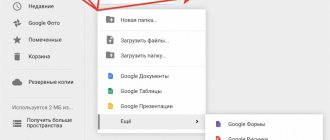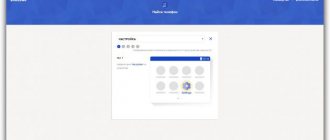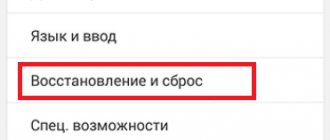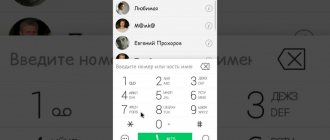Phone rating:
(4.57 - 35 votes)
There are many reasons why you may need to perform a hard reset on your Lenovo P780 8Gb smartphone. Typically, this procedure is performed to restore the functionality of a system that has been damaged by viruses, deletion of system files, clumsy firmware updates, and many other things. It is very easy to perform a Hard Reset on any smartphone, but you should be aware of the consequences of this action and be able to make a backup copy of the system and files. We will talk about all this in detail below.
Lenovo P780
Factory reset (Wipe)
To perform a reset on Lenovo P780, do the following:
Turn off the phone (the “Fast boot the next time you turn on” checkbox should be unchecked)
Then simultaneously hold down the “Power”, “Volume +” and “Volume -” buttons.
When the Lenovo logo appears on the screen, release the "Power" button
After the Android appears with an open belly, release all the buttons, and then briefly press the “Power” button and you will see the recovery menu
Use the “Volume -” button to select “wipe data/factory reset” and confirm with the “Volume +” button
In the next menu, select “Yes - delete all user data” and confirm with the “Volume +” button
The phone will reset the phone settings, after which the main recovery menu will be displayed
Now select reboot system now to reboot.
Navigation with the “Volume -“ button, confirmation “Volume -“, display/hide the recovery menu “Power on”
Comments
no comments
If some advice helped you or, on the contrary, did not help you, then do not be lazy - register and vote. By doing this you will help other users and us. Well, or just click on the advertisement, this will also make us happy and in this way you can thank us. Also, only registered users can leave comments and make changes to the database. By registering, you can add new devices or add notes to existing ones.
You can register or login on this page
source
Firmware for Lenovo P780 4Gb
Official firmware Android 4.2 [stock ROM file] - [Recovery] Lenovo custom firmware -
You can find firmware for Lenovo P780 4Gb in the flashing of Chinese smartphones thread. In addition, first download the necessary software for flashing
- FlashTool
- ADB drivers (in theme with FlashTool)
What information do you need to know for flashing?
- Brand/model [preferably] – Lenovo/P780 4Gb
- Processor – MediaTek MT6589W, 1200 MHz
- LCD Driver (version)
- Kernel (version) [desirable]
Before flashing and during the firmware selection process, check the basic TX (technical characteristics) through the MTKDroidTools program
What custom firmware are there?
- MIUI
- CM - CyanogenMod
- LineageOS
- Paranoid Android
- OmniROM
- Temasek's
All firmware
- AICP (Android Ice Cold Project)
- RR (Resurrection Remix)
- MK(MoKee)
- FlymeOS
- Bliss
- crDroid
- Illusion ROMS
- Pacman ROM
- AOKP
Problems and shortcomings of a Lenovo smartphone and how to fix them?
- If the P780 4Gb does not turn on, for example, you see a white screen, hangs on the splash screen, or the notification indicator only blinks (possibly after charging).
- If stuck during update / stuck when turned on (needs flashing, 100%)
- Doesn't charge (usually hardware problems)
- Does not see the SIM card (SIM card)
- The camera does not work (mostly hardware problems)
- The sensor does not work (depends on the situation)
For all these problems, contact the forum (you just need to create a topic), specialists will help for free.
Lenovo P780 hard reset
The manufacturer Lenovo has long been firmly entrenched in the mobile device market thanks to a wide range of high-quality equipment. Today we will talk about the budget phone Lenovo P780, which costs about 6 thousand rubles and is currently out of production. If you are the owner of this smartphone and do not know how to reset to factory settings, then be sure to read this article.
Important! After resetting the settings, all data will be deleted from the device, so we recommend making a backup of your contacts and important files.
Custom Recovery Menu
This method must be used. Lenovo P780 does not boot or freezes on the splash screen. The algorithm of actions is as follows:
- Turn off the gadget, hold down the power button and volume rocker.
- Select the Wipe data..” item (the transition is implemented using the volume control keys).
- In a new window, confirm the execution of Hard Reset.
- If the phone does not reboot automatically, then you should select the appropriate “Reboot...” option.
Next, the device should reboot and if everything went well, the smartphone will work in normal mode.
TWRP Recovery
This utility has more functionality than the standard one. With its help, you can backup the system, change the firmware, etc. TWRP is installed instead of standard Recovery and is very popular software.
Resetting settings via TWRP is practically no different from Custom Recovery. The only thing is that you can select the desired item using tap (touch menu). You will need to select “Wipe” -> “Factory Reset”.
Making a Hard Reset on Lenovo phones will not be difficult; you will only need to spend a few minutes.
source
Reset to factory settings (hard reset) for Lenovo P780 8Gb phone
There are many reasons why you may need to perform a hard reset on your Lenovo P780 8Gb smartphone. Typically, this procedure is performed to restore the functionality of a system that has been damaged by viruses, deletion of system files, clumsy firmware updates, and many other things. It is very easy to perform a Hard Reset on any smartphone, but you should be aware of the consequences of this action and be able to make a backup copy of the system and files. We will talk about all this in detail below.
How to create a backup?
Attention! Resetting will erase all data on your Lenovo P780 8Gb phone. If you haven't backed up your contacts, pictures, videos, documents, and everything else, you should do so, otherwise you'll lose all the personal information you had on your device.
To avoid losing your data, follow these recommendations.
- Upload photos, documents and videos to your computer via a USB cable. You can also use Google Photos to backup pictures, and the Google Drive cloud service is suitable for documents and folders, but you can “upload” the number of files onto it. You will have to pay to expand your storage.
- To avoid losing contacts and applications, activate cloud synchronization in the settings. Follow the path “System” - “Advanced” - “Backup”. Enable Backup to Google Account.
Once you finish this, you can perform Hard Reset Lenovo P780 8Gb.
How to do a hard reset on a Lenovo P780 8Gb phone from the settings menu?
Attention! Due to FRP (Factory Reset Protection, that is, reset protection), Android will ask you to enter the login and password of the account that was assigned before the Hard Reset procedure. Therefore, if you plan to sell your smartphone, you need to log out of your Google account (Settings - Accounts - Google - Delete account) before resetting, so that the person who receives your phone can activate their profile on it.
Given the wide range of Android phones and the difficulty of describing the reset process for a specific model, we will show the guide using the example of three fundamentally different devices and firmware:
- Mi A1 on pure Android, which is also used in Nokia, Motorola, OnePlus (has a slightly redesigned system) and in all devices released under the Android One program;
- Galaxy S7, which runs Samsung Experience. Let us remind you that the Korean corporation is the largest smartphone manufacturer in the world, so it makes sense to show this shell;
- Redmi Note 5 on MIUI. The products of this company are in great demand in the CIS, so we could not ignore it.
The easiest way to perform a Hard Reset is through a special menu in the system parameters. Once again, we note that the location and name of the items may differ slightly depending on the phone used. The main thing is to find the main category for recovery and reset.
Xiaomi Mi A1 (pure Android 8.1 Oreo)
- Click on the “Settings” icon in the application menu or launch them using the icon in the notification shade.
- Scroll down and go to the System section.
- Click Reset.
- Select "Erase all data" ("Reset to factory settings").
- Confirm your intention by pressing the key below.
- Enter your device PIN and click Continue.
- Select Erase Everything.
The device will reboot and you will have to go through the initial setup again as if it were a new phone.
Samsung Galaxy S7 (Samsung Experience shell)
- Go to settings in a way convenient for you.
- At the bottom, click on the “General Settings” tab.
- Select Reset (Backup & Reset).
- Tap on “Reset Data”.
- Click on the blue reset button.
- Enter your device PIN and click Next.
- Click “Delete everything” (“Reset device”).
Your phone will restart. All that remains is to configure it as after purchase.
Redmi Note 5 (MIUI firmware)
- Open Settings.
- Go to the "Advanced Options" window.
- Click "Backup and reset".
- Select Reset Settings.
- To remove absolutely all applications and files, o.
- All that remains is to click on “Reset settings” and enter the password if required.
Attention! As you can see, the main thing is to find the “Reset” section. To ensure that you don’t get lost in all the parameters in search of the desired menu, it’s easier to enter the query “Reset” on the main page in the search box. Select the menu you are looking for from the list provided and you will be taken straight to it. And then everything is as in the instructions.
How to reset Lenovo P780 from Android
If your phone boots, it is easier to do a soft reset to factory settings than to do a hard system reset. To perform a soft reset, you need to enter the menu of your smartphone.
Once you get to the device menu, find the settings shortcut and click on it.
In the settings you need to find the 'Accounts' menu item or the 'Personal data' option (depending on the gadget's firmware). And after that, select the menu item 'Restore and reset' or another name of which may be 'Backup and reset'.
Next you need to find the 'Reset settings' menu item (it may also be called 'Data reset'). As you can see from the explanation in the picture below, all parameters will be reset and all data on the device will be deleted.
By going to the data reset menu item, you can reset the Lenovo P780 to Android factory settings.
After clicking on the device reset button, Android will ask for confirmation 'Do you want to delete all personal data and downloaded applications? It will be impossible to restore them in order to finally reset the operating system settings.
By clicking on 'Delete everything' (or 'Erase everything') you will begin the procedure for resetting your Lenovo P780 phone. This concludes the description of a software reboot of the system and moves on to a hard reset.
How to perform a Hard Reset Lenovo P780 8Gb via Recovery?
This is a relevant method if there is a malfunction on the phone that prevents it from loading. It is for such cases that a recovery mode is needed, through which you will need to perform a Hard Reset.
- If your phone is on, turn it off.
- Hold the Power and Volume Down buttons (if nothing happens, read our separate article on how to enter Recovery).
- Instead of a normal boot, you will see a menu where navigation is performed using the volume keys (cursor movement) and power keys (select).
- Scroll down to the “Wipe data/factory reset” category and click on it with the Power key.
- Highlight "Yes" to confirm the reset.
Once the reset is complete, the device will reboot and display a standard welcome and settings window. Again, menu names may vary slightly depending on the model.
source
How to do a Hard Reset
If your phone does not turn on or start, then the reason may be a software failure of the Android OS, and not a hardware malfunction of the device. It is for this purpose that the developers have implemented a hardware reset, which can be launched by pressing buttons on the Lenovo P780. To reset the settings without logging in, you must turn off the device. Here are some reset methods you can try:
1) To enter a reset, press and hold the volume up button (or volume down key) and the power button. Or we do the same thing, but after pressing the power button we continue to hold the volume key. 2) The second option is similar to the first, you need to press and hold volume down and up, and then just press the device’s power key. 3) The third option for launching the recovery menu is to press three keys at the same time: the home screen button, volume up, and the power key. 4) Last option. Press the power button and hold for 1-2 seconds, then hold down the volume up and down buttons and the power key, and hold until the recovery menu appears.
After this, the device will either simply reboot and reset automatically, or the recovery menu will appear. As soon as you get to the recovery menu, you need to select the Wipe data/Factory reset item using the volume down and up keys, click on it and agree to delete the settings on the phone. We hope you were able to go to the recovery menu and reset your Android settings. If you have a question, or cannot reset the Lenovo P780 to factory settings yourself, please leave a comment.
Hard reset Lenovo P780 - remove the pattern, reset the settings to factory settings
Hard reset Lenovo P780 smartphone - reset settings and password, unlock pattern key.
Operation hard reset Lenovo P780 will be simply necessary for you if:
— Lenovo P780 began to slow down and freeze;
— If you forgot your Google account password on Lenovo P780;
— Lenovo P780 writes “Too many attempts to enter a pattern”;
— If the Lenovo P780 user has forgotten the pattern key;
— If you need to return Lenovo P780 to factory settings;
— If you just want to clean your smartphone.
When you hard reset your Lenovo P780, the settings will be reset to factory settings, all user files and settings will be deleted. Therefore, before hard rebooting the Lenovo P780, save the data you need (contacts, SMS, photos, videos, music).
All applications previously installed by the user will also be deleted. To save information, you can use Titanium Backup, here is information about the possibility of data recovery after a hard reset of the Lenovo P780.
Lenovo P780 hard reset, reset settings, remove pattern lock
There are situations when even the most experienced owner of a new-fangled, sophisticated smartphone finds himself in a difficult situation due to the fact that, for example, he entered the pattern key incorrectly several times, or forgot the password for his Google email account. It happens that the ultra-modern device itself is to blame - for example, the Lenovo P780 is very slow . What to do in such a difficult situation? It's simple - you need to return the phone to factory settings. This procedure is individual for each individual device model.
If you are the proud owner of a device, the Lenovo P780 does not turn on or freezes, then you have no choice but to simply reset the settings of this phone. For example, many attempts to enter a graphic key do not give any result, or you simply cannot remove the graphic key or password yourself. In any case, your only option is the hard reset option, which will ensure the complete rebirth of your pet and give its software a good “shake-up”.
It should be remembered that this kind of technical manipulation must be carried out extremely carefully, armed with special instructions in advance, or by watching a video tutorial. Please note that all data occupying the memory of your device will be lost as a result of the procedure, so you must make a backup procedure. There is no need to worry about the files stored on the memory card - they will not be damaged.
You can also use a special program to recover data after a Hard Reset:
How to recover data on Android smartphones after a Hard reset?
You should definitely pay attention to the fact that all actions that you carry out with your device can lead to its breakdown. Based on this, before performing any manipulations, carefully read the passport attached to the device or familiarize yourself with the technology described below.
So, for those who were unable to unlock the pattern or password, below are instructions (Method 2) on how to perform a hard reset for the Lenovo P780 phone model.
Method 1:
In this case, you should select SETTINGS - click BACKUP AND RESET - indicate - RESET DATA - and select the final option DELETE ALL.
Method 2:
- To begin, turn off the device by long pressing the corresponding button.
- After this, you need to use the power key, which should be pressed for 1-2 seconds.
- Next, simultaneously press the volume up and down keys.
- Hold the power key and volume control until the menu for entering recovery appears on the display.
- Alternatively, you can call up the menu by simultaneously pressing Volume and Power.
- After this, you need to use the menu guide - this is the “Volume +/-” button. You can confirm the selection of the required option by using the “Power” key.
- From the context menu you should select the “wipe/factory reset” option, and then click “Yes - delete all data”.
- After the manipulations have been carried out, the phone will independently carry out the procedure of resetting the settings to the factory state, and the user will again be presented with the recovery context menu.
- All that remains is to wait for the reboot to complete.
- The procedure is completed.
Hard reset Lenovo P780
If you have access to the phone menu:
SETTINGS -> BACKUP & RESET -> RESET DATA -> ERASE ALL
If the phone is locked, there is no access to the menu, android does not boot:
1. Turn off the phone;
2. Turn on by holding down the Power and Volume +/- keys;
3. After opening the recovery menu, release the buttons. Perhaps a recumbent Android with an open belly will appear first, then briefly click on the Power button once, and recovery will appear.
4. Navigation through the recovery is carried out using the volume buttons. Select - Power button. Select wipe/factory reset, followed by Yes - delete all user data.
5. We are waiting for the end of the process. In the initial menu, select reboot system now. The reset is complete and the smartphone will reboot.
source
Method of performing hardreset Lenovop 780
Depending on the state of the smartphone, the hard reset p780 manipulation can be performed in various ways.
Using the settings menu.
This manipulation is possible if the device is turned on and there is access to its menu. You need to go to “Settings”, select the “Backup and reset” option, then “Reset data” and “Delete everything”. The mobile device has been restored to its original state and you can continue working with it. However, most often a reboot is required for a device that does not respond to commands or is frozen. In this case, you must follow the steps in the following method.
Hard Reset lenovo p780 - how to reset to factory settings
How to do a Hard Reset (how to reset factory settings) lenovo p780. To do this, we suggest the following actions:
1 . You need to turn off your device
2. Press the “Volume up +”, “Volume down -” and “On” knobs at the same time
3. After the Lenovo logo is displayed, reset the "On" button
4 . You should see a robot lying on the screen, reset all buttons
5 . Press the “On” button sharply to switch to RECOVERY MODE
6. Use the "Volume down -" button to find "wipe data / factory reset" to enter, press the "Volume up +" button
7. Next, use the "Volume Down -" button to select "Yes - delete all user data" and confirm the selection with the "Volume Up +" button
8 . If you have followed the instructions, you will be greeted by a message on the display in yellow tones saying “Data wipe complete”. For the changes to take effect, find and confirm “reboot system now”.
Related Posts
Custom Recovery Method
This Lenovo p780 hard reset technique includes the following steps:
- disable the gadget if it was turned on;
- simultaneously press the power and volume keys and hold them in this position until the Recovery menu appears on the smartphone display;
- the “Wipe data / Factory reset” option is selected using the volume button, and activated by pressing the power key;
- in the window that appears on the screen, select the line - Yes - delete eall user data, which confirms a serious reboot of the smartphone to the factory state;
- After cleaning is complete, you need to select “reboot system now” in the menu and the smartphone will reboot on its own.
After turning off, the settings will be reset to factory settings, and the user will receive the gadget in the same condition as it was when purchased. After the hard reset procedure, all problems should disappear, but if this does not happen, then it is advisable to contact a service center to find out the reason for the malfunction of the smartphone.