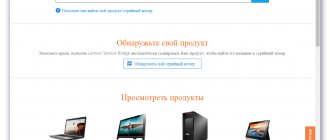How to remove the keyboard from a Lenovo laptop? To do this, you need to unscrew several bolts from the bottom of the laptop. Next to them is an image of a keyboard. Then you need to carefully use a thin, sharp object to unclip the fastener that holds the device in place. Carefully remove the device and disconnect the cable that connects it to the motherboard.
You can do this yourself. After this, you can replace the device or repair the Lenovo laptop keyboard. You can also remove the individual keys to clean or replace them. I will tell you about all the details of these operations in the article below.
How to remove the entire keyboard and put it back in place
In order to remove the keyboard, you need to follow a number of simple steps. It may seem to you that disassembling a device or repairing a Lenovo laptop keyboard yourself is a difficult task, but in fact, the design of Lenovo laptops involves replacing individual parts. This is done every day in service centers. Therefore, armed with just one or more screwdrivers and a thin, sharp object like a utility knife, you can perform the entire procedure yourself.
- Disconnect the device from the power supply.
- Turn the device over so you can see its bottom surface.
- Disconnect the battery by releasing the special locks and carefully removing this part.
- Different models of Lenovo laptops provide different options for disassembling the device. But usually the principle of fastening is similar.
- Unscrew all the bolts that secure the bottom plastic cover to the body. Sometimes this is a small window behind which there is RAM or a hard drive, and a separate small cover is intended just before replacing these devices. In other cases, you remove the entire bottom cover at once.
- Regardless of which part of the bottom cover you removed, there should be bolts underneath that connect the device and the case. Typically, the Lenovo manufacturer places hints in the form of images of the keyboard next to such bolts. Therefore, these instructions are on how to remove the keyboard from a Lenovo g580, g565 laptop and any other models.
- Unscrew all these fasteners - usually there are three of them.
- Turn the device over. Now the device is secured only with special plastic locks. They can be removed by inserting a thin, sharp object into the top of the keyboard. It is advisable not to use a screwdriver as it will leave marks on the plastic case or keyboard. Run something like a utility knife along the top and gently pry it off - here's how to remove the keyboard from a Lenovo laptop. Now you can slide it up and completely remove it from the body.
- Be careful, as the gadget continues to be attached to the computer using a cable connected to the motherboard connector. You need to carefully remove the cable, preferably using tweezers.
- After that, you can replace it with a new one by doing exactly the same steps in reverse order: connecting the cable, snapping it into the sockets, tightening the bolts from the bottom, screwing the covers and replacing the battery.
Stage 1 - removing the bottom cover and removing the main components of the laptop
First, as is customary when disassembling absolutely any laptop, you need to completely disconnect it from the power supply, directly disconnecting the power cable and the Lenovo G580 battery.
Then, turning the laptop over, remove the main cover, which is held on by two screws, by pulling it away from the battery connector.
Then we turn off all available components, namely the HDD, RAM and Wi-Fi adapter, so that they do not interfere with us in the future.
To extract RAM, we spread the antennae that hold the bar to the sides and pull it towards us. To disconnect the HDD, you need to unscrew two screws and pull the tab to pull it out of the connected connector.
In the Wi-Fi adapter, we disconnect two convectors, I recommend that you initially remember which one was connected where, so as not to confuse anything, or, when you assemble the laptop, you can look at our photo to see how to connect them correctly. Having disconnected the connectors, we get rid of the holding screw and pull out the adapter itself from the socket.
There is still a drive left, to remove it you need to remove a small screw and pull the drive to the side.
Next, we unscrew all the accessible screws on the back cover, these are 11 - which hold the main body of the laptop, 3 - holding the keyboard and 1 - which was hidden under the hard drive.
How to get one key
Before you remove the keyboard from your Lenovo laptop, think about why it is needed. It may be easier to detach the individual buttons to wash or replace them.
To remove one button, you also need to unlatch the plastic clasps, but in this case they only hold it. It is best to use the same stationery knife for this - a durable, thin and sharp object. Instructions on how to disassemble the keyboard on a Lenovo laptop are below.
- Carefully run the non-sharp side of such a knife under the key, and lightly press upward so that the mount snaps off.
- After this, carefully remove the key.
- The long spacebar button is usually more difficult to remove than the others. Below it there are additional metal fasteners, they are sometimes called rocker arms, since they run along the entire surface of the gap. In the same way as described above, run the blunt part of a utility knife under the spacebar key, getting into the gap between the key itself and the device. Press down on the knife without applying excessive force. The key will release. Now gently move the button to remove the metal fasteners.
- Carefully remove this key.
- Disassembling the Lenovo laptop keyboard may continue until you remove all the necessary buttons.
- You can put them back much easier by placing them on their socket and pressing until they click into place.
Now you know how to repair the keyboard on a Lenovo laptop or clean it. As you can see, this operation is not complicated, and you can easily carry out the repairs yourself. The main thing is to choose the right model if you need to replace it, and also make sure that you do not need to maintain the warranty on your laptop. After all, when disassembling it yourself, it usually gets lost. I hope this article will be useful to you and you can quickly solve your problem.
Stage 3 - removal from the motherboard case
Having gotten rid of the cover, we continue to disconnect the remaining available connectors on the motherboard.
- USB ports;
- Drive unit;
- Card reader;
- The board with the touchpad buttons will also need to be unscrewed;
- The speakers, by the way, the speaker located on the left side will also need to be removed;
Well, and finally, unscrew one more screw located in the upper right corner of the mat. fees.
Carefully remove the motherboard from the case, turn it over and disconnect the last remaining power connector.
Now we can basically see the cooling system in front of us. To clean it, first remove the radiator by removing the retaining screws. To disconnect the cooler from the radiator, unscrew two more screws.
The cooler body itself can be disassembled, but, for example, in my case it was difficult, since it was not held on by screws, but was secured by plastic, so it could only be disassembled by tearing off this plastic, so then you would have to come up with something how to fix it back. Therefore, if you find yourself in the same situation, I recommend blowing it out without disassembling it.
Well, as for the processor and radiator, we remove all the remnants of the old thermal paste there and apply new one, after which we carefully attach everything back.
Having finished cleaning, we put everything back together; you can also follow these instructions for disassembling the Lenovo G580, only this time go up the article.
If the laptop keyboard was flooded
If, as a result of negligence, the device’s keyboard has been flooded, it is important to quickly turn off the power to the device, remove the battery and clean and dry it, after first disconnecting the input device. If you neglect cleaning, then over time some of the tracks may rot, as a result of which you will have to make quite complex repairs - one or more buttons may simply stop working
.
Let's look at how to disassemble a laptop for cleaning in the case described above:
- Turn off the power and remove the battery.
- Remove the data input
, for which:
- Use a thin screwdriver to move the outer latch from above and lift its edge;
slightly lifting the edge of the input device , press a screwdriver onto the next latch along the way, and do the same with all the others (there should be five or six latches in total); After all the latches come out of their engagement along with the input device, carefully lift the latter and disconnect the cable connecting it to the system board.
How to disassemble and reassemble a Lenovo G580 (20150) laptop
We begin disassembly by disconnecting the battery. We also unscrew the bolts under the optical disk and hard drive. We turn it over, open the laptop, and detach the keyboard. Next, unscrew the left speaker.
Trending:
- How to get your email address after we have forgotten it? But what if you forgot your mailbox, which belongs to popular domains, for example, @mail.ru? If you use the Google Chrome browser, you can easily find [...]
- What it means to be yourself: quotes to help you find yourself. Part 1 Not every person can always be himself. This happens because his inner harmony disappears. It’s good when he can be different and is not shy to show all his […]
- Grilled salmon in beer After the allotted time, place the salmon in foil on the grill and fry for 7 minutes on each side. Fish steak: a great treat for all guests Eat for dinner, lunch or breakfast […]
How to remove a SIM card from your Lenovo?
And therefore, when removing the SIM card, you just need to do the opposite. Use the eject tool to open the drawer that contains the SIM and SD cards. Place the compartment back in the same direction you opened it. If you ever want to deactivate your SIM card without removing it, go to your Lenovo's settings menu. Then tap "Connections" or "SIM cards and mobile networks" and then "Manage SIM cards." Then click on the SIM card to disable it and uncheck the box. If you are looking for other solutions for your Lenovo, we invite you to check out other articles in the category: Lenovo.
How to disassemble and reassemble a Lenovo G580 (20150) laptop
However, many people have questions - What is thermal paste and why is it needed? Which thermal paste is better and how to choose thermal paste? Buying a used laptop. Is it dangerous to buy a used laptop? What to look for when buying a used laptop?
Here you have access to the keyboard cable. It must be carefully unfastened. Next we move on to the motherboard. It should be removed. For prevention, you can also remove the fan blades and lubricate the bushing with machine oil. Then you need to connect a fan to the board.
Dimakip, how can I help? You unscrew everything and peel off the front frame from the perimeter locks. It snaps out along the perimeter seam with a bang. It's hard to hold the frame at 580. This is the main question, please help me choose a matrix.