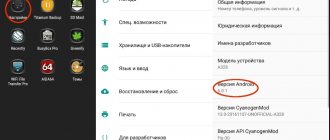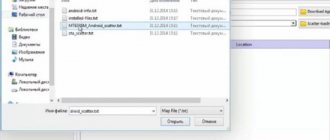Contents
- What are root rights?
- What is needed to obtain Root rights
- Instructions for rooting Lenovo A319 RocStar Using the Rootkhp Pro program
- We use the Kingo program
Greetings, dear ladies and gentlemen. In this article I want to tell you how to get root on Lenovo A319 RocStar . To do this, I wrote instructions so that everyone can understand how this is done.
First, let's take a closer look at the terms.
What are root rights?
These are superuser rights in the Android operating system. They make you the master of the system, you can delete and edit system files and applications, transfer applications to a memory card, install any firmware - MIUI, Cyanogenmod, and other modified firmware. In general, there are a lot of possibilities, it’s hard to describe everything here. I recommend reading the articles:
- Full version of the article what is root
- How to check for root
- How to remove root rights
- List of programs for obtaining Root rights
Here you will learn how to get RUT rights for a Lenovo A319 phone running on Android 4.4 KitKat.
The Lenovo A319 phone was released in 2014 by Lenovo. The phone's screen is 4 inches diagonal and has a resolution of 480 x 800. The smartphone has a MediaTek MT6572 processor with a frequency of 1300 and a Mali-400 MP video accelerator.
Characteristics
| General | |
| Manufacturer: | Lenovo |
| Model: | A319 |
| Year of issue: | 2014 |
| Operating system: | Android 4.4 |
| Battery capacity (mAh): | 1500 |
| Dimensions | |
| Dimensions (mm): | 63.8 x 123.5 x 10.19 |
| Weight (g): | 130 |
| CPU | |
| Processor type: | MediaTek MT6572 |
| Clock frequency (MHz): | 1300 |
| Memory | |
| RAM (MB): | 512 |
| Built-in memory (GB): | 4 |
| Communications | |
| Telephone: | GSM 1800, GSM 1900, GSM 900, UMTS 2100, UMTS 900 |
| Bluetooth: | 4.0 |
| WiFi: | 802.11b,g,n |
| Other: | EDGE, GPRS, GPS, HSDPA, HSDPA+, HSUPA, UMTS/WCDMA, Supports 2 SIM cards |
| Multimedia | |
| Screen size: | 4 |
| Screen resolution (px): | 480 x 800 |
| Screen type: | TFT |
| Video accelerator: | Mali-400 MP |
| Rear camera (MP): | 5 |
| Autofocus: | Eat |
| Flash: | Eat |
| Front camera (MP): | 2 |
| Speaker: | mono |
| Headphone output: | 2.5 |
| Other: | FM Radio, G-Sensor, Light Sensor, Proximity Sensor |
| Control and input | |
| Touch screen: | capacitive |
| Buttons: | touch buttons |
| Extension | |
| Memory cards: | microSD, microSDHC |
| Connectors: | microUSB |
| Additionally | |
| Working hours: | Standby mode (hours): up to 372 (2G) / up to 240 (3G) Talk mode (hours): up to 4 (2G) / up to 3.5 (3G) |
Kingo Root
Developer: kingoapp.com
Programs → obtaining root rights, system, miscellaneous
Application for root rights for Android. Versions for PC Windows and OS Android
Kingroot
Developer: kingroot.net
Programs → obtaining root rights, system, miscellaneous
A popular application for obtaining root rights for Android phones and tablets.
Root all devices
Developer: HEXAMOB SL
Programs → obtaining root rights, system, miscellaneous
A program that will help you learn how to get ROOT rights on your mobile device.
Root Checker
Developer: joeykrim
Programs → obtaining root rights, system, miscellaneous
This application will allow you to verify that you have full Root access (Superuser) and a full installation of BusyBox.
SuperSU
Developer: Codingcode
Programs → obtaining root rights, system, miscellaneous
The most necessary application for everyone who has ROOT access and superuser rights on the phone.
Framaroot
Developer: XDA
Programs → obtaining root rights, system, miscellaneous
Do you want to root your phone? This application will help
ROOT rights allow you to expand the functionality of the Lenovo A319 and the Android 4.4 KitKat operating system on which it runs. You will be able to change standard software, remove any applications, and be able to install third-party firmware and programs that require full access to the system. Installing RTH rights should be taken very seriously!
Obtaining ROOT rights to an Android phone Lenovo A319 is possible using several applications:
How to get RUT rights to Lenovo A319 using KingRoot
How to get RUT rights to Lenovo A319 using Kingo Root
If you don’t know whether your Lenovo A319 has received RTH rights, you can check their availability using the ROOT Checker application
What exactly do Root rights give to Android:
- Access to system files and programs with the ability to change and delete
- Activation of additional Android functions
- Increased operating system performance
- Creating firmware and data backups and transferring them
- Detailed change in the appearance of the Android OS
- Installing third-party firmware and mods
- Removing ads from applications
- Increased battery autonomy
- Overclocking or reducing processor speed
- Installing applications that require ROOT
And many other useful things.
Instructions for rooting Lenovo A319 RocStar
We use the Rootkhp Pro program
We will obtain root rights using the free program Rootkhp Pro 3.2 (world community reccomend).
- Download the Rootkhp Pro program from the official website Rootkhp.pro or from our list of programs for obtaining root.
- Connecting the phone to the PC
- Launch Rootkhp Pro
- Click on the Root button and wait for a message about the start of the process
- We are waiting for the next notification.
Attention! Success may depend on what firmware is installed on the mobile device.
We use the Kingo program
- Download the Kingo Root program to your computer
- Install and run
- Connect the device to your computer via microUSB cable
- Wait for the device to be detected by Kingo
- Click the Root button (located at the bottom at src=”https://androidroothow.pro/images/poluchaem-root_5_1.jpg” class=”aligncenter” width=”478″ height=”342″|fcw3qayjh5a| alt=”Getting root Lenovo A319 RocStar" src="https://androidroothow.pro/images/poluchaem-root_6_1.jpg" class="aligncenter" width="480″ height="343″|fcw3qayjh5a| alt="Getting root Lenovo A319 RocStar" src =”https://androidroothow.pro/images/poluchaem-root_7_1.jpg” class=”aligncenter” width=”478″ height=”341″[/img]
- Wait for the process to complete and the device to reboot
If you don't understand how to work with the program, watch this video.
How to root Lenovo A319 using apps
First, let's look at simple ways to get Ruth through specialized applications. If they did not help, read on and follow the instructions for working with programs for PC and custom Recovery.
KingRoot
- Download the application from the official website and install it on your mobile phone.
- Open KingRoot, wait until the collection of information about the device is completed.
- Click "TRY TO ROOT".
- If you see a proposal to free your gadget from garbage, the process was successful. Reboot your device to verify this.
Framaroot
- Download the distribution kit from the developer’s page and install it on your phone.
- Launch, select the application to manage Root: Superuser or SuperSU (the second is more convenient).
- Select your favorite exploit to hack the system.
- After successful installation, you will be greeted by a smiley face.
Baidu Root
- Download Baidu Root and install it on your system.
- Click "Get Root".
- The program will notify you if the procedure was successful.
For convenient management of Root access, we recommend SuperSU - a practical tool that has been proven over the years.
Download custom firmware
You can leave your opinion or feedback through the comment system, and also ask questions. Everything is like on the forum, only without registration.
We provide a manual on how to install the firmware - located at the links below. Firmware download for Lenovo A319 RocStar is available via torrent with instructions.
Firmware installation instructions
To download, select the firmware you need and click on the link.
- Download Android 9 Pie firmware: yourtopfile.info/droid9pie
- Download Android 8 OREO firmware here: yourtopfile.info/droid8oreo
- Download Android 7 Nougat firmware here: yourtopfile.info/nougat7_1
- Download Android 10 Q firmware url: yourtopfile.info/andr10
To install, do the following:
- Download the file with firmware and special program
- Run the program on your computer
- Select the desired firmware version
- Follow instructions from the file archive
Hard Reset for Lenovo A319
Instructions on how to do a Hard Reset on Lenovo A319 (factory reset). We recommend that you familiarize yourself with a visual guide called resetting settings on Android. .
Reset codes (open the dialer and enter them).
- *2767*3855#
- *#*#7780#*#*
- *#*#7378423#*#*
Hard Reset via Recovery
- Turn off your device -> go to Recovery
- "wipe data/factory reset"
- “yes - delete all user data” -> “Reboot System”
How to log into Recovery?
- hold down Vol(-) [volume down], or Vol(+) [volume up] and the Power button
- A menu with the Android logo will appear. That's it, you are in Recovery!
Resetting settings on Lenovo A319 can be done in a very simple way:
- Settings->Backup and reset
- Reset settings (at the very bottom)
Why update firmware on Android
The answer is as simple as three pennies, often in the software, specifically in the shell made by the smartphone manufacturer based on the Android OS, for example, FlymeOS, there are many shortcomings and bugs. As a result of these shortcomings, the user experiences various problems and inconveniences. Let's look at examples:
- Bad pictures with an excellent camera, for example, you have a top-end camera, like the Oneplus 5, but the photos are a bummer.
- The smartphone does not want to turn on or reboots on its own
- Hanging and dulling
- Very strong heating, in this case it is advisable to lower the processor clock frequency, that is, do a downgrade
- The SIM card disappears or blinks (the problem may also be in the hardware, but it’s worth trying to reflash it)
- Slow multi-touch screen response
- Some other problems
There are other reasons, for example, I wanted to get new functionality or look at a new Android.
Firmware for Lenovo A319
Official firmware
[MIUI RECOVERY] Official firmware - (A319_ROW_DS_S318_150615) A319_ROW_DS_S318_150615 - / Mirror
Custom firmware
CyanogenMod 12.1 - + GAPPS ZenUI - AOSP Material -
You can find firmware for Lenovo A319 in the thread Flashing Chinese smartphones. In addition, first download the necessary software for flashing
- FlashTool
- ADB drivers (in theme with FlashTool)
What information do you need to know for flashing?
- Make/model [preferred] – Lenovo/A319
- Processor – MediaTek MT6572M, 1300 MHz
- LCD Driver (version)
- Kernel (version) [desirable]
Before flashing and during the firmware selection process, check the basic TX (technical characteristics) through the MTKDroidTools program
What custom firmware are there?
- MIUI
- CM - CyanogenMod
- LineageOS
- Paranoid Android
- OmniROM
- Temasek's
All firmware
- AICP (Android Ice Cold Project)
- RR (Resurrection Remix)
- MK(MoKee)
- FlymeOS
- Bliss
- crDroid
- Illusion ROMS
- Pacman ROM
- AOKP
Problems and shortcomings of a Lenovo smartphone and how to fix them?
- If the A319 does not turn on, for example, you see a white screen, hangs on the splash screen, or the notification indicator only blinks (possibly after charging).
- If stuck during update / stuck when turned on (needs flashing, 100%)
- Doesn't charge (usually hardware problems)
- Does not see the SIM card (SIM card)
- The camera does not work (mostly hardware problems)
- The sensor does not work (depends on the situation)
For all these problems, contact the forum (you just need to create a topic), specialists will help for free.