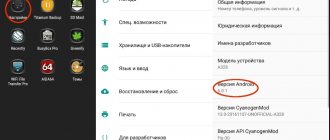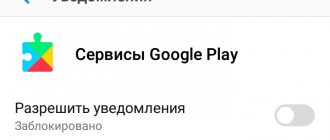The popular Lenovo A319 smartphone was prematurely forgotten by the manufacturer and remained with Android 4.4 on board. Many users don’t like this, because they want to keep up with the times and try out new versions of the OS in a timely manner. For Lenovo A319, firmware of an unofficial system can solve this problem and provide access to all the advantages of Android 5.1 and 6.0 systems!
Lenovo A319 firmware Android 5.1 and 6.0
It's no secret that new firmware is constantly being created for popular smartphones by the users themselves. All that is required from the manufacturer is to publish the source code of the official firmware, and then it’s up to the craftsmen.
Since Lenovo A319 is very popular, the number of custom firmware is very large. Unfortunately, there are no stable firmware based on Android 6.0 yet and most likely there won’t be, you can only install and look at it, otherwise it is not viable (the camera, Bluetooth and other bugs do not work).
But there is CyanogenMod 12.1 (Android 5.1) firmware for Lenovo A319, and it is quite functional. There are also many modifications of it, which allows you to try out various improvements to the system from users.
There is also firmware for Lenovo A319 based on the stock one, with a third-party interface. For example, if you like the Samsung interface, install the Galaxy J1 firmware/port; if you like the Asus interface, ZenUI is for you. For Lenovo A319 you can download such firmware here.
All of the above firmwares are installed via custom recovery.
Flashing from a flash drive
If the tablet is equipped with a slot for a memory card, then you can reflash the tablet using removable media. This method is quite simple and does not require much time.
Important!
Before flashing the firmware, you need to charge the battery 100%.
- Download the firmware to your computer in .zip format.
- Format the flash drive and transfer the firmware file to it.
- Turn off the tablet and insert the memory card into the slot.
- Press and hold the “Home” button (if it is touch-sensitive, then you need to press the volume up button) and the power key. The Lenovo tablet should turn on and a white Android logo will appear on the screen. After a while, a green Android with animation will appear, indicating that the installation has started.
- Once the installation is complete, white Android will appear on the screen again, followed by the manufacturer's logo. If everything went well, the OS will boot and work normally.
Lenovo A319 firmware via TWRP
When you have decided which firmware to install, you can begin preparation and firmware. First of all, fully charge your smartphone. It is also very advisable to make a backup of the NVRam and a full backup of the firmware via the SP Flash Tool.
On Lenovo A319, the firmware of an unofficial system can be carried out without a PC, so you can download all files at once to the smartphone’s memory card. The entire firmware procedure is divided into several stages.
Root rights
- Download and install KingRoot
- Get root rights
- Reboot your smartphone
Ruth's rights received! Let's move on to the next stage.
TWRP recovery
- Custom recovery for Lenovo A319
- Install recovery via Flashify (the program may write that you do not have root rights, try installing it anyway)
- Reboot your smartphone
Ready! TWRP recovery installed! You can move on to the main part of the instructions!
Lenovo A319 firmware via TWRP
- Download the archive with the firmware of interest to the memory card (no need to unpack the archive!)
- Download the GApps archive to your memory card
- Make sure all important files and data are backed up
- Turn off your smartphone, hold Volume Up + Power, select recovery and confirm with the Volume Down button
- From the TWRP main menu, select Wipe and confirm wiping your smartphone
- Return to the main menu of custom recovery
- Click Install - specify the archive with the firmware and confirm installation
- Once the firmware installation is complete, go to Install again and install the GApps archive
- Reboot your smartphone
The first turn on of the Lenovo A319 after the firmware can last up to 10 minutes, don’t worry, everything is fine with your smartphone, and it will turn on soon. If your Lenovo A319 does not turn on, proceed to the next instructions.
How do you feel about the new firmware? Everything worked out? If not, write in the comments and I will help with your problem!
Comments • 78
I did everything step by step and it worked)). Rakhmet!
also disappears
Try not to flash it. Even update it. And if you decide to flash it or update it, then it’s better to take it to a specialist. It’ll be cheaper. Rather than having to install everything later.
It helped me to reboot. But at night I took an old pin recharger. I connected both + and - to the battery. I kept it on for 20 minutes. Then I inserted it into the phone and rebooted. I reset all settings. It stood on my screensaver for 6 minutes and then asked for language. I set it to recharging settings. But it’s on. I charged it to capacity. And now I charge it at 25 cents. Although I heard that 40 cents will be charged. Then the battery wakes up to work longer. And it doesn’t cause such problems anymore.
Fat dislike. The fact that the sound is like coming from the rectum of a hippopotamus is still tolerable. But karma did not allow me to post links.
You're beautiful boy. I succeeded. Respect. And I’ll also add on my own behalf: If your hands grow correctly;-) Then YOU will succeed people)
Thank you! The phone worked
Thank you I stood there for 4 months and decided to try again and everything worked out. just make another video with normal sound
Hello Timur. Please email the drivers.
Timur. Rewrite the video. Set the playback speed to minimum and pronounce the phrases clearly. Where are you in a hurry? You wrote it down so that EVERYONE who watches it will solve their problem or... I wrote it down for something else. We see that YOU have found the solution. Thank you, but rewrite it. Please .
I can’t figure out what I’m doing wrong, I installed the drivers, sp flash tool, only the red bar reaches 100% and that’s it. nothing else happens
Thank you very much, I was about to throw the phone in the trash, THANK YOU SO MUCH.
nothing comes of it. I did everything on both seven and ten. I defined it everywhere as in the video, but error 4001 always appears. what do you recommend?
both on and off. I changed the ports, I changed the laptop. on different versions of Windows - nothing. error 4001 and 4004
Lenovo A319 official system firmware
If your Lenovo A319 does not turn on after flashing custom firmware, or for any other reason, the first and surest way to restore its operation is to flash the official system using the SP Flash Tool. If you managed to create a system backup, it is better to restore it. If not, you will have to flash it again.
In this instruction we are working with a PC, so you will need Lenovo A319 drivers. Install them after disabling digital signature verification. When the Lenovo A319 drivers are ready to work, you can begin recovery.
To get started, download the official firmware here, also download the SP Flash Tool and unzip it to the root of the system disk. After downloading the firmware, it should also be unpacked, preferably to the root of the disk, avoiding long paths using Russian characters. Ready? Let's get started!
- Launch SP Flash Tool
- Click scatter-loading and point to MT6572_Android_scatter.txt from your extracted firmware (in the target_bin folder)
- The program will automatically check all the boxes, do not uncheck them
- Check the box DA DL All With Checksum
- Click Download in the main program window
- Remove the battery from the smartphone and connect using a USB cable
- The firmware of the smartphone has begun, when it is finished a window with the signature Ok will appear
- You can disconnect your smartphone from the PC, insert the battery and turn on the phone
After this on the Lenovo A319, the firmware takes a very long time to start, since the entire cache and other traces of the previous system are cleared. Wait until it turns on completely without rebooting your smartphone.
Flashing via Recovery
If you are not interested in how to flash your phone to install new software, but want to update the system to a new version, then you can do without the Flash Tool program. To do this you will need a recovery phone. This is done as follows:
- We obtain superuser rights to edit system files.
- Download TWRP Recovery for a specific smartphone model.
- Install the Mobileuncle MTK Tools utility.
- We launch the program and with its help, selecting the appropriate file in the “Recovery Update” column, we start the firmware update process.
Official firmware A319_ROW_DS_S318_150615 for Recovery (zip 898MB)
Bottom line
As you already understand, flashing the Lenovo A319 firmware is not that complicated. It is enough to follow the instructions to avoid any troubles. It is also very important to choose the right firmware. If all of the above is done, then you will definitely succeed.
Reflashing the phone helps solve some errors in the operation of the device. If the Lenovo A319 constantly freezes, then you can first try resetting the settings to factory settings, and only then flashing it.
Important!
Installing unofficial firmware will void the warranty and delete all important files, so you must first make a backup copy. You act at your own peril and risk, because Incorrect flashing can turn the device into a “brick”.
FlashTool program
The official FlashTool program is designed specifically for flashing smartphones on the Chinese MTK platform. This is exactly what Lenovo uses in production. So with its help you can reflash any Lenovo phone. Below are step-by-step instructions for working with the program:
- Download and install drivers for your specific phone model. To install, first connect the phone to the computer, go to “Device Manager”, there we see a new connection and update the drivers. We recommend installing them only from the official Lenovo website. As a rule, they do not “fly off” during use.
- Download the FlashTool program, unzip the file with it and install it in a convenient folder on your computer.
- Download the required firmware version. Use only trusted sources so as not to harm your smartphone.
- Launch FlashTool and specify the path to the downloaded firmware. All files that you add will immediately appear on the screen.
- Disable PRELOADER to avoid problems. In addition, there is no need to uncheck any boxes.
- We connect the smartphone to the computer and click on “Download” in the window that appears.
- The device is recognized by the system and automatic flashing of the phone starts immediately.
Having disconnected the gadget from the computer, turn on the phone flashed with a USB flash drive. This is necessary to check its functionality. Carry out the initial settings, and if everything is in order, it means that you did an excellent job with the flashing.
Download the required firmware version
The first place to start flashing a smartphone at home is by searching for the latest firmware version. If you try to install the wrong version, the smartphone will, at best, work with limited functionality and system errors. After all, each firmware also contains software drivers for all the main hardware modules of the device: camera, speakers, radio module, etc. If they are incompatible with the components used in the phone, then they will not work either.
It is best to look for custom firmware versions on thematic websites and forums. For example, you can download free firmware for smartphones such as: Lenovo a859, a319, note k50 and many other models. Before downloading them, be sure to read the installation instructions in Russian and compatibility with your mobile phone. As a rule, the firmware is downloaded as a zip archive in one file, which then needs to be placed on the phone’s memory card or on a PC.
Using custom
Many people love custom firmware for their performance and low demands on system resources. However, installing such an OS is fraught with serious consequences for the smartphone. The user is deprived of official updates. But that's not so bad. The fact is that such firmware is extremely unstable. In addition, they are in no way protected from outside invasion. While official versions receive patches and fixes for security problems, custom firmware does not have such support. And they are often assembled by crooked hackers who have only recently mastered Android. Therefore, if you change the firmware, then only to the official one. Because stability, security and timely updates are above all. It is not recommended to use firmware from third-party developers. Because the consequences can be unpredictable.