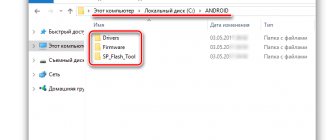- AICP (Android Ice Cold Project)
RR (Resurrection Remix)
Problems and shortcomings of a Lenovo smartphone and how to fix them?
- If the A526 does not turn on, for example, you see a white screen, hangs on the splash screen, or the notification indicator only blinks (possibly after charging).
- If stuck during update / stuck when turned on (needs flashing, 100%)
- Doesn't charge (usually hardware problems)
- Does not see the SIM card (SIM card)
- The camera does not work (mostly hardware problems)
- The sensor does not work (depends on the situation)
For all these problems, contact the forum (you just need to create a topic), specialists will help for free.
Detailed instructions for flashing Lenovo A526
When buying a smartphone, you should always be prepared for the fact that you will have to reflash it.
Unless, of course, you intend to use it for a long time. As a rule, a software update is required for those devices that have been operating for more than 1-2 years. There may be several reasons for reflashing. The most common is the so-called software clutter. This happens because Android is an open operating system, which is why it collects a lot of garbage from the Internet and even the Play Market. Unnecessary hidden files accumulate, and after this the system begins to slow down greatly. You can try to clean the device, but there comes a time when this no longer helps, then you just need to update the software.
Another reason could be viruses. When downloading content from the Internet, it is very easy to obtain malicious files. Sometimes they can be easily treated with an antivirus program or cleaning, but there are viruses that cannot be gotten rid of. This happens when a malicious file has entered the system, and no antivirus program can retrieve it from there. In such cases, only flashing helps.
Regardless of the reason for flashing, it is performed the same way. The process of updating the operating system is very difficult for many users. This is due to simple ignorance of the matter or fear of ruining the smartphone. But if you strictly follow our instructions, the Lenovo A526 firmware will be completed successfully.
Using custom
Many people love custom firmware for their performance and low demands on system resources. However, installing such an OS is fraught with serious consequences for the smartphone. The user is deprived of official updates. But that's not so bad. The fact is that such firmware is extremely unstable. In addition, they are in no way protected from outside invasion. While official versions receive patches and fixes for security problems, custom firmware does not have such support. And they are often assembled by crooked hackers who have only recently mastered Android. Therefore, if you change the firmware, then only to the official one. Because stability, security and timely updates are above all. It is not recommended to use firmware from third-party developers. Because the consequences can be unpredictable.
Instructions on how to install firmware on Lenovo A369i
By using the instructions you agree to this document. Just in case, make a backup of the files that are dear to you!
- Charge your phone to at least 40%. It is important.
- In order to flash the device, download the TWRP Manager , you can download it yourself or get it in the archive with the firmware you choose below.
- Install TWRP Manager on Android (installation is as simple as any application)
- Now download the firmware file by placing it on your smartphone’s memory card. The file itself is located at the bottom of the article; first, you can read the instructions.
- We launch TWRP recovery mode - turn off the phone, then press the power button and the volume up button at the same time, soon you will see the inscription “ recovery ” on the screen and a menu will appear as in the screenshot below.
All! Now you have brand new firmware and new features.
Download firmware
It's a matter of business, but we would recommend installing Android at least seven, because everything lower is already obsolete.
- Android 9.0 or just a pie is a new step in the development of mobile operating systems, the height of the genius of overseas programmers! URL: yourtopfile.info/android9pie
- 8.1 Oreo is the former peak of genius of the same overseas programmers. URL: yourtopfile.info/android8oreo
- Seven Nougat is a good operating system for mid-range or budget hardware. URL: yourtopfile.info/android7nougat
- Six Marshmallows - you can install it only if you are nostalgic for the sixth Android, otherwise it is not necessary, the same can be said about the fifth version. URL: yourtopfile.info/android6
- Android 10 Q 2021. URL: yourtopfile.info/android10
- Android 11 2021. URL: yourtopfile.info/android11
Preliminary preparation
Before we start flashing the firmware, there are a few important steps you need to take:
- Charge the phone at least halfway, or better yet, to the full capacity of the battery.
- Download drivers to your computer that will help you reflash your phone:
- Driver for advanced operation of a smartphone with a PC (modem mode, USB debugging mode, etc.) - ;
- Special mode driver - mode driver for flashing smartphone firmware from a PC (auto-installer) x86/x64 - .
- Download the firmware version you need:
- (1.25GB).
Only after completing all these procedures do we proceed directly to the firmware.
How to flash Lenovo A526
Attention! Be sure to read the disclaimer. All actions are at your own risk. Be sure to back up the files you care about!
- The smartphone must be charged at least 30%.
- We will use TWRP Manager, you can download it from our archive with firmware or from the market
- Installing TWRP Manager
- Download and upload the firmware file (located below) and place it on your memory card
- Launch TWRP recovery mode by turning off the phone and holding down the power key and volume rocker up, the display should show “recovery” and a menu as in the screenshot below.
This is how we flashed Lenovo A526 via TWRP recovery .
Download firmware
The choice is of course yours, but we recommend upgrading to Android above version seven
- Android Pie 9.0 or just a pie - there’s nothing to say, the best thing there is now!
- 8.1 Oreo is also a very good option, not raw, unlike the nine.
- Seven Nougat – suitable for those with mid-range or budget-class hardware.
- Six Marshmallows is a good thing, of course, but outdated, something newer would be better.
- Android 10
- Android 11 (2020)
The installation is carried out in the same way as described in a separate topic with Lenovo a328. Follow the described algorithm of actions. Install recovery only for the a536 model. Download link TWRP, Philz Touch.
Installation is carried out by analogy with Lenovo a319. Follow the instructions from the instructions. After clearing the cache, reboot into TWRP again, and then install the firmware. Be sure to create a backup copy of the system so that you can restore it later.
Installing drivers
To work with the SP Flash Tools program, you must install hardware drivers for Lenovo A526 so that the application works correctly. There are several ways to do this.
The simplest one is to download the MediaTek PreLoader USB VCOM Port script. It will allow you to quickly install the necessary drivers for working with MTK processors. But, of course, not everything is so smooth, because often the program may not work. Then the manual method comes to the rescue.
First you need to find software on the Internet. After that we move on to installation. First you need to remove the battery from the smartphone, connect it to the PC, and then put the battery back in place. After this, one of two messages will appear in the device manager: either the message “Unknown device” or “COM and LPT ports” will appear.
This inscription only appears for a couple of seconds, so it will be a difficult task to have time to click on it. If you didn’t succeed the first time, you’ll have to try again. You need to right-click on the inscription and then open properties. In the properties window in the drivers tab, click the “Update” button. After this, a window will open in which you need to click on “Search for drivers on this computer.” Click the “Have from disk” button and specify the path to the driver file that was downloaded from the Internet.
How to flash Lenovo using FlashTool - algorithm of actions
- Install drivers for your Lenovo smartphone or tablet.
- Launch the FlashTool program.
- Click on the “Scatter-loading” button, after which a browser window will appear.
- Select the scan file, which is a text document with the name of the processor type. For example MT6592_Android_scatter.
- Next, you need to go to the settings menu (“Option”). In the Download line and check the DA DL All with Checksum item.
- Also on the Download tab you should select Firmware Upgrade or Download Only.
- Afterwards, click on the green button to start the firmware.
- You must first remove and insert the battery, and then connect the device to the cable.
- Attention, the smartphone or tablet must be turned off at the moment.
- After the firmware process is completed, a window with a large green circle will appear.
- You can now disconnect your device from your computer.
- Turn on the tablet. The first boot may take longer than usual.
At this point, the software update process can be considered complete. Read more detailed instructions on how to flash a Lenovo smartphone in the relevant articles.
vote
Article rating
The nuances of updating the firmware
It is recommended to flash the device with a fully charged battery. This is due to the fact that the first startup after the update requires a lot of energy.
Don't forget to check the box next to the line DA DL ALL WITH Cheksum. Otherwise, the device will not start and you will need to update again.
The folder with the firmware files may contain a Checksum.ini file. If the file exists, then after starting the update the program will begin checking the integrity of the image. If the check does not start, then this file does not exist and you can immediately connect the device to the PC.
Some A-series devices are not updated the first time. If you started the update process, but it did not start, then remove the USB cable from the device, wait 30 seconds and reconnect the device.
Factory recovery
The easiest way to flash a smartphone is through a recovery mod (engineering menu). This is something like a BIOS, only in a mobile phone. If you just need to return the software to its out-of-the-box state, then a simple reset to factory settings will help.
To flash the firmware using this method, you need to download the firmware. It is imperative that this be the official version. You can find one by simply entering “download Lenovo A526 firmware” into your browser. This is mandatory, since with the custom version there is a possibility that the process will not complete successfully. The installation file must have a zip extension and name update. If the name, or even more so the resolution, is different, the file is most likely damaged and should not be attempted to be installed. Do not open or change anything in the file under any circumstances. You need to place the firmware file on the memory card, otherwise the smartphone will not see it.
Now you can start updating the software. It has already been said above that before flashing, be sure to charge the device, preferably completely. This is necessary just for reinstallation using this method, because if the battery runs out at the time of flashing the firmware, you will get a non-working device that cannot be restored.
So, first you need to go into recovery mode. To do this, you need to turn off your smartphone. Then hold down the volume up key and the power button for 5-7 seconds (until the phone vibrates). After this you will enter Recovery Mode. In it, find the item “Apply update from external SD card”, now select the package named update.zip. After clicking on it, the files will begin to be copied. After they are copied, you need to select “Reboot system now”. That's basically all, the device will reboot, and you can enjoy the updated device.
Firmware via modified recovery
A modified recovery is needed in order to install unofficial firmware. This is necessary if you need firmware for Lenovo A526 Android version higher than 4.2.2. Since the phone has not been produced for a long time, the manufacturer is not developing new OS versions for it. But you can't do this using the usual method.
First, let's prepare the firmware file. Before downloading it from the Internet, be sure to make sure that the firmware is normal and working. You can read reviews from users who have already installed it. Choose reputable resources that have been working for many years, then the likelihood of getting problems with your phone will be less. Download and save to the root of your phone's memory or memory card.
Now you need to download TWRP recovery from the Internet. You can install it using the SP Flash Tool program.
We go into the SP Flash Tool program and load it with a scatter file, which can be found in the image of a modified recovery file downloaded from the Internet.
Then check the “Recovery” box and then indicate the path to TWRP.img. Then click the “Download” button and connect the smartphone without battery to the PC. We insert the battery to start the installation process. After installation, follow these steps.
Now you need to go into custom recovery. To do this, you need to press the same combination of buttons as for a regular recovery mod (volume up button + power button) for 5-7 seconds.
Once you have entered the modified menu, you need to perform all the same steps as with regular firmware through the official Recovery Mode. But before that, you need to perform the Wipe Data procedure and uncheck the “Zip file signature verification” item in the “Install” tab.
Remember that such custom versions have many disadvantages that make using the device difficult. Weigh the pros and cons before you start flashing the software of your smartphone.
Firmware via SP Flash Tool
This part of the instructions will be useful for those who do not know how to flash Lenovo A526 via a computer. Everything is quite simple, but you cannot deviate from the instructions. If you press the wrong thing, you can make your smartphone unusable.
First you need to download special firmware that is suitable for the SP Flash Tool program. You can find it on the Internet by writing “Lenovo A526 firmware free download for SP Flash Tool” in your browser.
You need to unpack the downloaded firmware and go to the SP Flash Tool program. There you need to select “Scatter-loading” and specify the path to the file MT6582_scatter_W1315V15V111.txt. It is located in the folder with the downloaded firmware. After you have done all this, the necessary fields with information about the device memory will be filled in with information.
On the right side of the window, you need to check all the boxes and click “Download” (top of the screen), after which the application will wait for you to connect your smartphone. Connect your smartphone to your computer, removing the battery first. The firmware download will begin after you insert the battery into the device.
The main thing is not to touch the device while reinstalling the firmware, as this can disrupt the process. Do not under any circumstances disconnect your smartphone from the PC or press any buttons on the device. The program has a bar that fills as the process progresses so that you understand how long you still have to wait.
After the firmware is completed, the green circle in the program will light up, after which the device can be disconnected.