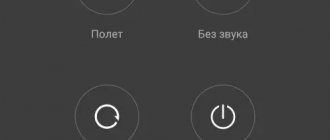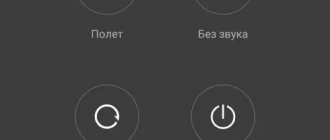Most owners of modern gadgets have more than once encountered situations where the device malfunctioned or did not respond to commands. Unfortunately, almost all smartphones fail from time to time, regardless of manufacturer and price.
Today we will look at the problem when a Lenovo phone does not turn on, and we will look at the reasons for this.
Lenovo cell phones often suffer from problems with software and hardware components, especially if we are talking about budget models. One of the most common is spontaneous shutdown and lack of subsequent response to various user actions. Although the situation seems scary at first glance, only in extreme cases will you need service repairs or replacement of your smartphone. There are three types of sources of these breakdowns:
- Hardware - a problem in the hardware after falls, temperature fluctuations, tests by the sun, moisture and sand.
- Software – directly concerns the operating system, viruses and crashes.
- External – most often, a breakdown of the charger is mistaken for a problem in the smartphone itself.
Let's take a closer look at the reasons why your Lenovo phone won't turn on and how to solve them.
Trouble-shooting
In this section, we will look at the most common faults that cause Lenovo to not turn on:
- Complete battery discharge and other related battery problems.
- Firmware update failures.
- Software problems.
- Virus attack.
- Mechanical damage to internal parts.
Battery completely discharged
Battery problems can be temporary or permanent, and they have different solutions:
Incorrect system update
From time to time, the Android OS firmware and its shell are updated, but glitches may occur during the process. Often, after installing a new version of the system, equipment turns into a non-working “brick”. However, do not rush to replace it with another model; this can be solved by rolling back to factory settings.
It is done using Recovery Mode. Three buttons are pressed simultaneously in the following sequence:
- Volume rocker.
- Without releasing the previous one, return to the Desktop key.
- In parallel with them there is a power on and off button.
A menu will appear on the screen. The pointer moves with the volume rocker up and down respectively. You must select Factory Reset, confirm your choice and wait for the process to complete.
If after this the smart device does not work, then you need to contact a specialist, and he will do the flashing of the system himself.
Software glitches
Even more often, Android-based cell phones do not start due to various kinds of software glitches. The manufacturer and system developers have provided for such scenarios, so they advise resetting the settings in such cases. We have already discussed how to do it above.
Please note that pressing the keys in succession will not work to start recovery mode on some models. It is started by a special button on the end of the case, which looks like a small hole, using a needle or a special pin that comes with the kit.
Viruses
Viruses are another popular reason for difficulties with Android technology. They arrive by downloading files and applications from unknown sources, and can seriously damage system data necessary for startup. Most likely, a flashing will be required, which will completely delete the information. But in some cases, service center specialists still undertake manual cleaning of the system storage from viruses and malware.
You can avoid this outcome by first downloading anti-virus software, for example, Dr.Web or ESET.
Mechanical damage and moisture ingress
Let's look at the most popular types of mechanical damage that prevent switching on:
- Screen failure (malfunction of the cable, display, or moisture ingress through the seams).
- The charging socket is dirty. Dust, fabric threads from clothes or crumbs get into it. you need to be careful, using a regular needle.
- Damage to gadget contacts with batteries. This can be either oxidation or mechanical stress that led to deformation.
- Damaged power button. If the device is new, then most likely it is a factory defect.
- The worst option is a burnt-out power controller that controls charging.
What can be done
- First of all, you need to turn the laptop on and off several times, the system can recover without repair;
- Press the F8 key and, without releasing it, wait until a special window opens with additional boot options, designated as Advanced Boot Options;
- Select the item using the arrows on the keyboard - troubleshooting computer problems, like Repair Your Computer. This option can only be used with a backup copy of the operating system in a hidden partition on the HDD. The latest models definitely have this function. Various windows will open containing information on how to restore the system startup.
- There may be a problem in the hard drive - drive C, which needs to be cleaned. To do this, you need to enter the system in safe mode and move some files to drive D. This action will make it easier to load data and free up space for the normal functioning of the system;
- In Safe Mode, you can roll back to a reliable restore point. After this, you need to run the antivirus.
virtual expert
If you still have questions, ask them to a virtual expert, the bot will help you find the problem and tell you what to do. Talk to him about life or just chat, it will be interesting and informative!
As a result of hardware failure or OS malfunction, any Android smartphone may stop responding to the power button. Another common problem is when the phone does not turn on beyond the screensaver. At the same time, you can see on the screen the logo of the manufacturer or the standard “green robot” of the Android system, but then nothing happens.
If the gadget is stuck on the screensaver, there are 4 main reasons for the defect:
- Critical hardware failure as a result of water getting into the case, overheating of the board, or a strong shock. In this case, Android may start loading and finally fail.
- Incorrect actions when installing custom firmware, resulting in failure of the operating system.
- The memory card is incompatible with the device.
- Insufficient free memory, slowing down the startup process. In this case, the phone boots, but very slowly: within 3–5 minutes.
Option #3. Flashing
The third method is the most radical, but it is definitely worth using if the phone suddenly turns off, does not turn on, or freezes. We act according to simple logic - if the system cannot be restored, then it should be replaced. In the case of computers and laptops, we usually reinstall the operating system, and for phones, changing the firmware works.
First, download the firmware to your computer, and then transfer it to the memory card installed in the phone. The firmware is downloaded as an archive, and there is no need to extract files from it. We throw it on the map exactly in this form.
Now we go to Recovery in exactly the same way as in the previous case, that is, by holding down the power and volume buttons. If there are installation files on the memory card, the system will recognize them and offer you the following option: install zip from sdcard. This is exactly what we need if the phone turns off and we need to change the firmware. We confirm the actions by starting to download the file.
Typically flashing takes a few minutes. Don't be alarmed if your phone turns off during this process - this is quite normal. It can reboot, and repeatedly. And this is not a cause for concern.
After several reboots, the system will turn on, and, most likely, you will no longer see freezes and slowdowns. This means that the problem is a thing of the past, and now you know how to turn on a phone that has started to slow down or does not turn on.
Android users often encounter problems when turning on their device. That is, when you try to turn it on, it simply freezes, showing either the logo of the device manufacturer or a green robot. This instantly lets us know that there has been a failure in the system, most likely caused by an incorrectly installed application, or an unsuccessful attempt to gain root access to your device. Or it’s much simpler: your device is attacked by viruses. In some cases, the device may not boot when the memory is full. To do this, just go to the boot menu, and clean up the files there (To enter the menu, when turning on, press the power and volume buttons simultaneously). Having learned about the breakdown, the search immediately begins for what to do if the android freezes when turned on. There are two ways to solve this problem.
How to determine if the battery is good
A common cause of problems is battery failure. It is quite easy to determine the defect: if, when connected to the power adapter, a charging icon appears on the screen, increasing the charge level over time, everything is good. But if, when you disconnect the charger, the gadget completely stops responding to button presses or refuses to charge, there is probably a problem with the battery or power connector. In this case, the only correct solution is to contact the manufacturer’s service center. For example, for owners of the Samsung Galaxy line, warranty service is carried out at Samsung centers.
Reasons why the logo freezes on a laptop
The reasons for stopping the OS startup are different. There are both mild and serious problems here. We will look into some of them, for example:
- The battery in the motherboard is low. It can be changed at the service center. In general, it is advisable to change the battery every three years.
- Problems occur in the hard drive, the engine makes noise and a crackling noise is heard - information is being read. When problems arise with the disk, it tries to start over and over again, and continues its work, but the picture remains in one place.
- Starting problems sometimes result from dirty or oxidized contacts, which need to be cleaned with alcohol or an eraser.
Don't make unnecessary movements
If the above methods do not help to get your laptop working, you will have to contact a specialist. It is better to do this in time to leave the opportunity for service workers to do it anyway. It may turn out that the laptop turns into a useless piece of hardware, but do you need that?
Lenovo A319 is a gadget that falls into the category of budget devices from a well-known manufacturer. Almost every smartphone may periodically freeze or not turn on. If Lenovo A319 freezes at the logo, then use the information described below. This article will present 3 ways to solve the problem.
Software malfunctions
The most common cause of freezing is when Android does not load beyond the logo. To fix the problem, try entering Recovery Mode:
- For Samsung Galaxy with the Bixby button - hold down the power switch, volume up and Bixby at the same time. When Samsung appears on the screen, release the power.
- For other Samsung gadgets, press the volume up and down buttons, as well as the lock button, then wait for the download icon to appear.
- LG - hold down the volume down and power control, release after turning on the screen.
- HTC - instructions are identical to LG devices.
Once you get to the Recovery menu, which is navigated using hardware buttons, you can take the following actions:
- Clear the cache by selecting Wipe Cache Partition using the volume rocker and the lock button.
- Perform a full reset to factory settings, deleting all data. The Wipe Data/Factory reset option is responsible for this action. Please note that this action will delete all your data and return the device to its factory state.
- After completing the necessary settings, select Reboot System Now to attempt a reboot.
If the above steps did not help, all that remains is to flash the device manually using a computer and special programs. For example, for Samsung it is the Odin utility. For each device, the instructions and firmware themselves are different; the necessary information specifically for your phone can be found on the forums.
Option #2. Hard Reset
If a simple reboot does not help, and Lenovo a319 still does not turn on or does not load beyond the splash screen, you need to resort to more radical measures. The best option is to reset all settings, or, in other words, Hard Reset the phone. This is quite simple to do - you just need to go into Recovery mode.
To make it easier for you to complete this procedure, we offer a simple algorithm:
- Turn off the phone by holding down the power key for 10-15 seconds.
- Press the Power and Volume Down keys at the same time. You can do this with one hand, but we recommend using both. There have been cases when, through negligence, people dropped the device while trying to press both buttons with the fingers of one hand.
- We wait for the manufacturer’s logo to appear, and after a few seconds we find ourselves in Recovery mode.
- Using the volume down and up buttons, select the “Wipe Data” item. It involves deleting all data and settings from the phone. This way, whatever the software problem is, you will most likely fix it.
- The system will ask if you really agree to delete all data. Confirm your actions and wait about a minute. Next, agree to reboot the device and wait for the updated software to download.
If all systems start normally and the phone functions the same as it did before the problems arose, then congratulations - you have found a relatively simple and painless way to resolve the issue. If the phone still does not turn on, or the download does not go beyond the screen saver, you can only resort to the third method.
Video
Everyone should know what to do if Android won't start. All the methods proposed below do not require additional technical knowledge and cannot harm the operating system or the device itself.
The Android operating system is not only the most popular in the world, but also very simple, convenient and reliable. Nevertheless, any modern device sooner or later fails or begins to work not quite correctly. Such an unfortunate incident is upsetting and can seriously damage your nerves. There are times when the problem is serious and only a specialist can help. But before you go to the service center, you should try a few simple tricks that can completely revive your smartphone.
Battery or charger
This may sound trivial, but more than half of the problems with turning on Android are related to the battery or charger. This is not about the fact that you simply forgot to charge your phone, but about more global reasons.
With prolonged and active use of a smartphone, its battery gradually wears out. There comes a time when it is discharged to such an extent that an ordinary network adapter can no longer help it.
If the phone model is old and collapsible, remove the battery and use the “frog” device. This is a charger that provides a more powerful charge and can save your phone for a while.
Photo: Frog for charging batteries
Owners of one-piece and non-separable models should not experiment at home. If you suspect that the battery may have failed, contact a service center to have it replaced.
The charging AC adapter may also be causing the problem. New chargers may not be original or may not be compatible with this smartphone. This means that the battery does not receive energy during charging, and the android simply cannot start. In old chargers, contacts come off, wires break, etc. Therefore, it makes sense to try charging the phone from a different adapter.
Hardware problems (phone freezes)
It may happen that the phone is not turned off at all, but is “stuck” with the screen turned off. It’s worth figuring out what to do if Android doesn’t start due to freezing.
All procedures will be aimed at maximum activation and restart of the device.
If the phone has a removable cover, remove the battery for a couple of minutes, then replace it and turn on the device. Such a simple manipulation often gives good results and returns the smartphone to normal operation.
With more modern models the situation is a little different, but there is nothing complicated here either.
If, after a standard single press of the power off or lock button, the phone does not turn on, hold down this button for 10-15 seconds. After this, the screen may light up and the phone will continue to work.
The second way to reboot is the so-called “forced reboot”. To do this, you need to find the reset button and carefully press it with a needle, paper clip or toothpick. In all models it is located in different places, but it looks almost the same. If you can’t find the reset button, open the instructions for your phone.
Photo: Reset button on a phone Photo: Reset button on a Sony smartphone
There is another simple method that can “stir up” your phone. Connect it to your computer via USB. By detecting a new connected device or power source, the smartphone can wake up from its sleep mode.
Software problems
If none of the above methods help, the last chance to turn on the phone yourself will be a complete reset (in technical circles it is called).
There are also several methods and options here.
First, let's consider a situation where the phone still turns on, but does not work correctly and the android constantly hangs.
When you return to factory settings, absolutely all information will be deleted and the phone will become just like new. Therefore, if possible, be sure to back up all data. New models in their menu already have such functions as “data backup”, “backups”, and then full data recovery. Information can be copied to any existing account, Google Drive or to the cloud.
Photo: Phone backup
It is also possible to copy all data to a PC or laptop using a USB cable or, for example, the Share it program (Download)
. It is worth remembering that contacts from the phone book will be saved in one of the folders as a .vcf file.
To reset the settings, go to “Settings”, select “Privacy” (if Android version is 2.2 or lower), and then “Reset settings”. In the latest versions, go to “Settings”, select “Backup and reset” or “Backup and reset”, then click on “Reset”, “Reset settings”, “Reset Tablet PC” or “Master reset”.
Photo: Resetting your phone
Photo: General phone reset Photo: Resetting your smartphone Photo: Restoring and resetting your phone
When the phone is turned off and it is not possible to turn it on, you must simultaneously press the volume up button and the power button (on some models the volume button, the Home button and the power button). The Recovery technical menu should appear on the screen. You need to select the line wipe data/factory reset (down-up control is carried out using the volume key). Then click on Yes, delete all user data.
Do not forget that for a full rollback to factory settings, you need to clear the entire cache and SD card. To do this, you can go to “settings”, “memory”, “clear SD” or clear it immediately upon reset by clicking on wipe cache partition.
Photo: Recovery menu
Important nuances of resetting settings
There are several very simple but important rules that must be followed. For example, during all operations with a smartphone, it must always be connected to charging. Then the phone will not turn off at the most important moment, ruining the entire settings process.
If you plan to reset the settings to factory settings in advance, you need to “overclock” the device’s battery. To do this, first discharge it until it turns off, and then fully charge it. This will ensure that the battery.sys file works correctly.
Since all phones are very different in interface and Android firmware, some users experience certain difficulties during the procedure. Don’t worry, be calm and read every menu name very carefully. If the smartphone model is very new or rare, it is better to study the instructions for it or go to the official website.
Problems after factory reset
Unfortunately, it is quite possible that the Android will not turn on after resetting the settings. You should again press the familiar volume up, power off and Home buttons and hold for 10 seconds. The Recovery mode menu will appear, select the “wipe” item, confirm your decision by pressing the Home button.
In a collapsible phone, remove the battery; under it there is a factory reset button. After pressing it, the settings will be reset again and the phone will turn on.
If the advice does not help, be sure to contact a service center to reflash the software.
conclusions
The tips listed are safe and quite effective. In most cases, with their help you can return the smartphone to normal and correct operation. You don’t need to rack your brain for a long time about what to do if your Android doesn’t start for one reason. In the event that home diagnostics do not give a positive result, you need to contact professionals. The cause of the failure may be serious, for example, completely faulty software, problems with the matrix, or other internal damage.
Dear readers! If you have any questions or comments on the topic of the article, please leave them below.
Let's look at it in order: first about the reasons, and then what to do. Some problems can be solved on their own, while some will have to be addressed to a service center.
This article is suitable for all brands that produce phones on Android 9/8/7/6: Samsung, HTC, Lenovo, LG, Sony, ZTE, Huawei, Meizu, Fly, Alcatel, Xiaomi, Nokia and others. We are not responsible for your actions.
The phone is stuck on the screensaver - what should I do?
The easiest way to solve the problem is to reboot the device multiple times. Sometimes it helps to restore the functionality of the device. It is necessary to hold down the power button until the device restarts 5-6 times. If everything goes well, your Lenovo phone will turn on and you will be able to access your files.
Simultaneous key press
Sometimes holding down the power button, volume key and home button helps.
Reset
If the method above did not help and the phone still froze when turned on, then you need to reset it to factory settings.
Important! During the Hard Reset process, all important data will be deleted, so it is recommended to backup your files.
A hard reset is performed using a special Recovery menu. The algorithm of actions is described in this material.
Flashing
If Lenovo A319 does not turn on and even after resetting the settings it is stuck on the logo, then you need to reflash it. You can flash the device from your computer or simply upload the zip archive to your phone, go to the Recovery menu and select the appropriate item -> more details here.
If you have found another way to deal with the “Lenovo A319 stuck on the logo” problem, write in the comments.
Related Posts
Question about the problem of turning on Lenovo A319. In general, the same problem as was voiced by many - after the battery was completely discharged and the phone was unable to charge in the next two hours, after charging the gadget simply froze. When charging, the battery charge indicator did not respond as usual, but the reason was explained that the battery was completely discharged. When the phone was turned on, the suspicions that the phone had failed were completely confirmed. Moreover, the phone served faithfully, as a result of which the shortcomings of the system - such as the inability to update applications installed on the phone due to lack of memory, although there was a 4 GB flash card, and more than 2 GB remained free - were considered not significant by me, because I was satisfied with the functionality of the phone.
Megafon did not file a complaint with the seller at the communication salon, because... The diagnostic period was too long, and the option of remaining without communication was not suitable. Impaired memory functions were discovered after a month of using the gadget. After the phone “freezes”, namely: when turned on, it does not load beyond the “Lenovo” logo. When turned on, after the “Lenovo” logo, vibration occurs and the smartphone turns off. After which it starts again. All this happens by itself, that is, it turns on and off. Moreover, endlessly, without responding to button presses, without stopping, you can only stop it by manually removing the battery. After 4 months of use, it was decided to go to the salon and use the warranty card for free diagnostics.
The diagnosis was refused due to visible mechanical damage. So, having gone to the forum, and seeing that the problem is not isolated, the QUESTION is: isn’t this model recognized as a defect at all? And how right is the representative and seller in refusing me services? And how can I not be disappointed in the gadget I have chosen?! Because I think that if a problem has been discussed for a long time and has occurred repeatedly, and I, as a buyer, was not informed about it at the time of purchase - do I have the right to compensation?
Causes of failure and why it turns on but does not boot
⭐️⭐️⭐️⭐️⭐️ If Android does not load on your phone or tablet when you turn it on, or your Android smartphone starts but does not go beyond the logo splash screen, then the reasons for this may be the following:
- Errors when flashing the device. These include installing an inappropriate or damaged assembly, out-of-order firmware, power failure, and other factors.
- Lack of memory. The system may not start due to lack of memory. The solution may be to delete unnecessary data.
- Incompatible with memory card. If your smartphone turns on but does not boot completely, try removing the memory card and trying to restart the system.
- Hardware problems that occur after impact, fall, liquid ingress, or exposure to extreme temperatures.
- Damage to the power button or its cable, which “shorts” the phone and it goes into a cyclic reboot, loading up to the logo and then in a circle. We encounter this from time to time and can only be diagnosed at a service center.
Before you try to troubleshoot Android, you need to understand why the system won't boot.
Option #1. Reboot
We are all accustomed to the fact that if some equipment does not work, then it needs to be rebooted. And it is not at all necessary to find out why exactly it does not start or starts to turn on, but does not load completely. There are a huge number of reasons for failures, and even experts cannot always name the problem you encountered in a particular case.
So if Lenovo A319 does not boot or freezes when turned on, the best and easiest way to resolve the issue is to reboot the phone.
Have you tried rebooting your device but that didn't help? Then repeat it five more times. Getting the system to boot normally is not so easy, but repeated reboots are successful in the vast majority of cases.
You can also try holding down the Home button, as well as the Power and Volume keys at the same time. Some Lenovo models, including the A 319, respond to such an impact and stop hanging.
The main advantage of these methods of solving the problem is the absence of any risk to the phone and the data stored on it. This is their main difference from the methods of bringing the phone back to life, which we will consider further.
Restoring functionality
If the phone shows that the charge is coming, then the causes of the problem must be looked for in the operation of Launcher Android. If your device vibrates or its screen flickers, there is a possibility that the screen is damaged.
If you determine that the problem is software in nature (for example, the problem arose after a firmware update), then a simple reboot will not help. You need to reset the system via Recovery Mode or reflash the device. Let's see what to do:
- While holding down the power button and the volume down key (there may be other combinations, look for your model), go to Recovery Mode. If the phone is , then the problems are at a deeper level, so you need to contact a service center.
- Perform a factory reset by selecting “Wipe data factory”.
- Select "Reset" to reboot the device.
This will delete the user's personal data and settings. If this method does not help, perform a flashing. To do this, upload the file with the appropriate firmware to the root of the memory card, insert the drive into the phone and select “Install zip from sdcard” in Recovery Mode.
Increase
You can deal with a software failure yourself, but how can you fix hardware problems? The most reasonable option is to contact a service center for diagnostics and repairs.
Option #2. Hard Reset
If a simple reboot does not help, and Lenovo a319 still does not turn on or does not load beyond the splash screen, you need to resort to more radical measures. The best option is to reset all settings, or, in other words, Hard Reset the phone. This is quite simple to do - you just need to go into Recovery mode.
To make it easier for you to complete this procedure, we offer a simple algorithm:
- Turn off the phone by holding down the power key for 10-15 seconds.
- Press the Power and Volume Down keys at the same time. You can do this with one hand, but we recommend using both. There have been cases when, through negligence, people dropped the device while trying to press both buttons with the fingers of one hand.
- We wait for the manufacturer’s logo to appear, and after a few seconds we find ourselves in Recovery mode.
- Using the volume down and up buttons, select the “Wipe Data” item. It involves deleting all data and settings from the phone. This way, whatever the software problem is, you will most likely fix it.
- The system will ask if you really agree to delete all data. Confirm your actions and wait about a minute. Next, agree to reboot the device and wait for the updated software to download.
If all systems start normally and the phone functions the same as it did before the problems arose, then congratulations - you have found a relatively simple and painless way to resolve the issue. If the phone still does not turn on, or the download does not go beyond the screen saver, you can only resort to the third method.
Extracting information from a broken Android
Even if the problem can be solved without financial investment, by simply flashing it, users have an important question - how to save the data stored in the phone’s memory. There are no problems with the memory card: you just need to remove it from the device. But how to save data from the internal drive? For example, pull out contacts.
Increase
If you backed up the system or at least, then getting contacts will be very easy. All you have to do is go to the Contacts app on Google to see the full list of synced contacts. If you want to transfer them to another device, all you need to do is add a Google account to it.
Increase
To make it as easy to get other information, you need to periodically backup Android. Then if
Hi all. Today I would like to look at all the most common reasons why an Android smartphone may not turn on. I will not touch on situations where disassembling the phone and interfering with the electronics is required, since this is the work of completely different specialists.
If your smartphone or tablet suddenly stops turning on, you don’t have to immediately run to a service center or workshop and have it repaired. Most likely, there is a chance that you can do it on your own and save some money (programs for home accounting on Android will also help you save money, look for them on the blog). Below we will look at the main measures that can be taken if your Android smartphone or tablet does not turn on. So, let's get started.
Option #1. Reboot
We are all accustomed to the fact that if some equipment does not work, then it needs to be rebooted. And it is not at all necessary to find out why exactly it does not start or starts to turn on, but does not load completely. There are a huge number of reasons for failures, and even experts cannot always name the problem you encountered in a particular case.
So if Lenovo A319 does not boot or freezes when turned on, the best and easiest way to resolve the issue is to reboot the phone.
Have you tried rebooting your device but that didn't help? Then repeat it five more times. Getting the system to boot normally is not so easy, but repeated reboots are successful in the vast majority of cases.
You can also try holding down the Home button, as well as the Power and Volume keys at the same time. Some Lenovo models, including the A 319, respond to such an impact and stop hanging.
The main advantage of these methods of solving the problem is the absence of any risk to the phone and the data stored on it. This is their main difference from the methods of bringing the phone back to life, which we will consider further.
Android phone won't turn on. 5 ways to solve the problem.
Method No. 1
From my own experience, I will say that in 80% of all cases, if they come to me with a problem that the phone does not turn on, the whole problem turns out to be a dead battery. And I understand perfectly well when they tell me that they’ve been charging their smartphone all day, but it still won’t turn on. Some devices have one unpleasant feature - if you discharge the battery too much, it will not charge, even if you keep it on charge all day.
In this case, a frog-type charger will help us, which allows you to charge almost any battery directly by removing it from the phone. It is enough to recharge the battery in this way for 15 minutes. Then you insert it back and put the phone on charge as usual, everything should be OK.
If getting a frog is problematic for you, then you can use any old cell phone charger. Cut off the old plug and protect the wires.
Make sure that the charger is not connected to the outlet at this time.
We fix the exposed wires to the battery with tape for a few minutes.
Important. Do not reverse the polarity.
Method No. 2
Faulty charging. Of course, the second thing to check is the serviceability of the charger. Everything is simple here - we take a known working charger and try to charge our smartphone. If the process has started, then we buy a new one and rejoice. Although it sounds banal, it helps every fifth person.
Method No. 3
If the phone does not turn on, then perhaps it is simply frozen. To revive your device, we’ll use a long-known but still relevant method - remove the battery and reinsert it.
Unfortunately, this technique does not work on many modern phones with non-removable batteries. In this case, to reboot you need to find the reset button and press it, for example with a paper clip. It can be anywhere, but, as a rule, it is located near the SIM card slot or on the back of the smartphone or tablet. Near the reset button there is sometimes a message reset or off. The photo below is an example of the location of such a button in a smartphone.
Method No. 4
This method is applicable if your phone not only does not turn on, but does not turn on completely. For example, it gets stuck on your Android logo and nothing else happens. This happens due to a glitch in the smartphone software. Then a hard reset or, translated, a hard reset, will help us. It is done differently for each device model. To find out how, enter the name of your phone and the words hard reset, for example LG G3 hard reset, in Google or Yandex and follow the instructions. In the future I hope to create a separate section on this topic on the blog.
Unfortunately, not all smartphones support hard reset; it depends on the recovery installed in the device. If you are interested in learning more about what it is, search the Internet.
For example, this function is not available by default in many Sony phones, but the manufacturer has provided the ability to restore the software using a special Sony pc companion utility.
Conclusion
You need to approach device repair based on your problem. If it stops turning on itself, then you should try to reflash the device. All the necessary software is available on the manufacturer’s website Lenovo P780 4pda. If the phone stops turning on due to your negligence, then you need to follow the instructions above. There is no need to immediately think about replacing the device, since you can return it to its former life with your own efforts. Remember that all actions must be performed carefully so as not to further damage the device.
Lenovo currently ranks fourth among the top five global PC manufacturers. The company's arsenal includes desktop PCs, laptops, mobile phones, smartphones, netbooks and even servers, monitors, tablets, and video cards. And this is despite such additions to all of the above as mice, keyboards, memory modules, optical drives, power supplies, software and accessories, as well as cases and bags for laptops. The breadth of the company's product range is impressive, and filling the consumer market with Lenovo electronics requires serious support. A Lenovo specialized service center carries out this in many cities, especially in large centers of the country.
Today, there is a fairly common tendency to turn not to specialized service centers, but to little-known “but very understanding” equipment repairmen. When making such a choice, you should understand that the Lenovo service center directly deals exclusively with this type of equipment and electronics and knows one hundred percent the intricacies of this particular company. Moreover, the Lenovo service center has the ability to quickly cooperate with other specialized companies that supply the necessary original parts for Lenovo equipment.
It is worth noting that most of the gadgets produced by this company have a wide range of non-standard and unique parts that can be found in few places. This is a known problem with Lenovo devices, but everything is solved thanks to specialists. Only the Lenovo service center is able to obtain such necessary parts for a laptop as, for example, a matrix or original backlight lamps. In any case, if you have any problems with the electronics of this company, you should contact the Lenovo service center, and here's why:
1. Only specialists can guarantee the quality of the work performed, with a full diagnosis and determination of the exact cause of the problem.
2. Exclusively at the Lenovo service center, if necessary, you will be offered to replace the non-working part with an original one. You can get an original part only by specially ordering it somewhere in advance, or from another phone, but in the center it arrives directly in the shortest possible time.
3. Lenovo service centers provide maintenance for all company equipment, since they have specialists selected and trained directly to service Lenovo.
4. After purchasing one or another Lenovo gadget, the buyer purchases a warranty card or check, with which you can receive free service. This service is provided exclusively at the Lenovo service center. This right is lost if the device has already been opened before the service specialist.
5. Maintenance of any Lenovo manufacturer’s products can take place in any of the services after the end of the warranty period.
On the Lenovo service center website you can see the list of gadgets that need to be repaired, as well as see the pricing policy (if the repair is not under warranty) and the location of the nearest service department. Among them you will see repair services for tablets, laptops, netbooks, all-in-one PCs at low prices. The technicians performing repair work not only replace parts, but also carefully understand the essence of the problem, doing everything possible to prevent a recurrence of the incident.
At the Lenovo service center you will be offered a wide range of repair services and determining the cause of the breakdown:
testing the entire system for breakdowns and correct operation of all functions; diagnostics of the gadget, including the operation of internal systems, heating, the operation of each part, which helps to accurately determine the cause of the breakdown, and also prevents new breakdowns of the device; replacement of parts, including the matrix of an electronic device. The size of its diagonal is not important, since the Lenovo service center works directly with the company’s suppliers;
repair of the matrix and other equipment elements. Craftsmen undertake repairs only after a thorough examination and diagnosis of the problem, when the cause is discovered and the repair solution becomes obvious to them; comprehensive repair of the entire device, which may be necessary in case of major breakdowns, for example, after the gadget has been dropped from a great height, etc.
Repairing individual parts, not to mention complex repairs, requires the intervention of a real professional, and given the originality and uniqueness of some of the company’s electronics designs, only the Lenovo service center can perform this work efficiently. In their daily work, craftsmen regularly use high-class repair equipment, which allows them to perform the most delicate tasks. Among these working tools, mention should be made of:
specialized digital microscopes that allow accurate diagnostics; BGA class soldering stations;
necessary for complete repair and diagnostics of the hardware and software complex. Moreover, each Lenovo service center also offers simpler services, for example, qualified advice to clients who wish to purchase electronics and equipment from this manufacturer. The specialists at the center have experience working with many devices, as well as deep knowledge of each of them, so consultations on correct operation, use of individual device functions, etc. are also provided directly by Lenovo service centers. Among other offers, there is also a replacement and software update for laptops, netbooks or desktop PCs.
Thus, the decision to use the services of the Lenovo service center is the most correct one if your gadget begins to work incorrectly, or if specific functions are not recalled, as well as if absolutely any problems or questions arise in the field of Lenovo equipment and electronic technologies.
The first thing you should do is check if it is charged. Within 10 minutes after connecting the smartphone, no changes occur in it, and it still does not turn on, which means you need to reset it. To do this, you need to disconnect the device from the network, press 2 buttons at the same time - volume and power, and hold them for several seconds. If the device does not vibrate and does not boot, it is better to take it for diagnostics. If a hardware problem is detected, you will most likely need to flash the Lenovo p780
Lenovo stuck - turn it off and on
Turning off the phone for a few seconds will refresh and clear the RAM and restore the device to standard operation.
Some applications and processes may freeze if there is not enough memory: RAM and phone.
Check by going to Settings > Storage and remove or move to a memory card if your phone supports it.
Make sure all apps are up to date - many developers provide updates to improve performance.
Open Play Store. Click on the icon, then click on “My apps and games.” You will see a list of available updates for installed applications.
Click update all. To update apps individually, tap the app and then tap Update.
If your Lenovo phone freezes frequently, then it may have an application installed that is not working properly and is consuming too much of the device's resources.
If you're having problems after installing or using a specific app, try uninstalling it to see if that solves the problem.