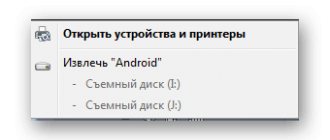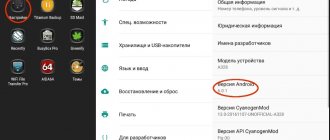If your Lenovo tablet or phone is buggy, won’t turn on, or refuses to open any applications, then before taking the gadget to a service center, you can try to restore its functionality yourself. To do this, use a factory reset or hard reset. On Android devices there are several ways: using the settings menu (if the device starts) and using a special Recovery menu.
Before restoring factory settings, you need to save all files on another medium. It is worth removing the microSD card and SIM card to save the phone book. Backing up your contacts is very easy. To do this, you need to insert a SIM card into another Lenovo phone (or any other) and use applications to create a copy of the contact database.
How to set up Internet on Lenovo smartphones and tablets
Many people have a question: “How to set up an Internet connection on Lenovo devices?”
Tablets and smartphones from this manufacturer cannot be classified as highly functional devices, but, nevertheless, we can say with confidence that these devices are ideal for actively communicating on social media. networks, use mail and various Internet resources. But this naturally requires access to the World Wide Web. In order to freely access the Internet, you can use a wi-fi or 3G connection. The material described below will help any user who has problems with Internet access to set the necessary settings. Devices from the manufacturer Lenovo use the Android operating system. The settings algorithm is very simple, it does not differ too much from the standard one.
How can I set up an Internet connection on Lenovo via wi-fi?
1. In the settings you need to open the wi-fi line.
2. This setting must be set to “On”.
3. You need to determine which access point you can access from the list.
4. In the “password” field, you must select the desired column and then enter the password.
5. You can activate a free hotspot that is not password protected.
6. The fact that a successful connection to the Internet has been completed can be understood by the appearance of an icon on the taskbar that glows blue.
Using the application or browser, you can freely access the browser.
Connecting to the Internet in Lenovo devices via 3G.
The 3G network is a faithful assistant for successful use of the Internet. To use 3G you need to purchase a SIM card, which has a special tariff that allows you to use the Internet. As soon as the user inserts this SIM card into the device, the necessary settings for the Internet connection must be installed independently. If this does not happen, a number of operations must be performed. To get started, make sure that the “data transfer” option is enabled (this option is present in “Mobile network settings”). The account must have the required amount of funds. Then you can start setting the settings manually.
1. In the settings there is an item “Data transfer” and it is worth using it. In this item there is “mobile network settings”, click it, and then “access points”.
2. If the required access point is present in the list, then you just need to activate it.
3. If such a point is not in the list, then you need to create it. To do this, click “parameters”, then “new access point”.
4. Next, fill out the following columns: “Name”, “Password”, “Username”, “APN”. The necessary data can be easily found on the operator’s website, they are present there. Depending on the operator, you need to fill in certain fields, some of them can be left empty.
5. You need to check your network access; to do this, you need to close the menu. There should be an icon on the taskbar, it can look like an antenna and the symbols H, E, 3G next to it, the icon should light up.
6. If you have connection problems, you need to restart your Lenovo device.
Some users, even after carrying out all the above procedures, are unable to connect to the Internet on Lenovo. They may have made a number of mistakes when trying to enter Internet settings on Lenovo. A device malfunction may also be the cause.
Source
How to do a hard reset on your phone?
As mentioned above, you can reset the parameters in two ways. If the Android device starts, then it is better to do a hard reset through the settings menu.
Using the settings
First of all, you need to go to the settings, select “Restore and reset” -> “Reset settings”, confirm your intentions with a special button, then read the information message and start resetting the settings using the “Erase everything” button. Next, you will restore your Lenovo phone to factory settings.
Using the Recovery menu
This method is as simple as the first. Step-by-step algorithm of actions:
- Turn off your smartphone. Remove the microSD card and SIM card.
- Press and hold the power button and volume keys.
- Select the 3rd item “Wipe data...” (switching is done using the sound change buttons). Press the power button to confirm.
- Select the 2nd item “Delete all user data”.
- If the phone does not automatically reboot, you must select “Reboot System now”. Next time the smartphone will turn on with factory settings.
Automatic configuration for your operator
First you need to insert the operator's SIM card into the corresponding slot in your smartphone. After turning it on, the device will automatically send a request to receive settings, which will be sent via SMS. They will need to be saved and activated. If all the settings are correct and the account balance is positive, then you can open the browser and check if the Internet is working.
If Lenovo does not send an automatic request, then it is possible to request them from the operator by dialing a combination of numbers. The combinations vary from provider to provider.
Sometimes, after activating the settings, you need to restart your smartphone, because without this the Internet will not work.
Manual universal APN configuration
If your model is not in the operator’s database, or you want to turn on the network quickly, you can configure the Internet manually. To do this we do the following:
- In the smartphone settings, select the “Mobile networks” item.
- Choose your SIM card (if there are two).
- In the window that opens, go to “Access Points (APN)”, where you will need to enter operator data.
- Click on “New access point”.
- A menu opens with many settings, scroll to the very bottom, you need to pay attention to two parameters “Authentication Type” and “APN Type”.
- Authentication must be PAP, specify the value “default,supl” in the APN type.
- We return to the very top. Enter the name of the connection in the “Name” item.
- Enter the address of the mobile operator (APN), universal - “internet”.
- You need to look at the username and password on the operator’s website (usually there are settings for connection with each tariff) / call the support service.
- Save the settings.
Don't forget to turn on the "Data Transfer" function to transfer traffic. It's located in the Wireless & Networks or Mobile Data settings on your Lenovo and can also be found in the top notification bar.
3G and 4G connection principle
The fastest and most convenient types of mobile communications are the new generation 3G and 4G standards. The first option is the most common; it provides a stable connection and high Internet speed. Typically, the smartphone automatically switches to the preferred connection. You can see the corresponding icon at the top of the display.
But there are situations when you need to connect manually. To do this we do the following:
- Go to the settings menu and select “Mobile networks”.
- Open the “Network Mode” menu and select your preferred network or automatic selection.
The best option would be to choose an automatic connection, since 4G, or LTE, is not yet available in some regions. In addition, sometimes it works unstable and even worse than 3G.
What are the types of mobile internet?
Mobile telephony uses different data transmission technologies. The top line on your Lenovo screen may display symbols indicating your connection type. You should understand what they mean and learn about the features of each standard.
- G, or GPRS, is one of the first cellular networks that allows data exchange between devices on GSM and the Internet. The standard is very slow with a stated speed of 172.1 Kbps, but in reality it is much less.
- E, or EDGE, is a digital type of wireless connection that interfaces with 2G and 2.5G networks. It has a speed of 474.6 Kbps. In fact, for a user it varies from 150 to 200 Kbps, which depends on the location and network congestion.
- 3G, or Third Generation - third generation cellular data technology. It provides high speed connection up to 3.6 Mb/s. UMTS technology and HSPA add-on are used.
- H, 3G+, H+ - modernized third generation of communications. The data transfer speed is enough to watch movies online without interruptions, as well as download heavy applications. The speed of a stationary device can reach several tens of megabits per second. But it should be noted that not all Lenovo models support this technology.
- 4G, LTE is the fourth generation, which is a promising technology. The stated maximum speed is 100 Mb/s for mobile devices and up to 1 Gb/s for landline devices. In reality it is smaller, but it is enough for mobile devices. The coverage area of 4G networks is not yet widespread everywhere, so you should not select it as a priority in your phone settings.
We must not forget that all the figures given are conditional/theoretical. The connection speed depends on the location where the user is, network load and operator, and the smartphone model is also important.
In large cities, the difference can be easily noticed; the standards of new generations allow you to watch films in HD resolution directly from the Internet.
The influence of Internet settings in a modern smartphone
The choice of connection package affects the data transfer speed. To establish what type of connection is being used, just look at the top of the screen displaying the enabled Internet resource: 2G/3G/4G.
Communication standards markings:
- "G" stands for GPRS, which stands for General Packet Radio Service - the slowest standard compared to all others. It is used in GSM, Global System for Mobile Communications, or 2G. The "E" designation is an extension of GPRS - a general purpose packet radio service and is called EDGE, has extended speed data for GSM Evolution. Accordingly, it is slightly faster than GPRS, but still uses the old GSM or 2G.
- “3G” stands for UMTS, that is, Universal Mobile Telecommunications System, and is the successor to GSM and much faster. HSPA, High Speed Packet Access, is a third generation (3G) technology based on UMTS standards, offering faster download speeds.
- The HSPA family of technologies is quite large, covering High Speed Downlink Packet Access (HSDPA), High Speed Uplink Packet Access (HSUPA) and Evolved High Speed Packet Access (HSPA+).
- “4G” is the fourth generation, stands for LTE (Long Term Evolution) and is one of the fastest communication standards.
What to do if mobile Internet does not work on Lenovo
There are several reasons why Lenovo does not connect to the Internet: incorrect settings or a broken network module. To find out how to eliminate the cause, you should consider some common causes that occur on Android devices.
- There are insufficient funds in the account. To find out the balance, type the USSD command, which corresponds to the mobile operator. For example, to MTS or Megafon - *100#, Kyivstar or Lifecell - *111#.
- There is no coverage or the smartphone is not registered on the network. In a remote area there may be no network at all, so it is impossible not only to access the Internet, but also to make calls. On the top Lenovo status bar there will be an icon with a cross in the indicator. If reception is secure and this icon is displayed, then the device is not recognized by the operator. In this case, a reboot may help.
- Airplane mode is activated. Offline mode is used to disable data transfer via Wi-Fi, Bluetooth and cellular connections. You can check this in the top notification bar: if the airplane icon is displayed, then the mode is enabled. You can disable it in the main settings menu by selecting “Airplane mode” or “Standalone mode” and press the corresponding button to deactivate.
- Data transmission is disabled. Depending on the version of Android, the function may be located in the “Other networks”, “Mobile data” or “More” items. After the desired item is found, turn on “Mobile data”. You can also find the transfer in the top notification bar and click on the corresponding icon.
Video instruction: Using the mobile Internet on a Lenovo smartphone
Answers to popular questions
Can a phone turn off 3G if the signal is bad?
Yes, in this case, the smartphone will automatically switch to 2G or offer to do so if 3G is the priority.
The phone fell and the Internet stopped working. What to do?
The main reason is that the SIM card has come loose in the slot or is mechanically damaged.
Is it possible to use Wi-Fi and mobile Internet at the same time?
No, the operating system does not provide for this.
If the signal quality in your region is stable, then setting up mobile Internet on Lenovo devices will not cause any difficulties. Now you know that there are several ways to establish an Internet connection that are available to any user.
Need help solving an important problem? Then ask any question about Lenovo and we will answer it!
Source
How to do a hard reset on a tablet?
The above methods for restoring factory settings are also suitable for a Lenovo tablet. The only difference is that if you do a hard reset using the settings menu, the button will be called “Reset Tablet PC”.
Resetting settings is an effective method of restoring normal operation of an Android device. If your Lenovo smartphone is locked or won’t turn on, you can try doing a Hard Reset.
High-speed broadband wireless Internet is becoming increasingly available around the world and comes with a variety of connection options. For people who use a Lenovo smartphone or tablet and are trying to choose the best connection, the availability of options can be somewhat confusing, so you need to understand this process before turning on the Internet on your Lenovo phone.
- Features of connecting to wireless Internet in a Lenovo laptop
Setting the access point APN
It is important to understand that in most cases, the APN access point parameters, if they are not set automatically, affect both the speed of Internet access and its cost.
- Go to the menu “Settings” -> “Mobile networks” -> “APN access point”.
- Select an already created access point, if you need to change it, or add a new one (the “+” button at the top of the screen).
- Next, set all the parameters: network name, APN, port, authentication type, etc. (all the parameters that you learned from your cellular operator) and exit the menu.
*When you exit the menu for changing APN access point parameters, all entered data is saved automatically.
*In this menu, you can set several access points at once and select the one you need before connecting to the mobile Internet. This is convenient if you use different access services within the same tariff plan.
*If you have a dual-SIM phone, then after entering the “Mobile networks” menu, you need to go to the tab of the operator (SIM card) for which you want to make changes.
Official operating instructions for Lenovo mobile phones and tablets
Instructions for Lenovo phones.
Here you can find the latest, up-to-date instructions for use for Lenovo mobile phones or smartphones model tb2 tab 2 16 on an operating system with a screen - dpi and tablets from different manufacturers.
This page contains links to the official websites of manufacturers of mobile equipment a6010, s 50, z90a40, which contain correct, correct programs and the latest versions of instructions for cell phones.
Download free instructions for your Lenovo phone from your computer.
Lenovo.com is the official website of the Lenovo cell phone manufacturer, for the following models s1 lite, a6010, tab 10 and others. By clicking on the link, you can enter the name and model code into the search and download software and instructions, for example for Lenovo s1 lite, a6010, tab 10, where you can also download RU, software and instructions to your mobile device for free. The search for software, first of all, should always be done on the official website of the electronics manufacturer; the most current and latest instructions for the Lenovo a7600 h phone with a dpi screen and other models with other characteristics are always there.
Download free instructions for Lenovo x304l 64gb, c2 power, tb3 and various manufacturers - a large list.
mobile-networks.ru - here you can download instructions for free from Lenovo x304l 64gb, c2 power, tb3 and other manufacturers' cell phones.
All instructions for a Lenovo k5 phone with a DPI screen are freely available and can be downloaded directly from this site for free, without advertising or SMS.
Download free instructions for Lenovo x304l 64gb, c2 power, tb3 from an alternative site.
smsochka.ru - here are instructions for use for not very modern, outdated or simple Lenovo x304l 64gb, c2 power, tb3 and other models.
And also for new tablets and smartphones with a touch screen and on the latest versions of the Android OS, for example for Lenovo phab 2, s 50, tb x704l. The site's catalog contains about 1000 files of operating instructions in PDF format, available for the model: Lenovo s1 lite phone with a screen and others similar to it.
Official customer support website for Lenovo k 5, s 1, 2 a10 70l.
Lenovo.com/support - here are instructions for modern cell phones such as Lenovo k 5, s 1, 2 a10 70l and other models. If your Lenovo p1m, ideacentre aio, yoga 2gb phone does not connect correctly to the PC and the connection is not reliable, or you need to find out how certain functions of the mobile device work. Here you can find a description of the operation of the menu of a Lenovo essential phone with a dpi screen; you can do this by downloading the operating instructions for this mobile device from the link posted above.
Official instructions for mobile phones such as the Lenovo z90a40 phone on the OS platform on the screen with resolution, type and the like. Download instructions for phones Lenovo 7, tab 2 30, tb2 tab 2 16, tab4 tab 4 plus tb, tab3 tab 3, p2, a7600 h, k6 note power, a1000, s1 lite, a6010, tab 10, shoot shot, 4 10 plus 64, k5, x304l 64gb, c2 power, tb3, zuk, phab 2, s 50, tb x704l, p1ma40 8gb 32, k 5, s 1, 2 a10 70l, p1m, ideacentre aio, yoga 2gb, essential, z90a40, a5500, y720 4g, tb 4 8504x, x x3, 730x, a859, a369i, a316i, 850m, pb2, k10a40, p770, a660, p700i, a789, ideaphone s720 grey, P780 4Gb, Sisley S90 32Gb, A2 010, P70, A536 , S850, A319, S60, Vibe Shot, K3 Note, g580, 70, s660, vibe x2, vibe z2, a7, g570, a5000, b50, a328, s860, a6000, s820, g50, b590, a7600, a8, a916 , tab 2 a10, vibe p1, vibe pro, a2109, s2109, k1, thinkpad tablet 2, ideatab a2107 16gb 3g, yoga, ideatab s2110, s2109a, ideapad a1, a2109a, windows 8, a2107ah, s890, k900, a820, 720 , s880, ideaphone a800 black, a690 black, 770, 800, a2107a of different models for free here.
Popular reviews on Lenovo
| Lenovo Wallpaper. It is possible to download pictures for free on such types of Lenovo phones as simple and touch, for different OS, registration is not required. |
| Icons on the Lenovo phone screen. What do the displayed icons and icons on the cell phone screen mean? How to decipher the icon displayed at the top of the mobile phone display? |
| Drivers for Lenovo. Here you can find the latest and most current drivers for Lenovo mobile phones and tablets. This link contains the correct, correct programs and the latest drivers for Lenovo mobile devices. |
| Connect your Lenovo phone via wifi bluetooth usb. If for some reason you have difficulty connecting your Lenovo phone to a laptop or PC via wifi, bluetooth, usb, read the following instructions. |
| Talking Cat Tom is the most famous talking game for Lenovo phones and tablets. It’s not even more of a game than an interactive animation of beautifully “drawn” animals reminiscent of soft toys. |
| For phones with a large amount of memory and the presence of a WiFi module, you can find and download a TV series to your Lenovo phone and watch it regardless of 3G or GPRS connection.. |
| Reflash a Lenovo phone You can do the firmware yourself on some Lenovo phones and smartphones. Detailed instructions here. |
| How much does a Lenovo screen cost? You can read about these and other questions: what types, resolutions and sizes of screens for cell phones are there, how much they cost, here. |
| Lenovo Manuals - Find user manuals for Lenovo phones and tablets here. These instructions are similar to the printed version that the electronics manufacturer includes with their products. |
How to set up Internet on Lenovo
Among the huge variety of gadgets from various developers, we can highlight Lenovo devices, which have wide functionality and affordable prices. These mobile phones and tablets are ideal for active users of social networks or email.
But to constantly use all the indicated functions, you must have access to the Internet. Unfortunately, it is not always easy to establish a connection. In this article we will describe in detail how to properly establish access to the World Wide Web for Lenovo mobile devices.
It should be noted that a connection to the Internet can be established using 3G or Wi-Fi technology. Since most of the devices from this developer run on the Android operating system, the connection setup is not much different from other devices running on this OS.
Eliminating poor signal levels
Users often encounter unexpected problems with Lenovo. One of them is poor Wi-Fi performance. Due to a weak connection, Lenovo Wi-Fi is poorly received. Many people think that this is due to the fault of Internet providers, but in fact this is not always the case. There are many reasons in the device itself that inhibit transmission.
Reasons affecting the slow Internet speed of the Lenovo A5000 smartphone operating according to the GSM 900/1800/1900, 3G standard:
- System failure. Reboot your phone and reconnect to the Wi-Fi network to get maximum internet speed.
- Before turning on 3G on Lenovo, update the browser and operating system of the phone to the latest versions.
- Make sure that there are no conflicts between the wireless router, as this can lead to slower internet speeds on the phone.
- Check background running applications that use the Internet connection and close unnecessary ones.
- Check if connections are being used with DNS settings. If not, you can change these settings on your device.
- Clear browsing history, cache, cookies and other unwanted browser information in a timely manner to get the required speed or switch to others.
Connect Lenovo to the Internet via Wi-fi
Wi-fi technology has become widespread, thanks to which each of us can connect to the worldwide network not only at home, but also in almost any public place. To establish a connection, you must follow the instructions below:
- Open the settings of the mobile device;
- Select the Wi-fi item;
- Using a slight movement of your finger, set the checkbox for turning on Wi-fi to the active position;
- After the previous simple step, you will see a list of available Internet connection points. Select a connection point;
- Typically, most access points are locked with a password, without which you will not be able to connect to the network. Enter the password (if you don’t know it, try to find an open access point);
- We check the correct connection. To do this, you need to pay attention to the taskbar, where the corresponding checkmark should appear.
Now, using a browser or installed applications, you will be able to find the necessary information or perform any other action.
Connect Lenovo to the Internet using 3G
To connect using 3G technology you must have a SIM card. Please note that the operator must include the ability to connect to the Internet in your tariff package. In most cases, as soon as you insert a SIM card into your device, the settings are installed automatically. If this does not happen, then you should check whether you have funds on your balance or whether data transfer is enabled.
Have you checked? If you have money in your account and you have enabled data transfer, you can now go directly to manual settings:
- Open the settings of the mobile device, go to “data transfer”, click on “mobile network settings”, and then click on “access points”;
- There are two options here. The point can be set. In this case, all you have to do is activate it. Otherwise, it must be created manually;
- Click on the button to create a new point and fill out the form with all the data necessary to access the Internet, such as “Name”, “Username”, “Password” and “APN”. If you do not know what to enter in the fields, you need to go to the operator’s website and find the necessary information;
- We check whether access has appeared. You can try loading any page in your browser. Notice whether the corresponding icon appears on the taskbar;
- If the Internet is still not available, then try restarting your mobile device and connecting again.
If you were still unable to connect to the network, this means that you entered incorrect data when creating an access point. Try repeating the procedure.
Source
3G/4G settings for a Lenovo smartphone or tablet
4G Internet is one of the modern standards for Internet access. The service is offered by most cellular operators, however due to its recent introduction into the mobile environment, it is not yet widely available as not all phones allow it.
What are the differences between 3G and 4G networks: features, advantages and disadvantages
Typically, the mobile data connection (3G/4G) works as soon as the user inserts the SIM card into the phone.
Important! You need to keep in mind that in Lenovo 2010, Internet setup is performed on the condition that the device can only connect to one high-speed network (3G/4G), so if two SIM cards are used, install a 4G SIM card: Settings > Advanced > Cellular networks > Preferred networks.
Algorithm for obtaining configuration data:
- Before connecting to the Internet on Lenovo, go to the provider’s website and search for “mobile Internet settings.”
- Find a page with a list of settings for mobile connections: APN (access point name), Proxy, port, MCC (mobile country code), MNC (mobile network code), verification type and others. All you have to do is make sure that the values specified by the provider match the data on the phone.
- Go to: System settings > Advanced > Mobile networks > Access point names.
- Click the “Settings” button, select “New APN” and fill in all fields with the information received from the provider.