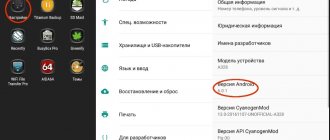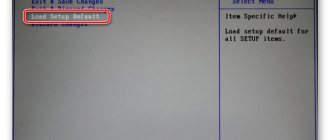Lenovo smartphones, like any other company, accumulate errors and bugs in their operating system over time, and therefore, over time, you need to flash the phone to restore its previous performance. The A6000 model from Lenovo at the time of release was one of the company’s most popular devices, but over time, glitches appear in its software. For this reason, Lenovo A6000 firmware will come in handy. In this article we will look at all the main ways to install and update Android for this device.
Preparing the device for firmware
First of all, you need to understand that the user carries out all actions with the phone software at his own peril and risk. All data stored on the device will be deleted. Therefore, we strongly recommend that you save all media files, contacts and documents on a third-party storage device. It is important to charge your smartphone to 100% to avoid draining the battery while flashing the gadget.
Before flashing your smartphone, you need to do several important sequential steps. Without them, the firmware will not be installed on the Lenovo A6000.
Installing drivers
In order to be able to change the software part of your smartphone, the first step is to install special drivers on your personal computer. They will allow you to synchronize your mobile device with your PC and implement your plans. We will now tell you exactly how to do this. The easiest way is to use the official driver installer for smartphones from Lenovo.
Download the driver package from the company’s official resource and unpack the archive to any folder on your hard drive. After that, open the folder, find the installer file AIO_LenovoUsbDriver_autorun_1.0.14_internal.exe and run it. The installation will begin, you just need to follow the instructions on the screen and be sure to confirm permission during the process to install the drivers. The process will be completed in a couple of minutes.
Now it is important to check whether the installation of the necessary files was completed correctly. To do this, you need to open “Device Manager”, enable “USB Debugging” on your phone and connect it to the computer via a cable. If everything is done correctly, our device will appear in the list of devices.
You also need to check for the possibility of firmware. Here you need to connect the switched off smartphone to the PC, simultaneously holding down both volume control buttons. After that, go to the same “Device Manager” in the “COM and LPT Ports” section, the phone with the name “Qualcomm...” should be displayed there. In order to safely exit the firmware mode, you need to hold the lock button for ten seconds.
That's it, the drivers are installed and successfully tested for functionality!
Changing the region code
Since the A6000 was sold all over the world, it is possible that you have a device on your hands that was intended for sale in another country. The so-called region code is important when manipulating the software part of the gadget, so you need to make sure that the code corresponds to the country where you are currently arriving.
The first thing you need to do is start dialing mode on your phone and enter the code ####6020#, which will open the region selection menu.
Scroll down the list of countries and find your region there and activate it.
Next, a window will pop up warning you to completely reset the system to the factory default. Click “Ok” if you are sure that you have saved all important data on a flash drive or PC.
The device will reboot and all data will be deleted forever. Next, the official firmware can be installed on the Lenovo A 6000.
Factory recovery
There are several ways to update the firmware on a Lenovo smartphone. Perhaps the simplest of them is to use the pre-installed recovery. But please note that it can only install the official version. How exactly to do this is described in detailed instructions:
- First you need to download the archive with the official firmware to your computer.
- After that, transfer it to a memory card in any folder.
- Next, you need to launch the recovery itself. To do this, you need to turn off the device, then hold down the keys to turn off the device and increase the sound volume. With the appearance of the company logo and a short vibration, we release the power button and continue to hold the other button until a menu opens, in which you need to find and select the recovery line.
- If you need to clear all the garbage and data on your phone, then click on “wipe data/factory reset” (manipulations are performed using the volume buttons), but since we already reset the phone to factory settings when changing the region, you can skip this point.
- Then you need to select “apply update from sdcard” and find the prepared firmware zip file. As soon as you click on it, the installation will begin automatically. After it is completed, the phone will reboot. Its first activation will take longer than usual.
After starting the smartphone, we configure its basic functions, and everything is ready to use.
Why update the firmware on Android
The reasons are different for everyone, the main thing is that in new firmware the manufacturer corrects bugs and shortcomings.
- There is a problem with the front or rear camera.
- Poor display response to touch.
- I would like to understand what the new Android is.
- I'm tired of the old version of Android and want new features and capabilities.
- The phone doesn't turn on.
- The phone battery has stopped charging.
Firmware via Downloader Lenovo
Developers from Lenovo decided to make a convenient application for flashing their smartphones, as well as other useful manipulations with them. The utility is called Downloader Lenovo. Thanks to it, it is possible to quickly and safely flash Lenovo A6000 firmware via a PC. Below we will take a detailed look at the program and how to use it to install a new system on your device.
First you need to download and install the flash driver. The archive with the Lenovo Downloader program will contain the QcomDLoader.exe installer and the archive with the firmware; unpack it into a folder on your PC in any convenient place.
Now launch the Downloader program. In the window that opens, click on the icon with one gear. It will open Explorer, through which you need to specify the path to the folder with the firmware file. After this, you need to click on the arrow button.
When all of the above is done, you need to connect the smartphone to the computer in firmware mode. You already learned how to do this when you checked that the drivers were installed correctly (the device needs to be turned off, then press and hold the “Volume+” and “Volume-” keys simultaneously, and then connect the USB cable to the device connector.). After this tricky manipulation, the installation will begin automatically.
All that remains is to wait for the process to complete. After that, disconnect the phone and turn it on. The first launch can take more than 10 minutes.
Download firmware for Lenovo Yoga Tablet 10 16GB (59-387992)
When adding your review, please provide a valid Email address - instructions and a video review in Russian will be sent to it. Also in the attached file to the letter you will receive a download link via torrent, from which you can download the program for flashing the Lenovo Yoga Tablet 10 16GB (59-387992) firmware with instructions in Russian.
Installation instructions
- Download the application file (by clicking on the red “Download” link)
- Install the application on your device
- Launch the application
- Select the desired version
- In the application, enter your Email address to which the firmware with the program will be sent
- Download the archive attached to the letter
- Follow the instructions from the archive
Firmware via QFIL
The third way to reflash this phone is to use a proprietary development from Qualcomm. The program is called QFIL (Qualcomm Flash Image Loader). She can even restore the “brick”.
Let's look at exactly how to reflash a Lenovo A 6000 using QFIL:
- Download the QFIL program (may be called QPST) and unpack the archive into any folder. And we install it.
- Find the installation file and run the installer. Follow the prompts on the screen.
- Next, download the latest version of the official firmware on your PC and also unpack it into any folder.
- Using Explorer, go to the directory where QPST was installed. By default, the utility file is located at: C:\Program Files (x86)\Qualcomm\QPST\bin
- We launch the already installed QFIL program as an administrator.
- In the open window, click on the “Browse” button and open the folder with the firmware. There should be a file called prog_emmc_firehose_8916.mbn, select it.
- Next, you need to do the same with the rawprogram0.xml and patch0.xml files. But this time use the “Load XML...” button.
- Be sure to remove the battery from the phone and, holding down the volume buttons, connect it to the PC using a cable.
- In the program, the words Qualcomm HS-USB QDLoader 9008 (COM_XX) will appear in the top line.
- Below we find the “Download” button and click on it. This will start the firmware installation process. It cannot be interrupted.
- Upon completion, disconnect the smartphone and insert the battery back. After this, you need to turn on the device. It can hang on the logo for up to a quarter of an hour, so you don’t have to worry that something happened to your smartphone.
That's it, installation is complete! Customize the device for yourself and use it.
They sent me a 10-inch Lenovo Yoga 2 tablet. A funny machine, Full HD screen, impressive battery capacity, built-in stand (aka pendant). Here are a couple of photos for an overview:
The machine came with Android KitKat 4.4 on board. The Internet said that this model has official firmware version 5.0, which could not but rejoice. In addition, it turned out that there is a program for PC called LenovoSmartAssistant, which can update firmware on Lenovo products, including tablets. Judging by the instructions, the update process is extremely simple, and consists of connecting the tablet to the PC using a USB cable and blindly following the program instructions.
“Bravo Lenovo,” I thought and began to follow the instructions. The tablet was recognized by the program, then, after some hesitation, LenovoSmartAssistant happily announced that a new firmware version for the device had been found. I agreed with the update and waited. The process went smoothly, with all sorts of fashionable goodies in the form of animations and other nonsense. I even had time to think that finally I wouldn’t have to dance with a tambourine, with a bunch of firmware, files, specialized programs, etc.
As you might guess, everything soon died. At the end of the process, the planets and the program on the computer happily reported an install failure, after which it was impossible to boot into Android or into recovery. Only fastboot worked.
After struggling with downloading a bunch of different firmware, using the PhoneFlashTool_4.4.4.1 program I was able to flash KitKat 4.4 (YT2-1050F_S0198_150422_ROW is the latest version of KitKat for this device). Having brought the device back to life, I tried to update to Lollipop over the air - the update actually appeared in the About - Update menu. The process took about 15 minutes, after which, having reached 100% installation, the device wrote that the attempt was unsuccessful. And again a brick - no system, no recovery.
Then I returned, through PhoneFlashTool_4.4.4.1, KitKat 4.4 of the penultimate version (YT2-1050F_USR_S000143_1501051823_WW21_ROW). I played with it for half an hour until I noticed that an update to YT2-1050F_S0198_150422 had appeared in About – Update. Well, I think, why not, and agree to the installation. After a minute, the update, to my surprise, went smoothly, even despite root.
But YT2-1050F_S0198_150422 has already offered to upgrade to Lillipop over the air. I agreed, foreseeing the collapse in advance (since the same scenario had already happened). But having warned about possible consequences due to root, the update was successful. Mystic.
Next, I downloaded YT2-1050F_USR_S100256_1601190545_WW52_ROW via PhoneFlashTool_5.2.1.0, after which I installed a couple more updates over the air and rooted the system.
Apparently, there is some absolutely necessary sequence for updating system versions, failure to follow which leads to disastrous results. However, the opportunity to ruin the car with standard update means (both over the air and with the help of LenovoSmartAssistant) is infuriating, to put it mildly - all this rigmarole cost me several hours of my life time.
I took all the firmware and programs from the corresponding 4pda forum thread. There I also received several tips and recommendations, for which I am very grateful to the forum members.
Now the system is stable, the flight is normal. I didn’t change anything in the system - the default launcher is quite satisfactory. There was practically no Bloatware, and what was there was included in the App Quarantine.
And of course, I installed AdAway, because without it I don’t even understand how it’s possible to use Android in this day and age - advertising pours in from everywhere in unrealistic quantities.
In short, what am I talking about – Lenovo programmers are screwed!
Firmware via Modified Recovery
The characteristics of the Lenovo A6000 are quite acceptable by modern standards and can easily handle any Android up to version 7.1. However, the manufacturer has not released new versions of the system for its phone for a long time. There is a way out of this situation - installing unofficial (custom) firmware.
But some difficulty arises - you cannot install this version of the OS using the methods described above. On Lenovo A6000, unofficial firmware can be installed through a modified TWRP recovery.
A script was created specifically for the A6000 device that allows you to install unofficial recovery on your smartphone. You need to extract it from the archive onto your computer, launch bootloader mode on your smartphone (with the device turned off, hold down the power and volume down buttons), connect your phone to your PC, open the folder with the unpacked program and run the script. In the window that appears, press the number 2 on the keyboard and the “Enter” key.
Slide the switch to allow changes to be made to the system partition.
The installation will take place automatically, after which the phone will turn on itself in modified recovery mode.
Instructions for flashing firmware through unofficial recovery:
- You need to download custom firmware ResurrectionRemix OS with Android 6.0. on Lenovo A6000. We place the archive on the phone's memory card.
- If the modified recovery is not currently running on your phone, then launch it by holding down the power and volume up buttons while the device is turned off, and after vibration, release the power key
- In the open window, click on “Wipe” and reset the settings and clear the data.
- Then you need to select the “Install” line, and in the window that opens, find the archive with the firmware.
- Next, swipe to the side to activate the firmware installation process and wait for it to finish.
- When the process is completed, the "REBOOT SYSTEM" button will turn blue. You need to press it in order to restart the smartphone. After this, automatic configuration will occur, which may take quite a long time.
We looked at all available methods for installing firmware on a Lenovo A6000 phone. Which option to use depends on the user, but as we can see, all of them are not particularly complicated if you follow the instructions.