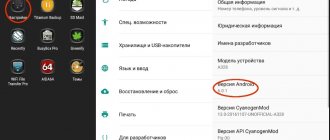Reset to factory settings (wipe)
To reset the Lenovo A328 smartphone to factory settings, do the following:
Turn off the smartphone. The fast boot checkbox should be unchecked, or turn it off by long pressing the “Power” button
Press and hold the “Power” button and then, after a second, simultaneously press the “Volume +” and “Volume -” buttons
One second after the Lenovo logo appears, release all buttons
After a while, an android with an open belly will appear
Briefly press the “Power” button and you will see the standard recovery menu
Use the “Volume -” button to select “wipe data/factory reset” and confirm the selection with the “Volume +” button
Then use the “Volume -” button to select “Yes - delete all user data” and confirm the selection with the “Volume +” button
After the yellow message “Data wipe complete” appears, the recovery menu will be displayed, select “reboot system now” to reboot the device
Comments
it doesn’t work, the logo comes out and that’s it
Most likely your recovery partition is damaged. Only firmware will help.
If some advice helped you or, on the contrary, did not help you, then do not be lazy - register and vote. By doing this you will help other users and us. Also, only registered users can leave comments and make changes to the database. By registering, you can add new devices or add notes to existing ones.
You can register or login on this page
When using a phone based on the Android operating system, sooner or later there comes a time when the owner, for one reason or another, may need to reset the settings of his device to factory settings. Smartphones produced by Lenovo that run on this operating system, unfortunately (or fortunately), in this regard, are practically no different from their competitors. They are subject to the same ailments and problems as other smartphones, but there is a positive side to this: on Lenovo, all these problems are fixed just as easily.
English
Page 2
- Image
- Text
English
Learning more
Getting support
Read this guide carefully before using your smartphone.
To learn more information about your Lenovo smartphone and obtain the latest smartphone manuals, go to:
https://support.lenovo.com/
.
For support on network service and billing, contact your wireless network operator. For instructions on how to use your device, go to:
https://support.lenovo.com/
.
Legal notices
Lenovo and the Lenovo logo are trademarks of Lenovo in the United States, other countries, or both. Other company, product, or service names may be trademarks or service marks of others.
European Union conformity
Radio and Telecommunications Terminal Equipment Directive
This product is in compliance with the essential requirements and other relevant provisions of the Radio and Telecommunications Terminal Equipment Directive, 1999/5/EC.
Electronic emission notices
Lenovo A328 - knowledge base contents
Please do not treat this section strictly - after all, this has been collected by many hundreds of users and sometimes the solutions are unexpected. Try it and go for it.
Section 1 - General information, terminology, slang, recommendations
- A complete dictionary of computer slang used on IT forums
- Common terms (slang) and expressions when communicating in PDA forums
- What is Android OS?
- Android - glossary of terms
- What is Recovery questions and answers
- How to find out the IMEI of an Android smartphone
- What does the term OTA mean?
- How to distinguish a “gray” Lenovo smartphone from a “white” one before purchasing
- Sizes and types of SIM cards. Explanations.
- Tell me, will my smartphone be updated to Android xxx?
- Memory breakdown in Android OS
- Android slows down or freezes. Recommendations for resolving the problem.
- Saving battery power on Android. Recommendations.
Section 2—Theoretical information, operating principle and selection problem
- Lenovo warranty conditions - or what you can do with your smartphone without fear
- How does the OTA update mailing work? Or why can’t I see the new firmware?
- Instructions for standard Android 4.0.
- Large FAQ on Android OS
- Getting used to Android OS or migrating from other platforms
- Android multitasking and Task Managers
- Distribution of device memory in Android OS
- What is a Google Account?
- How to buy apps without a credit card (Visa)
- What is WIPE or Hard Reset?
- How to hide part of the text on the forum under a spoiler?
- 2 SIM cards and one radio module - what is Dual active and Dual stanby
- Why you shouldn't buy a smartphone in China
- FAQ. What is the difference between MTK chips for smartphones and tablets
- Do you need an antivirus for a smartphone or not?
Section 3 — Firmware for an Android device based on the MTK processor
- Installing drivers on a PC for Lenovo smartphones on the Mediatek platform
- Installing firmware mode drivers for Mtk in Windows 8 x 64
- Installing firmware mode drivers for Mtk in Windows 8 and 10
- Drivers for PC a328
- Instructions for installing firmware mode drivers for MTK devices from romodels
- Lenovo Android adb-USB UnifL Driver v1.0.2
- Firmware for smartphone/tablet on MTK with new firmware version 5.x
- Installing firmware from a PC for Lenovo IdeaPhone smartphones using firmware version 3.x (MediaTek Platform)
- Decoding common FlashTool errors
- Changing the region code for Lenovo devices / Instruction for country code / Lenovo devices to all platforms/
- Video Instructions for flashing an Android device based on MTK from a PC. part 1
- Video Instructions for flashing an Android device based on MTK from a PC. part 2
- {Video} how to flash MTK Flash Tool from PC
- All versions of utilities for flashing Lenovo smartphones - SP_Flash_TOOLS
- What to do if the drivers are installed, but the firmware does not start from the PC?
- What is the difference between firmware from FlashTool using the "Download" and "Firmware->Upgrade" methods?
- Decoding common FlashTool errors
- Installing custom recovery / restoring stock recovery
- [Video guide] How to install firmware via custom recovery
- How to change the firmware version of the radio module? (MTK)
- How to enter the Recovery menu? MTK-Android device
- How to open developer menu options
- Updating the official firmware. How to install the OTA update correctly.
- Recovery errors and their solutions.
- What is TWRP Recovery. Instructions for use.
- What are root rights and how to enter the Lenovo MTK engineering menu.
- The update arrived, I downloaded it via wi-fi and started installing it. Everything downloaded smoothly, I clicked install, the phone rebooted and “No command” and a broken robot appeared.
Section 3 - Backup and Restore
- Transferring applications with settings via ES Explorer from smart to smart
- How to quickly save and restore data when changing firmware.
- NVRAM on MTK devices, backup, recovery
- How and with what to create a complete dump of the phone.
- Creating and restoring a backup using advanced recovery
- {VIDEO} Backup using Titanium Backup
- PC synchronization program -MyPhoneExplorer
- Superuser rights (root) and ways to obtain them - general concepts and recommendations.
- Installing custom recovery / restoring stock recovery
- How to return stock recovery.
- How to enter the engineering menu of MTK Lenovo
Section 4 - Secrets
- More in-depth control of your MyPhoneExplorer smartphone.
- The sound of the camera shutter can be heard even in silent mode. How to turn it off.
- How to take a screenshot and where will it be saved?
- How to recover deleted photos on Android OS.
- How to change the volume of the device? Speakers/headphones through the MTK engineering menu!
- How to rationally configure memory
- How to install Root rights without installing custom recovery
- What size should the wallpaper be for a high-quality image on your desktop?
- How to get rid of junk in mp3 tags.
- How to remove the triangle with the icon inside: you do not have a SIM card inserted.
- Virtual memory expansion up to 2.5 GB.
- What to do if the message pops up: “Could not save screenshot.”
- How to delete a forgotten lock key on Android.
- How to change the font in Android.
- How to swap external and internal memory if there is little space on the internal memory.
- How to remove vibration response on Lenovo A 328.
- Where does it record, in what folder, and how can I listen to the recordings of the conversation?
- Unlocking after locking an Android smartphone with a pattern key
Section 5 - Applications
- How can I make sure that applications can be transferred to a memory card?
- How to install an application “as a system one”.
- Solving problems with Google Market
- What to do if you can’t log into Google Play.
- What should I do if I get error 492 when loading the game?
- How to change: open “Always” using one of the applications.
- How to install games and applications from the Play Store on an SD card
- In the Gallery app, image previews do not match the actual images on the memory card. How to fix it?
- How can I remove the link to my main Google account without resetting my device?
Section 6 - Contacts
- How to set a Contact’s birthday in the device?
- How to import contacts from a SIM card?
- How to make the subscriber's photo large when calling
- How to transfer contacts from another phone to my Android?
- How to set a ringtone for a contact or call?
- How to put a photo on a contact.
- How to save MMS attachments?
- When they call me, only the number is displayed on the screen without a name. Solution.
Section 7 - Battery
- A charger from another manufacturer does not work, although the connectors and parameters are all the same as the original one: 1 ampere and 5 volts, as well as a MicroUSB plug. The smartphone charges a maximum of 1-2 percent per hour. What to do?
Section 8 - Internet
- The smartphone does not see the wi-fi network that other devices see.
how to reset settings on android to factory settings on lenovo a328
Reset to factory settings (wipe)
To factory reset your Lenovo A328 smartphone, do the following:
Turn off your smartphone. The fast boot checkbox should be unchecked, or turn it off by long pressing the “Power” button
One second after the Lenovo logo appears, release all buttons
After a while, an android with an open belly will appear
Briefly press the “Power” button and you will see the standard recovery menu
After the yellow message “Data wipe complete” appears, the recovery menu will be displayed, select “reboot system now” to reboot the device
Comments
it doesn’t work, the logo comes out and that’s it
Most likely your recovery partition is damaged. Only firmware will help.
If some advice helped you or, on the contrary, did not help you, then do not be lazy - register and vote. By doing this you will help other users and us. Also, only registered users can leave comments and make changes to the database. By registering, you can add new devices or add notes to existing ones.
You can register or login on this page
When using a phone based on the Android operating system, sooner or later there comes a time when the owner, for one reason or another, may need to reset the settings of his device to factory settings. Smartphones produced by Lenovo that run on this operating system, unfortunately (or fortunately), in this regard, are practically no different from their competitors. They are subject to the same ailments and problems as other smartphones, but there is a positive side to this: on Lenovo, all these problems are fixed just as easily.
How to do a Hard Reset
If your phone does not turn on or start, then the reason may be a software failure of the Android OS, and not a hardware malfunction of the device. It is for this purpose that the developers have implemented a hardware reset, which can be launched by pressing buttons on the Lenovo A316i. To reset the settings without logging in, you must turn off the device. Here are some reset methods you can try:
1) To enter a reset, press and hold the volume up button (or volume down key) and the power button. Or we do the same thing, but after pressing the power button we continue to hold the volume key. 2) The second option is similar to the first, you need to press and hold volume down and up, and then just press the device’s power key. 3) The third option for launching the recovery menu is to press three keys at the same time: the home screen button, volume up, and the power key. 4) Last option. Press the power button and hold for 1-2 seconds, then hold down the volume up and down buttons and the power key, and hold until the recovery menu appears.
After this, the device will either simply reboot and reset automatically, or the recovery menu will appear. As soon as you get to the recovery menu, you need to select the Wipe data/Factory reset item using the volume down and up keys, click on it and agree to delete the settings on the phone. We hope you were able to go to the recovery menu and reset your Android settings. If you have a question, or are unable to perform a factory reset on the Lenovo A316i yourself, please leave a comment.
Source
Tips for firmware
If, after installing the firmware drivers in the Manager, you see the incorrect display of the model name of your mobile device, then do not worry. This is acceptable and quite normal.
If it happens that you did not have time to click on the device in the “Task Manager”, then it will be enough to disconnect it and connect it again.
Do not forget that before starting the software update, the battery charge must be at least one third of the total capacity. It would be ideal to have a fully charged battery.
In case you do not see the start of the phone firmware procedure after connecting it to the computer, we recommend making sure that there is a charging indication on the screen. If it is not there, then remove the cable from the phone, and after 30 seconds insert it back.
How to do a hard reset on a Lenovo A328 phone from the settings menu?
Attention! Due to FRP (Factory Reset Protection, that is, reset protection), Android will ask you to enter the login and password of the account that was assigned before the Hard Reset procedure. Therefore, if you plan to sell your smartphone, you need to log out of your Google account (Settings - Accounts - Google - Delete account) before resetting, so that the person who receives your phone can activate their profile on it.
Given the wide range of Android phones and the difficulty of describing the reset process for a specific model, we will show the guide using the example of three fundamentally different devices and firmware:
The easiest way to perform a Hard Reset is through a special menu in the system parameters. Once again, we note that the location and name of the items may differ slightly depending on the phone used. The main thing is to find the main category for recovery and reset.
Xiaomi Mi A1 (pure Android 8.1 Oreo)
The device will reboot and you will have to go through the initial setup again as if it were a new phone.
Samsung Galaxy S7 (Samsung Experience shell)
Your phone will restart. All that remains is to configure it as after purchase.
Redmi Note 5 (MIUI firmware)
Attention! As you can see, the main thing is to find the “Reset” section. To ensure that you don’t get lost in all the parameters in search of the desired menu, it’s easier to enter the query “Reset” on the main page in the search box. Select the menu you are looking for from the list provided and you will be taken straight to it. And then everything is as in the instructions.
Factory reset Lenovo A328
Lenovo A328 runs on the Android operating system version 4.4. Since 2008, a very interesting system of graphic device locking keys began to appear in Android smartphones. Over time, such passwords became more and more popular, as they protected the smartphone well from strangers. However, what to do in cases where the owner himself completely forgot his graphic key? In such situations, a direct reset of the smartphone to factory settings will come in handy; by the way, absolutely the same applies to the more familiar numeric PIN codes.
Also, during prolonged use, the smartphone may begin to behave inappropriately. Minor hang-ups may appear, the phone may become “thoughtful”, the speed of operation and response to commands may drop significantly. This behavior is most often associated with the device’s memory becoming full with various “junk”, unnecessary programs or elements. In order not to search for and delete each of them manually, you can perform a hard reboot. Also, recently, a lot of malicious advertising viruses have appeared on the Internet, which load various banners onto the phone and really spoil the mood of the smartphone owner. It is very difficult to fight such viruses; antivirus programs quite often do not see them, but they themselves disguise themselves so well and sit so deep in the phone that it is practically impossible to get them out manually. In such cases, you may also need to completely reset your smartphone to factory settings.
However, before you take action, you need to keep in mind that a hard reset of the Lenovo A328 will completely clear the smartphone’s memory and return it to the state of a recently purchased one. If you have important data or files on your phone, be sure to take care of transferring them to another device or computer. So, you are convinced that you need to reset and clean your phone, and you have also saved all your personal data in a safe place. Now let's look at some reset options.