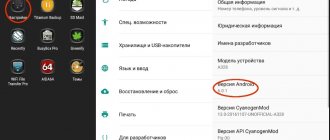A few years ago, Lenovo introduced its new mid-range mobile phone, Lenovo S660. This smartphone became a very popular device, as it combined a favorable price and quality, but over time, errors and bugs began to appear in the operating system, and then the need arose to reinstall it. When the Lenovo S660 firmware does not arrive over the air, you need to update the OS manually. We will tell you how to flash Lenovo A536 through a computer and without its help.
Preparing the device for firmware
First of all, before flashing your mobile device, you need to make a system backup so that if something happens you can restore everything. It is important to transfer all data from the device to a flash drive or computer so that it is not erased when updating the software.
You also need to download the firmware for Lenovo C660 and perform several steps, which we will describe in more detail below.
Installing drivers
In order to be able to flash it, you need to install drivers on your computer. After this, you can start flashing your smartphone via PC.
The first thing you need to do is download drivers for Lenovo S660. “Firewood” will consist of two archives. The first one – LenovoUsbDriver.rar – can be unpacked to any folder on your computer. After unpacking, simply run the installer with the .exe extension. The installation will be automatic, you just need to follow the instructions on the screen.
The second archive, named Preloader VCOM Driver, contains additional components for various Windows operating systems. To install components, you need to open the folder that matches the name of your version of Windows OS. Run the contained file and install it.
If the automatic option does not work for some reason, you will have to perform the installation manually. To do this, you need to launch “Device Manager” on your computer, connect your smartphone to the PC, having first turned it off. After these steps, an unknown device should appear in the list; it may be marked with a yellow exclamation mark. Right-click on it and click “Properties” in the drop-down list. Next, click on the “Driver” tab and the “Update” button.
In the next menu, you need to click on search for drivers on your computer, then on “Install from disk...” and select the path where the driver you downloaded was unpacked. Click “Next” and wait for the installation to complete.
To ensure that the drivers are installed and working correctly, you need to connect the turned on smartphone to the computer in USB Debugging mode. To activate this mode, you need to go to the settings of your smartphone and select the “About phone” item, then tap on “Version information” and there will be an “Build number” item. Click on it 5 times to open the “For Developers” mode, which will appear in the general settings.
We go into the settings again, then go to the “For Developers” section that appears and find the “USB Debugging” item, activate it.
The second way to check whether the smartphone and PC have been properly prepared involves connecting the switched off phone to the PC. Now at this moment in the “Device Manager” the phone should appear not as an unidentified device, but as “Mediatek Preloader USB VCOM Port (Android)”
Russian firmware A660_S025_121122 from linerty from 09/22/2013
Russian firmware A660_S025 RUS
from 09/22/2013
Build number: A660_S025 09/21/2013 RUS v3.4 by linerty for lenovo-forums.ru Date: 09/22/2013 Creator: Lenovo Build author: linerty Composition: Full firmware for SP Flash Tool, drivers, firmware program, nvram recovery bases , + firmware for recovery. OS: Android 4.0.4 Notes:
- Installs on any firmware.
- It is flashed using a modified recovery.
- Interface languages: Russian, English, Chinese.
- Keyboard: multilingual.
Firmware screenshots
Spoiler
Deleted
Spoiler
Functions
- Factory recovery mechanism.
- Lenovo Store.
- Chinese navigation.
- Search Baidu.
- Standard semi-Chinese calendar and everything connected with it.
- Standard Chinese gallery.
- Standard and Chinese input methods.
- Lenovo cloud services.
- Services and frameworks from Lenovo.
- Lessons.
- Outdated LenovoLauncher.
- Lenovo weather and widgets.
- Loggers.
- Tips for use.
- Standard search.
Applications
- Appstore
- Autonavi_Lenovo_A660_V5.1.3733.0089.0008_20120730
- BaiduSearch_Android_1-0-8-39_7300077d
- CalendarImporter.apk
- CalendarProvider_Phone_SDK4.0_hdpi_v1.15_0718.apk
- LatinIme.
- LeCloudHelper
- LenovoCalendar_Phone_SDK4.0_hdpi_v1.15_0718_signed.apk
- LenovoServiceFramework
- LenovoServiceV2.2.52PA
- LenovoUEService
- Lessons
- Magic_Mixstyle
- Magic_Simple
- MagicLauncher
- MagicWeather
- MobileLog
- ModemLog
- SharedStorageBackup
- SogouInput_19728_OEM_20120807_android_oem_lenovo
- Weather
- WeatherWidget
- Baoshimijing_lenovo.apk
- Btr-CN_China_lenovo.apk
- DianPing_lenovo.apk
- DuoMi_lenovo.apk
- Emoney_lenovo.apk
- MicroBlog_lenovo.apk
- QQ2012_formal_lenovo.apk
- QQBrowser_lenovo.apk
- Qunar_lenovo.apk
- ReadingJoy_lenovo.apk
- Renren_lenovo.apk
- Sina_weibo_lenovo.apk
- Sogoumap_lenovo.apk
- SohuNewsClient_lenovo.apk
- Taobao_lenovo.apk
- Wandoujin_lenovo.apk
- Youdaodict_lenovo.apk
- Youku_Phone_lenovo.apk
Added
Spoiler
- GoogleCalendar and its synchronization services.
- GoogleKeyboard+ input method with swipe support
- Google services, Youtube, Voice search/typing. All are updated to the latest versions.
- root, root-shell, init.d, busybox, SuperSU, mobileuncle tools.
- Lenovo Idea Home 2.0 Launcher (stable and configured, part of the translation is taken from the works of djking)
- Positioning over mobile networks from the Lenovo A390 device.
- Adfree is a program for managing ad blocking in applications. The hosts file has been previously updated to block ads.
Modification information
Spoiler
- The firmware has been cleared of unnecessary special software that is not relevant for Russia.
- Replaced the logo, Inscriptions for charging a switched off phone, boot animation, shutdown animation with “Lenovo FOR THOSE WHO DO”.
- Added reboot menu (fast, normal, recovery).
- An engineering menu has been added to the developer settings.
- Added Russian language. 90% of translated resources are provided by djking, 5% by Stanner.
- The default language after wipe has been changed to Russian and the time zone to “Moscow”. Timezones have been replaced with version 2013a.
- Author's battery with percentages and 1% accuracy (from paldiamond).
- Full-screen photos for incoming/outgoing calls with the ability to assign large, high-quality full-screen photos. But the same terrible, highly compressed crops measuring 96x96 pixels are uploaded to the Google server. Therefore, after a factory reset, you will have to reassign high-quality photos again.
- The photo has been enlarged when viewing subscriber information.
- A full search for T9 in the dialer has been implemented.
- Displaying your full name instead of your first name in outgoing/incoming calls, as well as in the list of calls with correct sorting.
- Display of full name in the dialer in two lines without cutting off and full display of the number.
- Full display of full name in call history.
- Contacts in 2 lines in the contact list.
- Changing the date format from MM/DD/YYYY to DD/MM/YYYY in the call log.
- The number of digits for subscriber identification in the phone and messages has been reduced to 9 (Problem of phone numbers written in a non-international format).
- The number of SMS has been increased so that they are not converted from mms to 40 pieces.
- The number of contacts for simultaneous mailing has been increased from 20 to 200.
- Internet/MMS settings for operators have been replaced with more recent ones.
- The network type icons next to the GSM signal strength scale are hidden.
- Tweak the quality of photos and forcefully disable jpg compression in the camera. Installed 100%.
- Added 8 more melodies to the alarm clock. The standard ones didn’t seem very tonic to me.
- The Chinese system font has been replaced with standard Android.
- The touch key backlight now works in sync with the display backlight.
Main differences from v3.0
Spoiler
- Firmware for SP Flash Tool, complete.
- Fixed a bug where the first line of time in the call details was not displayed
- The backlight of the touch keys has been removed in sync with the display backlight. Glitched
- Corrections from Stanner (except for the font, it turned out to be not working).
- I don’t remember anymore, I’ll remember, I’ll write
Patches and additions:
Battery, donut percentage. Download for SP FlashTool: From the forum, Mirror 1. Size: 211 MB (222,281,573 bytes) MD5: e015853d5a3296cfb7336ffad3eb6acb Download for recovery: From the forum, Mirror 1.
Instructions: Installing drivers on a PC for Lenovo IdeaPhone smartphones. Firmware for Lenovo IdeaPhone smartphones from a PC or Alternative video instructions.
ATTENTION! Make it a rule: after flashing the firmware, additionally do a factory reset, clear the built-in memory and external SD card of any junk, and don’t check the box “Save program settings on Google servers” OR don’t complain that something is buggy, Antutu underestimates the scores , processes stop, etc... Do not create a mirror for firmware!
Obtaining root rights
Obtaining root rights will provide full access to all functions of the system, including deeper changes to its operating system. In addition, this will allow you to make a backup of it with all the data. This was once a complex process, but now there is a simple Kingo Root program that will allow you to gain administrator rights in just a few clicks.
You need:
- Download the latest version of the Kingo Root program and install it on your computer.
- Enable installation of applications from unknown sources in the smartphone settings. To do this, you need to go to the settings, then select the “Security” item, and in it activate “Unknown sources”.
- Connect your phone to the computer using a USB cable, open the program and click the “Root” button, the process of installing root rights will begin, which will be displayed in the window.
- Upon completion, it will say that the root was successful. That's it, now you are a superuser.
Why update the firmware on Android
Everyone's motives are different, but mostly to eradicate some problems with the phone.
- The problem is with the quality of the pictures, even if you have a good camera.
- There is a problem with the display response, or more specifically, with the response speed.
- I would like to understand what the new Android is.
- I'm tired of the old version of Android and want new features and capabilities.
- The phone doesn't want to turn on.
- The phone stopped charging.
Firmware via Lenovo MOTO Smart Assistant
As mentioned earlier in the article, we will look at several ways to install a system update. First of all, this will be the official way using the proprietary Lenovo MOTO Smart Assistant application, which can be downloaded from the manufacturer’s official website. This is the most reliable method, since it was created by the developer of the phone being flashed.
Now for instructions on how to use the program:
- Install the program following the pop-up instructions on the screen.
- After this, you need to connect your smartphone to your computer using a USB cable. You must first activate “USB Debugging”, otherwise the program simply will not find the smartphone.
- Open the installed program, the device should be automatically detected. If this process was successful, then go to the “Flash” section.
- The program will begin searching for an update on its servers. When it is found, it will be displayed on the screen.
- Near the found firmware version, you need to left-click on the image of the arrow that points down (a typical sign for downloading a file).
- When the download process is complete, the “Update” button will become active. Click on it.
- In the window that pops up, click on the “Proceed” button, which will start the process of installing the latest firmware. It will take a few minutes.
The official firmware is installed on the Lenovo S660 phone without problems if everything is done according to the instructions.
How to flash Lenovo A660
Installation and updating can be done with your own hands using programs for firmware, free of charge, the links contain both original, that is, stock, official (not modified), and custom firmware, that is, alternative, all with instructions.
- First you need to download the firmware by selecting one of the options below. Along with it in the archive is the necessary set of programs (TWRP and others).
- Then extract the file “instructions_rootgadget.txt” from the archive. Using the archiver program...
- The firmware file contained in the zip archive must be downloaded to a memory card or smartphone memory.
- For other information and sequence of actions, see the text instructions.
Lenovo A660 firmware
Choose what you like, but it is best to download the most modern versions, they have more optimized energy consumption and other joys of life.
- Android Pie 9.0 is a flagship OS, one might say, but still a little unfinished. URL: yourtopfile.info/android9pie
- 8.0 Oreo is an excellent option, with a minimum of bugs and rich functionality, but version 9 is certainly better. URL: yourtopfile.info/android8oreo
- 7.0 Nougat is a stable version in all respects, it works even on low-power hardware. URL: yourtopfile.info/android7nougat
- 6.0 Marshmallow - versions 5 and 6 are already really old, although they were once the pinnacle of progress. But if you switch to them from versions 3 or 4, then of course the difference is very noticeable. URL: yourtopfile.info/android6
- Android 10 URL: yourtopfile.info/android10
- Android 11 URL: yourtopfile.info/android11
Firmware via factory recovery environment
The second official method of installing the firmware is also quite reliable. It allows you to reflash Lenovo S660 without any problems. This option is performed only using the smartphone itself without interacting with a computer. A PC may only be needed to transfer the firmware file to a memory card.
To use this method, do the following:
- Download the firmware in the update.zip file and copy it to the flash drive of your smartphone.
- We activate the factory recovery environment (Recovery Mode) on our device. To do this you need to do several steps:
- You need to turn off the device, then hold down the side buttons “Lock” and “Volume +”, three items will appear on the display, we need “Recovery Mode”. To select the desired item, you need to use the volume up key, the down key activates it.
- A disassembled Android will appear on the display and the message “No power” will appear. Don’t be afraid that this is an error, this is how it should be. Next, briefly press the power button of the device and then, finally, the recovery menu will open.
- You need to clear some memory sections, to do this, click “wipe data/factory reset”, then in the next window click “Yes – delete all user data” to confirm clearing the data. In this mode, the selection is made using the volume down key, and the item is activated by raising the volume. When the process is complete, the message “Data wipe complete” will appear.
- To install a new firmware version, you need to select the “apply update from sdcard” menu item, and then find the update.zip file. The process will start automatically. Upon completion, you can see the inscription “Install from sdcard completed”.
- Click “Reboot system now” to reboot your device.
Turning on may take a long time, as the firmware will be configured.
Once fully launched, you can return all your apps and media files to your smartphone.
Preparatory operations
In order for the installation procedure for Android in the Lenovo S660 not to take much time, to proceed without errors and to result in a real improvement of the smartphone in software terms, the user who is going to flash the device is required to carry out several stages of preparation.
Drivers
The first thing you should take care of in order to be able to interfere with the software part of any Android device is to equip the operating system of the PC used as a tool for firmware with components for pairing a smartphone and utilities, that is, specialized drivers.