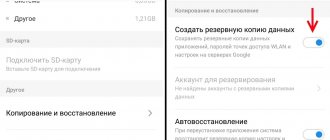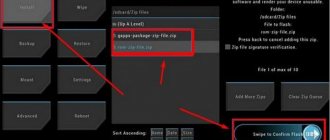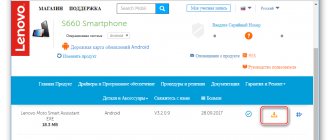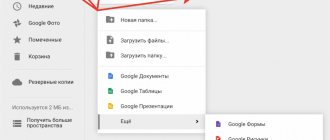Is it worth updating the firmware on Android?
The main point of updates is to eradicate bugs, problems and shortcomings, of which there are plenty in the Android operating system:
- For example, system applications freeze or crash.
- Problem with one of the camera modes.
- The smartphone does not turn on at all.
- The smartphone goes into an endless reboot.
- When you turn on Wi-Fi, the battery runs out within a couple of hours - a problem with energy consumption.
- There can be a lot of glitches; there are times when the phone itself starts calling the first number in the phone book. Hardly anyone is happy with this behavior.
However, there are those who simply want to install everything new in order to get new functions and capabilities, so to speak, to start changing something in their life from a small point of view.
Hard Reset for Lenovo Vibe S1
Instructions on how to do a Hard Reset on Lenovo Vibe S1 (factory reset). We recommend that you familiarize yourself with a visual guide called resetting settings on Android. .
Reset codes (open the dialer and enter them).
- *2767*3855#
- *#*#7780#*#*
- *#*#7378423#*#*
Hard Reset via Recovery
- Turn off your device -> go to Recovery
- "wipe data/factory reset"
- “yes - delete all user data” -> “Reboot System”
How to log into Recovery?
- hold down Vol(-) [volume down], or Vol(+) [volume up] and the Power button
- A menu with the Android logo will appear. That's it, you are in Recovery!
Resetting the Lenovo Vibe S1 can be done in a very simple way:
- Settings->Backup and reset
- Reset settings (at the very bottom)
How to reset a pattern key
How to reset the pattern key if you forgot it and now you can’t unlock your Lenovo smartphone. On the Vibe S1 model, the key or PIN can be removed in several ways. You can also remove the lock by resetting the settings; the lock code will be deleted and disabled.
- Reset graph. blocking - Instructions
- Password reset - Instructions
Added including from w3bsit3-dns.com, needrom and XDA on 11/14/2021
Testing the Vibe S1 smartphone in AnTuTu showed that it scored 12542 points. This is quite small.
Instructions on how to install firmware on Lenovo Vibe S1
By using the instructions you agree to this document. Just in case, make a backup of the files that are dear to you!
- Charge your phone to at least 40%. It is important.
- In order to flash the device, download the TWRP Manager , you can download it yourself or get it in the archive with the firmware you choose below.
- Install TWRP Manager on Android (installation is as simple as any application)
- Now download the firmware file by placing it on your smartphone’s memory card. The file itself is located at the bottom of the article; first, you can read the instructions.
- We launch TWRP recovery mode - turn off the phone, then press the power button and the volume up button at the same time, soon you will see the inscription “ recovery ” on the screen and a menu will appear as in the screenshot below.
- The first thing you need to do is reset; to do this, press the Wipe button. The data will be cleared.
- After that, press back and select Reboot recovery and confirm your action by swiping across the screen (by dragging the slider to the right)
- Next, click on the Install button, select the file with the firmware and confirm the action again.
- Attention! The firmware process is not displayed on the display! All you have to do is make coffee and wait for the process to complete.
All! Now you have brand new firmware and new features.
Download firmware
You live with this operating system and you decide what to install, but we recommend installing Android at least seven, because everything lower is already obsolete.
- Android 9.0 or just a pie is a new step in the development of mobile operating systems, the height of the genius of overseas programmers! URL: yourtopfile.info/android9pie
- 8.1 Oreo is the former peak of genius of the same overseas programmers. URL: yourtopfile.info/android8oreo
- Seven Nougat is a good operating system for mid-range or budget hardware. URL: yourtopfile.info/android7nougat
- Six Marshmallows - you can install it only if you are nostalgic for the sixth Android, otherwise it is not necessary, the same can be said about the fifth version. URL: yourtopfile.info/android6
- Android 10 Q 2021. URL: yourtopfile.info/android10
- Android 11 2021. URL: yourtopfile.info/android11
Official firmware Lenovo Vibe S1 (firmware S1a40)
Official firmware for Lenovo Vibe S1 (model: S1a40) with detailed instructions.
If you are interested in what's inside and how to disassemble the Lenovo Vibe S1, then go HERE
Let's get started...
Drivers:
Stitcher:
Firmware: Only for EURO version of the smartphone
Date: 09/23/16 OS: Android 6.0
Warning:
1. Your device will be updated to Android 6.0 Marshmallow. 2. This update changes the logic for working with a MicroSD card. If you use a MICROSD card as the default memory in the current version of Android, some of the data transferred to the memory card may not be available after this update. It is recommended to back up important data stored on both the memory card and device memory to your PC or cloud storage. 3. The update process will take a long time and the device may be rebooted several times. Before performing the update, charge the device's battery. A blank screen may appear during the update. Please wait until the process is completed and do not turn off the device.
Recommendations:
It is necessary to reset the settings after the update. There are too many changes. In case of full firmware from a PC, additional resets after installation are not necessary.
Do not forget to install the required regional code on the device after flashing the firmware, without making updates or resets, after which the region code cannot be installed!!! (more details at the end of the material).
OTA update S1a40_S235_160829_ROW_TO_S1a40_S236_160923_ROW_WCB8FBCF32.zip - only for use through the standard recavery and on the firmware build version S235 We have already provided a newer version of the Lenovo S1 firmware.
Detailed instructions for flashing Lenovo S1 firmware: (same as for Lenovo Vibe K4 Note)
Install the driver SP_Drivers_v1.5. Launch the previously unpacked SP_Flash_Tool_exe_Windows_v5.1540.00.000.
Go to options
Check the boxes on the Download tab (USB Checksum and Storage Checksum)
Next, select the scatter file in the previously unpacked firmware from the archive. The path to the folder must not be in Russian. Example: C:\\lenovoproshivka or C:\\A7010a48_S143_151218_ROW
A window will appear with the verification process
Select Firmware Upgrade!!! and click the Download
Connect your smartphone and wait for completion
Changing the region code of Lenovo S1:
Why change the region code? To make changes to the regional settings of the device, many things are applied ONLY after changing the region code (Country code). For example, a regional package may contain operating features of wireless modules that differ from the general regional settings.
Without changing the region code after flashing the firmware from a PC, you get a general template for ALL ROW regions without taking into account the specifics of your country.
We STRONGLY recommend changing the region code after flashing the firmware from a PC!
What is needed:
A smartphone flashed from a PC, on which the settings were NOT RESET or WIPE in any way. After an OTA update or a factory reset, the region code WILL NOT work. The device MUST be charged at least 30%
After changing the region code, all data on the device is deleted, since it does not apply without a wipe
After entering the region code, it is recommended to manually reset the settings - to finally clean up the tails!
You can find out your current region by dialing ####5993# or ####59930#
On Lenovo S1 the access code is ####682#
Flash the smartphone from the PC, turn it on. Enter the initial settings - no matter what, after applying the region code, the smartphone will be reset to factory settings Open dialing:
Dial code:
Select RU (if you are in Russia