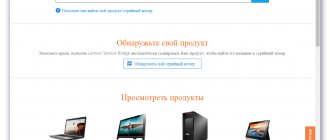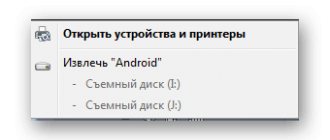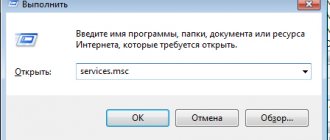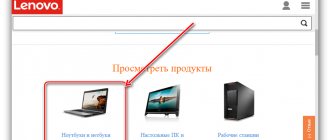The Lenovo IdeaPad S10-3 laptop is one of the company's older models, which has long been discontinued. However, this does not negate the fact that many users want to install drivers for this device, for example, after reinstalling the operating system or performing other actions as a result of which the files responsible for the operation of the components were lost. There are as many as five ways to obtain the latest version of the appropriate software, and today we will talk in detail about each of them.
Method 1: Manual update via the official website
Now we will not dwell on using a disk to install drivers, since this laptop model simply does not have a drive. Instead, the developers suggest using the official website to search for all the necessary drivers. This operation looks like this:
Go to the official Lenovo website
- Use the link above to go to the Lenovo home page. Hover your cursor over the "Service" section.
- Through the menu that appears, navigate to “Support”.
- Here, select a product family by clicking on the tile labeled “PC.”
- Among the list of all products, click on “Laptops and Netbooks”.
- Open the "Select Series" pop-up menu and select "S Series laptops (ideapad)".
- After this, the second menu “Select subseries” is activated. Here you are interested in the first line “S10 laptop (ideapad)”.
- On the product page on the left side of the window, switch to Drivers and Software.
- Use filters to quickly find the required files that are compatible with the version of the operating system you are using.
- You can change the results display scheme. Then expand the appropriate category.
- Within the category itself, click the down arrow icon to view a list of all available files.
- Now select the latest or any other suitable driver version and start downloading it.
- Wait for the executable file to download, run it and follow the instructions displayed on the screen.
- Please note that auxiliary utilities are downloaded through the “Software and Utilities” section.
- In the list of files, special migration software is available for download, which is useful to many users.
Unfortunately, in the current version of the site it is not possible to select several files for simultaneous download, so download and install them one by one, and only then restart your laptop to apply all the changes at once.
S10-3c Update Frequently Asked Questions
Why are IdeaPad S10-3c driver updates avoided?
Most people do not update their IdeaPad S10-3c drivers because they may encounter errors or crashes.
What OSes are IdeaPad S10-3c drivers compatible with?
IdeaPad S10-3c has drivers available on Windows.
When to update IdeaPad S10-3c drivers?
A common recommendation is to update IdeaPad S10-3c drivers after major Windows updates.
What is the function of Lenovo Laptop drivers?
These tiny software tools are the helpers of hardware devices like the IdeaPad S10-3c, as they ensure proper communication between the hardware itself and the specific version of the operating system.
Method 2: Automatic update via the official website
The method just discussed is quite flexible and allows the user to independently decide which drivers to download and install. However, this option is not suitable for everyone, as it takes a lot of time and may seem complicated. Especially for such situations, the developers have created an online tool that allows you to detect software updates for the laptop you are using and install them automatically.
- Follow the steps already described to get to the Lenovo IdeaPad S10-3 product page. Here in the Drivers and Software section, move to the Automatic Driver Updates tab.
- Click on the big blue button that says “Start Scan”.
- The laptop model will be checked.
- You will be prompted to download Lenovo Service Bridge. This is a small utility that was created specifically for automatic software updates. Confirm the terms of the license agreement and begin downloading the tool.
- Run the resulting executable file.
- Follow the installer's instructions to complete the driver installation.
Once the installation is complete, Lenovo Service Bridge will automatically prompt you to restart the laptop. Do this and proceed to its full use, simultaneously checking whether all the necessary files have been installed.
Driver Maintenance Problems
IdeaPad S10-3t errors are often related to incompatible or outdated device drivers. The good news is that printer drivers can be updated to fix any laptop problems.
It may seem impossible to find the correct IdeaPad S10-3t driver directly on the Lenovo or related manufacturer's website for your laptop. However, even if you are good at finding, installing and updating drivers for your IdeaPad S10-3t, you may still end up wasting a lot of time and being very frustrated with the endeavor. The wrong driver or version for your hardware will cause further damage.
To stay up to date with all the major new driver features, we suggest going with a driver updater program. The updater not only provides the correct drivers that are compatible with your hardware, but also ensures that you have a backup of your current drivers before making any changes. Driver backup files provide a secure rollback feature and the ability to revert to a previous version (if necessary).
Search by IdeaPad S10-3t models
- 0651-2ZU
- 0651-32U
- 0651-33U
- 0651-34U
- 0651-35U
- 0651-37U
- 0651-38U
- 0651-39U
- 0651-3AU
- 0651-3EU
- 0651-3WV
- 0651-3XV
- 0651-44V
- 0651-45V
- 0651-46K
- 0651-47K
- 0651-4BV
- 0651-4CK
- 0651-4DU
- 0651-4EU
- 0651-4FU
- 0651-4GU
- 0651-4JK
- 0651-4KK
- 0651-4SV
- 0651-4XK
- 0651-4ZK
- 0651-54K
- 0651-55V
- 0651-57K
Total pages: 2 Total items: 63
Top 5 IdeaPad S10-3t drivers (62 Drivers)
0651-2ZU
0651-32U
0651-33U
0651-34U
Method 3: Using software from third-party developers
Let's talk briefly about another method that allows you to automatically install all the missing drivers for the laptop model we are considering today. It consists of using programs from third-party manufacturers. They function on approximately the same principle as the utility from Method 2, however, here all manipulations occur through a graphical interface and the user can choose which of the found drivers to install. For an example of installing drivers for Lenovo IdeaPad S10-3 through one of these applications, see our other material at the link below.
Read more: Installing drivers using DriverPack Solution
However, the mentioned DriverPack Solution is far from the only thematic software that will suit owners of the Lenovo IdeaPad S10-3. If you do not like this program, we suggest that you familiarize yourself with other representatives using a separate review on our website.
Read more: The best programs for installing drivers
Method 4: Use unique equipment identifiers
As you know, a laptop consists of many components that form a single working system. In order for components to interact correctly with each other and with the OS, it is necessary to provide each of them with a unique hardware identifier, which is what manufacturers do even at the stage of creating a new equipment model. The average user almost never encounters the need to use such codes, but they can be used when searching for suitable drivers through special sites. The advantage of this method is that there is a 100% probability of finding compatible files, but for this all actions will have to be done manually.
Read more: How to find a driver by ID
Method 5: Installing drivers using the built-in Windows tool
In conclusion, we want to talk about a standard tool that is included in the functionality of Windows. It does not require the user to navigate to various sites or download additional programs. All actions are performed automatically through official Microsoft servers. However, this option has its drawbacks. Windows does not always independently detect hardware without pre-installed drivers, and the search for files itself may fail. If you want to use this method, install all available software through the standard tool, and then move on to other options to download the remaining missing files.
Read more: Installing drivers using standard Windows tools
After installing the drivers, the Lenovo IdeaPad S10-3 laptop will be completely ready to fulfill its purpose. File updates for this model are unlikely to be released, so you don’t have to worry about checking new versions.
We are glad that we were able to help you solve the problem. In addition to this article, there are 12,405 more instructions on the site. Add the Lumpics.ru website to your bookmarks (CTRL+D) and we will definitely be useful to you. Thank the author and share the article on social networks.
Describe what didn't work for you. Our specialists will try to answer as quickly as possible.
Driver update problems
IdeaPad S10-3s errors may be due to corrupt or outdated device drivers. Device drivers may malfunction without warning, resulting in data loss. There is hope for Laptop users because they can usually fix the problem by updating their device drivers.
It is very difficult to find the appropriate device driver for the hardware associated with the IdeaPad S10-3s because information and support are difficult to find on the Lenovo website. Although you may have a lot of experience with IdeaPad S10-3s drivers, there is still a lot of time in this update process. The wrong driver or version for your hardware will cause further damage.
There is a lot of work involved in updating device drivers, so we highly recommend downloading and installing a driver update utility. Driver maintenance services make sure your drivers are up to date and that you have a backup of your current drivers before downloading new drivers. Backup files provide the ability to roll back any driver to an earlier version if something interrupts or corrupts the process.
Search by IdeaPad S10-3s models
- 0703-22U
- 0703-32U
- 0703-42U
- 0703-45U
- 0703-73S
- 0703-A3S
- 0703-A4S
- 0703-A5S
- 0703-B2Y
- 0703-B5Y
- 0703-C5K
- 0703-C8K
- 0703-C9K
- 0703-CAK
- 0703-CBK
- 0703-E9V
- 0703-EBV
- 0703-ECV
- 0703-EDV
- 0703-EEV
- 0703-EFV
- 0703-EGV
- 0703-EHV
- 0703-EJV
- 0703-EKV
- S Series
Total pages: 1 Total elements: 26
Top 5 IdeaPad S10-3s Drivers (25 Drivers)
0703-22U
0703-32U
0703-42U
0703-45U