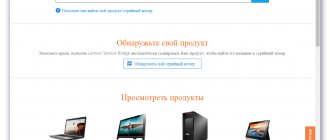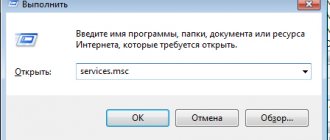Information about Lenovo IdeaPad B560 and the drivers and utilities presented here
The Lenovo IdeaPad B560 laptop is based on the Intel HM55 Express chipset, a first-generation Intel Pentium or Intel Core processor with an integrated Intel video core. Some modifications of the Lenovo IdeaPad B560 additionally include a discrete nVidia GeForce 310M video card with support for nVidia Optimus technology. It allows you to switch between Intel and nVidia video cards. With an Intel video card, the laptop heats up less and is quieter, while with an nVidia video card it performs better in games. Switching is configured in the nVidia Control Panel. The Realtek chip handles sound processing. The laptop also has a network card, wireless Wi-Fi adapter, card reader and many other system devices. For full operation of all these devices, drivers and special programs are needed. You can download them from the links on this page. It is recommended to install them in the order in which they are posted here.
For your convenience, links to drivers and utilities are posted in pairs. If you suddenly failed to download from the first link, then try from the second. All drivers and utilities have been packaged in self-extracting 7-Zip archives to reduce their size. If the links to archives with drivers do not indicate which operating system they are intended for, this means that they contain drivers for Windows XP, Vista and Windows 7 . The name of the archive has a certain structure. First, the device type is indicated, then the manufacturer, driver version, and what operating system it is intended for can be indicated. The installed version of Windows can be found in System Properties . This window opens via Control Panel -> System .
Lenovo IdeaPad B560 laptops are discussed in this forum topic: Lenovo IdeaPad B560 - Reviews and problem solving. In this topic you can share your impressions of the laptop and solve any problems that may arise.
B560 Update Frequently Asked Questions
What OS is compatible with B560 drivers?
The B560 currently has device drivers for Windows.
Why don't people update B560 drivers?
Mostly, users avoid updating B560 drivers because they don't want to risk ruining their hardware.
When should you update your B560 drivers?
Most computer professionals recommend updating B560 device drivers after major Windows updates.
What are the benefits and risks of updating B560 drivers?
Updating your Laptop drivers can improve your PC's performance, unlock hardware features, and resolve any incompatibilities. The risks of installing the wrong B560 drivers include software crashes, loss of functionality, PC freezing, and system instability.
Drivers for Lenovo IdeaPad B560 laptop for Windows XP, Windows Vista and Windows 7
It is logical that before installing drivers, you need to install Windows. The procedure for installing Windows XP on Lenovo IdeaPad B560 is described in detail in the guide: installing Windows XP with SATA driver integration. If you suddenly fail to install Windows with SATA driver integration, then use the guide: installing Windows XP without SATA driver integration. Installing Windows Vista and Windows 7 is well described in the guides: Installing Windows Vista for Beginners and Installing Windows 7 on a Laptop.
If you have problems installing Windows, please seek help in the appropriate forum topic: Solving problems installing Windows XP on a laptop, Solving problems installing Windows Vista, or Solving problems installing Windows 7. Now let's move on to drivers and proprietary utilities.
Driver for chipset and other Intel system devices
Driver links: /
Driver Description: This driver needs to be installed first. It is necessary for the normal operation of various system devices such as USB ports, internal SMBus , memory controller, bus controllers, etc. If you installed Windows with the AHCI , then it is also recommended to install Intel Rapid Storage . A utility for monitoring the status of the hard drive must be installed, as well as the latest version of SATA . When installed, it also updates the SATA drivers. To install, run the IRST.exe in the archive with the chipset driver.
Driver for Intel Management Engine Interface and Turbo Boost
Driver links for Intel Turbo Boost and Intel MEI: /
Description of drivers and installation recommendations: First you need to install the driver for the Management Engine Interface. To do this, run Intel_MEI.exe in the archive using the links above. If you have a Core i5 or Core i7 processor, you will also need to install the driver for Intel Turbo Boost. This technology allows you to raise their frequency above the nominal when loading one or more cores. Thus, applications that do not use all processor cores will run faster. To install Intel Turbo Boost, run Setup.exe .
Driver for Intel and nVidia video cards
You can download the driver for the Intel video chip using the following links: / (Windows XP)
Links to driver for Intel video chip: / (Windows Vista and Windows 7)
Links to the latest driver for nVidia video card: / (32-bit) / (64-bit) (Windows Vista and Windows 7)
Links to the latest nVidia driver from Lenovo: / (32-bit) / (64-bit) (Windows Vista and Windows 7)
Driver description and installation recommendations: Lenovo IdeaPad B560 laptops support nVidia Optimus . This technology requires the presence of two video cards in the laptop: an Intel and an nVidia GeForce 310M in the form of a separate chip on the motherboard. nVidia Optimus technology allows you to automatically switch between them. Switching is configured through the nVidia Control Panel for individual games and applications. Unfortunately, Windows XP does not support switching video cards. It is not possible nVidia video card work in Windows XP . You will have to work on an Intel or switch to Windows Vista or Windows 7, where there are no problems with drivers. If you really need Windows XP, then you can try this option: Installing and running Windows XP in Windows 7, Windows Vista or another operating system. Installing video drivers is quite simple. First you need to install the Intel , then the nVidia driver . If you suddenly have problems, you can read the guide: Installing drivers for video cards and seek help in this forum topic: Solving problems with video card drivers.
Driver for Realtek sound card
Links to driver for Realtek audio chip: /
Description and driver installation: Realtek chip handles sound . For it to work properly, you need to install drivers. Together with them, a special application for adjusting the sound is installed. Installing drivers should not be difficult. Please post all questions regarding sound drivers here: Solving problems with sound card drivers. Pay attention to the first message of the topic.
Driver for Atheros network card
You can download the driver for the network card using the following links: /
Description and installation of the driver: these drivers are designed for full operation of the laptop’s network card. To install, you need to run Setup.exe . If you have any difficulties with the installation and operation of the network card, then contact us for help here: Solving problems with drivers for the network card and Wi-Fi. The first message contains instructions on what to do, as well as links to other driver versions.
Driver for laptop Wi-Fi adapter
Links to drivers for Wi-Fi adapters: / (Intel) / (Atheros) / (Broadcom) / (Ralink)
Driver installation and description: depending on the configuration, the Lenovo IdeaPad B560 Ralink , Atheros , Broadcom or Intel wireless adapters . The first message of this forum topic: Solving problems with drivers for a network card and Wi-Fi describes in detail how to determine which Wi-Fi adapter you have and which driver needs to be installed. Installing these drivers is mandatory and should not cause any difficulties.
Driver for laptop Bluetooth adapter
Driver links for Broadcom adapter: / (Windows XP)
Driver links for Broadcom adapter: / (Windows Vista and Windows 7)
General information on drivers and installation recommendations: Broadcom Bluetooth adapter . It is an option, therefore, before installing the driver and application, you need to find out whether the adapter itself is in the laptop and whether it is turned on. To check for an adapter, you will need the ReadyComm ( / ). If you encounter problems with the installation and operation of Bluetooth, then read the first message in the topic: Solving problems with drivers and operation of the Bluetooth adapter.
Driver for Realtek card reader
Links to driver for card reader: / (Windows XP and Windows Vista) / (Windows 7)
Driver description: For full operation of the memory card reader, a driver is also required. Its installation is quite standard.
Driver for laptop webcam
Links to a set of drivers for the webcam with installation instructions: /
Description of the driver and how to install: these drivers are needed for the laptop webcam to work properly. Installation instructions in the archive. In addition to the driver itself, it is recommended to install the Lenovo YouCam ( / ). This utility allows you to take photos and videos, apply various effects, it can automatically start recording when motion is detected in the frame, and also start recording according to a schedule. If you have problems installing the driver for the camera and its operation, please refer to this forum topic: Solving problems with Web cameras. It is also recommended that you read the guide: Finding and installing a driver for a webcam.
Driver for laptop touchpad
Links to a set of drivers for the touchpad: /
Description of the driver and its installation process: driver data is necessary for the normal operation of additional functions of the touchpad under the keyboard (multi-touch, various gestures, scroll bars, etc.). Along with this driver, a utility for configuring the touchpad is installed. The archive contains drivers for Cypress , Elantech and Synaptics . To install the required driver, run the install.bat . It will automatically start installing the required driver.
Ensuring you have the correct drivers
B Series B560 errors may be due to corrupt or outdated device drivers. Computer hardware drivers fail without any apparent reason. The best part is that your Laptop drivers can always be modified to solve your laptop dilemma.
It can be incredibly difficult to find the exact driver for your B Series B560 based hardware box, even directly on the Lenovo or related manufacturer's website. The process of updating B Series B560 device drivers, even for an experienced computer user, can still take long periods of time and become repetitive to complete periodically. Incorrect hardware drivers can lead to more serious problems than just a faulty installation.
To keep up with all the new updates needed, we suggest going with a driver update program. The Advanced Driver Updater ensures that all new driver versions are available, confirms update compatibility, and provides a backup of current drivers. Driver backup provides an instant and secure way to restore a driver to an earlier configuration if necessary.
Top 5 B Series Drivers (18 Models)
B430
B460
B460e
B470