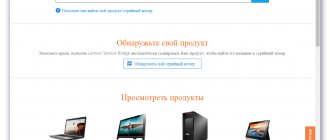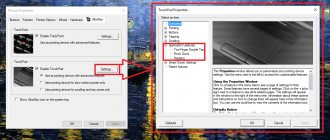| Driver | ||||
| Intel Chipset | 19.08.2010 | 9.1.1.1020 | 2.3 [MB] | Download |
| Intel Graphics x32 | 31.08.2010 | 8.15.10.2104 | 30.2 [MB] | Download |
| Intel Graphics x64 | 31.08.2010 | 8.15.10.2104 | 32.1 [MB] | Download |
| Conexant Audio | 10.05.2010 | 4.111.0.62 | 151 [MB] | Download |
| Intel Graphics Media Accelerator | 10.05.2010 | 1.1.1.1007 | 3.0 [MB] | Download |
| NVIDIA Display x32 | 31.12.2011 | 8.16.11.8992 | 78.9 [MB] | Download |
| NVIDIA Display x64 | 15.09.2010 | 8.16.11.8990 | 97.3 [MB] | Download |
| Realtek Card Reader | 10.05.2010 | 6.1.7600.30116 | 7.5 [MB] | Download |
| TouchPad | 31.08.2010 | 0.0.1.2 | 73.4 [MB] | Download |
| Intel Management Engine Interface | 10.05.2010 | 6.0.0.1179 | 5.3 [MB] | Download |
| Intel Matrix Storage Manager | 31.08.2010 | 9.6.0.1014 | 10.[MB] | Download |
| Intel Turbo Boost Technology | 31.08.2010 | 1.2.0.1002 | 1.3 [MB] | Download |
| Realtek Ethernet | 10.05.2010 | 7.18.322.2010 | 5.6 [MB] | Download |
| Intel WiMAX | 02.02.2015 | 5.2.32.3 / 5.10.1046.3 | 58.9 [MB] | Download |
| Intel WiFi | 31.08.2010 | 13.0.0.107 / 13.1.1.1 | 12 [MB] | Download |
| WiFi | 31.08.2010 | 5.100.9.14 / 8.0.0.258 | 114 [MB] | Download |
| 31.08.2010 | 5.60.48.35 / 8.0.0.258 | 27.9 [MB] | Download | |
| ZTE Wide WiFi | 10.05.2010 | 4.58.1.0 | 4.2 [MB] | Download |
| 10.05.2010 | 2.0.5.7 | 1.3 [MB] | Download | |
| Quadcomm Wide WiFi | 10.05.2010 | 2.0.6.9 | 18.6 [MB] | Download |
| Huawei Wide WiFi | 10.05.2010 | 2.0.3.827 | 2.2 [MB] | Download |
| TengChuang Wide WiFi | 10.05.2010 | 1.13.0.0 | 1.0 [MB] | Download |
| Lenovo mobile Wide WiFi | 10.05.2010 | 1.11.00 | 0.8 [MB] | Download |
| Broadcom Bluetooth | 31.08.2010 | 6.2.1.100 | 58 [MB] | Download |
| Camera | 01.11.2010 | 1.9.1106.01 | 35.7 [MB] | Download |
| YouCam | 01.06.2010 | 3.0.2626 | 120 [MB] | Download |
| Ericsson Mobile Broadband | 10.05.2010 | 4.54.7103.1 | 43.8 [MB] | Download |
| Lenovo Energy Management | 04.01.2011 | 5.4.1.6 | 7.5 [MB] | Download |
| Lenovo OneKey Recovery | 13.05.2010 | 7.0.0.1230 | 274 [MB] | Download |
Before downloading, determine the Windows bit depth (here we tell you how to do this).
Driver package for Lenovo IdeaPad Z460 / Z560 laptops (Chipset, graphics, Ethernet, WiMAX, WiFi and others).
If you have a different version of the operating system, read the article What to do if there are no drivers for the required OS.
- Posts: 2
- Registered: 06-07-2018
- Location: Russian Federation
- Views: 23
- Message 1 of 2
Lenovo z560 Wi Fi Driver
Tell me where to find driver for hardware PCI \ VEN_8086 & DEV_423D & CC_0280
Sr Support Specialist
749320 Page Views
Sr Support Specialist
- Posts: 12661
- Registered: 11-30-2015
- Location: Philippines
- Views: 749320
- Message 2 of 2
Re: Lenovo z560 Wi Fi Driver
Welcome to the Community Forums.
Z560 drivers are available here on the EOL page listed with each versions for intended Windows version.
Wireless LAN Driver for Windows 7 (32-bit, 64-bit) - Ideapad Z460, Z560 and Lenovo G460, G560 Version 5.60.48.35/8.0.0.258 here https://support.lenovo.com/ph/en/downloads/ ds009426.
Did someone help you today? Press the thumbs-up icon below to thank them.
!
If you find a post helpful and it answers your question, please mark it as an “Accepted Solution”
! This will help the rest of the Community with similar issues identify the verified solution and benefit from it.
- Introduction Community Spotlight
- Welcome & FAQs
- Forum Housekeeping
- Recently Released Service Tips - Read Only
- Recently Released Critical Drivers - Read Only
- Lenovo @ CES 2021
- ThinkPad X1 Fold
- ThinkBook Notebooks
- Lenovo Yoga Series Notebooks
- A5 [L18021] Smartphones
- Mirage AR Hardware – Technical Questions
- Gaming Laptops
- ThinkPad Tablets
- Android Yoga Series Tablets
- Yoga Book C930
- ThinkCentre A, E, M, S Series
- Lenovo All In One (AIO) Desktops
- ThinkStation Workstations
- BladeCenter/Flex Systems
- Enterprise Storage
- Datacenter Networking Hardware
- Server System Management
- Displays, Options and Accessories
- Lenovo Explorer
- VR Classroom Hardware
- Pre-Installed Lenovo Software and Applications
- ThinkSmart
- Lenovo Smart Display & Lenovo Smart Clock with Google Assistant
- Windows Ecosystem Developers
- General Discussion
- Fedora
- XClarity Ideation
Most Popular Posts
- Re:T14 AMD battery drain in standby (Linux) 6
- X1 review: Dolby Voice for PC 4
- Re:T14 AMD battery drain in standby (Linux) 3
- Lenovo Community Participation Rules 3
- Re:Trackpoint randomly stops working 3
- Re:Samsung SSD 970 EVO not recognized by ThinkPad P51s 2
- Re: Flashing underscore on boot 2
- Re:T14s webcam performance issues 2
- Re: Ideapad 320 microphone not working on Linux 2
- Re:Legion T7 34IMZ5 - BIOS preventing RAM upgrade 2
- Username
- Match exact username (no wildcards)
- User ID
- Email address
- Match exact email address (no wildcards)
- IP address
- Match any of the above criteria
- Duration of ban(Days)
- Duration of ban(Hours)
- Duration of ban(Minutes)
- Make ban permanent
- Internal reason for ban
- Public reason for ban
Using buttons
There are two types of activation, through a combination of hot keys and through a separate button, although it is not available on all laptops. First, find the top row with the keys that start with the letter “F”. If you look closely, you can see small icons nearby.
They indicate enabling or disabling functions on a laptop by quickly pressing a specific key combination. Find a button that has an icon with an antenna or a laptop with waves emanating from it.
As soon as you find such a key, click on it and on the additional “Fn” key, which is located next to the “Win” and “Ctrl” buttons in the lower left or lower right corner of the keyboard. The auxiliary key can be located on any key: F2, F4, F5, F12, etc. Let me clarify once again, you need to press simultaneously and once.
If you haven’t found it, don’t worry! You may have this button displayed separately to quickly turn the wireless network on and off. Look around the laptop for a switch or button with the same icon.
It can be located in any part of the laptop, but most often it is the front or the front side next to the keyboard. Sometimes after reinstalling the OS, the keys stop working because a special utility is not installed on the laptop. I’ll talk about its installation below, but for now we’ll turn on Wi-Fi in a different way.
Welcome to Ideation!
Ideation sections have been created for customers to engage with us by discussing and promoting ideas and improvements relating to Lenovo's products and services.
As a reminder, your participation in Ideation is governed by Lenovo's website Terms of Use and by Lenovo's Forums Community Guidelines. Additional terms governing the Ideation Program are included in the Ideation Terms and may be found here. For your convenience, here's a
Quick summary of the highlights:
- This area is for ideas – improving our products or suggesting entirely new products – please keep technical support issues on the other boards designated for that purpose
- You're giving your ideas freely for us to use so we can improve our offerings to you
- The ideas you give us are your own and are not confidential
- If we decide we want exclusive use of your idea, you're agreeing to sell it to us at a fixed price
By clicking on “Yes” below you certify that you have read and agree to the Community Guidelines and the Ideation Terms, and acknowledge that by submitting any ideas, material, or information on the Ideation site you grant Lenovo the right to use any such submissions by you in any way without acknowledging, notifying, or compensating you, as described in those documents.
Owners of Lenovo laptops, just like owners of laptops from other manufacturers, often encounter various problems related to Wi-Fi. For example, I often read comments that there is no wireless network connection on a Lenovo laptop, it is impossible to turn on Wi-Fi, the laptop does not see wireless networks, etc. Most often, this is encountered after installing or reinstalling Windows. And even more questions related to wireless module drivers. Therefore, in this article I will show in detail how to download a Wi-Fi driver for any Lenovo laptop, how to install it, and enable the wireless network. In Windows settings, using a keyboard shortcut, or a separate switch (hardware). We will also consider the process of downloading and installing the Lenovo Energy Management and Lenovo Utility for Windows 10 utilities.
Of course, depending on the laptop model, there may be slight differences. I will try to make an article that will be useful to owners of the most popular (and not so popular) models: Lenovo IdeaPad 320, IdeaPad 100, IdeaPad 510, ThinkPad, etc. This also applies to the operating system installed on the laptop. Some install Windows 10, others install Windows 7, Windows 8, or even XP. Yes, there are some differences in setting up a wireless network. But as for the driver and its installation, everything is standard.
I want to give you a little advice right away. Install on your laptop the system recommended by the manufacturer. Or just before installing Windows, go to the Lenovo website and see for which version of the operating system drivers are available for your laptop model. If, for example, there are no drivers for Windows 7 on the manufacturer’s website, then it is better not to install it. Otherwise, there may be problems not only with Wi-Fi, but also with other equipment.
I have a Lenovo IdeaPad 320-15IAP laptop running Windows 10. I will demonstrate everything using its example.
If you have come to this page, then most likely your Wi-Fi simply does not work on your Lenovo laptop. Therefore, first we will find out what the reason is. Let's check for the presence of a wireless module in Device Manager. If it is there, then we will try to turn on Wi-Fi. Let's check the settings. Perhaps this will solve your problem. If there is no adapter, then I will show you how to download the necessary driver and install it.
List of Lenovo IdeaPad Z560 drivers for Windows 7 (64-bit)
- lenovo_ideapad_z560_windows_7_x64_drivers_full_package/in18stw02ww5.exe
- lenovo_ideapad_z560_windows_7_x64_drivers_full_package/in3bth39ww5.exe
- lenovo_ideapad_z560_windows_7_x64_drivers_full_package/in1cam25ww5.exe
- lenovo_ideapad_z560_windows_7_x64_drivers_full_package/in2aud34ww5.exe
- lenovo_ideapad_z560_windows_7_x64_drivers_full_package/in6wln33ww5.exe
- lenovo_ideapad_z560_windows_7_x64_drivers_full_package/in6wln32ww5.exe
- lenovo_ideapad_z560_windows_7_x64_drivers_full_package/in1pch06ww6.exe
- lenovo_ideapad_z560_windows_7_x64_drivers_full_package/in6wln31ww5.exe
- lenovo_ideapad_z560_windows_7_x64_drivers_full_package/in1chp27ww5.exe
- lenovo_ideapad_z560_windows_7_x64_drivers_full_package/in1wln71ww1.exe
- lenovo_ideapad_z560_windows_7_x64_drivers_full_package/in1ips03ww5.exe
- lenovo_ideapad_z560_windows_7_x64_drivers_full_package/in1mei14ww5.exe
- lenovo_ideapad_z560_windows_7_x64_drivers_full_package/in1srm31ww5.exe
- lenovo_ideapad_z560_windows_7_x64_drivers_full_package/in2vdo50ww5.exe
- lenovo_ideapad_z560_windows_7_x64_drivers_full_package/in1tbt03ww5.exe
- lenovo_ideapad_z560_windows_7_x64_drivers_full_package/in1wln70ww1.exe
- lenovo_ideapad_z560_windows_7_x64_drivers_full_package/in12stw28ww5.exe
- lenovo_ideapad_z560_windows_7_x64_drivers_full_package/in1egc18ww6.exe
- lenovo_ideapad_z560_windows_7_x64_drivers_full_package/in6wln34ww5.exe
- lenovo_ideapad_z560_windows_7_x64_drivers_full_package/in1okr14ww6.exe
- lenovo_ideapad_z560_windows_7_x64_drivers_full_package/caoz09ww.exe
- lenovo_ideapad_z560_windows_7_x64_drivers_full_package/in12stw29ww5.exe
- lenovo_ideapad_z560_windows_7_x64_drivers_full_package/in3vdo38ww6.exe
- lenovo_ideapad_z560_windows_7_x64_drivers_full_package/in6wln35ww5.exe
- lenovo_ideapad_z560_windows_7_x64_drivers_full_package/in1stw15ww5.exe
- lenovo_ideapad_z560_windows_7_x64_drivers_full_package/in3etn30ww5.exe
- lenovo_ideapad_z560_windows_7_x64_drivers_full_package/in4car15ww5.exe
- lenovo_ideapad_z560_windows_7_x64_drivers_full_package/in6wln36ww5.exe
- lenovo_ideapad_z560_windows_7_x64_drivers_full_package/in2thp39ww1.exe
- lenovo_ideapad_z560_windows_7_x64_drivers_full_package/in2wln47ww5.exe
- lenovo_ideapad_z560_windows_7_x64_drivers_full_package/in2wln48ww5.exe
- lenovo_ideapad_z560_windows_7_x64_drivers_full_package/in12stw27ww5.exe
- lenovo_ideapad_z560_windows_7_x64_drivers_full_package/in6wln38ww5.exe
- lenovo_ideapad_z560_windows_7_x64_drivers_full_package/in6wln37ww5.exe
full set of Lenovo IdeaPad Z560 drivers for Windows 7 (64-bit), DriversFree download manager (~10.8M, zip)
Check for the presence of a WLAN adapter and enable Wi-Fi on the Lenovo laptop
WLAN is a wireless adapter (Wireless LAN). With its help, the laptop connects to wireless networks. It should be in Device Manager. And if it is displayed there as an unknown device (with a yellow exclamation mark), then you need to download and install the driver. And if it is installed, but the laptop does not see the network, or the wireless connection is disabled, then it needs to be turned on. Now we will find out.
Open Device Manager. You can press the Win + R key combination, copy the command mmc devmgmt.msc and confirm execution by clicking Ok.
Immediately open the “Network Adapters” tab. If you have an adapter there whose name contains the words “WLAN”, “Wireless”, “Dual Band”, “802.11” - then this is a wireless adapter. And according to the idea, everything should work. If Wi-Fi does not work, I will list the possible reasons below.
If there is an arrow icon next to it, you can try right-clicking on it and selecting “Engage”.
It is quite possible that you will not find a wireless adapter there. In this case, in the “Other devices” section there should be an unknown device (USB2.0 WLAN, Network controller).
In this case, you need to download and install the driver for the Wireless LAN adapter. I will talk about this in detail below in the article.
But first, let's find out what to do if the adapter is there and working fine . But I can’t connect my Lenovo laptop to a Wi-Fi network, available networks are not displayed (no available connections), there are no Wi-Fi buttons or settings, etc.
I myself encountered such a problem on a Lenovo IdeaPad 320-15IAP laptop. The driver is installed, everything seems to be working, but Wi-Fi does not turn on. I described this in the article Wireless network - Disabled in Windows 10. Wi-Fi does not turn on.
If you are facing a similar problem, then these tips are for you:
- Read the article, the link to which I left above. Especially if you have Windows 10 installed.
- Try turning on Wi-Fi on your Lenovo laptop using a keyboard shortcut, or a separate switch. On older models, this can be done with the keyboard shortcut FN + F5 . Or a special switch on the laptop case. In new models - key F7 . Another article on this topic: how to enable Wi-Fi on a laptop with Windows 7.
- Install Lenovo Energy Management or Lenovo Utility for Windows 10 . After installation, you can try again by pressing the keys that I wrote about above. We have reviews on our website that installing this utility (one of them, depending on the OS) solves many problems. There was also a question when Wi-Fi started working only after the laptop went into sleep mode (several times). According to the author, the Lenovo Energy Management utility solved this problem.
The Lenovo Energy Management utility is responsible for power management and other functions. Including the wireless adapter settings. Both Wi-Fi and Bluetooth. Just like Lenovo Utility for Windows 10. That is why installing these utilities often allows you to solve a variety of problems with Wi-Fi connections on Lenovo laptops.
Since the process of downloading a driver and a utility is practically no different, I decided to make a general description of the search and download process.
List of Lenovo IdeaPad Z560 drivers for Windows 7 (32-bit)
- lenovo_ideapad_z560_windows_7_x32_drivers_full_package/in18stw02ww5.exe
- lenovo_ideapad_z560_windows_7_x32_drivers_full_package/in3bth39ww5.exe
- lenovo_ideapad_z560_windows_7_x32_drivers_full_package/in1cam25ww5.exe
- lenovo_ideapad_z560_windows_7_x32_drivers_full_package/in2aud34ww5.exe
- lenovo_ideapad_z560_windows_7_x32_drivers_full_package/in6wln33ww5.exe
- lenovo_ideapad_z560_windows_7_x32_drivers_full_package/in6wln32ww5.exe
- lenovo_ideapad_z560_windows_7_x32_drivers_full_package/in1pch06ww5.exe
- lenovo_ideapad_z560_windows_7_x32_drivers_full_package/in6wln31ww5.exe
- lenovo_ideapad_z560_windows_7_x32_drivers_full_package/in1chp27ww5.exe
- lenovo_ideapad_z560_windows_7_x32_drivers_full_package/in1wln71ww1.exe
- lenovo_ideapad_z560_windows_7_x32_drivers_full_package/in1ips03ww5.exe
- lenovo_ideapad_z560_windows_7_x32_drivers_full_package/in1mei14ww5.exe
- lenovo_ideapad_z560_windows_7_x32_drivers_full_package/in1srm31ww5.exe
- lenovo_ideapad_z560_windows_7_x32_drivers_full_package/in2vdo49ww5.exe
- lenovo_ideapad_z560_windows_7_x32_drivers_full_package/in1tbt03ww5.exe
- lenovo_ideapad_z560_windows_7_x32_drivers_full_package/in1wln70ww1.exe
- lenovo_ideapad_z560_windows_7_x32_drivers_full_package/in12stw28ww5.exe
- lenovo_ideapad_z560_windows_7_x32_drivers_full_package/in1egc27ww5.exe
- lenovo_ideapad_z560_windows_7_x32_drivers_full_package/in6wln34ww5.exe
- lenovo_ideapad_z560_windows_7_x32_drivers_full_package/in1okr26ww5.exe
- lenovo_ideapad_z560_windows_7_x32_drivers_full_package/caoz09ww.exe
- lenovo_ideapad_z560_windows_7_x32_drivers_full_package/in12stw29ww5.exe
- lenovo_ideapad_z560_windows_7_x32_drivers_full_package/in3vdo78ww5.exe
- lenovo_ideapad_z560_windows_7_x32_drivers_full_package/in6wln35ww5.exe
- lenovo_ideapad_z560_windows_7_x32_drivers_full_package/in1stw15ww5.exe
- lenovo_ideapad_z560_windows_7_x32_drivers_full_package/in3etn30ww5.exe
- lenovo_ideapad_z560_windows_7_x32_drivers_full_package/in4car15ww5.exe
- lenovo_ideapad_z560_windows_7_x32_drivers_full_package/in6wln36ww5.exe
- lenovo_ideapad_z560_windows_7_x32_drivers_full_package/in2thp39ww1.exe
- lenovo_ideapad_z560_windows_7_x32_drivers_full_package/in2wln47ww5.exe
- lenovo_ideapad_z560_windows_7_x32_drivers_full_package/in2wln48ww5.exe
- lenovo_ideapad_z560_windows_7_x32_drivers_full_package/in12stw27ww5.exe
- lenovo_ideapad_z560_windows_7_x32_drivers_full_package/in6wln38ww5.exe
- lenovo_ideapad_z560_windows_7_x32_drivers_full_package/in6wln37ww5.exe
complete set of Lenovo IdeaPad Z560 drivers for Windows 7 (32-bit), DriversFree download manager (~10.8M, zip)
How to download the Wi-Fi driver and utility from Lenovo?
The driver must be downloaded specifically for your laptop. Therefore, you need to find out the laptop model . If you don’t know, look at the sticker on the bottom of the case.
As you can see, I have a Lenovo IdeaPad 320-15IAP.
Then go to the official website of the company: https://support.lenovo.com/ru/ru
In the search bar, write the model of your laptop only without “Lenovo”. And select our option from the list.
The page of our device will open. We are interested in downloads. There you will immediately be offered “Best Downloads”, among which you can already find the required driver or utility. But if you click on “View all”, a full list will open, sorted by sections.
First of all, select the operating system that is installed on your laptop. If, for example, you have Windows 7 and it is not in the list, but only Windows 10 (or vice versa), then the manufacturer has not prepared drivers for this OS. You'll have to search for them manually. You can try to find it by equipment ID.
Also look at the 64-bit / 32-bit system bit depth.
Since we need a driver for the Wi-Fi module to work, we open the “Network connections: wireless LAN” section. There will be "WLAN Driver (Intel, Realtek, Atheros)". Download it to your laptop.
After downloading, simply run the file downloaded from the official Lenovo website (in my case it is fjlw03af.exe) and follow the instructions.
Everything is simple there. You need to click “Next”, wait and “Done”.
List of Lenovo IdeaPad Z560 drivers for Windows XP
- lenovo_ideapad_z560_windows_xp_drivers_full_package/in3bth48ww1.exe
- lenovo_ideapad_z560_windows_xp_drivers_full_package/in1cam31ww1.exe
- lenovo_ideapad_z560_windows_xp_drivers_full_package/in2aud28ww1.exe
- lenovo_ideapad_z560_windows_xp_drivers_full_package/in1srm31ww1.exe
- lenovo_ideapad_z560_windows_xp_drivers_full_package/in1chp44ww1.exe
- lenovo_ideapad_z560_windows_xp_drivers_full_package/in1wln54ww1.exe
- lenovo_ideapad_z560_windows_xp_drivers_full_package/in1ips02ww1.exe
- lenovo_ideapad_z560_windows_xp_drivers_full_package/in01mei09ww1.exe
- lenovo_ideapad_z560_windows_xp_drivers_full_package/in2vdo52ww1.exe
- lenovo_ideapad_z560_windows_xp_drivers_full_package/in1tbt03ww1.exe
- lenovo_ideapad_z560_windows_xp_drivers_full_package/in1wln52ww1.exe
- lenovo_ideapad_z560_windows_xp_drivers_full_package/in1egc48ww1.exe
- lenovo_ideapad_z560_windows_xp_drivers_full_package/in2vdo46ww1.exe
- lenovo_ideapad_z560_windows_xp_drivers_full_package/in3etn31ww1.exe
- lenovo_ideapad_z560_windows_xp_drivers_full_package/in4car29ww1.exe
- lenovo_ideapad_z560_windows_xp_drivers_full_package/in2thp42ww1.exe
- lenovo_ideapad_z560_windows_xp_drivers_full_package/in2wln51ww1.exe
complete set of Lenovo IdeaPad Z560 drivers for Windows XP, DriversFree download manager (~10.8M, zip)
Installing drivers
Next, I will give 4 ways to install drivers on Lenova laptops. So choose the one that seems most convenient to you.
First way
There are several options that we can use. Since we can't connect to the Internet wirelessly, let's try to remember if you had a disk with your laptop. There should be drivers from the wireless module. Look in the laptop box.
If you don’t find the disk, go to “My Computer.” On new laptops, developers immediately make a separate section in the hard drive with drivers and call it “Drivers.” Next, there is nothing complicated, go there and run “Setup.exe”. We install all drivers.
Second way
If there is nothing, then let's try to install the drivers from a direct wired connection. There should be a network cable in the box from under the router. Plug one end into the router into the yellow connector, and the other into the laptop into the network card - as shown in the picture below.
In theory, the drivers should install immediately, but this does not always happen. Therefore, we proceed with simple instructions:
If the drivers are not installed, move on to the next method.
Third way
This is the most reliable method, since you will install drivers from the official website. This company's website is very inconvenient and difficult, so I will provide detailed step-by-step instructions with pictures.
Fourth method
Not the most reliable, but the simplest.