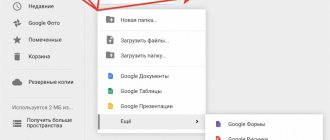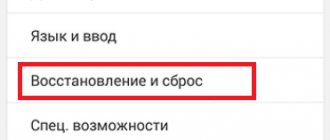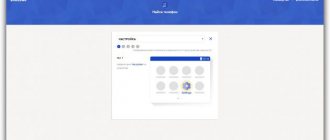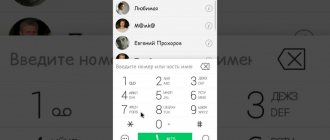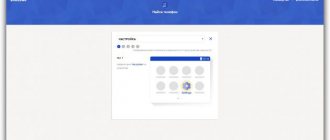- Method of performing hardreset Lenovop 780
- Custom Recovery Method
The term “hard reset” means a complete factory reset of a mobile device at the user’s initiative. This operation can be performed on a smartphone of any configuration. There can be many reasons for taking these actions. When selling a device, it is necessary to get rid of personal information; a hard reset will also be appropriate if the device malfunctions. Returning to factory settings will restore the functionality of your smartphone. Before you begin the hard reset operation of Lenovop 780, you should take care of the safety of important information that was entered into its memory and phone book while using the mobile device.
The hard reset function requires some caution. Before carrying out these technical manipulations, it is recommended that you carefully read the instructions included with the Lenovop780. If the information was not backed up, you can return it using a special data recovery program. In order to find out how to reset Lenovo p780 to factory settings correctly, you need to consult with specialists. This will avoid damage to your mobile device. Only after all the nuances have been agreed upon can we begin manipulations, guided by the instructions set out in the device’s passport.
A factory reset of the Lenovo p780 is required by the owner of the smartphone if the following factors occur:
- the device works slowly and freezes;
- Lost Google account password on your mobile device;
- the appearance of the inscription: “Too many attempts to enter a pattern”;
- forgotten pattern key;
- you need to return to factory settings;
- there was a need to clear the device memory.
All these reasons require a complete reboot of the mobile device.
Lenovo P780
Factory reset (Wipe)
To perform a reset on Lenovo P780, do the following:
Turn off the phone (the “Fast boot the next time you turn on” checkbox should be unchecked)
Then simultaneously hold down the “Power”, “Volume +” and “Volume -” buttons.
When the Lenovo logo appears on the screen, release the "Power" button
After the Android appears with an open belly, release all the buttons, and then briefly press the “Power” button and you will see the recovery menu
Use the “Volume -” button to select “wipe data/factory reset” and confirm with the “Volume +” button
In the next menu, select “Yes - delete all user data” and confirm with the “Volume +” button
The phone will reset the phone settings, after which the main recovery menu will be displayed
Now select reboot system now to reboot.
Navigation with the “Volume -“ button, confirmation “Volume -“, display/hide the recovery menu “Power on”
Comments
no comments
If some advice helped you or, on the contrary, did not help you, then do not be lazy - register and vote. By doing this you will help other users and us. Well, or just click on the advertisement, this will also make us happy and in this way you can thank us. Also, only registered users can leave comments and make changes to the database. By registering, you can add new devices or add notes to existing ones.
You can register or login on this page
source
Start practicing: Let's test!
multi-touch for 10 touches - no complaints. However, I don’t quite understand why the whole 10 is needed, maybe for some games...
Antutu surprised me again - what about me, I wanted to ask? Where am I?
but, wise from experience, I scrolled down a little - and everything was ok
not to say that everything is super perfect, although in fact it’s not so little
More details
Works well: it took me 5 seconds and this despite the fact that I was inside the building
two or three minutes and got cut off
And suddenly the clicker button began to work normally. I ordered it once, but it never worked with Lenovo. Now I can use it.
Wifi Analyzer
Near the router
Behind a thick wall near the front door
Now we push in the cards (they are marked with which number)
and shoot outside in “field conditions”
Videos from other phones are there
DOOGEE DG2014 LIMITED EDITION
Lenovo P 780
Photos of the same Lenovo, taken by Colin. A scratch in the corner - she was able to catch it normally
But I can’t convey the scratch in the upper left corner
You look at the photo and it seems that everything is fine. But I know that even a gorilla can be scratched;)
My purely professional interest: whether I can shoot reviews on it - I made a mini video of unpacking another completely different product. I was pleased. Looks like it turned out pretty good, right?
My personal conclusions
Let’s summarize my efforts: the phone is superior to my Lenovo and I’ll send it on “vacation”.
Or rather, I will sell it through a local forum. True, KOLINA seems to be inferior in terms of battery life, but today it is difficult to find a smart phone that has a sufficient battery for active use. Maybe that's why power banks have become so popular. And I have a lot of them) Now my phone will look like this
I hope it was useful to you and helped you make your choice. I was provided with the phone for review and testing free of charge.
, but for the money, you already need to think about whether you need this Kalina or not.
PS: While I was testing the phone, there was a stray cat lying on the couch with me and looking at everything, which a week ago timidly snuck into the yard to ask for something to eat, they didn’t kick it out in the winter, and within a week it had already settled down completely with us)
A week ago - timid and unhappy in the corridor
Now
No, but what?
P.S. I forgot the photo from the P780 Dimensions
Thickness
Lenovo P780 hard reset
The manufacturer Lenovo has long been firmly entrenched in the mobile device market thanks to a wide range of high-quality equipment. Today we will talk about the budget phone Lenovo P780, which costs about 6 thousand rubles and is currently out of production. If you are the owner of this smartphone and do not know how to reset to factory settings, then be sure to read this article.
Important! After resetting the settings, all data will be deleted from the device, so we recommend making a backup of your contacts and important files.
How to install firmware via Flash Tool
Important! This method is intended for installing official firmware or modifications intended for installation via the Flash Tool. The program will also allow you to change the markup from CN to ROW or vice versa, and also switch to Android 4.2 from 4.4.
Before flashing the firmware, prepare your computer - USB drivers, drivers for ADB, flash driver. Make a backup of the firmware and NVRAM.
- Click on the “Scatter-loading” button, where select the Scatter file inside the firmware.
- Check the DA DL All With Check Sum , otherwise you will get a brick.
- Click on the Firmware-Upgrade button.
- Connect the switched off smartphone.
- The progress bar will begin to fill.
- When a green circle appears in a separate window, turn off the smartphone, the firmware is completed successfully.
Important! For Chinese versions after 2014, before flashing the firmware, you need to replace the “preloader” file and delete the checksum file, if any. Otherwise you will get a brick.
Custom Recovery Menu
This method must be used. Lenovo P780 does not boot or freezes on the splash screen. The algorithm of actions is as follows:
- Turn off the gadget, hold down the power button and volume rocker.
- Select the Wipe data..” item (the transition is implemented using the volume control keys).
- In a new window, confirm the execution of Hard Reset.
- If the phone does not reboot automatically, then you should select the appropriate “Reboot...” option.
Next, the device should reboot and if everything went well, the smartphone will work in normal mode.
TWRP Recovery
This utility has more functionality than the standard one. With its help, you can backup the system, change the firmware, etc. TWRP is installed instead of standard Recovery and is very popular software.
Resetting settings via TWRP is practically no different from Custom Recovery. The only thing is that you can select the desired item using tap (touch menu). You will need to select “Wipe” -> “Factory Reset”.
Making a Hard Reset on Lenovo phones will not be difficult; you will only need to spend a few minutes.
source
Reset to factory settings (hard reset) for Lenovo P780 8Gb phone
There are many reasons why you may need to perform a hard reset on your Lenovo P780 8Gb smartphone. Typically, this procedure is performed to restore the functionality of a system that has been damaged by viruses, deletion of system files, clumsy firmware updates, and many other things. It is very easy to perform a Hard Reset on any smartphone, but you should be aware of the consequences of this action and be able to make a backup copy of the system and files. We will talk about all this in detail below.
How to create a backup?
Attention! Resetting will erase all data on your Lenovo P780 8Gb phone. If you haven't backed up your contacts, pictures, videos, documents, and everything else, you should do so, otherwise you'll lose all the personal information you had on your device.
To avoid losing your data, follow these recommendations.
- Upload photos, documents and videos to your computer via a USB cable. You can also use Google Photos to backup pictures, and the Google Drive cloud service is suitable for documents and folders, but you can “upload” the number of files onto it. You will have to pay to expand your storage.
- To avoid losing contacts and applications, activate cloud synchronization in the settings. Follow the path “System” - “Advanced” - “Backup”. Enable Backup to Google Account.
Once you finish this, you can perform Hard Reset Lenovo P780 8Gb.
How to change the radio module
Important! To change the radio module, obtain superuser rights.
- Select the radio module. For ROW firmware, the Lenovos920 module received good recommendations. Since firmware V20 and V23.
- Unpack the archive, find the modem.img .
- Using file explorer, go to systemetcfirmware and copy the modem there. Set read and write permissions and change the owner as shown in the images.
- Completely reboot your smartphone to apply the changes.
How to do a hard reset on a Lenovo P780 8Gb phone from the settings menu?
Attention! Due to FRP (Factory Reset Protection, that is, reset protection), Android will ask you to enter the login and password of the account that was assigned before the Hard Reset procedure. Therefore, if you plan to sell your smartphone, you need to log out of your Google account (Settings - Accounts - Google - Delete account) before resetting, so that the person who receives your phone can activate their profile on it.
Given the wide range of Android phones and the difficulty of describing the reset process for a specific model, we will show the guide using the example of three fundamentally different devices and firmware:
- Mi A1 on pure Android, which is also used in Nokia, Motorola, OnePlus (has a slightly redesigned system) and in all devices released under the Android One program;
- Galaxy S7, which runs Samsung Experience. Let us remind you that the Korean corporation is the largest smartphone manufacturer in the world, so it makes sense to show this shell;
- Redmi Note 5 on MIUI. The products of this company are in great demand in the CIS, so we could not ignore it.
The easiest way to perform a Hard Reset is through a special menu in the system parameters. Once again, we note that the location and name of the items may differ slightly depending on the phone used. The main thing is to find the main category for recovery and reset.
Xiaomi Mi A1 (pure Android 8.1 Oreo)
- Click on the “Settings” icon in the application menu or launch them using the icon in the notification shade.
- Scroll down and go to the System section.
- Click Reset.
- Select "Erase all data" ("Reset to factory settings").
- Confirm your intention by pressing the key below.
- Enter your device PIN and click Continue.
- Select Erase Everything.
The device will reboot and you will have to go through the initial setup again as if it were a new phone.
Samsung Galaxy S7 (Samsung Experience shell)
- Go to settings in a way convenient for you.
- At the bottom, click on the “General Settings” tab.
- Select Reset (Backup & Reset).
- Tap on “Reset Data”.
- Click on the blue reset button.
- Enter your device PIN and click Next.
- Click “Delete everything” (“Reset device”).
Your phone will restart. All that remains is to configure it as after purchase.
Redmi Note 5 (MIUI firmware)
- Open Settings.
- Go to the "Advanced Options" window.
- Click "Backup and reset".
- Select Reset Settings.
- To remove absolutely all applications and files, o.
- All that remains is to click on “Reset settings” and enter the password if required.
Attention! As you can see, the main thing is to find the “Reset” section. To ensure that you don’t get lost in all the parameters in search of the desired menu, it’s easier to enter the query “Reset” on the main page in the search box. Select the menu you are looking for from the list provided and you will be taken straight to it. And then everything is as in the instructions.
Unboxing KOLINA K100+, kit and first launch video
I immediately used the KOLINA K100+ camera and made a more detailed review of the entire kit
here
The thick cardboard of the box served as excellent protection for the phone during delivery.
TTX rear. The inscription about the built-in memory of 32 GB is striking (it seems that there are versions with a different amount of internal memory). Most likely, manufacturers consider this an advantage that they want to draw the buyer’s attention to
A regular cable with a laconic identification mark on it
There are instructions and all sorts of other pieces of paper for those who like to read them
How cute)) This is like a guarantee.
And we also have these stickers. They are glued on the film BACK OF THE PHONE. But it is thrown away after opening the phone. In general, I couldn’t find where to put them.
Important detail
Before moving on to the software analysis, I’ll note one more subjective fact - I didn’t really like the dimensions of the Kolina K100+. Yes, I remember those times when a phone with a 5-inch diagonal already seemed incredibly large, although over time this became the norm. But the difference between 5″ and 5.5″ is noticeable even visually
KOLINA on the left, and Lenovo on the right - the difference is visible
As well as differences in thickness
And even more so next to Lenovo S820
The first screen is only after opening
RAM status. It’s no longer 300-400 MB available to the user like Lenovo, right?
there is a small demonstrator of the main functions
unusual curtain, but I think you can get used to everything
heh, the translation let me down))
There is a built-in antivirus, but I won’t use it, I’ll install Doctor Web anyway
update attempt
According to Smart, I have the latest version. Although it is likely that no one simply bothered to make updates
Let's move on to the state of memory. My pure subjective opinion is that 32 gigs is decent. Previously, I only had 16 gigs and a couple of films could hang completely painlessly
Video: very specific classification. Subsequently, experimentally, I established that “good” is within 1920*1080, and “high” within 1280*720
Camera. At first I had a problem: I didn’t see the declared 13 megapixels, but I only found this
But then I rummaged around and finally found settings where you can set the camera to 13 megapixels
How to perform a Hard Reset Lenovo P780 8Gb via Recovery?
This is a relevant method if there is a malfunction on the phone that prevents it from loading. It is for such cases that a recovery mode is needed, through which you will need to perform a Hard Reset.
- If your phone is on, turn it off.
- Hold the Power and Volume Down buttons (if nothing happens, read our separate article on how to enter Recovery).
- Instead of a normal boot, you will see a menu where navigation is performed using the volume keys (cursor movement) and power keys (select).
- Scroll down to the “Wipe data/factory reset” category and click on it with the Power key.
- Highlight "Yes" to confirm the reset.
Once the reset is complete, the device will reboot and display a standard welcome and settings window. Again, menu names may vary slightly depending on the model.
source
Hard reset Lenovo P780 - remove the pattern, reset the settings to factory settings
Hard reset Lenovo P780 smartphone - reset settings and password, unlock pattern key.
Operation hard reset Lenovo P780 will be simply necessary for you if:
— Lenovo P780 began to slow down and freeze;
— If you forgot your Google account password on Lenovo P780;
— Lenovo P780 writes “Too many attempts to enter a pattern”;
— If the Lenovo P780 user has forgotten the pattern key;
— If you need to return Lenovo P780 to factory settings;
— If you just want to clean your smartphone.
When you hard reset your Lenovo P780, the settings will be reset to factory settings, all user files and settings will be deleted. Therefore, before hard rebooting the Lenovo P780, save the data you need (contacts, SMS, photos, videos, music).
All applications previously installed by the user will also be deleted. To save information, you can use Titanium Backup, here is information about the possibility of data recovery after a hard reset of the Lenovo P780.
Repaired by us
FAQ
To guarantee our customers quality repairs, we use only original components from the manufacturer in our work.
For all service clients, diagnostic work is carried out free of charge.
We offer 2 options: a. You can bring your equipment to our service yourself. b. you can order free courier delivery, the courier will arrive at a time and place convenient for you
Upon request, we will return to you all parts that we remove from your equipment during the replacement process.
If you know exactly what the cause of the breakdown is, the price can be found in the corresponding section of this site, but if the fault is unknown to you, you can describe it to the technician over the phone, after which he will announce the probable cause of the fault and the price of its elimination
You can restore a Lenovo smartphone after almost any malfunction. But there are cases, especially for inexpensive models three to five years old, when repairs will cost more than buying a similar used model in good condition. As a rule, we warn clients about such cases
Hard reset Lenovo P780
If you have access to the phone menu:
SETTINGS -> BACKUP & RESET -> RESET DATA -> ERASE ALL
If the phone is locked, there is no access to the menu, android does not boot:
1. Turn off the phone;
2. Turn on by holding down the Power and Volume +/- keys;
3. After opening the recovery menu, release the buttons. Perhaps a recumbent Android with an open belly will appear first, then briefly click on the Power button once, and recovery will appear.
4. Navigation through the recovery is carried out using the volume buttons. Select - Power button. Select wipe/factory reset, followed by Yes - delete all user data.
5. We are waiting for the end of the process. In the initial menu, select reboot system now. The reset is complete and the smartphone will reboot.
source
How to flash TWRP 2.7.1.1
Important! The firmware is performed strictly on the ROW KitKat markup - 4.4.2. The installed assembly does not allow the use of backup assembly 2.6.3.0.
- Launch the flasher.
- Check the box next to DA DL All With Check Sum .
- Open the Scatter recovery file via the Scatter-loading button
- In the list of assigned files for firmware, only recovery will be marked
- Click on the Download . Confirm the action of incomplete installation of other parts of the firmware.
- Connect the switched off phone. Before connecting, press the red button located under the cover of the smartphone.
- Turn off your phone after confirming successful installation.
Hard Reset lenovo p780 - how to reset to factory settings
How to do a Hard Reset (how to reset factory settings) lenovo p780. To do this, we suggest the following actions:
1 . You need to turn off your device
2. Press the “Volume up +”, “Volume down -” and “On” knobs at the same time
3. After the Lenovo logo is displayed, reset the "On" button
4 . You should see a robot lying on the screen, reset all buttons
5 . Press the “On” button sharply to switch to RECOVERY MODE
6. Use the "Volume down -" button to find "wipe data / factory reset" to enter, press the "Volume up +" button
7. Next, use the "Volume Down -" button to select "Yes - delete all user data" and confirm the selection with the "Volume Up +" button
8 . If you have followed the instructions, you will be greeted by a message on the display in yellow tones saying “Data wipe complete”. For the changes to take effect, find and confirm “reboot system now”.