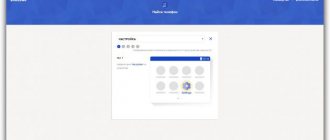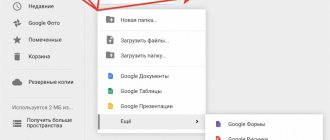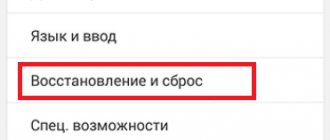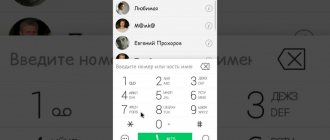Mobile phone users sometimes need to restore their gadget to factory settings. This is relevant if any violations of the software platform are observed. They may occur due to a long absence of updates, or their incorrect installation. Also, in some cases, the phone begins to reboot itself due to excessive loading by various applications.
Restoring to factory settings will help solve this problem as efficiently as possible. Also, a Hard Reset will be appropriate if you have forgotten the graphic password set on your smartphone and cannot enter the menu.
It’s worth noting right away that if you decide to reset the settings, you will not only be able to restore the system, but also delete all data from your mobile device. This applies, in particular, to all audio and video files, and even the contact list. Therefore, you should return to factory settings only if information important to you is saved on an alternative medium.
In this article, we will tell you how to do a hard reset on Lenovo a319, one of the most popular mobile gadgets in the budget price segment. There are only two ways to reset settings on Lenovo. The first involves the use of external buttons, and the second - the device menu.
Hard Reset Lenovo Preface
Hard reset Lenovo; This is not a serious fact for anyone who has little knowledge about mobile hard reset or factory reset. Lenovo A6000 is one of the Lenovo mobile phone models that is very easy to use. I also like to use Lenovo mobile, but for some time I have problems using it due to lags. Let me explain something about the symptoms of the problem that many users are already experiencing.
(Lenovo reset)
Over time, Lenovo has a problem with freezing, some people forget the user code (password), there is a problem with updating their mobile phone. These are the most common problems faced by almost 60% of users who like Lenovo mobile. For all problems there is one solution and that is a hard reset or factory reset.
Hard reset:
Using this method, you don't need full menu access. This means that if you forgot a graphic design or did not remember the password for your phone, then this method will be useful for future use.
To reset Lenovo A319 to factory settings using hardware buttons, follow these steps:
- The peculiarity of this hard reset is that it is performed from a switched off state and uses the system backup menu - Recovery menu. It is especially suitable for those users whose phone is frozen and does not boot.
- Turn off your Lenovo A319. If it freezes, then long press and hold the On/Off until the screen goes off.
- At this stage, to be sure, you can pull out and put back the battery. The main thing is to make sure that the phone is completely turned off. So, press and hold together the following buttons: Volume (plus) and On Off .
- After the black menu appears on the phone screen, the buttons can be released.
- Using Volume (plus) to move through items and Volume (minus) to select, go to Recovery mode .
- After 5-10 seconds you will see a blue menu, this is the Recovery menu with which we will do the reset.
- the Volume (minus) several times and scroll the cursor to the line “ wipe data/factory reset ”, go to the On/Off .
- We do the same with the item “ Yes—delete all user data ”. Formatting will begin. This process will complete within 5-10 seconds.
- The cursor will be positioned on the first item “ reboot system now ”. Press once On Off. Hard reset Lenovo A319 completed.
How to Hard Reset Lenovo Steps
Interesting: Reset Huawei to factory settings, 5 recovery methods.
Step by step; Lenovo Hard Reset Solution
1) Turn off the mobile phone and open the mobile back cover, remove the battery from the mobile phone. Wait about 10 seconds to 15 seconds, and install the battery again.
2) This is an important point to hard reset Lenovo. Press the Volume (+) and Power buttons at the same time. After a few seconds, release the Power button and simply hold the Volume (+) button.
3) Now you may encounter a new interface which is an Android recovery option.
4) From the menu options, you must select Data/Factory Reset and press the Power button to confirm.
Is Nokia lying? How to reset Nokia if you forgot its password?
5) In the following steps, the Android recovery option wants to know the option with which you want to restore your Android device. If you select "Yes", then all data will be deleted from your mobile phone.
Forgot your password? How to unlock your password if you forgot it?
Lenovo reset
6) Wait for a while when the work is done after the phone is factory reset completed, select the Android recovery option again; Now you have to choose to reboot your mobile device using the Volume (+) or (-) .
7) Now look, your mobile phone is the same as a new cell phone. Set up the settings step by step.
Reset Lenovo A319 using buttons
- All actions should be performed on the phone while it is turned off. We need to go into Recovery on Lenovo a319, and to do this, first of all, turn off the device.
- To make sure that the system is disabled, it is a good idea to remove the battery and reinsert it.
- When you are sure that the device is turned off, hold down the power and volume up buttons at the same time.
- After a few seconds, a menu will appear on the screen and the buttons can be released.
- Navigation through the menu is carried out using the same volume buttons. You need to get to the “Recovery mode” option.
- This menu option will load for a few more seconds - wait, don’t get nervous, everything goes as it should.
- Press the volume down button several times, getting to the “wipe data/factory reset” item. Using the power button we activate this option.
- When the system asks if you really want to do a Hard Reset, we agree, and after 5-10 seconds the formatting will begin.
- Once the procedure is complete, you will see the “Reboot system now” option. Press the power button on it once. This action will mean that you agree to reboot your Lenovo phone.
- As soon as the reboot is complete, you can begin setting up the updated system. Don't worry if the smartphone reboots within a minute or two - this is normal, as is the long first boot of the system.
How to factory reset Lenovo? "Step-by-step instruction"
[adsp-pro-17][adsp-pro-18] Factory reset returns the device back to factory settings. It will permanently delete all personal data, settings and content such as pictures, ringtones and applications saved on the tablet. Data saved on the SD card will not be deleted. Before proceeding, it is recommended to save important data to a SIM card, SD card or computer.
Instructions:
1. From the Home screen, tap "Settings"
2. Scroll to Backup & reset and select Factory data reset.
Lenovo reset
3. Click Reset Tablet.
Lenovo reset
If security is enabled, you will be prompted to enter your unlock information at this time. 4. Click Erase Everything.
Lenovo reset
5. The device will automatically reboot and may not work for 15 minutes after the master reset.
How to create a backup?
Attention! Resetting will erase all data on your Lenovo A319 phone. If you haven't backed up your contacts, pictures, videos, documents, and everything else, you should do so, otherwise you'll lose all the personal information you had on your device.
To avoid losing your data, follow these recommendations.
- Upload photos, documents and videos to your computer via a USB cable. You can also use Google Photos to backup pictures, and the Google Drive cloud service is suitable for documents and folders, but you can “upload” the number of files onto it. You will have to pay to expand your storage.
- To avoid losing contacts and applications, activate cloud synchronization in the settings. Follow the path “System” - “Advanced” - “Backup”. Enable Backup to Google Account.
Once you finish this, you can perform Hard Reset Lenovo A319.
How to do a hard reset of Lenovo to factory settings?
This is the second method to hard reset your Lenovo smartphone. If you don't use the first method, you must use the second method to factory reset your Lenovo smartphone. I hope you find the second method helpful if the first method didn't work for you. Here we will use the Rockchip android tool to perform hard reset operations.
- For the third method you need a laptop or desktop computer
- Good quality USB cable
- The smartphone must be charged more than 80%
- Rockchip program for Android
- Installing the driver from a Rar file
Top: Best budget smartphone of summer 2021, June, July
Run Hard Reset Lenovo Smartphone with Rockchip Tool
- Connect USB data cable with laptop or desktop computer
- Turn off your Lenovo smartphone
- Connect your smartphone to your laptop or desktop computer
- Hold and press Volume Up and Power keys (Vol + Power), if your smartphone is not recognized again, disconnect your smartphone and connect your smartphone by pressing Volume Down and Power keys (Vol -, + Power)
- From the new hardware partition found, install the driver that is included in the Rar file
- Open the Rockchip tool
- In the step you will be able to see the smartphone connected to the Rockchip tool
- Select the misc.img path which is already included in the download folder
- After selecting misc.img now press the power button
- Now your Smartphone device will restart
- Lenovo reset completed.
Reset Lenovo
Note: If you have confusion regarding the solution, follow the recommended video:
How to reset Lenovo A319 through the menu
There is another method to make the A319 Hard Reset. To implement it, you will need full access to the menu. That is, if you need a rollback to factory settings because you forgot the password for your smartphone, this method will not suit you.
If you want to format settings in order to eliminate or prevent software problems, then using it is quite possible and not at all difficult.
- We need the phone to be turned on, unlike the method described above.
- Go to the menu and select “Settings”.
- Among the available items you should find “Restore and reset”.
- At the very bottom of the list of options that appears, we find “Reset settings”.
- We click on it, answering affirmatively to the system’s question about confidence in our actions.
- Formatting of information on all phone media begins. It is recommended to remove the memory card if it is installed in the gadget.
- After the phone has reset all data to factory settings and restarted the system, you can wait for it to turn on and start setting up.
If you have full access to your phone and you remember the password set on it, then you can use both methods of resetting data on Lenovo. Their effectiveness is equally good in both cases. The main thing is to follow the instructions given, and then the Hard Reset on your phone is guaranteed to be successful.
How to reset settings remotely
If the user does not have physical access to the Lenovo cell phone (for example, due to its loss or theft), then you can try to get rid of all data and perform a forced Hard Reset to factory reset, via the Internet (Wi-Fi, 3G, LTE). To implement your plan, on your personal computer you need to go to the Android device manager website and go through the authorization procedure through your Google account.
The site will try to find the location of the device. In this case, the user can select either “Call” or “Delete data”. By choosing the second option, you will be able to delete personal data from the gadget’s internal memory.
The process may not start immediately, but only when the device appears on the Internet.
How to Hard Reset Lenovo A319 via Recovery?
This is a relevant method if there is a malfunction on the phone that prevents it from loading. It is for such cases that a recovery mode is needed, through which you will need to perform a Hard Reset.
- If your phone is on, turn it off.
- Hold the Power and Volume Down buttons (if nothing happens, read our separate article on how to enter Recovery).
- Instead of a normal boot, you will see a menu where navigation is performed using the volume keys (cursor movement) and power keys (select).
- Scroll down to the “Wipe data/factory reset” category and click on it with the Power key.
- Highlight "Yes" to confirm the reset.
Once the reset is complete, the device will reboot and display a standard welcome and settings window. Again, menu names may vary slightly depending on the model.
source
Video
Mobile phone users sometimes need to restore their gadget to factory settings. This is relevant if any violations of the software platform are observed. They may occur due to a long absence of updates, or their incorrect installation. Also, in some cases, the phone begins to reboot itself due to excessive loading by various applications.
Restoring to factory settings will help solve this problem as efficiently as possible. Also, a Hard Reset will be appropriate if you have forgotten the graphic password set on your smartphone and cannot enter the menu.
It’s worth noting right away that if you decide to reset the settings, you will not only be able to restore the system, but also delete all data from your mobile device. This applies, in particular, to all audio and video files, and even the contact list. Therefore, you should return to factory settings only if information important to you is saved on an alternative medium.
In this article, we will tell you how to do a hard reset on Lenovo a319, one of the most popular mobile gadgets in the budget price segment. There are only two ways to reset settings on Lenovo. The first involves the use of external buttons, and the second - the device menu.
Hardware method
This solution is suitable if the phone does not turn on or the user has forgotten the pattern key. To restore the device, you need to follow the following steps sequentially:
- the phone must be connected to the charger;
- Next, you need to press two buttons simultaneously: Volume plus Power on;
- hold the buttons until the screen lights up;
- a menu of three buttons appears on the monitor, now you need to use the top button to go down to the line → Recovery, and use the bottom button to confirm your actions;
- as soon as the icon appears on the screen, you need to go down and find the line → data/factory reset, confirm with the power button;
- in the window that opens, scroll down to the line → Yes ... and also use the power button to confirm the action.
This completes the process and now users know how to Hard reset Lenovo a319 to return to factory settings. Turning on the smartphone for the first time may even take about 10 minutes, but there is nothing to worry about. Users should be aware that resetting does not affect the memory card in any way. If it needs to be cleaned, this must be done manually.
If you have a Lenovo a319, you can perform a factory reset using your computer. This is done if the keys do not work. To do this, download the ADB (Android Debuge Bridge) program on the PC, and activate this mode on the smartphone. You need to connect the laptop to the PC via a USB cable and launch the command line on it using cmd. In it, type abd reboot recovery and reset your smartphone using keys or touches. All methods are quite simple and quite feasible for novice users.
Firmware for Lenovo a 319 Smartphone
Resetting settings using the menu:
- To perform a factory reset using this method, you will need normal menu access. If there is none, then go straight to method No. 2.
- Turn on the device using the On/Off .
- Tap your finger on the Menu and then Settings . Or go to settings from the main screen.
- In the current menu you need to find the item Recovery and reset .
- Scroll down and find Reset settings .
- All that remains is to confirm our intentions and click on the words Reset phone settings > Erase everything .