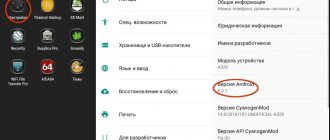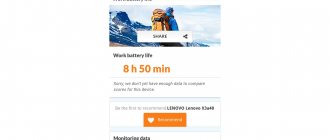Android is an excellent operating system for mobile devices. A phone running under its control is, in fact, a pocket computer. One of the main programs is the menu loader. When you turn on your device, the most frequently launched applications load first. Also, thanks to this bootloader, you can navigate through the Android menu. But like any computer OS, glitches and errors occur from time to time. One of them is “An error occurred in the launcher application.” You will not be able to navigate through the menu and using the device will not be easy.
Let's consider what to do when such an error occurs?
Problem with Launcher causes a lot of inconvenience for users
Getting rid of the error
The error occurs because the process that is responsible for the operation of the standard bootloader does not work correctly and crashes. As a result of this, the phone begins to freeze, and you cannot open any window or launch any program.
There are several options for how to get rid of the “An error occurred in the launcher application” problem.
Clearing cache
When you experience this problem, click OK on the error pop-up. In a couple of seconds, you will be able to continue working. If the problem recurs regularly, then try clearing the bootloader cache. To do this, go to Settings – Applications – All, find Launcher and click “Erase data”, then “Stop”. Press the center menu button to go to the desktop, which will resume after a few seconds. Make the settings again, which includes choosing the number of desktops, application icons and widgets located on it. In the future, be careful about how many icons you place. If there are too many of them, errors may occur.
Software conflict
In addition, some programs may cause conflicts with each other. Be careful what you install. If a problem occurs after installing any software, remove it or replace it with an alternative that does not cause problems.
Installing a third-party bootloader
If clearing the cache and resetting the launcher settings did not get rid of the error, then you can download one of the many from the Play Store. Launch the Play Market application, enter Launcher in the search bar and select any loader you like.
In our opinion, one of the best is Nova Launcher. It offers the user almost the standard Android menu, while having a much larger number of settings. The program takes up a minimum of resources and works very stably. After downloading it, customize it to your taste. You can change the font type, icon size, number of icons on the desktop and in the application menu. In addition, the launcher supports themes that allow you to change not only the wallpaper, but also the appearance of the icons themselves. Select Nova Launcher as your default bootloader and the default one will be disabled automatically.
This application will be a great choice for those who are used to the standard Android menu and do not want to change their habits. There are other similar applications, but not all of them work as expected.
Reset to factory settings
Sometimes the problem can be so deep-rooted that neither resetting nor installing a third-party launcher helps. What to do in this case? Most likely, a factory reset will help you. In the Settings – Backup and reset menu, select “Reset settings”. After this, the tablet will be in the same condition in which you bought it in the store, but you will have to configure it.
Flashing
If your device has Root rights, then you can easily remove system applications. Some owners install them just for this purpose. This, of course, can be very convenient, but it risks the fact that you can remove unnecessary applications, which is why the rest will not be able to work as expected. If you feel that the problem “An error occurred in the launcher application” is happening for this reason, then you will have to reflash the device. Search the Internet for instructions for your model or take your “electronic friend” to a service center, where it will be quickly revived.
Try another launcher
When an error occurs in the com android launcher, you can try to get to the “Market”, from where you can install another program. There are actually a lot of options:
- Nova Launcher;
- ZenUI Launcher;
- Evie Launcher;
- CM Launcher;
- Hola Launcher.
This is not the entire list that can be found for devices on the Android platform. Each of them is easy to customize to suit your needs and requests. They have different variations of shortcuts, visualizations, and so on.
Short review
The Launcher 3 application for Android is a graphical shell that completely changes the functionality of the standard software. You have several desktops at your disposal with the ability to delete, add elements (folders, widgets), change animations and backgrounds.
It is worth noting that most Chinese gadgets install this software into the system by default; any attempt to remove or block the program can cause errors.
If you have installed such a shell (or it has “native” status for the smartphone), and a message periodically appears on the screen that an error has occurred in Launcher 3, you should fix it as soon as possible. It is not critical and will not affect system performance. But she is capable of shaking your nerves quite a bit. Let's move on to consider an effective method of “treatment”.
How to fix?
I'm sure you've already tried deleting the application. But in most cases, it didn't produce any results, right? Therefore, you turned to search engines, forums for help, and ended up on my blog “IT Technician”.
Frankly, I also had to review a lot of resources to find the optimal solution. Many “gurus” advise not to bother and reset the device to factory settings. Some people recommend updating the firmware immediately. This is all good, but such steps should be taken only in radical cases. You should try the instructions below first. It is easy to understand and will not delete all of your data.
- Turn off the smartphone, remove the back cover and remove the battery.
- Wait 2-3 minutes, then return the battery to its place, close the cover and turn on the device.
- When the “smart” is fully loaded, open “Settings”, scroll down to the “Applications” section, select the “All” tab inside.
- Find Launcher 3 in the list, click on it to open detailed properties;
- Tap the “Stop” button with your finger, and then click on “Storage” to delete data and clear the cache. In some versions of Android, these options may be presented as separate buttons.
Android 4.4.2 - an error occurred in the "launcher3" application.
The Qysters T84HRi 3G tablet was taken as an example, but the method is also suitable for many other gadgets, especially Chinese ones.
Before starting the “repair”, make sure that you remember your GMail account and its password, which we will need in the future. Although this is not scary, you can create a new one in the process. . and - THE TABLET MUST BE CHARGED. Restoring factory settings. 1.First, turn off the tablet, then hold down the vol+ key and turn it on. 2.The “Android system recovery” menu will appear. 3.Use the vol+- key to select the “wipe data/factory reset” item in the menu. Click the power button. 4. Next, the confirmation menu “Confirm wipe of all user data?” will appear, use the vol+- buttons to select “Yes - delete all user data”, press pover and wait. 5. After completing the operation, use the vol+- buttons to select the “reboot system now” item. The tablet will reboot, all settings will be reset, all programs that were installed will be deleted. Such sacrifices are inevitable to restore performance at our level of knowledge.
So we brought the tablet back to its original form, as we picked it up for the first time after purchasing it. After downloading, it will ask for the language, setting the date and time, and selecting a Wi-Fi network, which it is not advisable to enable for now. Go to settings, select applications/all, scroll to the top, find “com.any.adv”, click on it and click on “stop” and “disable”! This is the same crap that rebooted our tablet. Also, it sometimes did not allow us to launch anything from the desktop. It’s strange, but the Chinese put it in their devices. However, it can manifest itself in another way, loading all sorts of advertisements while working.
Next you need to turn on Wi-Fi. To do this, go to settings, click on the Wi-Fi menu, turn it on, select our network and enter the password. After the network appears, go to PlayMarket, enter your Gmail account, password, find and install Nova Launcher. Everything is working!
BUT. It doesn't always happen this way. Sometimes, after restoring factory settings (I have just this option), the message “Launcher3 application error” appears on the screen and PlayMarket naturally cannot be launched. However, when restoring the settings, all the programs that come with the tablet try to update themselves, and here it is, a loophole that allows you to get into PlayMarket. Open the list of updated programs (it appears at the top of the screen), find the same Nova Launcher in the search and install it. Again - everything works! Why Nova Launcher? This is not advertising, in fact: it works faster, no problems were noticed.
How to remove Launcher 3 error?
Many forums describe various methods to fix the error in the launcher3 application. Users offer various options: from resetting settings and backup, to flashing phones and returning to factory settings. But there are simpler ways to solve this problem that are very effective.
So, you only need to complete a few steps:
- If the error prevents you from launching some programs, then reboot your phone (removing the battery).
- After launch, immediately go to Settings - Applications - All tab.
- Find the Launcher3 program and go to its details.
- Clear cache, clear data and stop the application.
- After this, the problem basically disappears, but it is advisable to install a new launcher. One of the most popular and in demand today is Nova Launcher
- it is lightweight, modern and creative. You can also choose another one based on your preferences.
In almost all cases this method helps. You shouldn't delete the old Launcher 3, let it remain as a spare. Here is a visual video instruction on how to remove the Launcher3 error on your phone.
Lenovo launcher is a shell for Android devices. It was created by Lenovo. The shell is easy to use, has an attractive appearance and rich functionality. It is possible to use a huge number of settings and designs. Overall, Lenovo launcher is a desktop that comes with all sorts of themes. It’s easy to get confused with them, but you can choose the right one. The pride of the program is its elegant widgets.
Unfortunately, the application is not always highly efficient. It happens that Lenovo launcher does not respond. What to do in such a situation and where to look for a solution to the problem?
What is a launcher
A launcher is an application that changes the appearance of the operating environment on the phone. As a rule, customization concerns the desktop, widgets, menus, icons, and lock screen. The launcher provides ample opportunities for creativity; if it is chosen correctly, the smartphone’s overall performance and battery consumption are maintained.
Unlike smartphones running on iOS and Windows, on Android you can use several shells, switching by simply touching the screen.
Lenovo launcher does not respond: what should I do?
Application failure can also be expressed in other ways. That is, what appears on the screen is not an error message, but a message that Lenovo launcher is not responding. Most users are at a loss and don’t know what to do. However, there is a way out, and there are several of them.
Sometimes a simple reboot of the device helps restore the shell functionality. True, this method is not always effective.
If rebooting doesn't help, you can try updating the launcher. To do this, you will have to delete the old application and download and install the new one. It is advisable to download the program from trusted portals or contact the manufacturer’s official website specifically. You can even choose the latest version as it is improved and offers many new features. The application looks like an ordinary apk file and is easy to install. After that, you can simply install it instead of the standard shell. Then all that remains is to enjoy the opportunities provided.
And the last way that can help restore functionality if Lenovo launcher does not respond is to reset the settings to factory settings. But before that, you need to save all the data, since it will be deleted. These include the phone book, SMS messages, applications and various files.
You can reset your Lenovo smartphone as follows:
- Open "Settings" and go to the "Systems" section.
- Select "Backup and reset".
- To return to factory settings, just select the appropriate item.
Not so long ago, it was possible to use such a shell exclusively on Lenovo devices, but today it is possible to use it on other smartphones.
Unfortunately, Lenovo launcher is not without its shortcomings. This application can only work on new models (Android version 4 and higher). As for outdated modifications, this shell is not compatible with them.
So, it is not difficult to solve the problem of the Lenovo launcher application not working. To do this, just follow a few simple steps. You can update the program even if there are no problems. For example, the user will be able to select the latest version of the application, which provides the user with more features.
is an application that allows you to act as a shell for the operating system. The program was created on Android, and is often pre-installed, especially in smartphones from Chinese manufacturers. This utility is partially system-based and the average user knows nothing about it.
Installation on a smartphone
Working with a launcher is no different from downloading an application or game. Just open Google Market, enter “Launcher” in the search bar, select the appropriate shell from the list, and click the “Install” button.
After the download is complete, Android will prompt you to select a standard shell that will launch when the phone starts. If the shell is installed for the first time, it is recommended to select “Only now” to get acquainted with the functionality. The final choice can be made later.
Enabling - setting - customization
After turning on for the first time, the smartphone gives you several slides with the first system settings. These same pictures immediately show the main features that the company focuses on: security, support for voice control, navigation, customization, intelligent functions.
When in the last slide you agree to the terms of the license (which, of course, you just scrolled through and tapped without even reading), the launcher comes into its rights and responsibilities. The most important thing to remember is that there is no main menu. All applications are stored on desktops, of which there can be an infinite number. But some of those that are preinstalled are already carefully placed in thematic folders. This makes it easier to navigate the space. The Power Manager widgets, calendar, audio player and time with weather are immediately brought to the level of necessity. And the theme is generally blue, standard and very simple.
But there's a reason Lenovo prides itself on customization. Welcome to Theme Center. Here, those who like to customize everything feel just like shopaholics in a store. Not the same, of course, as in MIUI, where your finger just gets tired of scrolling, and the topics never end. Wallpaper, interface, notifications, downloads, you can even customize the incoming and outgoing call window. But everything is in reasonable quantities and without fanaticism. The differences may not be so drastic, but there will definitely be fans of all options.
If you hold down the context menu button, a list of applications will appear. One tap will bring up the additional settings window. Quick access to additional desktops, settings, themes, options. The top curtain contains five main shortcuts: wi-fi, mobile internet, volume, brightness, GPS. There is no slider on the move. The Security line is not removed and is always active. Until it asks for an update. To open the entire toolbar, pull the curtain down. There are a dozen more useful icons here. The last one is the notification panel settings. Here you can configure which switches will be in which places, what will and will not be displayed, the style of icons and everything else.
If the smart-rotation and shake-lock functions are understandable, plus or minus (the sensor monitors the eyes and rotates the picture depending on the position of the eyes; shaking the phone to lock), then the s-menu is a smart menu, an additional button that can be dragged the way it suits you. I'm right-handed, so she lived on my right. Or go through the calibration process and call up the smart menu by touching anywhere on the display. You just need to hold your finger on the screen and that’s it, a menu window appears. It hides a menu with applications that at some point you will need to very, very quickly call up with one touch. A flashlight, for example. There are eight points in total, you can put whatever your heart desires. Even a search. This can be really convenient if the smartphone’s parameters have outgrown your hand.
The settings menu is divided into two items: “Standard” and “Special”. In standard ones, everything is simple: networks, displays, complete setup of SIM cards and everything in general. The special ones house all sorts of smart and not so smart functions. I already told you about the smart menu, there is a smart menu, there is also sleep, waiting and rotating the screen, turning on the volume swing. There is no double tap function here, but it is possible to unlock with one movement! This is a very cool thing.