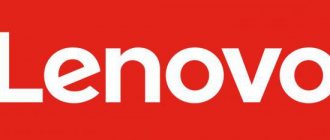Regardless of the purpose for which operations are performed on the device’s memory, it is important to understand the potential danger of the procedure, although working with the device in question is quite simple and almost all processes are reversible. It is only important to follow the instructions and do some preparation before seriously tampering with memory sections.
In this case, the user bears the responsibility for the consequences of manipulations with the phone! All the actions described below are performed by the owner of the device at his own peril and risk!
Lenovo A536
Reset to factory settings (wipe)
To reset the Lenovo A536 smartphone to factory settings, do the following:
Turn off the smartphone. The fast boot checkbox should be unchecked, or turn it off by long pressing the “Power” button
Press the "Volume +", "Volume -" and "Power" buttons simultaneously
One second after the Lenovo logo appears, release all buttons
After a while, an android with an open belly will appear
Briefly press the “Power” button and you will see the standard recovery menu
Use the “Volume -” button to select “wipe data/factory reset” and confirm the selection with the “Volume +” button
Then use the “Volume -” button to select “Yes - delete all user data” and confirm the selection with the “Volume +” button
After the yellow message “Data wipe complete” appears, the recovery menu will be displayed, select “reboot system now” to reboot the device
Reset to factory settings (Option 2)
If for some reason it was not possible to reset the settings through recovery, then you can try this:
Press the "Volume +" and "Power" buttons
When the Lenovo logo appears, release the "Power" button
After the inscription in hieroglyphs appears, release the “Volume +” button
Then Fastboot will appear (all in hieroglyphs, nothing is clear)
Using the “Volume -” button, select the item where eMMC is written at the end in Latin letters
Confirm with the “Power on” button
After formatting the eMMC flash, the phone will reboot and start with default settings
Comments
Thank you very much, the second option helped.
Thank you, the second option helped sooo much.. my wife is happy)) I just need to remind you that before doing this option, first remove the SIM cards and flash drive.. only the numbers that were on the phone will disappear.. and so everything will work.
Not one option helped, no others
Edward, then flash it.
If some advice helped you or, on the contrary, did not help you, then do not be lazy - register and vote. By doing this you will help other users and us. Well, or just click on the advertisement, this will also make us happy and in this way you can thank us. Also, only registered users can leave comments and make changes to the database. By registering, you can add new devices or add notes to existing ones.
You can register or login on this page
Source
Important handling rmation
Important safety and handling ration
chemicals or particles (such as grain, dust, or l powders). Obey all s
Radio frequency interference
Observe s and notices that prohibit or restrict the use of mobile phones (for
example, in healthcare facilities or blasting areas). Although Lenovo Phone is
deed, tested, and manufactured to comply with regulations governing radio
frequency emissions, such emissions from Lenovo Phone can negatively affect
the operation of other electronic equipment, causing them to mal. Turn
off Lenovo Phone or use Airplane Mode to turn off Lenovo Phone wireless
transmitters when use is prohibited, such as while traveling in aircraft, or when
asked to do so by ities.
Lenovo Phone contains radios that emit electromagnetic fields. These
electromagnetic fields may interfere with pacemakers or other medical devices.
If you wear a pacemaker, maintain at least 15 cm (6 inches) of separation
between your pacemaker and Lenovo Phone. If you suspect Lenovo Phone is
interfering with your pacemaker or any other medical device, stop using Lenovo
Phone and consult your physician for rmation specific to your medical
Important handling rmation
Clean Lenovo Phone imtely if it comes in with anything that may
cause stains, such as dirt, ink, makeup, or lotions. To clean:
Disconnect all cables and turn off Lenovo Phone (press and hold the
Sleep/Wake button, then slide the on-screen slider).
Use a soft, lint-free cloth.
Avoid getting moisture in openings.
11228902-00 Lenovo A536 IPIG V1.8 8
How to do a factory reset on Lenovo A536?
In order to return the phone to its original settings, you need to do a Hard Reset. Lenovo A536 provides such an option. However, when using the function, do not forget that all smartphones with the Android 6.0 operating system and higher have an additional function that protects against resetting phone settings - “Factory reset protection”. Its main goal is to protect the personal data of the smartphone owner from intruders. Owners are not always able to bypass this “protection” and independently perform a Hard Reset on the Lenovo A536. Sometimes you need to contact a service center to reset the settings.
Important safety and handling rmation, Important safety rmation
Important safety and handling ration
Important safety and handling ration
Important safety information
To avoid personal injury, property damage, or accidental damage to the product, read
all of the rmation in this section before using the product.
Handle Lenovo Phone with care
Do not drop, bend, or puncture Lenovo Phone; do not insert foreign objects
into or place heavy objects on Lenovo Phone. Sensitive components inside
might become damaged.
Prevent Lenovo Phone and adapter from getting wet
Do not immerse Lenovo Phone in water or leave Lenovo Phone in a location
where it can get saturated with water or other liquids.
Do not disassemble or modify Lenovo Phone. Lenovo Phone is a sealed unit.
There are no end-user serviceable parts inside. All internal repairs must be done
by a Lenovo-ized repair facility or a Lenovo-ized technician.
Attempting to open or modify Lenovo Phone will void the warranty.
Lenovo Phone screen is made of glass. The glass might break if Lenovo Phone
is dropped on a hard surface, is the subject of a high impact, or is crushed by a
heavy object. If the glass chips or cracks, do not touch the broken glass or
attempt to remove it from Lenovo Phone. Stop using Lenovo Phone immediately
and Lenovo technical support for repair, replacement, or disposal
General battery notice
Batteries supplied by Lenovo for use with your product have been tested for
11228902-00 Lenovo A536 IPIG V1.3 3
Factory reset Lenovo A536
When thinking about how to reset a forgotten password on Lenovo A536, you should turn your attention to the option of returning to factory settings. This is an effective way to regain access to your phone. Another reset to factory settings will be needed in the following cases:
- If the device has become very glitchy;
- If it gets stuck on the logo when you turn it on and doesn’t load;
- If you cannot reset the Lenovo A536 pattern key in another way.
Before performing a factory reset on the Lenovo A536, you must save all the important information on the device (contacts, photos, videos, etc.), because as a result of your actions the smartphone will be formatted. It is also recommended to log out of your Google account. You can do this as follows:
- Enter settings;
- Select accounts;
- Other options include Google;
- In the upper right corner, select the button with three dots;
- A drop-down menu will open in which you need to select “Delete account.”
This is done so that after formatting the user does not need to enter a password and login to log into their Google account. This will still happen automatically.
Resetting can be done in two ways. Let's look at each one separately.
HARD RESET
Step No. 1 for those who want to do a hard reset on Lenovo A536 is always to turn off the phone. If the device freezes, you can simply remove the battery. In the latter case, to resume operation, you need to insert the battery and cover it with a lid.
The next step is to simultaneously press the “Power on device” key, the volume rocker, and the active “Home” button. After this, an exclamation mark should appear on the screen. Next, release all buttons and press the “Power” key again. A menu should appear on the screen. The user will be able to navigate through it using the volume control button. Among the proposed options, you need to find a menu item called “Wipe/Factory Reset”. To select it, you need to confirm the action with the volume up button.
Another window will open where, among many “No” answers, the user must find and then activate the “Yes - Delete All Data” item. There is no need to reboot Lenovo A536: if everything was done correctly, this will happen automatically.
When the smartphone turns on again, you need to click “Reboot System Now” (one of the menu items).
That's all, actually. An interface will appear on the phone with the parameters that the manufacturer himself chose by default and made them standard for this model.
The described steps involve formatting the Lenovo A536, so it is important to make backup copies of your data in advance.
If you have a phone with Chinese firmware, then you can reset it in a few simple steps:
- Turn off the phone using any option (via a program, a button, or removing the device’s battery).
- In off mode, you need to simultaneously press two buttons - “Turn on the device” and “Increase sound”.
- Immediately after you see the traditional Lenovo brand icon on the phone screen, you need to remove your finger from the “Power” key, but you still need to hold the second key.
- If Chinese characters are displayed, it means you have Chinese firmware and everything is done correctly, you can release the sound key.
- In the Chinese menu, it is important to find the item labeled “eMMC” and activate it. You can navigate through the menu using the volume down button. To confirm your choice, you must use the “Power on” button.
Step-by-step firmware instructions
First, let's see how to flash a 536 A smartphone using the FlashTool program:
Download the program SP_Flash_Tool_v5.1352.01.zip
- We take out the battery from the phone and connect it, switched off, via USB to the computer.
- In the task manager, you will see the phone as an unidentified device. Click on it to update the drivers.
- We activate the firmware mode. After that you will see Mediatek Preloader.
- Disconnect the phone from the computer and launch the exe application.
- Click on the scatter-loading button and select the appropriate file in the scatter format.
- Place a checkmark next to the item DA DL ALL WITH Cheksum that appears. This is necessary so that after the system update you can turn on the phone.
- Click on the DOWNLOAD button to start downloading files.
- If you did everything correctly, then after the successful completion of the procedure you will see a green check mark on the screen.
- Now you can turn on the phone and carry out its initial setup.
Through settings
Those users who want to do a hard reset of the Lenovo A536, but do not dare to launch the engineering menu for this, will not have to spend a lot of time. All you have to do is find the “Settings” item in the menu when your phone is turned on. Having entered it, you then need to select “System Settings”.
After that, to reset the Lenovo A536 to factory settings, look for the “All parameters” item, then - the “Restore and reset” section. The item for which all these efforts were made is called “Factory settings” or “Return to standard settings”. In some firmware versions the wording may be different, but the essence remains the same. Sometimes you also need to confirm an action like “Are you sure you want to reset your settings?”: “Yes” or “No”. Accordingly, you need to select “Yes” (or “Yes”).
After the reboot, you will receive a device whose contents will resemble the newly purchased device.
Using the described method, you can unlock your Lenovo A536 phone if you have forgotten your pattern key or login password.
Source
Method No. 1
1 . You need to turn off your device
2. Press the “Volume up +”, “Volume down -” and “On” knobs at the same time
3. After the Lenovo logo is displayed, reset all buttons
4 . You should see a robot on the screen that is lying
5 . Briefly press the “On” button to switch to RECOVERY MODE
6. Use the "Volume Down -" button to go to "Wipe data / factory reset" to enter, press the "Volume Up +" button
7. Use the "Volume down -" button to select "Yes - delete all user data" and confirm the action with the "Volume up +" button
8 . If you have followed the instructions, you will be greeted by a message on the display in yellow tones saying “Data wipe complete”. For the changes to take effect, find and confirm “reboot system now”.
Important safety and handling rmation.
Important safety and handling ration
Lenovo Phone, while you drive a motor vehicle or ride a bicycle.
Keep Lenovo Phone and accessories away from small children. Lenovo Phone
contains small parts that can be a choking hazard to small children. Additionally,
the glass screen can break or crack if dropped on or thrown against a hard
Plastic bag notice
Plastic bags can be dangerous. Keep plastic bags away from babies and children to
avoid danger of suffocation.
Prevent hearing damage
Lenovo Phone has a phone connector. Always use the phone
connector for phones (also called a set) or earphones.
Excessive sound pressure from earphones and phones can cause hearing loss.
Adjustment of the equalizer to maximum increases the earphone and phone
output voltage and the sound pressure level. Therefore, to protect your hearing,
adjust the equalizer to an appropriate level.
Excessive use of phones or earphones for a long period of at high
volume can be dangerous if the output of the phone or earphone
connectors do not comply with specifications of EN 50332-2.
The phone output connector of Lenovo Phone complies with EN 50332-2
Sub clause 7. This specification limits Lenovo Phone's maximum wide band true
RMS output voltage to 150 mV. To help protect against hearing loss, ensure that
the phones or earphones you use also comply with EN 50332-2 (Clause 7
limits) for a wide band characteristic voltage of 75 mV. Using phones that
11228902-00 Lenovo A536 IPIG V1.6 6
Method number 2 with the Chinese menu
Lenovo a536 smartphone - hard reset in Chinese:
1. You need to turn off your device
2. Press the “volume up+” controls and the “ON” button simultaneously
3. After the Lenovo logo is displayed, reset the “ON” button
4. After displaying the recording in hieroglyphs, reset the “volume up +” button
5. Then the Chinese menu will appear
6. Use the “volume down” knob to select the line where it says eMMC
7. Confirm the action with the “ON” button
8. The phone will be formatted
Source
Read first-regulatory rmation, English
Read first-Regulatory rmation
Read first-Regulatory rmation
Be sure to read the Regulatory Notice for your country or region before using
the wireless devices contained in your Lenovo Mobile Phone. To obtain a PDF
version of the Regulatory Notice, refer to the “Downloading publications”
Electronic versions of your publications are available from the
To download the publications for your Lenovo Mobile Phone, go to:
https://support.lenovo.com and follow the instructions on the screen.
11228902-00 Lenovo A536 IPIG V1.2 2
How to reset Lenovo A536 to factory settings
Welcome to the forum!
To reset the settings to factory defaults, you need to go to Settings -> Backup and reset -> Reset settings.
Screen locking should not affect the way you receive calls. Receiving a call when the phone is locked or unlocked is the same.
- Lenovo Community Frequently Asked Questions
- General discussion
- Service and warranty
- Series 100
- Legion Y520
- ThinkPad X1 Carbon
- Tablets based on Android OS
- Yoga
- Serie A
- IdeaCentre Desktops and Home File Servers
- ThinkServer Tower and Rack servers
- ThinkVision Monitors
- Windows 10
- Development based on Tek family processors
Reset to factory settings (hard reset) for Lenovo A536 phone
There are many reasons why you may need to perform a hard reset on your Lenovo A536 smartphone. Typically, this procedure is performed to restore the functionality of a system that has been damaged by viruses, deletion of system files, clumsy firmware updates, and many other things. It is very easy to perform a Hard Reset on any smartphone, but you should be aware of the consequences of this action and be able to make a backup copy of the system and files. We will talk about all this in detail below.
Important safety and handling rmation.
Important safety and handling ration
compatibility and should only be replaced with approved parts.
Risk of explosion if battery replaced aced by an incorrect type.
Dispose of used batteries according to the instructions.
Rechargeable battery notice
Risk of explosion if the battery is replaced with an incorrect type.
When replacing the lithium battery, use only the same or an equivalent type that
is ed by the manufacturer. The battery contains lithium and can
explode if not properly used, handled, or disposed of.
Dispose of used batteries according to the instructions
Throw or immerse into water
Heat to more than 100°C (212°F)
Repair or disassemble
Built-in rechargeable battery notice
Do not attempt to replace the internal rechargeable lithium ion battery.
Lenovo Support for factory replacement.
Charge Lenovo Phone in the temperature range of 0°C (32°F)-45°C (113°F).
You can use any of the following charging methods to safely recharge the
internal battery of Lenovo Phone:
Supported, but the
battery will charge
11228902-00 Lenovo A536 IPIG V1.4 4
How to create a backup?
Attention! Resetting will erase all data on your Lenovo A536 phone. If you haven't backed up your contacts, pictures, videos, documents, and everything else, you should do so, otherwise you'll lose all the personal information you had on your device.
To avoid losing your data, follow these recommendations.
- Upload photos, documents and videos to your computer via a USB cable. You can also use Google Photos to backup pictures, and the Google Drive cloud service is suitable for documents and folders, but you can “upload” the number of files onto it. You will have to pay to expand your storage.
- To avoid losing contacts and applications, activate cloud synchronization in the settings. Follow the path “System” - “Advanced” - “Backup”. Enable Backup to Google Account.
Once you finish this, you can perform Hard Reset Lenovo A536.
Important safety and handling rmation.
Important safety and handling ration
do not comply with EN 50332-2 can be dangerous due to excessive sound
If Lenovo Phone came with phones or earphones in the package, as a set,
the combination of the phones or earphones and Lenovo Phone already
complies with the specifications of EN 50332-1. If different phones or
earphones are used, ensure that they comply with EN 50332-1 (Clause 6.5
Limitation Values). Using phones that do not comply with EN 50332-1 can
be dangerous due to excessive sound pressure levels.
Sound pressure warning element
For the device that is tested in accordance with EN 60950-1:
2006+A11:2009:+A1:2010+A12:2011, it is mandatory to perform audio tests for
This device has been tested to comply with the Sound Pressure Level
requirement in the applicable EN 50332-1 and/or EN 50332-2 standards.
Permanent hearing loss may occur if earphones or phones are used at high
volume for extended periods of .
To prevent possible hearing damage, do not listen at high volume levels for long
Do not charge or use Lenovo Phone in any area with a potentially explosive
atmosphere, such as at a fueling area, or in areas where the air contains
11228902-00 Lenovo A536 IPIG V1.7 7
How to do a hard reset on a Lenovo A536 phone from the settings menu?
Attention! Due to FRP (Factory Reset Protection, that is, reset protection), Android will ask you to enter the login and password of the account that was assigned before the Hard Reset procedure. Therefore, if you plan to sell your smartphone, you need to log out of your Google account (Settings - Accounts - Google - Delete account) before resetting, so that the person who receives your phone can activate their profile on it.
Given the wide range of Android phones and the difficulty of describing the reset process for a specific model, we will show the guide using the example of three fundamentally different devices and firmware:
- Mi A1 on pure Android, which is also used in Nokia, Motorola, OnePlus (has a slightly redesigned system) and in all devices released under the Android One program;
- Galaxy S7, which runs Samsung Experience. Let us remind you that the Korean corporation is the largest smartphone manufacturer in the world, so it makes sense to show this shell;
- Redmi Note 5 on MIUI. The products of this company are in great demand in the CIS, so we could not ignore it.
The easiest way to perform a Hard Reset is through a special menu in the system parameters. Once again, we note that the location and name of the items may differ slightly depending on the phone used. The main thing is to find the main category for recovery and reset.
Xiaomi Mi A1 (pure Android 8.1 Oreo)
- Click on the “Settings” icon in the application menu or launch them using the icon in the notification shade.
- Scroll down and go to the System section.
- Click Reset.
- Select "Erase all data" ("Reset to factory settings").
- Confirm your intention by pressing the key below.
- Enter your device PIN and click Continue.
- Select Erase Everything.
The device will reboot and you will have to go through the initial setup again as if it were a new phone.
Samsung Galaxy S7 (Samsung Experience shell)
- Go to settings in a way convenient for you.
- At the bottom, click on the “General Settings” tab.
- Select Reset (Backup & Reset).
- Tap on “Reset Data”.
- Click on the blue reset button.
- Enter your device PIN and click Next.
- Click “Delete everything” (“Reset device”).
Your phone will restart. All that remains is to configure it as after purchase.
Redmi Note 5 (MIUI firmware)
- Open Settings.
- Go to the "Advanced Options" window.
- Click "Backup and reset".
- Select Reset Settings.
- To remove absolutely all applications and files, o.
- All that remains is to click on “Reset settings” and enter the password if required.
Attention! As you can see, the main thing is to find the “Reset” section. To ensure that you don’t get lost in all the parameters in search of the desired menu, it’s easier to enter the query “Reset” on the main page in the search box. Select the menu you are looking for from the list provided and you will be taken straight to it. And then everything is as in the instructions.
Related questions:
Reasons why you may need to hard reset LENOVO A536?
What can I do after rooting LENOVO A536?
How will a factory reset affect the SD card in LENOVO A536?
How will a factory reset affect apps on my LENOVO A536?
How will a factory reset affect my scores and levels in games installed on my LENOVO A536?
How will factory reset affect the software of LENOVO A536?
I have performed a factory data reset on LENOVO A536. Do I need to update the system again?
Will factory reset uninstall my LENOVO A536?
How will a factory reset affect voicemail messages on my LENOVO A536?
How does factory reset exactly work in LENOVO A536?
How can I remove the FRP feature from my phone?
What are the Developer Options in LENOVO A536
What should I do before performing a hard reset on LENOVO A536?
I forgot the security password for my LENOVO A536. What should I do?
Is it safe to format LENOVO A536 factory settings?
I forgot the screen lock code for LENOVO A536. What should I do?
I forgot the PIN code for LENOVO A536. What should I do?
Is it possible to recover data in LENOVO A536 after a factory reset?
How to make LENOVO A536 run faster and respond faster?
How to permanently delete data from LENOVO A536?
What is removed from LENOVO A536 during a hard reset?
How to unlock bootloader in LENOVO A536 phones?
Can I install Fortnite on LENOVO A536?
How to download LENOVO A536 drivers?
How to reset application settings in LENOVO A536?
How can you change date and time on LENOVO A536?
The IMEI number is marked as blacklisted. What does this mean?
How to check if LENOVO A536 is blacklisted?
How to delete internet history on A536 LENOVO?
How to block SIM card on LENOVO A536?
How to block SIM card on A536?
How to unlock LENOVO A536?
How to activate Messenger Dark Mode in LENOVO A536?
How to Run Remote Computer Control/Screen Mirroring in LENOVO A536
How to send a message with visual effect on LENOVO A536?
When does TFT fit LENOVO A536?
Can I play TFT Mobile on LENOVO A536?
How to change default app/web browser in LENOVO A536?
Where are my downloaded files in LENOVO A536?
How to unlock LENOVO A536 using a key?
How to enable high contrast text in LENOVO A536?
How to add widget to LENOVO A536 home screen?
How to manage screen timeout/always on in LENOVO A536?
Where can I find the specification of my LENOVO A536?
How to change/add/remove keyboard language in LENOVO A536?
How to change keyboard layout in LENOVO A536?
How to change screen lock method in LENOVO A536?
How to use one-handed mode in LENOVO A536?
How to set custom sound as ringtone on LENOVO A536?
How to set automatic eye saving mode in LENOVO A536?
How to manage main menu icons in LENOVO A536?
How to enable split screen in LENOVO A536?
How to manage auto-correction settings in LENOVO A536?
How to install and run GameBoy Games on your LENOVO A536?
How to unlock bootloader in Motorola/Lenovo Moto phones?
Help! It didn't work
How to Hard Reset Lenovo A536 via Recovery?
This is a relevant method if there is a malfunction on the phone that prevents it from loading. It is for such cases that a recovery mode is needed, through which you will need to perform a Hard Reset.
- If your phone is on, turn it off.
- Hold the Power and Volume Down buttons (if nothing happens, read our separate article on how to enter Recovery).
- Instead of a normal boot, you will see a menu where navigation is performed using the volume keys (cursor movement) and power keys (select).
- Scroll down to the “Wipe data/factory reset” category and click on it with the Power key.
- Highlight "Yes" to confirm the reset.
Once the reset is complete, the device will reboot and display a standard welcome and settings window. Again, menu names may vary slightly depending on the model.
Source