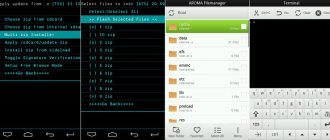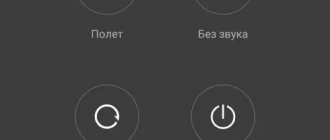If the Lenovo battery does not charge, then the problem may be the inability to charge the device when connected to the network. At this time, the LED indication is fully operational; the laptop does not report problems either in operating system alerts or in other ways.
Despite the fact that the Lenovo battery does not charge, the laptop can function quite normally from the network. However, the battery charge indicator remains stationary. When you disconnect the device from the network, after 1-2 minutes the laptop completely shuts down.
The reasons that the Lenovo battery does not charge can be software or physical. The first are problems in the system: you can fix them yourself. The second problem can be solved by replacing the battery on the laptop.
Old misconceptions about 3 full charges
Despite the high level of modern technology, many still have a misconception about basic phone charging. More than 5 years ago, smartphones were produced whose batteries had to be discharged to zero and charged again to 100 percent, and so on three times . Using this method, the user could supposedly pump up the battery, increase autonomy and service life.
This kind of pumping is not required for modern lithium-ion batteries that are equipped with new gadgets. The fact is that new batteries have automatic capacity calibration, while old ones require “pumping”.
It is also a huge misconception that you should not charge your phone for extra time. This question was relevant 10 years ago. Now all modern smartphones, including Lenovo, have an automatic shutdown of power consumption when 100% charged.
It is highly not recommended to deliberately discharge your smartphone to 0%, this will only harm the battery. It is best to recharge at about 40%.
Selection and purchase
If a problem arises with the Lenovo battery not charging, and if none of the above methods worked, the laptop battery is most likely beyond repair.
In this case, be sure to replace the Lenovo battery with a newer one that meets all the technical parameters of the original.
For each laptop, the manufacturer marks the voltage level and current on the storage element. When purchasing a new battery, you should take it with you to a battery store or service center.
This will help compare the markings of the original storage element and the new one. If the parameters of the purchased drive do not match, some problems are possible:
- If the product specifications are too low, operating time and durability will be significantly affected. When connected to the network, the battery may overheat;
- If you purchase an energy storage device with a high input voltage and capacity, you may have problems with the capacity accumulation time being too long;
Also, a battery that does not match the markings may not have been initialized by the laptop. In this case, autonomous operation is impossible. buy a Lenovo battery from quality online stores. The purchase will be much cheaper than if you visited an offline store.
Replacing the battery on a laptop
To reinstall the battery you will need:
- Disconnect the laptop from the network and disconnect the power supply from the corresponding port.
- Turn the device over and locate one or more locking switches on the back cover;
- Move them to the open position;
- Then remove the damaged or non-functional battery;
- Remove the new device from the packaging and make sure the contacts are intact and clean;
- Connect the new unit. If it is installed with a click of the locking devices, then connect the power supply;
- Charge the device to the maximum level.
After which it is possible to fully work on a laptop computer.
Do you need to calibrate lithium batteries on Android?
This question is not straightforward, since there are lithium batteries with one bank and with several. For single cell batteries, training does not make sense as it tends to waste operating cycles.
With several banks, the battery can be pumped if it is not equipped with a smart controller that distributes the current evenly across all banks. But this mainly applies only to laptops , since such batteries are not used on smartphones.
It is worth noting that the label on the battery rarely corresponds to reality. The capacity is almost always underestimated, especially on Chinese models. However, even if it is not underestimated, it corresponds to reality only in greenhouse conditions. In cold weather the values will become much lower.
New Lenovo smartphones do not need to be pumped, but for your peace of mind, you can do one full cycle of discharging and charging.
Lenovo battery does not charge - problems with the new battery
If the device was purchased in stores and has a pre-installed system, then the cause of the problem may be:
- Factory defective, which is rare due to testing of laptop computers at the output;
- The operating system incorrectly detects the battery;
If the battery does not charge, Lenovo can help:
- Disconnect the laptop from the network;
- Disconnect the power supply unit, then unlock the locking elements and disconnect the battery device;
- Press the device start key for 20 seconds;
- Attach the storage element into place;
- Connect the power supply;
Then try to turn on the laptop and check if it is working correctly.
Overheat
The problem appears when the laptop is dirty. During work, laptops are often placed in areas that are not the cleanest. As a result, dust and dirt may accumulate inside the device.
Which can lead to increased heat generation and noise during operation. The device components will begin to overheat and will not be able to perform the task correctly.
In laptop computers with a plastic case, the processor location will be especially hot.
In this case, a characteristic sign is some time of normal charging followed by a refusal to restore the battery capacity.
The problem can be solved by cleaning the air cooling systems from dust and dirt. You can do it yourself if you have skills in assembling/disassembling computers.
If you have no experience, then it is better to contact technical service specialists at a licensed service center.
To avoid your laptop quickly becoming dusty and overheating in the future, purchase a cooling pad. A normal one will cost around 2,000 rubles.
Answers to popular questions
Can a Power Bank ruin a Lenovo battery?
An additional high-capacity “Power Bank” battery will not damage your smartphone’s battery in any way. The device has many advantages and will allow you to recharge your gadget anywhere.
Can “Fast Charging” damage the battery?
When the function is present in the device, there will be no harm. The only negative is that the device can get used to this type of charging, and it will take much longer to charge using the usual method.
Can the battery level indicator lie?
The problem only occurs with frequent short-term recharges. Because of this, indicators are most often confused and overestimated. In order for the level to be displayed correctly, you need to completely discharge and charge your smartphone once a month.
From the article, we learned how to properly charge a newly purchased new phone from Lenovo, and talked about how best to use it throughout the entire period. Modern smartphones allow you to do without pumping the battery, but for their longevity they will require proper operation . If you don't let your phone overheat, don't constantly discharge it to zero, or use it in extreme cold, the battery will last a long time.
Need help solving an important problem? Then ask any question about Lenovo and we will answer it!
Possible problems
Problems rarely arise with batteries on laptops and netbooks. The cause of the problem may lie in the incorrect use of drivers or incomplete use of the maximum capacity of the component. Or incorrect detection by drivers.
The most common problems with storage elements are:
- Inability to charge when the laptop is connected to the network;
- Charging the device to partial capacity;
- Refusal to charge on a new device;
The battery has stopped charging
There is a problem when a laptop or netbook previously accumulated electrical energy from the network, but after a certain time a failure occurred.
At the same time, it is impossible to accurately determine the battery status in the status bar due to the lack of notifications.
The problem may occur due to software or hardware errors in the laptop computer. There are several ways to get rid of a malfunction.
The simplest method is to disconnect the storage element and then reattach it. The reason may be oxidation of the contacts, which can be wiped with alcohol. Then wait for it to dry, then attach the galvanic device into place.
How does a laptop battery show 0% and still charge?
Obviously, this is not a software malfunction (firmware, operating system driver or proprietary laptop software). There may be hardware problems in the laptop itself - the same failure of the power controller, poor contact, or an open circuit. But the primary signs hint specifically at a problem in the battery.
Let’s take into account the nuances described by the author of the message:
- 1. when operating from the power supply, the OS reports that the battery is charging;
- 2. the indicator shows 0% and the “working from the network” mode;
- 3. in Windows 10 the battery is detected;
- 4. The powercfg utility shows battery statistics;
- 5. but the laptop does not work autonomously (it turns off instantly).
Causes
In addition to faulty charging, the following may be the reason why the gadget does not charge:
- The smartphone is completely frozen - only a hard reboot will help.
- The battery has become unusable.
- The connector or the contacts in it are damaged.
- The micro USB cable plug is deformed.
- Software glitches.
Before you do anything, to solve the problem, you need to diagnose it by checking each item from the above list.
How to charge a laptop without charging
When a memory device breaks down, many people get upset and don’t know what to do next. But there are several options for how to charge a Lenovo laptop without charging. Let's look at the main solutions.
Separate battery charging:
- Remove the power source from the device.
- Insert the connection wires into the outermost connectors on the left and right.
- Connect any other charger that meets the manufacturer's requirements (without a plug using separate wires).
- Wait 3-4 hours to obtain the desired container.
Direct connection:
- Strip the wires to the charger.
- Connect "+" to the outermost part of the other plug. This is true for round connectors.
- Insert it into the slot.
In the considered method, there are other options that involve connecting directly. But here you need to act carefully so as not to short-circuit anything.
Using USB ports:
- Buy or find from friends the necessary power supply with the ability to connect an adapter.
- Connect the USB cable to the adapter and laptop.
- Power the device from a household network and wait until the process is completed.
In this way, it is also possible to charge a Lenovo laptop from the cigarette lighter, but for this you need to use a specially shaped charger, and the process itself will take more time.
Using external power supply:
- Buy an external battery with the required capacity and charge it.
- Connect the USB adapter to the newly purchased device.
- Insert the other side of the cord into the Lenovo laptop you want to charge.
- Wait for the process to complete, the speed of which directly depends on the port.
Using an auto-inverter:
- Connect the auto-inverter following the instructions.
- Use a USB adapter to connect to the desired connector in Lenovo.
Via electric generator:
- Buy the device you need in the store, taking into account the power and charging capabilities.
- Use a special adapter to charge your Lenovo laptop. Most often it comes included.
- Make sure charging is normal.
Listed above are the main ways to get the required capacity of a Lenovo battery when the charger is not at hand.
How long does it take to charge a laptop?
According to the rules, the charging time of a Lenovo laptop is regulated by a controller that controls the situation and prevents overcharging. The total time required to reach 100% depends on the battery. For an approximate calculation, it is necessary to divide its capacity by the rated current of the charger and take into account a small error. For example, a 9000 mAh power supply can be charged from a 3-amp charger in 3 hours 25 minutes. Fluctuations of plus or minus 15 minutes are possible here.
How to properly charge a laptop
After purchasing, many people use a new device and do not think about the need for a competent approach to using the battery. In practice, there are a number of useful recommendations on how to properly charge a Lenovo laptop in order to extend the battery life.
New immediately after purchase
After purchasing in a store, the device’s capacity is at the level of 40-60% of the full parameter. Modern Lenovo laptops almost never use removable power supplies, so it is important to properly charge the battery and thereby extend its life. Take the following steps:
- Immediately after purchase, connect the device to a household network without turning it on.
- Wait about four hours until the indicator changes color.
- Use the laptop until it shuts down due to low battery.
- Repeat the cycle two more times.
Knowing how to properly charge a new Lenovo laptop, you can immediately calibrate the device and thereby extend the battery life in the future. In the future, it is advisable to repeat such cycles every six months to avoid failures in the controller and to prevent loss of capacity.
Old
After the first calibration, you can proceed to normal operation. And further opinions differ regarding the operation of the battery. Some argue that you need to discharge the power source before turning it off, while others argue that you need to keep it constantly charged.
But both options are wrong. It is necessary to charge a Lenovo laptop in such a way that its capacity is between 40 and 80 percent. This is due to the fact that when the charge drops below 40%, it drops at an accelerated rate. Therefore, as soon as the power source is discharged to 40%, you need to charge it, and when it reaches 80%, unplug it.
If the laptop almost always runs on mains power, it is advisable to discharge the battery to 50%, remove it and leave it stored. But remember that the capacity drops even if you do not use the device.
What to do
Now we’ll look in detail at what to do if your Lenovo laptop won’t charge, and how to fix the situation without involving specialists.
Check the integrity of the power supply
The reason why the laptop does not charge may be a simple damage to the power supply. To check it, remove the battery and connect directly to the network. If charging in this case does not work, then you need to buy a new power cord, and we are talking about a mechanical failure.
Go through the initialization process
In devices with a removable power supply, it may be difficult to detect it. To resolve the issue, do the following:
- Disconnect the device and charging cable.
- Discard the battery.
- Press the power button on your laptop and hold it for 20 seconds.
- Reconnect the power supply.
- Connect the power supply to the connector.
- Connect the device and check whether it is charging or not.
You can use another way. For example, turn off the charger (without removing the battery), press and hold the power button until it turns off, and then connect the power supply and wait 15 minutes. All that remains is to turn on the device and check its functionality.
Reset BIOS
In a situation where a Lenovo laptop does not charge, the cause may be a problem with the BIOS. To restore it to work, take the following steps:
- Turn off your device completely.
- Take out the battery.
- Disconnect the device from the network.
- Keep the Power button pressed for one minute.
- Plug in your Lenovo laptop without a battery.
- Click on F2 or F1 to enter BIOS.
- Enter the EXIT menu and click on Load Defaults to reset the settings to factory defaults.
- Save your changes.
- Turn off your device.
- Return the battery to its place and charge it.
After that, turn on the laptop. If your Lenovo laptop battery does not charge, continue to the next step. Alternatively, you can download a new version of BIOS from support.lenovo.com and install it on your laptop. In many cases, this step allows you to cope with the problem.
Troubleshoot power outages
There are situations when the problem is caused by ACPI drivers or the Lenovo chipset. In this case, do the following:
- Enter Device Manager.
- In the "Battery" section, find the item "Battery with ACPI compatible management ...".
- Right-click on the name and select “Delete”.
- Confirm deletion.
- Restart your device.
If you find that your Lenovo laptop has stopped charging after reinstalling the OS, the cause may be non-original power supply or chipset management software. In this case, do the following:
- Go to Lenovo's official website - support.lenovo.com.
- Scroll down and click on "Drivers and Software".
- Enter the name of your laptop or its series.
- Go to the drivers and manual update category.
- Find the software you need and install it.
Clean off dust
In a situation where the charger is connected, but the Lenovo laptop does not charge, the cause may be overheating of the device. The problem arises if the user did not keep the system clean, which is why the internal elements became filled with dust and the battery began to overheat. As a result, the controller immediately stops the process when connecting the charger to the network, and the device does not charge.
To solve the problem, remove the bottom cover and clean all the insides from dust. Proceed very carefully so as not to damage the device. As an alternative, you can use special cooling pads.
Remove unnecessary software
Many users install special programs to control the process. But they, on the contrary, can interfere, which is why the Lenovo laptop battery does not charge. To test this version, unnecessary software must be removed. Take the following steps:
- Go to Start and Settings.
- Go to Applications.
- Find the unnecessary utility in the list.
- Click on it and select “Delete”.
- Restart your Lenovo laptop.
Incomplete charge
Above, we discussed the steps on what to do if the device is connected, but the Lenovo laptop does not charge. It happens when the process progresses, but does not reach 100%. In this case, the following steps may be required:
- Check the status of the power supply. Pay attention to wear parameters. This can be done using special software, for example, Battery Care.
- If the damage is severe, purchase and install a new power supply.
- Remember if you installed any additional programs for control. If yes, it is advisable to remove them.
Now you know why the battery in a Lenovo laptop is connected and not charging, and how to fix the situation. In the comments, tell us which method helped you, and what other options exist for restoring the functionality of the equipment.