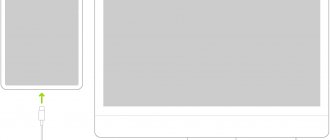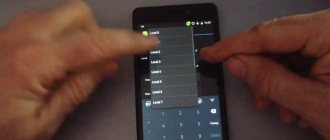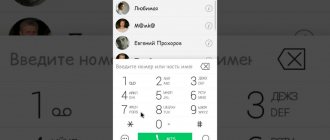How to Install Music on Lenovo in the Contacts Application - Method #2
Sometimes it becomes necessary to distinguish a certain contact from the rest by means of a special call, so that it is immediately clear who the call is coming from. Setting a ringtone for a specific contact is possible through the “Contacts” settings menu:
- Launch the Contacts application and open the contact information page;
- Scroll down until you see the Ringtones section. Click on it and a dialog box will appear with three options:
- Default – use the default melody;
- Ringtones – select a melody for a specific contact;
- Go to “My Files” to select a ringtone file;
- Select “Go to my files” and find the MP3 file you want;
- Select an MP3 file and tap Done.
Don't forget about the radio
It's hard to believe now, but before the 1970s, cheap audio media simply did not exist. In this regard, many people listened to music using radios. Radio has not been forgotten even now. And with the development of the Internet, it has completely reached a new level.
Many modern smartphones support FM radio. The corresponding shortcut must be found in the menu. If it is not there, then, unfortunately, there is no FM radio in your device. But it doesn’t matter, because it may well be noticed by Internet radio. To listen to it, you need to download a third-party application, of which there are several dozen offered on Google Play. In our separate article you can get acquainted with the best Internet radios for Android. Here we will only mention that this way you can find radio stations broadcasting in the most genres. What can I say, there are even separate radio stations dedicated to Vocaloids! Talk radio is also very popular, where news, politics, sports and much more are discussed.
Lenovo setting a contact ringtone
Setting a ringtone on a Lenovo smartphone
Step-by-step instruction
First of all, download the audio file that you want to set as your incoming call ringtone. Open the Main Menu of your smartphone, go to the “Music” folder.
Find the melody you are interested in among the sound files and open it. Then find the context menu button. It is usually located in the upper right corner of the screen and consists of three dots arranged vertically. Open this menu and select the "Ring" option.
Now, the selected melody will delight you with its sound when you receive an incoming call.
Common problems
If your smartphone does not see the downloaded files when choosing a ringtone, or does not install them as a ringtone, then simply place the necessary ringtones in the folders:
- sdcard\media\audio\ringtones (call tones);
- sdcard\media\audio\alarms (alarm calls);
- sdcard\media\audiootifications (sounds of SMS messages).
Any smartphone settings will be professionally performed by Lenovo phone repair specialists.
Setting a melody for a subscriber
First follow the steps described above, and then go to the “Contacts” menu. Select the desired subscriber and open the contact editing menu.
Now call the context menu and select the “Set ringtone” option.
In the list that appears, find the required composition, select it, click “Ok” and save the changes made to the contact.
How to put music on a contact on Android: two ways
The buyer of any Android smartphone wants to customize it completely: install all the necessary software, change the theme, put a photo on a contact, and much more.
Many smartphone users are not satisfied with the standard music for calls, SMS and alarm clocks. But you can expand the capabilities of your smartphone by learning how to set your favorite ringtones.
The ability to put music on a contact in Android saves time and allows you to identify the caller in advance.
If you recently purchased your first Android smartphone, then the very first question will be: “How can I put music on a contact?” Setting a melody for a contact yourself is not a very complicated procedure, and at the same time you can also change the melody of an alarm clock or SMS notifications from any contact.
Setting a ringtone in Lenovo smartphones - a practical solution to the problem
Mobile devices intensively fill people's daily lives. Each user wants to personalize their smartphone or tablet in order to use the device with greater comfort.
One of the stages of personalization is selecting your favorite music as a ringtone.
But
sometimes difficulties arise when setting your own melody, for example, for some “favorite” contact on Lenovo brand devices.
Below in the article you can learn more about how to set a ringtone on a Lenovo smartphone.
Problems with Lenovo
According to the standard, the process of linking a call melody to a specific contact requires logging into the page of this contact. However, in the case of Lenovo this is far from the case.
The Chinese manufacturer presents its devices with two problems related to this procedure:
- Individual ringtones cannot be assigned to contacts that
- If we are talking about phone numbers transferred to the device’s memory from a Google account, then you can attach a melody to such records, but the smartphone regularly gets confused and starts playing a standard audio file instead of the specified one. The reason is that the number is duplicated on the synchronized recording and on the phone.
How to solve a problem
If everything is clear with the first problem - you need to transfer the contact to the internal memory of the device, then with synchronization tied to a Google account, the situation is more curious.
The most reasonable solution is to unlink the number from your Google account, or delete it from the device’s internal memory.
In this case, you can set any melody and listen to the call with this music.
Installing custom ringtones on Lenovo
Multiple manipulations to assign a separate melody for each contact are not always required. It is quite possible that the user has a favorite song that, in his opinion, “everyone should hear.”
In this case, for this melody to appear in the list of those available for installation as a ringtone, you need to add it using the file manager to the smartphone’s memory card.
Placement directory: media/audio/ringtones.
It is best not to use “Cyrillic” in the names of audio files, since the smartphone may read and display such characters incorrectly.
You should act similarly when “bookmarking” your own songs for alarms, notifications, or interface audio. To do this, instead of the final folder of the “ringtones” directory, you need to create similar ones: “alarms” (alarm clock), “notifications” (event), “ui” (interface sound).
source
how to set music for ringtone or alarm clock?
Despite the apparent simplicity of achieving this goal, Lenovo smartphones have some nuances that require careful attention as a melody is assigned to a phone book subscriber.
At first glance, how to set a ringtone for a call is an absolutely unnecessary question, because everything is already clear. You need to open the tab for a specific contact and simply select your favorite musical composition from the proposed menu.
But there are a number of reasons that prevent such a sequence of steps:
- 1) it is not possible to install music for those contacts that are located in the SIM card memory;
- 2) if you synchronized address contacts and copied them (for example, to the smartphone’s memory from a Google account), the phone will not want to set the melody chosen by the owner to the subscriber, but will prefer the old, proven standard sound.
So, how do you set a ringtone for a call? Let's look at this in detail.
Way out
Contacts located on the SIM card should be redirected to your phone or Google contacts.
In order to do this, just go to your address book (contacts) -> settings -> export\import contacts. I’ll give an example of how to do this on a Lenovo smartphone, but everything is approximately the same on all smartphones based on the Android OS:
Recording a melody to the smartphone's memory
Attaching atypical melodies to Lenovo smartphones A user who wants to set a non-standard audio recording must first create a folder like “media→audio→ringtones” in the smartphone’s memory. After creating the folder, fill it with musical compositions that you want to work with in the future:
I would like to warn you in advance that it is better to rename Russian-language files before copying. Because Cyrillic characters will be displayed incorrectly, so it makes sense to take care of correcting such incidents in advance.
The same subtleties must be taken into account when assigning music as an alarm ringtone, as well as as sound elements of a smartphone interface. You probably already guess how to set an alarm melody - just create an Alarms folder. It will look like this:
To change the event tones and interface, you will need the “media→audio→notifications” and “media→audio→ui” folders, respectively.
- media/audio/alarms — alarm ringtones;
- media/audio/notifications - notification tones;
- media/audio/ringtones - ringtones;
- media/audio/ui - system sounds.
In my opinion, the easiest way is to record a melody on the external memory of your smartphone. To do this: Open any file manager or Explorer, go to the external memory of your smartphone and copy your files to:
- External smartphone memory/ringtones
- External smartphone memory/alarms
If these folders do not exist, then create them.
If you have Root rights (clickable), then the file path is: Root Exolorer/System/Media/Audio.
After you record your melodies/music, you can set them as a ringtone or alarm clock. For Lenovo smartphones:
To do this, go to “Settings—>> profiles—>> Select a profile —>> Ringtone —>> Select a melody —>> OK.”
Source: https://carmen62.ru/lenovo-ustanovka-melodii-kontakta/
Application for downloading music for Android
The second way to listen to songs is to download them from various resources directly using your smartphone. You can do this using an Internet browser - in this case, you will need to look for music files in the Download folder. It is advisable to then drag them from there to the Musics or Sounds folder, using some kind of file manager for this. Also, do not forget that there are torrent clients for Android that simplify the process of downloading albums and collections.
Instead of a browser, you can use a special application to download music. There are actually quite a lot of them. They can often be downloaded for free. But they are not always available on Google Play. The fact is that the American giant tries not to develop piracy, and therefore they eliminate such programs from time to time. Fortunately, if necessary, you can find them on third-party resources. But before that, be sure to read about how to install the application on Android.
The most popular programs now are the following:
These are the most popular programs for downloading music tracks. All you have to do is install any of them. We will not talk in detail about each of them, since understanding the interface of such an application will not be difficult.
How to put music on a ringtone in a Lenovo smartphone?
Setting a ringtone for a call does not raise any questions for most Android smartphone users. But on some models the algorithm of actions may differ slightly.
In this article we will look at how to set a ringtone on Lenovo.
By the way, despite the fact that Lenovo smartphones run the Android operating system, many users encounter a problem when it is not entirely clear how to activate a particular function.
What you need to know
Before setting the required call, you should remember that there are two ways:
- Setting for all contacts.
- Set music separately for each contact.
We will consider both options.
It should be remembered that if you download your favorite melody from the Internet to your phone, you won’t be able to set it right away as a ringtone.
To do this, you will first need to place the music track in the “Ringtones” folder . Not all phone models have it initially. Therefore, sometimes you need to create this directory yourself.
Some smartphones still do not see the required song after the manipulations have been performed. You can try placing it in the “Music” folder , where all the music tracks are located.
Set a ringtone for all contacts
First, let's look at how to put your favorite music on all contacts. There are several ways, we will discuss them below.
Method 1: Installation via Ringtones
Before performing the steps described below, you need your favorite song to the “Ringtones” directory . Otherwise, this method will not be possible to use.
- You need to go into your phone settings and find the “Sound and Vibration” tab. Next, open “Ringtones” and the “Local Music” tab.
- In the window that opens, scroll through the page and find the desired music track. To install a track on Lenovo for a call, you need to check the box next to it.
- After all the manipulations done, the selected musical composition will be played when there is an incoming call.
Method 2: Setting up a call through sound profiles
The option to install your own musical composition is quite simple; you need to follow a few steps.
- You need to enter the menu called “Incoming Audio Call Profiles”. It is located in the smartphone settings in the “Sound Profiles” tab.
- In order for your favorite call to be installed on Lenovo, you must select the “ Select audio from list ” menu. Here we click on the melody that we want to hear when there is an incoming call, and click “ Ok ”.
Method 3: Selecting music through the “Music” folder
The third option involves installation through the “Music” folder. Required:
- In the internal memory of the phone, we find a folder with music, and place in it the selected composition that we want to hear on the call.
- In the device settings, you need to open the tabs “Sound” - “Ringtone” - “Music” . In the last tab that opens, select your favorite track, it will sound on the call.
How to set a ringtone for a specific contact on Lenovo
Sometimes the user needs to set a separate song to a specific number from the list. This can be done in two ways, which we will now consider.
Method 1: Installation via list
- To set a melody to the selected contact, you must initially transfer the track to “Music” or “Ringtones”.
- On your phone, open the list of contacts and select the one you need. Then in the window that opens, click on the “Change” button and “Add field”, where we select adding a musical composition to the call for a specific phone number.
Method 2: Selecting music through the "Edit" tab
- As in the first case, you need to copy the music to “Ringtones” on your device.
- We go to the menu of the selected number, tap on the “Edit” button and “Add a field” and “Select ringtone”. The menu that opens will allow you to select the desired music.
Sometimes on Lenovo it may say “ Ringtone ” instead of the ringtone selection button.
Will the music track be played on the call if it is removed from the phone?
The track will not be played if the system cannot find it in the specified path. In this case, the call will have a standard ringtone.
Is it possible to set a short sound signal on Lenovo, like on SMS?
The system has no restrictions on installing ringtones. Therefore, you can install both full-fledged musical compositions and short sounds. They will be played quickly and several times.
What should I do if the song has been moved to another folder and is no longer played on the call?
It is enough to set the track to the call again, choosing the correct path to the melody.
As you can see, there is nothing complicated about installing a musical composition on a Lenovo smartphone. All the steps described are very simple, and even a beginner can perform them. The main thing is to strictly follow the recommendations.
Need help solving an important problem? Then ask any question about Lenovo and we will answer it!
You may also like
Source: https://o-phone.ru/kak-ustanovit-melodiju-na-zvonok-na-lenovo.html
Which player should I use?
If you decide to download several dozen, hundreds or even thousands of music tracks to your smartphone, then you next need to choose a player that suits your tastes. Our separate material, which tells about the best music players for Android, is intended to help with this.
Note that many programs of this kind provide only basic functionality for free. Along the way, they show you advertisements. And some of the players completely refuse to work for free after some time. Therefore, we recommend that you do not skimp and be generous with monetary incentives for developers. Rest assured, the positive emotions from stable use of the player for many years are worth the 200-300 rubles that are asked for the purchase!
Using the player
If you want to set not a standard melody on your phone as a ringtone, but a downloaded song, then the optimal way to perform the operation is to use the built-in player of the Lenovo K6 Power. Of course, the same can be done through the settings, but in this case, finding the desired composition will be difficult. To replace the sound signal, please refer to the instructions:
- Open the default Music app.
- Find the song you are interested in and open it.
- Click on the button that looks like three dots.
- Select the "Set to ring" option.
Third-party players also allow you to customize the ringtone at your discretion. But then you will have to make sure that you have given all the necessary permissions to the application in advance. For example, without access to contacts or files, a player from a third-party developer will block the ability to install the sound signal you like.