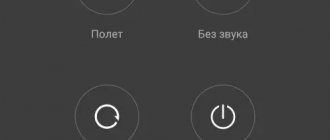03/10/2020 Computers admin
Setting the priority of SIM cards, calls, SMS and mobile Internet on smartphones.
Modern smartphones are equipped with two SIM card slots. This is convenient, since owners of mobile devices do not need to buy an additional gadget for a second SIM card.
Setting up two SIM cards
Managing and configuring SIM cards on your smartphone is done in the “Settings” section. Insert both SIM cards into your mobile device, then go to the “Network and Internet” - “SIM cards” section (or “SIM cards and mobile networks”, the name may differ).
This section will display two SIM cards, each of which can be given its own name: owner’s name, card type, operator, etc. Below is the SIM card management section.
Next, you can set which SIM card will work with phone calls, SMS and mobile Internet. For example, if you specify that the second SIM card will be used for calls and SMS, all settings will be made automatically. The first SIM card can only be used for the Internet, as done in our case:
Android smartphones support the Active Mode feature. This option allows you to receive voice and video calls on both SIM cards even during a call. If necessary, you can disable one of the two SIM cards in the smartphone settings.
Which SIM card is better to make calls from and which one to use the Internet with? First of all, you need to look at the operator’s conditions. For example, MTS may have more favorable mobile Internet tariffs, and Tele2 may have favorable conditions for calls. In this case, it is better to use MTS for mobile data, and Tele2 for voice communication.
Common reasons why the phone does not see the SIM card
There are several reasons why SIM does not work in a phone. Most often this is due to the microchip itself, which is used to receive and transmit the signal.
The card's expiration date has expired. This most often happens to those who received a SIM for a long time or have not used it for a long time. In this case, the problem can only be solved by replacing the card. To do this, you need to contact the operator’s office with a passport.
Damage to the card: the edge of the card is chipped, its chip is deformed, or it has oxidized. In this case, functionality can only be restored by replacement.
The card is not inserted correctly into the slot. Users often ask why the phone does not see the 2nd SIM card, but the first one works well. In this case, the first thing you should look at is the location of the chip in the slot. Most often, nanoSIM or microSIM are placed incorrectly.
Failed SIM trimming. Often people buy a new smartphone, but it uses smaller cards. In this case, you can try to cut off the unnecessary plastic yourself or replace the card with the operator in the office. If you independently convert a large SIM card into a nanoSIM, you can damage the chip. If you do this, you will not be able to restore it - you will still have to contact the operator.
Damage to SIM card contacts. The chip's pad consists of several wires for rebooting, recording, control, and clock speed. Failure of any of them leads to failure of the SIM. The only way to cope with the situation is by replacing it.
The card is not activated. In order for the SIM to register on the network after purchase, you must send a special USSD request. The number and command will depend on your operator. It is usually indicated on the packaging of the SIM card.
The simplest reason is that the card contacts are dirty, so the device cannot read it. In this case, you just need to lightly wipe the chip location with an eraser so that the area becomes golden again. It is also acceptable to use alcohol for cleaning.
Now you know why a Samsung phone or any other phone does not see a SIM card, and how to deal with it. If you think it's working, check it in another device. Only after testing the functionality can you contact the operator or look for the reason in the device itself.
Why set up SIM cards?
This needs to be done in order to receive calls only on one or two SIM cards at the same time, and also to be able to access the Internet from the selected SIM card, as well as distribute Wi-Fi.
An Android phone is essentially a small computer, so many computer approaches can be applied to it. Namely, the configuration of SIM cards occurs in hardware and software (hardware + software).
For example, if you enable only one SIM card on your phone programmatically, that is, make it active, and leave the second SIM card inactive, but do not disable it in hardware, then you will eventually see a crossed out circle icon on your phone. This icon means that the phone has two SIM cards, but one of them is empty, or rather, it is not in the phone.
The screenshots were taken on a Samsung Android phone and the settings are described using this model as an example.
Welcome to Ideation!
Ideation sections have been created for customers to engage with us by ing and ting ideas and improvements relating to Lenovo's products and services.
As a reminder, your participation in Ideation is governed by Lenovo's website Terms of Use [] and by Lenovo's Forums Guidelines. Additional terms governing the Ideation Program are included in the Ideation Terms and may be found here. For your convenience, here's a
Quick summary of the highlights:
- This area is for ideas — improving our products or suggesting entirely new products — please keep technical support issues on the other boards deated for that purpose
- You're giving your ideas freely for us to use so we can improve our offerings to you
- The ideas you give us are your own and are not confidential
- If we decide we want exclusive use of your idea, you're agreeing to sell it to us at a fixed price
By clicking on “Yes” below you certify that you have read and agree to the Guidelines and the Ideation Terms, and acknowledge that by submitting any ideas, material, or rmation on the Ideation site you grant Lenovo the right to use any such submissions by you in any way without acknowledging, notifying, or compensating you, as described in those documents.
Article source: https://forums.lenovo.com/t5/%D0%A1%D0%B5%D1%80%D0%B8%D1%8F-P/%D0%9A%D0%B0%D0%BA -%D0%BF%D0%B5%D1%80%D0%B5%D0%BA%D0%BB%D1%8E%D1%87%D0%B0%D1%82%D1%8C-%D1%81 %D0%B8%D0%BC-%D0%BA%D0%B0%D1%80%D1%82%D1%8B-%D0%BD%D0%B0-Lenovo-P70A/td-p/2124487
Dual SIM settings
If dual SIM is supported, you can use two SIM cards in one phone (for example, one for work and one for personal calls).
Note. On devices with dual SIM cards, both slots (SIM1 and SIM2) support 4G networks. However, if both slots (SIM1 and SIM2) have LTE SIM cards installed, the first SIM card will support 4G/3G/2G networks, while the second one will only support 3G/2G. For more information about SIM cards, contact your service provider.
Selecting the required SIM card
You can select the SIM card with which, for example, you want to make a call. To do this, after dialing the number, press the SIM 1 or SIM 2 button.
The phone displays the network status separately for each SIM card. In standby mode, both SIM cards installed in the mobile device are available at the same time, but if one of the SIM cards is active (for example, during a call), the second card may not be available.
SIM card management
Do you want to separate your work and personal life? Or does one of your SIM cards have a better internet plan? You can choose which SIM card to use.
Tap Settings > SIM cards.
Renaming a SIM card
Select the SIM card you want to rename and enter the desired name.
Did you insert it correctly?
Most often, all you need to do is insert the SIM card correctly. Check that the card is inserted the correct way and that its contacts are facing the correct direction.
On any tablet computer there is either a small image next to the SIM slot that shows you in which position to insert the card, or it will be impossible to insert the card into the slot incorrectly (only with physical effort, so do not insert the SIM with force, everything should go in easily). If, after inserting it correctly, the device still does not see the SIM card, you need to move on to the following reasons and their solutions.
Add a review, or share useful information on the topic.
Author: Rinat 01/23/2020 11 a.m. 54 min. Message: Thank you very much. I will refer to this site. Author: Sergey 08-12-2019 17 hours. 28 min. Message: Super. Huge respect. Author: Maria 12-08-2019 08 hours 00 min. Message: Thank you! Author: Vitaly 05-06-2019 09 hours. 03 min. Message: A monument to the author during his lifetime)) Senks)) Author: Vitaly 03/30/2019 18 hours. 59 min. Message: Very helpful! Thank you! Author: Egor Bely 02/26/2019 13 hours. 37 min. Message: Thank you, well done author! Author: Larisa 01/23/2019 13 hours. 58 min. Message: Thank you very much! Your information was very helpful.
Source
How to set up two SIM cards on an Android phone
Below in the screenshot (Fig. 4) you can see that SIM 2 has been renamed and is called Nadezhda. It is for this that the reception of calls and the Internet is configured, namely:
- Voice call,
- Video call,
- Data network.
Such settings can be made in the SIM Card Manager, in the “Preferred SIM Card” section:
Rice. 4. Two SIM cards on an Android smartphone
If, for example, you specify for the 2nd SIM card that it will “catch” the Internet, then everything else will be configured automatically (Fig. 4-1). And there will be no “No network” message on the main page of the phone.
If you click on the words “Data Network” (Fig. 4), a window for selecting your preferred SIM card will appear (Fig. 4-1).
Rice. 4-1. We choose which of the two SIM cards will “catch” the Internet.
In the same way, as shown in Fig. 4 and 4-1, you can select your preferred SIM card for voice calls and for video calls. At the same time, both SIM cards remain connected in hardware, as evidenced by two points in the SIM Card Manager (Fig. 4):
- SIM 1 and Nadezhda cards are shown as active. If one of them is not active, its name will be written in pale gray.
- The "Active Mode" option is configured to "Receive calls on both SIM cards even during a call."
How to disable the second SIM card
If you don’t need a second SIM card (for me it’s SIM 1) and in fact it’s not in the phone, then you can safely turn it off. To do this, tap on the name SIM 1, a window will open:
Rice. 5. SIM 1 card included
To disable the SIM card, tap on the green slider (in the red frame in Fig. 5). After this, the engine will turn from active, green, to gray, inactive:
Rice. 6. SIM card is turned off
SIM 1 SIM card is disabled, so now there is no crossed out circle that was in Fig. 1 when SIM card is on.
One SIM card with number 2 is active:
Rice. 7. Only one SIM card with number 2 works
How to enable a second SIM card on Android
- You need to insert a second SIM card into the phone,
- then in Settings open SIM Card Manager (Fig. 3),
- tap on the name of the second SIM card (Fig. 4),
- and then move the engine from the “Off” position (Fig. 6) to the “On” state (Fig. 5).
The “Active mode” option (Fig. 4) must also be enabled, which provides the “Receive calls on both SIM cards even during a call” function.
If the Internet needs to be configured for the second SIM card, then in the SIM Manager, in the “Preferred SIM card” tab (Fig. 4), in the “Data network” option, select the desired SIM card from the two.
3G and 4G connection principle
The fastest and most convenient types of mobile communications are the new generation 3G and 4G standards. The first option is the most common; it provides a stable connection and high Internet speed. Typically, the smartphone automatically switches to the preferred connection. You can see the corresponding icon at the top of the display.
READ How to connect a zte zxhn h208n modem without a computer
But there are situations when you need to connect manually. To do this we do the following:
The best option would be to choose an automatic connection, since 4G, or LTE, is not yet available in some regions. In addition, sometimes it works unstable and even worse than 3G.
Where to look for SIM card management
This can be done using the SIM Card Manager. To do this, tap (open) “Applications” on the main page of the phone (Fig. 1) and go to Android Settings:
Rice. 2. Android Settings
In Android Settings, look for SIM Card Manager:
Rice. 3. SIM card manager
Connect via Wi-Fi
Before setting up the Internet on Lenovo with the Android system, you need to activate Wi-Fi and connect to a specific wireless network, which is provided to users under the value 802.11 and with the letters B, N and G.
Review and configuration of the D-Link Dir-320 modem
Wi-Fi activation algorithm:
- Before turning on the Internet on Lenovo, click the application icon on the main screen.
- Tap the Wi-Fi text on the left side of the Settings app screen.
- Select a wireless network from the list.
- When prompted, enter the network password. Checking the Show Password box makes it easier to enter a long, complex network password.
- Press the connect button, the device should be immediately connected to the network. If not, try the password again.
- When your phone is connected, a Wi-Fi status icon appears on the touchscreen.
- Sometimes the list of available wireless networks does not include the one you need. This is because some networks do not publicly share their names for security purposes and make them difficult to access. In these cases, the Lenovo a5000 does not connect to the Internet; you will need to additionally click the “Add” icon and enter the network name or SSID, and specify the security type. You will also need a password, which will be confirmed with the owner of the wireless network. Some public networks are open to everyone and do not require a password.
Note! There is no charge for using Wi-Fi to connect to the Internet. A wireless network puts additional strain on the phone's battery, and if it is weak, it can drain in just an hour. This must be taken into account before connecting to the Internet on your Lenovo phone. To save battery, if the user does not plan to be near a Wi-Fi access point and use the Internet, it is recommended to disable this function.
International roaming
The “International Roaming” or “Data Roaming” function (the name of the technology differs in different smartphones) activates the ability to use the Internet in another country. For example, if you use a SIM card from a Russian mobile operator, you need to activate roaming to enable mobile data abroad.
For communication, foreign base stations will be used - towers of local cellular operators. Each operator has roaming conditions in their tariff plans. When using this function, you need to remember that using the Internet while roaming abroad is expensive. It’s easier to buy a SIM card from local operators - this will help you save a lot of money on using mobile communications in another country. Thus, the “International Roaming” function is usually used to avoid connecting to roaming and debiting money from the phone.
If you activate the roaming function in your country, no changes will occur in the operation of the SIM card. The operator will not charge additional fees for using the Internet, and the data transfer speed will not decrease.