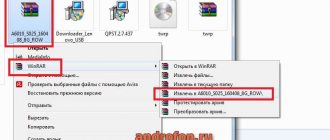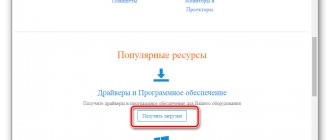Here are detailed step-by-step instructions on how to flash a Lenovo IdeaTab S6000 tablet. Our editors have chosen the most suitable method for flashing firmware for this Lenovo model. If this instruction does not give any results
try flashing using another method: TWRP Recovery, ROM Manager, Fastboot or classic OTA.
Warning!
After flashing the device, all your data from the internal memory will be erased, so to save your contacts, settings and applications, first save all data from the tablet.
Installing the system using the CWM Recovery method 1.
Charge the tablet
to be flashed at least 80%
.
2.
We save all data that cannot be lost from the flash drive, SIM card and tablet memory.
The SIM card (if any) can be removed. 3.
Place the required firmware into the tablet’s memory.
zip
archive format .
You can select and download the firmware. 4.
All Lenovo tablets have Recovery from the manufacturer, so we change it to
ClockWorkMod Recovery
.
We do this according to the following instructions:
Install the application from Google Play on your tablet.
Launch it and grant Root rights. If there are no root rights on the tablet, we get them using . In the list of options, select “CWM Recovery”. Then the application will show a list of available Recovery. In the example, Rashr showed 2 options: ClockworkMod with support for taps on the screen and the classic version (controlled by the volume and power buttons). You will be prompted to download. Click Yes. Then the CWM Recovery image for the tablet will begin downloading. A notification will appear that the firmware was successful and you now have a modified recovery installed. We immediately go into it, to do this, click “Yes”. Ready. If you have already installed ClockworkMod Recovery, then simply enter it by pressing for 3-5 seconds any of the combinations: - Volume up + power button - Volume down + power button - Volume up/down + power button + "Home" - Volume up + volume down + power button 5.
Movement in the Recovery menu is carried out using the volume buttons, and confirmation of the choice with the power button.
Before installing the firmware, you must first do a factory reset. Therefore, in the menu, select wipe data/factory reset
.
6.
Next, simply confirm that you agree to reset:
Yes – Wipe all user data
.
7.
Now in the main menu of Recovery, select
install zip
.
8.
After that, select
Choose zip from /sdcard
.
9.
Navigate to the folder where you saved the firmware zip file and select it.
10.
A confirmation message will appear.
Select Yes – Install…
.
11.
The process of installing the firmware will begin and at the end the message
Install from sdcard complete
.
The firmware is finished.
We return to the main menu of CWM Recovery and reboot the tablet.
To do this, select reboot system now
.
12.
Done.
The tablet will start loading from the already installed firmware. Other materials
Sometimes tablet users are faced with the need to flash their own device. If the system has already been updated several times, this process will not cause problems. Inexperienced users have mixed feelings: interest and fear at the same time. It is worth noting that, in fact, the process itself does not cause difficulties. For Lenovo s6000, firmware is installed via a computer using a special program called SP Flash Tool.
Why is firmware needed?
Firmware may be needed in the following cases:
- the device refuses to turn on (the firmware will help if the failure is software and not hardware);
- The tablet constantly reboots for unknown reasons;
- system recovery is required after a previous unsuccessful firmware update;
- you need to install the latest update (developers are constantly improving firmware versions, so by installing the latest version, the user receives additional features).
Firmware instructions
To install the firmware you will need the tablet itself, a computer and a USB cable. It is recommended to follow the instructions exactly so that the device does not end up as a “brick”.
So, the Lenovo s6000 firmware is performed as follows:
- Download drivers for the tablet of this model (as a rule, they are suitable for different models).
- Download the firmware.
- Unzip the archive and save the files to a folder. Be careful, it must contain only Latin characters.
- Among the files, find the SP Flash Tool program.
- Turn off your tablet. Some people recommend removing the battery completely to be sure. Then you will need to install it again.
- Right-click on the “My Computer” icon, select “Properties”, and then “Device Manager”. Place the previously downloaded driver anywhere.
- Connect your tablet to your computer using a USB cable. You should be especially careful here. The driver will flash on the screen in “Ports (COM and LPT). When it appears, click on it before it disappears for the update to occur.
- Launch the SP Flash Tool. Click on Options, go to Download and check the box called DA DL All with Checksum.
- Specify the path. Change Download only to Firmware Upgrade Scatter-loading and then click on Scatter-loading.
- After that, in target-bin, specify a file with the scatter prefix.
- The program starts checking files, you will need to wait a little, after a few minutes the process will complete and you can click on the green button.
All you have to do is wait for the firmware to finish, which will be indicated by the appearance of a green circle.
Preparing the device for firmware
First of all, you need to understand that the user carries out all actions with the phone software at his own peril and risk. All data stored on the device will be deleted. Therefore, we strongly recommend that you save all media files, contacts and documents on a third-party storage device. It is important to charge your smartphone to 100% to avoid draining the battery while flashing the gadget.
Before flashing your smartphone, you need to do several important sequential steps. Without them, the firmware will not be installed on the Lenovo A6000.
Installing drivers
In order to be able to change the software part of your smartphone, the first step is to install special drivers on your personal computer. They will allow you to synchronize your mobile device with your PC and implement your plans. We will now tell you exactly how to do this. The easiest way is to use the official driver installer for smartphones from Lenovo.
Download the driver package from the company’s official resource and unpack the archive to any folder on your hard drive. After that, open the folder, find the installer file AIO_LenovoUsbDriver_autorun_1.0.14_internal.exe and run it. The installation will begin, you just need to follow the instructions on the screen and be sure to confirm permission during the process to install the drivers. The process will be completed in a couple of minutes.
Now it is important to check whether the installation of the necessary files was completed correctly. To do this, you need to open “Device Manager”, enable “USB Debugging” on your phone and connect it to the computer via a cable. If everything is done correctly, our device will appear in the list of devices.
You also need to check for the possibility of firmware. Here you need to connect the switched off smartphone to the PC, simultaneously holding down both volume control buttons. After that, go to the same “Device Manager” in the “COM and LPT Ports” section, the phone with the name “Qualcomm...” should be displayed there. In order to safely exit the firmware mode, you need to hold the lock button for ten seconds.
That's it, the drivers are installed and successfully tested for functionality!
Changing the region code
Since the A6000 was sold all over the world, it is possible that you have a device on your hands that was intended for sale in another country. The so-called region code is important when manipulating the software part of the gadget, so you need to make sure that the code corresponds to the country where you are currently arriving.
The first thing you need to do is start dialing mode on your phone and enter the code ####6020#, which will open the region selection menu.
Scroll down the list of countries and find your region there and activate it.
Next, a window will pop up warning you to completely reset the system to the factory default. Click “Ok” if you are sure that you have saved all important data on a flash drive or PC.
The device will reboot and all data will be deleted forever. Next, the official firmware can be installed on the Lenovo A 6000.
Conclusion
Before you start flashing the firmware, you need to understand exactly the reasons that prompt such actions. It's worth noting that this process, although not complicated, deletes all data. And it will be impossible to return them. Therefore, it is recommended to keep everything that is most valuable and personal securely. A memory card is great for this. In addition, you can create a backup copy so that in case of failure you can return to the previous version.
In general, for Lenovo s6000 firmware is no different from this process on other devices from the same manufacturer.
Smartphone improvement: firmware for Lenovo p780 Lenovo a328 firmware using a PC Lenovo S660 firmware: features and procedure Lenovo a 800 firmware: instructions Lenovo a 916 firmware
pleased her fans with a ten-inch tablet. Although the device was released in 2013, it will have something to surprise the world. Undoubtedly, the S6000 tablet is suitable not only for games, but also for work.
Design
The device turned out to be quite inconspicuous and very large. The Lenovo Ideatab S6000 is suitable for users who are not picky about design and size. Although at 10 inches the length is 26 and the width is 18 cm - quite expected parameters, with a thickness of 8.6 mm there is a clear overkill. The user will definitely need a carrying bag, because this giant is unlikely to fit into a pocket.
In addition, the device does not have a wide range of colors. The buyer will be offered exclusively Lenovo Ideatab S6000 Black. The manufacturer does not provide other colors. The limited number of colors greatly affected the overall impression of the appearance. The tablet is inconspicuous, and the usual black color does not give it much solidity.
The device is made entirely of plastic, which is quite expected from a budget employee. The rear panel material is corrugated, which is made to improve operating comfort. The tablet feels confident in the hand, which is surprising considering its weight of 560 grams. Ease of use is entirely due to the grooved back.
The manufacturer took care and the protection allows you to avoid minor scratches and, more importantly, fingerprints. If they were large, hand marks would be a real nightmare. However, the device's drop protection is far from the best.
The tablet is assembled well, but squeaks in some places will still bother the user. There are no noticeable gaps, which is very good. An unpleasant moment was the slightly sagging rear part. For a budget employee, in principle, the device looks good, although with minor flaws.
The front part is reserved for the front camera, a large display, sensors and, of course, the company logo. The main camera, a glossy company sign and speakers were placed at the back. At the top there is a jack for headphones, as well as a power button. The manufacturer has noticeably overloaded the side panel on the left side. A USB connector, volume control, HDMI port, SIM card slot and space for a flash drive are located here.
A strange decision to place most of the nests on one side. Considering that the right side is completely free, the arrangement of the elements causes only bewilderment. Overloading the right side should not affect the comfort of use, but it does create an unpleasant impression.
Firmware via Modified Recovery
The characteristics of the Lenovo A6000 are quite acceptable by modern standards and can easily handle any Android up to version 7.1. However, the manufacturer has not released new versions of the system for its phone for a long time. There is a way out of this situation - installing unofficial (custom) firmware.
But some difficulty arises - you cannot install this version of the OS using the methods described above. On Lenovo A6000, unofficial firmware can be installed through a modified TWRP recovery.
A script was created specifically for the A6000 device that allows you to install unofficial recovery on your smartphone. You need to extract it from the archive onto your computer, launch bootloader mode on your smartphone (with the device turned off, hold down the power and volume down buttons), connect your phone to your PC, open the folder with the unpacked program and run the script. In the window that appears, press the number 2 on the keyboard and the “Enter” key.
Slide the switch to allow changes to be made to the system partition.
The installation will take place automatically, after which the phone will turn on itself in modified recovery mode.
Instructions for flashing firmware through unofficial recovery:
- You need to download custom firmware ResurrectionRemix OS with Android 6.0. on Lenovo A6000. We place the archive on the phone's memory card.
- If the modified recovery is not currently running on your phone, then launch it by holding down the power and volume up buttons while the device is turned off, and after vibration, release the power key
- In the open window, click on “Wipe” and reset the settings and clear the data.
- Then you need to select the “Install” line, and in the window that opens, find the archive with the firmware.
- Next, swipe to the side to activate the firmware installation process and wait for it to finish.
- When the process is completed, the "REBOOT SYSTEM" button will turn blue. You need to press it in order to restart the smartphone. After this, automatic configuration will occur, which may take quite a long time.
We looked at all available methods for installing firmware on a Lenovo A6000 phone. Which option to use depends on the user, but as we can see, all of them are not particularly complicated if you follow the instructions.
Display
The Lenovo Ideatab S6000 had a 10-inch screen. The diagonal hints that the tablet is perfect for working with documents and for entertainment. The sensor, which accepts ten touches, is also pleasing. Although, most likely, five will be enough for the user.
The resolution is fully consistent with a budget device and is 1280 by 800. The number of pixels would look good on seven inches, but on a large screen they are noticeable. At 149 ppi this is not surprising. The image is acceptable, although the user will notice the “cubes”.
The Lenovo Ideatab S6000 matrix uses IPS technology. This solution makes the display significantly brighter and improves its behavior in the sun. Of course, the screen glares a little due to bright lighting, but the situation is not critical. The technology has also increased viewing angles. You can view the screen in any position without significant distortion.
For a budget device, the display turned out to be very successful. Good resolution and matrix make themselves felt. It will be difficult for a fastidious user to detect flaws.
Camera
Photography is not the strong point of any tablet. The Lenovo Ideatab S6000 was no exception. The manufacturer installed a 5 megapixel “eye” as the main camera. The resolution, as in most similar matrices, is 2592 by 1936 pixels. Actually, you can’t count on quality. Photos come out faded and without small details. Slightly blurry outlines of objects also hurt the eye.
If you don’t have a more advanced device with a camera at hand, the S6000 will do, but the result will be the same. Particular difficulties arise when shooting distant objects. The approximate distance at which the camera shows good results is 1-2 meters.
The device also has a front camera. The owner has access to a “peephole” with the usual 0.3 megapixels. The photo quality is simply terrible, so it's best to forget about this feature. The only thing the front camera can handle is video calls.
Factory recovery
There are several ways to update the firmware on a Lenovo smartphone. Perhaps the simplest of them is to use the pre-installed recovery. But please note that it can only install the official version. How exactly to do this is described in detailed instructions:
- First you need to download the archive with the official firmware to your computer.
- After that, transfer it to a memory card in any folder.
- Next, you need to launch the recovery itself. To do this, you need to turn off the device, then hold down the keys to turn off the device and increase the sound volume. With the appearance of the company logo and a short vibration, we release the power button and continue to hold the other button until a menu opens, in which you need to find and select the recovery line.
- If you need to clear all the garbage and data on your phone, then click on “wipe data/factory reset” (manipulations are performed using the volume buttons), but since we already reset the phone to factory settings when changing the region, you can skip this point.
- Then you need to select “apply update from sdcard” and find the prepared firmware zip file. As soon as you click on it, the installation will begin automatically. After it is completed, the phone will reboot. Its first activation will take longer than usual.
After starting the smartphone, we configure its basic functions, and everything is ready to use.
Hardware
The Lenovo Ideatab S6000 H has very powerful hardware for a budget employee. The device is powered by an MTK processor. Actually, nothing else was expected from the Chinese manufacturer of cheap devices. Despite the low cost, the processor is powerful. The reason for the high performance was that MTK 8125 was created based on Cortex-A7.
The device received from the manufacturer 4 cores with a frequency of 1.2 GHz each. Overall, it turned out to be a good performance. The device will “click” for most tasks.
Things are much worse with the RAM. The device is equipped with only one gigabyte of RAM. There is enough RAM to work, but you can’t count on running really powerful games.
There are several variations of the native memory of Lenovo Ideatab S6000 16GB and 32GB. The already large volume can be supplemented with a card. The tablet works with micro-SD flash drives. The user can expand up to 64 GB.
Download the latest firmware for Android tablet Lenovo IdeaTab S6000 16GB (59368524)
Download the latest firmware with android 4.4.4 for Lenovo IdeaTab S6000 16GB (59368524)
Download USB driver for Lenovo IdeaTab S6000 16GB (59368524)
Download the guide on how to install android 4.4.x on Lenovo IdeaTab S6000 16GB (59368524)
Download the program for firmware Lenovo IdeaTab S6000 16GB (59368524)
Warning! In the latest firmware with Android 4.4.x, not all functions and capabilities can be supported by this device. This is due to the fact that older tablets and smartphones may not have the physical modules necessary to operate all the functions of the new Android OS.
| Android tablet Lenovo IdeaTab S6000 16GB (59368524) - model specifications | |
| Launch date: | 2013 |
| Description: | A compact tablet from Lenovo, equipped with a quad-core processor, IPS display, many sensors and connectors. The operating system is Android 4.2. |
| Purpose: | consumer |
| Design: | monoblock |
| Screen diagonal: | 10.1″ |
| Screen resolution: | 1280×800 |
| Screen matrix type: | LCD IPS |
| Operating system: | Android |
| Operating system version: | Android 4.2 |
| CPU: | MediaTek MT8125 |
| Graphics accelerator: | Yes PowerVR SGX 544 |
| RAM: | 1 GB |
| Inner memory: | 16 GB |
| Number of Cores: | 4 |
| Clock frequency: | 1 200 MHz |
| Case material: | plastic |
| Case color: | black |
| Length: | 180 mm |
| Width: | 260 mm |
| Thickness: | 8.6 mm |
| Weight: | 560 g |
| Accelerometer: | Yes |
| Light sensor: | Yes |
| Memory cards: | Yes microSD, microSDHC, microSDXC |
| Built-in camera: | Yes 2 |
| Camera Pixel Number: | 5 MP |
| Auto focus: | Yes |
| Number of active pixels of the front camera: | 0.3 MP |
| Built-in microphone: | Yes |
| Built-in speakers: | 2 speakers |
| GPS/A-GPS: | Yes |
| Bluetooth: | Yes 4.0 |
| WiFi: | Yes 802.11b, 802.11g, 802.11n |
| USB 2.0: | Yes 1 (micro, OTG) |
| HDMI: | Yes 1 (micro) |
| Audio outputs (3.5 mm jack): | Yes 1 |
| Battery capacity: | 6,300 mAh |
| Working hours: | 9 hours (WiFi) |
| Contents of delivery: | power adapter, USB cable, documentation |
Download Android to other Lenovo devices
Lenovo Yoga Tablet 2-830F 16GB (59426322) Release date: 2014;
Description: 8-inch device equipped with a quad-core processor from Intel and an IPS display. There is a full set of necessary modules and sensors. Available under the Android 4.4 operating system; Purpose: consumer; Design: monoblock; Screen diagonal: 8.0″; Screen resolution: 1920×1200; Screen matrix type: LCD IPS; Operating system: Android; Lenovo IdeaTab S6000 16GB 3G (59368568) Launch date: 2013; Description: A compact tablet from Lenovo, equipped with a quad-core processor, IPS display, many sensors and connectors. The operating system is Android 4.2.; Purpose: consumer; Design: monoblock; Screen diagonal: 10.1″; Screen resolution: 1280×800; Screen matrix type: LCD IPS; Operating system: Android;
Lenovo IdeaTab A3000 4GB 3G Black (59366218) Launch date: 2013; Description: 7-inch tablet, built on a MediaTek processor and equipped with an IPS display. IdeaTab A3000 has a standard set of modules and sensors and runs the Android 4.2 operating system; Purpose: consumer; Reviews on foreign sites: Review Lenovo IdeaTab A3000-H Tablet (notebookcheck.net); Design: monoblock; Screen diagonal: 7.0″;
Lenovo TAB A8-50 A5500 16GB 3G White (59413864) Launch date: 2014; Description: 8-inch device equipped with a quad-core processor and IPS display with a resolution of 1280 x 800 pixels. The model received a plastic case and a basic set of ports. Also, the device can be supplied with a built-in 3G module.; Purpose: consumer; Design: monoblock; Screen diagonal: 8.0″; Screen resolution: 1280×800; Screen matrix type: LCD IPS;
Lenovo Yoga Tablet 10 HD+ B8080 16GB 3G (59411672) Market release date: 2014; Description: The updated model received a 10-inch IPS display with a resolution of 1920 x 1200 pixels, 2GB of RAM and an improved camera. Like last year's model, the device can be placed in different positions thanks to the design of the case. Also, various modifications of the tablet are available: with voice communication support, with a built-in 3G module;
Lenovo TAB A7-50 A3500 16GB 3G (59411879) Launch date: 2014; Description: 7-inch tablet equipped with a quad-core processor, IPS matrix with a resolution of 1280 x 800 pixels and the Android 4.2 operating system. Options with a built-in 3G module are possible. The body is made of matte Soft Touch plastic.; Purpose: consumer; Design: monoblock; Screen diagonal: 7.0″; Screen resolution: 1280×800;
Lenovo IdeaTab A2107 GPS 4GB 3G Date of release: 2012; Description: The 7″ Lenovo model is equipped with a touch display with a resolution of 1024x600 (up to 5 simultaneous touches). Slots for two SIM cards. The device is equipped with a MediaTek 6575 processor and has 1GB of RAM. The GPS module will help you find the right path. Depending on the model, the device may be equipped with a built-in 3G module and a solid-state hard drive from 4GB to 16GB.; Design: monoblock;
Lenovo IdeaTab S6000 16GB 3G (59368581) Launch date: 2013; Description: A compact tablet from Lenovo, equipped with a quad-core processor, IPS display, many sensors and connectors. The operating system is Android 4.2.; Purpose: consumer; Design: monoblock; Screen diagonal: 10.1″; Screen resolution: 1280×800; Screen matrix type: LCD IPS; Operating system: Android; Operating system version: Android 4.2; Processor: MediaTek MT8389;
Lenovo IdeaTab S6000 16GB 3G (59368571) Launch date: 2013; Description: A compact tablet from Lenovo, equipped with a quad-core processor, IPS display, many sensors and connectors. The operating system is Android 4.2.; Purpose: consumer; Design: monoblock; Screen diagonal: 10.1″; Screen resolution: 1280×800; Screen matrix type: LCD IPS; Operating system: Android;
Lenovo Yoga Tablet 10 B8000 16GB (59388036) Launch date: 2013; Description: The older version of the tablet from Lenovo, equipped with an unusual body design. Like the 8-inch model, the device can be placed in horizontal, inclined and vertical positions (the battery compartment and folding stand are located on the side of the device). There are many sensors and modules, options with a built-in 3G modem are possible. The operating system is Android 4.2.; Purpose: consumer;
System
The firmware of the S6000 tablet is not new. The device uses Android version 4.2. Although the system has not yet lost all its relevance, many new products will not be available to the user. The manufacturer has made its own additions on top of the standard version. This is noticeable in the folders that resemble widgets. This makes sorting files and applications much easier for the owner.
If desired, the firmware installed in the Lenovo Ideatab S6000 can be replaced with a more recent version. The user can update the system via wireless networks. You can also find several adequate assemblies on the Internet.
The advantage is that there are no useless applications. In the standard version, the user will encounter applications that cannot be removed. Unfortunately, this problem exists on all official systems.
Firmware via QFIL
The third way to reflash this phone is to use a proprietary development from Qualcomm. The program is called QFIL (Qualcomm Flash Image Loader). She can even restore the “brick”.
Let's look at exactly how to reflash a Lenovo A 6000 using QFIL:
- Download the QFIL program (may be called QPST) and unpack the archive into any folder. And we install it.
- Find the installation file and run the installer. Follow the prompts on the screen.
- Next, download the latest version of the official firmware on your PC and also unpack it into any folder.
- Using Explorer, go to the directory where QPST was installed. By default, the utility file is located at: C:\Program Files (x86)\Qualcomm\QPST\bin
- We launch the already installed QFIL program as an administrator.
- In the open window, click on the “Browse” button and open the folder with the firmware. There should be a file called prog_emmc_firehose_8916.mbn, select it.
- Next, you need to do the same with the rawprogram0.xml and patch0.xml files. But this time use the “Load XML...” button.
- Be sure to remove the battery from the phone and, holding down the volume buttons, connect it to the PC using a cable.
- In the program, the words Qualcomm HS-USB QDLoader 9008 (COM_XX) will appear in the top line.
- Below we find the “Download” button and click on it. This will start the firmware installation process. It cannot be interrupted.
- Upon completion, disconnect the smartphone and insert the battery back. After this, you need to turn on the device. It can hang on the logo for up to a quarter of an hour, so you don’t have to worry that something happened to your smartphone.
That's it, installation is complete! Customize the device for yourself and use it.
Autonomy
Everyone knows that it is very gluttonous, and the manufacturer decided to improve the situation. A battery with a capacity of 6300 maH was installed in the device. The duration of work has increased significantly.
The maximum load on the device will drain the battery in 4-5 hours. We can say that this is a record for a public sector employee with such characteristics. Economical use increases the lifespan of the device up to 9 hours.
The main “eaters” of energy are the display, the system and Wi-Fi. By reducing the screen brightness, turning off unnecessary programs and the wireless network, you can slightly increase the operating time.
Firmware via Downloader Lenovo
Developers from Lenovo decided to make a convenient application for flashing their smartphones, as well as other useful manipulations with them. The utility is called Downloader Lenovo. Thanks to it, it is possible to quickly and safely flash Lenovo A6000 firmware via a PC. Below we will take a detailed look at the program and how to use it to install a new system on your device.
First you need to download and install the flash driver. The archive with the Lenovo Downloader program will contain the QcomDLoader.exe installer and the archive with the firmware; unpack it into a folder on your PC in any convenient place.
Now launch the Downloader program. In the window that opens, click on the icon with one gear. It will open Explorer, through which you need to specify the path to the folder with the firmware file. After this, you need to click on the arrow button.
When all of the above is done, you need to connect the smartphone to the computer in firmware mode. You already learned how to do this when you checked that the drivers were installed correctly (the device needs to be turned off, then press and hold the “Volume+” and “Volume-” keys simultaneously, and then connect the USB cable to the device connector.). After this tricky manipulation, the installation will begin automatically.
All that remains is to wait for the process to complete. After that, disconnect the phone and turn it on. The first launch can take more than 10 minutes.
Equipment
The device comes in a branded white box. In addition to the Lenovo Ideatab S6000 H, the kit includes instructions, a warranty, a USB cable, an AC adapter, and a removable plug. The equipment is quite expected, but we should not forget about useful little things.
A case for a Lenovo tablet made of plastic will reduce the amount of damage. It will also be useful to purchase an HDMI adapter. Of course, such a cable is not essential, but it is still useful. You will need to supplement the package with a flash card. A protective film will also not be superfluous. The oleophobic coating can protect against scratches and fingerprints, but the display is not immune to drops.
Preparing to reinstall Android
Regardless of the goals and results expected by the user of flashing the tablet, in order to ensure its smooth implementation, the PC and the device itself should be prepared in a certain way.
Hardware modifications
The IdeaTab S6000 model from Lenovo was produced in two versions - with a 3G module (S6000-H) and without it (S6000-F). The official OS for these modifications is different, so you need to carefully choose the Android build to install. It is very easy to find out which specific model you will have to deal with - by the presence of a SIM slot. If there is space for installing a card, this is S6000-H , if not , F.
You can verify that the modification is correctly identified by opening “Settings” in Android and going to the “About Tablet PC” section. Look at the value “Hardware version” - the model index is indicated there.
As can be seen from the screenshot above, the demonstration of methods for flashing the IdeaTab S6000 firmware in this article is carried out using the “F” modification as an example. At the same time, the tools involved and the methods of its use are suitable for reinstalling Android on the “H” version of the device in question. The main thing is to choose the right package with system software components from those offered for download using the links in the instructions.
Drivers
The first step towards obtaining an effective tool for working with the Lenovo S6000 system software is to equip the PC operating system with drivers - this makes it possible for the software to interact with a mobile device switched to special operating modes.
Two versions
Manufacturers often produce identical devices with different characteristics. Usually, the parameters of one model can differ radically. This solution allows us to make a “light version” with a lower price. Lenovo also does not resort to this method.
In addition to the standard one, Lenovo Ideatab S6000 3G was also released. The differences between the devices are minimal. The version with 3G received GPS. There are also minor differences in the “filling”. The standard S6000 has an 8125 processor, while the 3G has an 8389. There is not much difference in performance.
The devices also differ in the amount of memory. There are versions with 16 and 32 GB. Although the differences are minor, they have a noticeable impact on the price. The buyer will have to choose, save money, or get a device a little more powerful.
Price
What attracts attention to the Lenovo Ideatab S6000 is its price. The device costs 11-12 thousand rubles. For most buyers, this price is very attractive and sets the tablet apart from its competitors. Despite minor shortcomings, the S6000 fully justifies itself and its cost.
Those wishing to buy the device will be faced with unpleasant news. The device has been discontinued and will be very difficult to find on shelves. However, there are also advantages. Prices for obsolete products are falling dramatically, and therefore the S6000 today can be purchased much cheaper.
Positive reviews
The model attracts attention with its huge display. The well-balanced screen appealed to many users. Naturally, there are minor complaints about the resolution and behavior in the sun, but the advantages outweigh the disadvantages. A significant viewing angle and brightness ensure comfortable work, and a sensor that accepts 10 touches is still relevant today.
The hardware also delighted Lenovo fans. There are not many devices with four cores among state employees. The processor is also not bad, because everyone already knows and trusts MTK products.
Installing a 6300 maH battery was an excellent decision. Most of the owners chose the device because of its operating time. Users want to avoid being dependent on recharging, and the S6000 tablet provides that opportunity.
Surprisingly, the main advantage was the price and the capabilities of the device completely justify the cost. The budget nature of the device attracted most of the owners.
Negative reviews
The unprepossessing appearance of the device immediately catches your eye. The tablet does not stand out at all among the “gray mass” and does not attract much attention. The large dimensions and thickness of the device also have an impact. The case being made of plastic hints at the need to purchase an additional case for the Lenovo tablet.
As with most similar devices, the camera turned out to be a weak point. Perhaps the manufacturer should have gotten rid of the rear “eye” completely and improved other characteristics. The front camera is also not encouraging; 0.3 megapixels is not the best solution for video calls.
Having equipped its brainchild with good hardware, the company decided to save on RAM. As a result, the user will receive a powerful device with one gigabyte of memory. The RAM does not allow the device's potential to fully unfold.
The manufacturer’s desire to make money on an almost identical product is also upsetting. By making minor changes and adding 3G, the company increased the cost of the device. This situation looks funny. With dramatic changes, the release of an updated tablet would look much more interesting.
Firmware 4.2 was relevant several years ago. Now users want to update their gadgets to 5.0. However, the S6000's specs are no match for the latest version. So the owners will have to put up with this shortcoming.