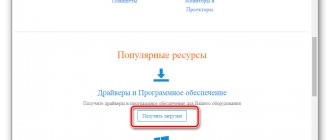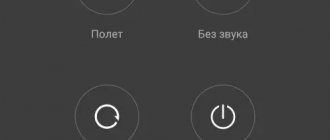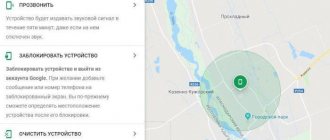If the original purpose of mobile phones was to make calls, then tablet computers are not so clear. However, voice communication can be carried out on this type of device.
The main thing is to know how to make a call from a tablet, and that’s what I discussed in detail in this essay. After all, from a tablet you can call directly (via a SIM card), make video and audio calls via instant messengers, communicate through social networks, and use third-party and system applications. In general, there are a lot of options!
Basic rules for how to work on a tablet
Working on a tablet is no more difficult than on a computer, and perhaps even much easier. A tablet is something between a mobile phone (even probably a smartphone) and a computer. Let's take a step-by-step look at how to properly operate your tablet so that you can get a step-by-step and structured guide. Installing a SIM card Once you have purchased your tablet, you will first need to insert a SIM card into it (if supported by your tablet model). Modern tablet models, in most cases, only work with microSIM cards. That is why you initially need to clarify what type of SIM cards your tablet supports. For some reason, this question confuses most beginners. And everything is quite simple: purchase the starter package of the operator that provides the lowest prices for Internet access (as a rule, telephony is not used on the tablet) and insert it into the tablet. We would like to draw your attention to the fact that when purchasing a starter package, consider what type of SIM cards your tablet supports. Most starter packages include a universal SIM card. If you have a standard SIM card, then you need to cut it. We recommend cutting the SIM card not yourself, but at the center where you bought the tablet; for this, special scissors are used that will not damage it. Setting up a tablet Any tablet running the Android or iOS operating system must be configured. When you have inserted the SIM card, activate the device and make the necessary settings (the tablet itself will ask questions of interest to it). Then you need to perform a number of priority actions. Firstly, you need to immediately set up access to your home Internet so that excess money is not deducted from your account, especially if you have cheap and high-speed Wi-Fi. Secondly, for more advanced users, we recommend updating the operating system if required. Now let's move on to the settings.
As for deeper settings, we recommend turning off 3G, since its module eats up a lot of battery resources, which already drains quickly in tablets.
In addition to 3G, we recommend turning off other services that you do not need to save battery power. You can make changes to the tablet settings by going to the settings menu, this is where you can completely configure the tablet - everything is much simpler than on a computer. Pay attention to the notification settings, disable those that you do not need. We also recommend setting up your location settings in some programs so as not to show your movement and location online. Installing applications An integral part of working with a tablet is installing various applications. Beginners, when working with a tablet, often have difficulty installing applications. Installing the application on your tablet is very simple. To install applications on iPad, you must create an account in the AppStore and install programs through it. To install programs on tablets running Android, it is not necessary to create an account in PlayMarket; installation files for programs can also be downloaded on specialized sites; it’s just safer to do this in PlayMarket. In order to install programs through PlayMarket, you need to log in by adding the ID of your tablet. Despite the fact that both mentioned mobile operating systems already have a certain number of system programs, most users do not have enough of them, and some do not even like them at all (standard programs), so they change them to new ones.
Installing games Installing games is completely identical to installing programs on a particular tablet, as already described above; before installing “heavy” games, we recommend making sure that there is enough free space on your tablet to install a particular game. Functional features of the tablet For comfortable work on the tablet, you can integrate all your accounts of various services and social networks by installing their official clients on the tablet. Sometimes the interface and functionality of such applications is much better than that found in the web version. Use all the functional features of the tablet by reading them in the technical specifications. What is typical is that beginners use the tablet for a long period of time - without knowing about all its functions. This includes the 3G network - it not only drains the battery, but also provides high-speed Internet access. Therefore, if your city has 3G coverage from an operator, then, while outside the home and outside the coverage of the Wi-Fi network, you can provide your tablet with Internet access, and outside the home the tablet is even more useful. The same can be said about GPS and GLONASS navigation tools. Thanks to them, you will not only be able to navigate the area and plot a route, but a tablet with a good navigation program installed will help in a large metropolis, informing you about road events, in particular traffic jams and work. And one more nuance is replenishing your account in the application store. If you want to purchase paid applications for your tablet, you can purchase a special voucher online for purchases in the AppStore. Purchases in PlayMarket can be paid from your mobile account.
Screen
Display with a diagonal of 10.3 inches and a classic resolution of 1920 × 1200 pixels with an aspect ratio of 16:10. This is a high-quality IPS matrix, bright and moderately contrasting, but on the street there is no reserve and on a bright day everything fades and glares. However, if you plan to sit at home and watch videos on your tablet, and not on a bench in the yard, then you won’t feel it.
I didn’t really like that the light sensor has a life of its own, the brightness does not fluctuate quite adequately and it’s easier to change it manually. From the settings, I’ll highlight the additional “Bright” profile, when the image becomes unnaturally saturated and colorful. But some people like it that way. The color temperature is also adjusted and the “warm” mode is activated, when the image goes into yellow tones and the eyes are less tired.
What can you do on your tablet?
First of all, let's discuss what a tablet is and how it works. If you worked on a laptop with the Windows or MacOS operating system, but decided to purchase a portable gadget for more mobile work, it would be easier to say that a tablet is the same laptop, just smaller. I think, with this formulation, why such a device is needed is a rhetorical question. For the same purpose as a desktop computer. Most of these devices run on the Android operating system, the basic principles of which I will now tell you for that part of our audience that does not know what Android is.
This is a system from Google, so when you purchase it from your device, you will immediately find a bunch of shortcuts with programs from this company. To begin with, I advise you not to touch them (and in general all the others too) so as not to get confused in different software. Depending on the manufacturer, you may also have another bunch of labels of unknown origin that the manufacturer adds to you in the hope that it will be better. But for now let's get the basics out of the way.
Which tab is better Lenovo or Samsung?
Comparison of Lenovo Tab 4 10 and Samsung Galaxy Tab A 10.1 (2016)
| Show differences only Highlight differences | Lenovo Tab 4 10 | Samsung Galaxy Tab A 10.1 (2016) |
| CPU | Quad-core 1.4 GHz processor | Octa-core 1.6 GHz processor |
| CPU Manufacturer | Qualcomm Snapdragon 425 | — |
| ram | 2 GB | 2 GB |
| Internal storage | 16 GIGABYTES | 16 GIGABYTES |
Keys and touch
Most operations will be correctly carried out using the touch screen (touchscreen). On the case you can also find several buttons and inputs for USB, charging, in some devices - SIM cards, SD memory cards and more. First, remember the location of the charger input so that you don’t get confused when discharging.
I don’t recommend throwing away the box from the gadget, as well as the film that is on it by default, until you completely memorize what is written there (therefore, the technical manual should not be thrown away in principle).
On one of the side walls you will find an on/off/lock button (Power), and there should also be a volume control somewhere (Volume or Vol+ and -). Below the screen on the front there is a Home button or “Home”, and also, most often, 2 buttons on either side of it. Read the manual to see what they do - they vary from model to model.
To turn on the gadget, hold down the Power button (turn it off in the same way). Unlock/set the lock when it is on - the same button - press without holding. Home, when pressed, returns to the home screen and minimizes applications. Other buttons are described in the manual.
What to do if there are no buttons
Yes, there is no keyboard with letters and numbers on an Android tablet. It slides out after you press your finger in the field to enter any data. I am sure this will not create any inconvenience, and you will quickly learn how to use this keyboard correctly. But let's get to the settings.
Design
The tablet should be light, thin, and as attractive as possible - it’s stupid to want something like that from a classic rectangle. In my opinion, the Lenovo Tab M10 Plus turned out to be pleasant: it has a metal body, fairly thin frames, while practicality is not compromised and there are no false positives.
The design is moderately rigid, the body does not bend, and the tablet with a large screen also weighs a little. In general, everything is fine with the assembly and materials, all that remains is to add about the colors. You can choose between two versions in light gray and dark gray.
Which tablet can I make calls from?
Of course, it's not that simple. Not every device is equally suitable for connecting through a mobile operator. To do this, the device must be equipped with special modules. Do you think this is a 3G standard? But no! This type of connection provides access via the Internet. You can make calls only if there is a GSM module. It follows from this that the purchase must be made very carefully. Before going to the store, carefully study all the characteristics of the models available to your budget.
Remember! You can make calls via a SIM card only from a tablet with GSM. Even the presence of a slot for a mobile communication chip does not guarantee a telephone connection. They can only be provided for access to the Internet via the 3G standard.
Tablet with SIM card: good for calls?
Tablet with SIM card: good for calls?
Many people mistakenly believe that if a tablet is equipped with a SIM card slot and 3G or LTE communication modules, then you can make calls from such a device as from a regular smartphone. The fact is that the GSM module is responsible for calls. Therefore, if you choose a tablet computer and sometimes want to use it as a phone, then make sure that the device is equipped with one.
After all, if there is a GSM module, then there will be no difficulties in making a call from the tablet via a SIM card. It is enough to be in the GSM coverage area. Then the device will automatically acquire telephone functions. How to call through it? A tablet with a GSM module will have a proprietary application installed in the main menu for making calls (often it is called “phone”, and the icon resembles a handset).
If there is no GSM module, then you can call from the tablet. But only with the help of additional software. That is, using the capabilities of the Internet and special applications (messengers). It could be:
- Viber
- Skype
- WhatsApp Messenger
- Fring and many others etc.
Do you want to check whether a particular tablet supports GSM communication technology, which makes it possible to make calls from a smartphone or a regular mobile phone? This can be done on Yandex.Market. All you have to do is check the box next to “work in cell phone mode” in the search window (all filters).
As for Apple iPad tablets, you should look for the “Cellular+3G (4G)” mark on the packaging or in the device description. It indicates the ability of a tablet computer to work as a mobile device. If you only see the inscription “+3G” without “Cellular”, then you cannot make calls from such a device via a SIM card.
Let's talk about another important point. A 3G module is also necessary if you want to make calls from the tablet as from a regular phone. Why? It's simple - a tablet without 3g does not have a SIM card slot. Therefore, when choosing a device, pay attention to the presence of this parameter in the characteristics of the device.
Messengers
There are many instant messengers that allow you to make calls. Using Skype, you can communicate not only with other users of the program, but also call landlines and mobile phones (you will need to top up your account). You can also use Viber for calls. The quality of communication depends on the speed of the Internet.
In terms of functionality, a tablet is in no way inferior to a smartphone, and loses only its compactness. Making calls from a smartphone is still more convenient.
A tablet is a functional gadget that allows you not only to watch movies, read books or play games. You can also make calls from it. Only some tablet models can be used as a phone. Calling landlines or mobile phones from a tablet is quite possible. For this purpose, special GSM technology is used. Also, owners of Lenovo gadgets can make calls via instant messengers.
How to call from a tablet to a mobile phone?
How to call from a tablet to a mobile phone?
It is worth noting that to make calls through a tablet with a GSM module you will also need a special application. Such a program is called a dialer, dialer, “dialer”, etc. The point is that some models come with a pre-installed “dialer”, while others do not. Therefore, many users have to download and install dialers on their devices themselves.
Some of the most popular such programs include:
- RocketDial Dialer & Contacts
- 2GIS Dialer
- ExDialer
- ExDialer
- Dialer + etc.
You can download all these dialers through Google Play Market. Most of them support various operating systems. This means that such applications are easily suitable for mobile devices running both Android and Windows 10.
The only caveat is that not all dialers are free. As a rule, manufacturers give several days to try out the dialer. Most often, the period of free use is 7 days. Then the program starts asking for money.
Results
So, once again about everything that is written above in the abstract:
- you can make calls through a tablet like through a regular phone if it has a GSM module - then it has a standard program for making calls and you need to insert a SIM card into it;
- If the tablet does not have a GSM module, you can install any messenger on it and make calls to regular phones in the same way.
This is the meaning of all of the above. All this is clearly shown in the video below.
How to make calls from a tablet? People often ask this question.
Today there are 4 main ways to implement this idea.
This article will describe all the methods by which you can make calls from tablets.
The easiest way
How to make calls from a laptop computer?
According to the simplest algorithm:
- We buy a SIM card from our favorite operator. For example, MTS, and insert it into the slot very carefully
- We reboot the device to connect the chip via the mobile network
- Find the call icon. Usually it is a white tube on a green background
- Activate the handset by pressing the touch screen
- Dial the desired phone number on the virtual keyboard.
Didn't find the icon on the screen? I have to disappoint you - most likely, this function is not supported on your device.
Working hours
The tablet is charged via a USB Type-C connector; the kit includes a 10 W charger; charging lasts for two and a half hours. The capacity of the built-in battery is small - 5000 mAh. It’s common to see such a volume in some long-lasting smartphone rather than in a tablet with a 10-inch screen.
The tablet can withstand a day of use at 50% brightness, in an hour of watching a video on YouTube it is discharged by 17-20%, and with games it lasts for 4.5-5 hours of work. Lenovo itself claims up to 9 hours of device operation, the figures are real, it just all depends on the load and brightness level.
Third party software to help
Even the presence of a set of necessary modules does not guarantee that the tablet can be fully used for calls. A necessary condition is the presence of a special calling program. You can traditionally find it in the Google Play free app store. Among the most popular are DIALER ONE, EIR FAST DIALER.
All of them are equipped with a standard set of options:
- Sort contacts by groups
- Set your favorite ringtones
- Exchange text and video messages.
Essentially, it's a tablet-integrated phone with all the standard features.
The user has access to:
- Virtual keyboard
- T-9 typing system
- Archive of missed calls
- Speed dial function
- Editing and saving the number.
The program has one very interesting feature. It allows you to block any phone number only for certain days or hours, while maintaining access from other subscribers. The function of completely blocking a number (the so-called “Black List”) is available at any time for any number from the phone book.
Like most applications from the market, this software has a paid version. Its advantages are as follows: there are no constantly pop-up banner ads. Otherwise, some settings will be temporarily unavailable. For example, desktop themes.
Learning Viber
A deservedly popular program with amazing functionality. Allows you to make international calls completely free of charge. Again, you need a high-quality connection via the Internet.
Among the set of the most interesting and popular options:
- Instant text messaging
- Ability to transfer photos, videos and pictures
- International video communication.
The most important advantage is low resource consumption. It practically does not drain the battery and does not take up much space on the device’s hard drive. Where can I get this miracle, you ask? Everything is in the same store of free applications for devices on the Android platform - Play Market. Viber easily integrates into any Samsung or Lenovo model.
Where to download Viber for devices running Windows OS? The most convenient and safest place is on the official website. I give you the link https://viber-messenger.ru/viber-dlya-windows-10. If you have a different version of Windows, simply select the one you need in the appropriate tab.
There are a number of other, less popular, but no less convenient programs. These include something similar to Skype and the free Fring application. Or the paid app with low rates Roamer. The latter is very convenient for making international calls via the Internet.
Call options
If there is a need to turn a tablet into a mobile phone, you first need to find out what communication functions it provides. The presence of GSM and 3G modules will allow you to use the capabilities of voice telephony not only from home, office, cafe, and other places where you can connect to the Internet, but also while moving freely around the city.
GSM enabled
If the tablet has a GSM module, no additional manipulations are required in the form of installing applications, flashing the device, or special settings. The process of activating voice communication is simple and similar to the first launch of Asus, Samsung, Lenovo, or another smartphone. The only thing the owner needs to do is:
- insert the SIM card into the slot provided for this;
- reboot the device, which will allow the tablet to detect the chip and activate the SIM card;
- Check if the Phone application is installed. If it is not in the standard firmware, you need to go: for Windows - Microsoft Store, for Android - Google Play Market;
- top up your account with an amount sufficient to pay for the services of the mobile operator.
Application for calling from a tablet.
Now everything is ready to make calls via a SIM card. The user can enter a phone number manually or use contacts from the phone book, which are synchronized automatically if the tablet is connected to a Google account. The quality of communication directly depends on the coverage area, the type of built-in module, and the presence of an external antenna.
The use of this type of communication is relevant for making local calls. To talk with subscribers from other regions and states, it is better to use an alternative option, where the cost of calls starts from one cent.
How to make calls from a tablet without a SIM card
Considering the modern development of software technologies, the availability of high-speed Internet in large and small cities of the country, the absence of a GSM module does not affect the ability to dial a subscriber’s phone number and communicate with him using a tablet computer on Android. The quality and reliability of communication in this case depends on the speed of the Internet connection. You must have the application installed on the device itself. They are divided into two categories:
- make it possible to call mobile numbers using an Internet connection (IP telephony). To call from a Lenovo tablet to a landline or mobile number, you need to register an account and top up your account. Often the cost of a call is differentiated depending on the tariff plan, subscriber category, country where the outgoing call is made;
- allow you to communicate exclusively with users who have also installed the application. When establishing a voice connection between users, VoIP technology is used, where the call occurs directly from one device to another. Gadgets are identified by personal account and IP addresses.
All tablets under 5 years of age are equipped with microphones and a speaker, allowing you to communicate with subscribers regardless of the distance between them.
All tablets have microphones and a speaker for communication.
Understanding Skype
Provides the opportunity to use paid and free calls. The program allows you to send text and video files, pictures, images. The tariff plan for one region of Russia is very affordable - no more than $3 per month. You can pay your bill through any electronic bill or credit card on the Internet, without leaving your home. Video calling is available completely free of charge. This software has one undeniable drawback compared to simple phone calls. You can only reach the subscriber if he is near the device with Skype.
Remember! The quality of Skype communication directly depends on the speed and type of Internet connection at the time the call is made.
Internet calls
I think you have already realized that the presence of a SIM card slot does not guarantee that you can communicate with others. This is just the basis for unhindered access to the Internet. How to find a way out if you need to contact another subscriber, but there is no way to do so. For this, it is recommended to use special video messengers. Their advantage over simple calls is that you can not only hear, but also see the interlocutor. Skype and Viber remain consistently popular.
Programs for calling from a tablet
There are leaders in the IP telephony services market with a customer base of millions of users. Applications from such companies can be downloaded to a tablet with any operating system, including the Apple iPad. Among the most popular:
Skype
The program belongs to Microsoft. The developer, before being acquired by the giant, was one of the first to provide services using VoIP technology. You can install the program from the application store. Its interface is designed in a minimalist style, which makes it clear and convenient to use. Communication between users registered on the network is absolutely free, both in messenger mode and during voice and video calls. Charges apply for outgoing calls to landline mobile numbers.
If desired, the user can purchase a fixed number with which he can receive calls on his tablet. Calls are charged per minute. For those who make a lot of calls abroad, package tariff plans are available that allow significant savings.
Call program.
Another popular free application that has text, voice and video communication at its disposal. One of the main competitors of Viber and Telegram. The menu will not raise any questions even for a novice user. The registration procedure is similar to Viber.
Viber
A well-known program developed in 2010. It was originally intended for Apple iPhone owners and “tailored” for iOS. At the first stages it had limited access to 50,000 people. Today the software is very popular and is supported by any software: Windows, Android, Linux, macOS and even such “mammoths” as Symbian and Bada. The interface is clear and simple.
To make a call from your tablet via Viber:
- Download the application (Play Market, App Store, official website).
- Complete registration. The software will automatically link to the phone number and duplicate all contacts from the device’s memory.
- Select the desired number and click on the green handset.
Telegram
The main advantage of this software is secure data encryption. You don't have to worry about leaking personal information to third parties. The creator of the utility, Pavel Durov, categorically refused to hand over the encryption keys to Roskomnadzor. Since April 2021, the application is officially considered prohibited in the Russian Federation. One way or another, this does not interfere with Russian users.
To use your tablet as a phone via Telegram, open the tab labeled “calls”, click on the handset icon in the upper right corner and find the desired contact in the list.
In contact with
The popular social network keeps up with its competitors, offering users more and more benefits. Making an audio and video call from a tablet via VK is quite simple. You can only contact those who installed the program. To do this, go to your friend's profile and click on the handset icon in the upper right corner. After that, you can choose an audio or video call at your discretion.
Classmates
To make a video call on the Odnoklassniki resource using a tablet:
- Open the application and log in.
- From the menu, select the “friends” tab.
- Find the user you need and click on his photo.
- Going to the profile of the future interlocutor, click on the handset icon in the upper right corner, after which the connection will occur.
All that remains is to wait for your friend's answer. During a conversation, you can control the microphone.
A video call on Facebook is practically no different from video chat on VK and Odnoklassniki. It only takes a few seconds to navigate to the desired contact in your current account and click the video camera icon, after which the connection will begin. If desired, there is a function to turn off the picture, leaving only the sound.
Others
In addition to well-known instant messengers, there are less common programs that allow you to keep in touch with loved ones and work colleagues:
- Fring (similar to Skype) - free, synchronization with contacts is available, video chat is available.
- Roamer. The main advantages are reliability, cheap international communications, the ability to bypass roaming when attaching a SIM card number to your account while traveling, and support for Wi-Fi connections.
- Googletalk is free and universal.
- Game chats - in most modern online games it is possible to chat with other players.