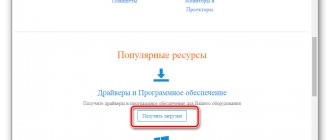Here are detailed step-by-step instructions on how to flash a Lenovo IdeaTab S6000 tablet. Our editors have chosen the most suitable method for flashing firmware for this Lenovo model. If this instruction does not give any results
try flashing using another method: TWRP Recovery, ROM Manager, Fastboot or classic OTA.
Warning!
After flashing the device, all your data from the internal memory will be erased, so to save your contacts, settings and applications, first save all data from the tablet.
Installing the system using the CWM Recovery method 1.
Charge the tablet
to be flashed at least 80%
.
2.
We save all data that cannot be lost from the flash drive, SIM card and tablet memory.
The SIM card (if any) can be removed. 3.
Place the required firmware into the tablet’s memory.
zip
archive format .
You can select and download the firmware. 4.
All Lenovo tablets have Recovery from the manufacturer, so we change it to
ClockWorkMod Recovery
.
We do this according to the following instructions:
Install the application from Google Play on your tablet.
Launch it and grant Root rights. If there are no root rights on the tablet, we get them using . In the list of options, select “CWM Recovery”. Then the application will show a list of available Recovery. In the example, Rashr showed 2 options: ClockworkMod with support for taps on the screen and the classic version (controlled by the volume and power buttons). You will be prompted to download. Click Yes. Then the CWM Recovery image for the tablet will begin downloading. A notification will appear that the firmware was successful and you now have a modified recovery installed. We immediately go into it, to do this, click “Yes”. Ready. If you have already installed ClockworkMod Recovery, then simply enter it by pressing for 3-5 seconds any of the combinations: - Volume up + power button - Volume down + power button - Volume up/down + power button + "Home" - Volume up + volume down + power button 5.
Movement in the Recovery menu is carried out using the volume buttons, and confirmation of the choice with the power button.
Before installing the firmware, you must first do a factory reset. Therefore, in the menu, select wipe data/factory reset
.
6.
Next, simply confirm that you agree to reset:
Yes – Wipe all user data
.
7.
Now in the main menu of Recovery, select
install zip
.
8.
After that, select
Choose zip from /sdcard
.
9.
Navigate to the folder where you saved the firmware zip file and select it.
10.
A confirmation message will appear.
Select Yes – Install…
.
11.
The process of installing the firmware will begin and at the end the message
Install from sdcard complete
.
The firmware is finished.
We return to the main menu of CWM Recovery and reboot the tablet.
To do this, select reboot system now
.
12.
Done.
The tablet will start loading from the already installed firmware. Other materials
Sometimes tablet users are faced with the need to flash their own device. If the system has already been updated several times, this process will not cause problems. Inexperienced users have mixed feelings: interest and fear at the same time. It is worth noting that, in fact, the process itself does not cause difficulties. For Lenovo s6000, firmware is installed via a computer using a special program called SP Flash Tool.
Firmware for Lenovo s6000 h. Firmware for Lenovo IdeaTab S6000 tablet
This is not the first time that someone has been asked to comment or provide clarification on one post in a personal message.
Since this directly relates to the topic, I decided to post a new edition here. I hope it's not so vague this time. The IMEI on our devices crashes when formatting, and sometimes when flashing FlashTool firmware. To understand the nature of this phenomenon, it is necessary to plunge into the bowels of EMMC. There is a partition /dev/nvram. It contains IMEI, SN, MAC addresses of network interfaces, etc. If you open the scatter, you can find it in the 16th line - __NODL_NVRAM 0xe00000. The beginning of the __NODL_ line causes the flashtool to ignore this item. Why, despite this, he sometimes erases it, I don’t know. This is precisely the reason for the disappearance of IMEI after the firmware, and as is clear from the previous one, not only IMEI. That is, we delete the section without giving anything in return! So, /dev/nvram is flashed at the factory and all further official updates and firmware do not even dare to think about touching it. No matter how the software part changes, it remains unchanged. In rare cases, the manufacturer makes changes to it and releases firmware for service centers, including this section.
On the working system, IMEIs are located along the path /data/nvram. More precisely /data/nvram/md/NVRAM/NVD_IMEI/. The /data/nvram directory is created when the device is first started by copying the contents of /dev/nvram into it. It is a common recommendation to save the /data/nvram folder for future recovery. This, of course, is fair, as are calls for backup in principle. You will restore calibrations with the existing ones, but this directory is useless when restoring the /dev/nvram partition.
What needs to be done to avoid problems in the future? First, you need to create a complete memory dump of the device. I recommend doing this immediately after purchasing the device, before you start searching for the best firmware in the world. Depending on the dump method, there should be an nvram.img file among other files. It is img size 5242880. This is the image of the required partition. All sorts of nvram.tar and other ext4 are copies of /data/nvram and are of no interest. To create only an image of the /dev/nvram partition, you can use the command: dd if=/dev/nvram of=/sdcard/nvram.img bs=5242880 count=1 5242880 is the partition size for devices on platforms 6577-6589. As a result, the nvram.img file will be created along the sdcard path. We save it in a safe place.
How to recover a worn out /dev/nvram partition? The easiest way is to copy a previously saved file into the device memory and type the command: dd if=/sdcard/nvram.img of=/dev/nvram The result of successful execution of the command will be the lines 10240+0 records in 10240+0 records out 5242880 bytes transferred in ..... To flash this partition with FlashTool, find the line __NODL_NVRAM in the scanner. and delete __NODL_ in it, after which we select our nvram.img in the program window. We choose. Although it will become available in the program window, FlashTool itself will not pick it up. Sometimes the flash drive does not want to sew this section separately. In this case, you need to download the firmware for the flashtool, open the corrected scatter and note, among other things, nvram.img. In order to flash FlashTool using the Upgrate method, which requires including all the items, only the sections necessary at the time, do the following: Open the scatter in any text editor. We add __NODL_ to the beginning of the line of the section we want to exclude. For example __NODL_PRELOADER 0x0. We save, open the scatter with FlashTool and sew only those sections that remain uncommented, since FlashTool will not see them. This trick allows you to both hide and open hidden scatter points. Thus, you can selectively flash the necessary partitions via Upgrate, for example nvram.
How to restore a partition if there is no backup? To do this, you need to use the file from the donor. Ask someone on your device's thread to lend you their nvram.img. How to get it is written above. The disadvantage is obvious, we get someone else’s IMEI, MAC, etc. I don’t know how to edit nvram.img, but there are software tools for editing the /dev/nvram partition (links below). After successfully making changes to the section, save it with the command above.
SN Write Tool with drivers and instructions for Maui META 3G Video manual for Maui META
How to find out whether /dev/nvram is overwritten or not? It makes sense to check only if you have “lost” IMEI at least once. To do this, just reset the device to factory settings in recovery, thereby deleting /data. If after the first launch the IMEI is still missing, then everything written above is for you..
A reasonable question arises: why all this Kama Sutra, when you can restore IMEI in a minute using software? It is possible, but you will “restore” it to the address /data/nvram, and the “article” is about how to restore an important partition, in which, in addition to having a lot of necessary things and after overwriting it, problems of various nature are noted. In addition, it will crash again during the next flashing.
Please note that the new version of MTK Droid Tools has a /dev/nvram backup function. Saves with .bin extension
The methods are tested and work. I restored three live devices and four offline. The last one was less than an hour ago in kumys.
Algorithm for flashing our devices using the Flash Tool The drivers are considered ALREADY installed correctly. 1. Launch Flash Tool 2. Specify MT6589_Android_scatter_emmc.txt The program will pick up the files. ALL boxes must be checked and fields filled in. 2a. If any file is not marked and the addressing is 0x00000, then click on it and forcefully specify it 3. Check the “DA DL All With Check Sum” checkbox (required. Without this, you will get stuck when loading) 4. Click on “Firmware -> Upgrade" 5. Connect the device that is turned OFF. The firmware should go. (“the Stop button WILL be lit.” Do not touch it)
This topic has no curator. For questions about filling out the header, please contact the section moderators via the button under the messages to which you need to add links.
Post edited by draiv88
— 27.01.20, 00:51
At the request of the workers, I am posting the installation of a modified recovery on our tablet using the software method (without connecting to a PC). I personally checked everything - it works! However, if you are not familiar with such terms as backup, custom and MTK, I do not recommend downloading, as you understand, everything is at your own peril and risk! The archive contains detailed instructions for flashing recovery firmware and a set of applications. Special thanks to Romodel Stanner for the work done in porting the recovery to our tablet!
Firmware for Lenovo s6000 h. Firmware for Lenovo IdeaTab S6000 tablet
Here you can download free firmware for the Lenovo IdeaTab S6000 tablet running Android 4.2 Jelly Bean.
The Lenovo IdeaTab S6000 tablet was released in 2013 by Lenovo. The tablet screen has a diagonal of 10.1 inches and has a resolution of 800 x 1280. The tablet computer has a MediaTek MT8389 processor with a frequency of 1200 and a PowerVR SGX544 video accelerator.
Both official stock firmware and custom original firmware based on the official Android 4.2 Jelly Bean and newer versions of Android are available for the Lenovo IdeaTab S6000 tablet.
We recommend that you carefully read all the instructions for flashing your tablet, otherwise it may affect the performance of your device!
You should update the firmware for the Lenovo IdeaTab S6000 tablet if:
- The tablet won't turn on for some reason
- The tablet keeps rebooting
- your device has become slow and glitchy
- it is necessary to restore the tablet after unsuccessful firmware
- want to install the latest current firmware version for your device
If you have any questions about updating the firmware for your device, you can ask in the comments
Hardware
The Lenovo Ideatab S6000 H has very powerful hardware for a budget employee. The device is powered by an MTK processor. Actually, nothing else was expected from the Chinese manufacturer of cheap devices. Despite the low cost, the processor is powerful. The reason for the high performance was that MTK 8125 was created based on Cortex-A7.
The device received from the manufacturer 4 cores with a frequency of 1.2 GHz each. Overall, it turned out to be a good performance. The device will “click” for most tasks.
Things are much worse with the RAM. The device is equipped with only one gigabyte of RAM. There is enough RAM to work, but you can’t count on running really powerful games.
There are several variations of the native memory of Lenovo Ideatab S6000 16GB and 32GB. The already large volume can be supplemented with a card. The tablet works with micro-SD flash drives. The user can expand up to 64 GB.
Step-by-step instructions for flashing firmware for the Lenovo IdeaTab S6000-H tablet.
A sudden break in the firmware, for example during a power outage, can lead to a complete loss of functionality of the tablet without the possibility of recovery. Therefore, it is better to flash it on a laptop with a fully charged battery, and also have a good USB cable and a loose socket. Charge your tablet to at least 80%.
Files required for firmware: 1) Driver – Driver_Auto_Installer-v5.1632.00.zip 2) Utility for firmware – SP_Flash_Tool_v3.1344.0.212.zip 3) Firmware (for version S6000- H with 3G module) – S6000_A422_101_022_131101 _WW_SMS.rar
- Extract the contents of the archives to the root of the “ C: ” drive (the path to the firmware should not contain Russian letters) and start installing the drivers: the file “ Driver_Auto_Installer-v5.1632.00.exe ”. Setting the standard: click “ Instal ”, agree to the installation, click “ Yes ”, upon completion click “ Ok ”, “ Finish ” and restart the computer.
- After restarting the computer, open “ Device Manager ” and connect the turned off tablet with a USB cable to the computer. The driver installation will begin and after successful installation, a connected tablet called “ MediaTek PreLoader USB VCOM (Android) Device Manager ” in the “ Ports (COM and LPT)” . If the driver has not yet installed, unplug and reconnect the USB cable.
- Go to the folder “ SP_Flash_Tool_v3.1344.0.212 ” and run the file “ Flash_tool.exe ”:
- In the program that opens, click the “ Scatter-loading ” button:
- In the folder with the firmware, select the file “ MT6589_Android_scatter_emmc.txt ” and click the “ Open button :
- We see that one field ( FAC ) remains empty, click on it, select the fac.img and click Open :
- Check the box for “ DA DL All With Check Sum ”:
- Click the button “ Firmware -> Upgrade ”:
- We connect the switched off tablet to the computer. During the firmware process, the stages of the firmware will be displayed at the bottom of the utility window (in the status area) - the color progress indicator will move and the numerical values will change (several times, for each stage).
Upon completion of the firmware, disconnect the USB cable and turn on the tablet. The initial boot after flashing involves the process of initializing the device, and takes longer than usual. After downloading, we go through the standard setup procedure with choosing a language, accepting the conditions and enabling or disabling additional options.
How to reflash a Lenovo tablet
Flashing is used only as a last resort, when resetting the settings did not help return the device to normal operation. It is worth noting that the user must exercise maximum caution, because... Installing incorrect software may affect the performance of the device. Below there are two ways to reflash a Lenovo tablet: using a microSD card and through a computer.
Important! Before flashing, you need to save important data on removable media, because... they will subsequently be erased from the device memory. You should not do the flashing yourself if you are not confident in your abilities. It is better to take the device to a service center.
Two versions
Manufacturers often produce identical devices with different characteristics. Usually, the parameters of one model can differ radically. This solution allows us to make a “light version” with a lower price. Lenovo also does not resort to this method.
In addition to the standard one, Lenovo Ideatab S6000 3G was also released. The differences between the devices are minimal. The version with 3G received GPS. There are also minor differences in the “filling”. The standard S6000 has an 8125 processor, while the 3G has an 8389. There is not much difference in performance.
The devices also differ in the amount of memory. There are versions with 16 and 32 GB. Although the differences are minor, they have a noticeable impact on the price. The buyer will have to choose, save money, or get a device a little more powerful.
Flashing from a flash drive
If the tablet is equipped with a slot for a memory card, then you can reflash the tablet using removable media. This method is quite simple and does not require much time.
Important! Before flashing the firmware, you need to charge the battery 100%.
- Download the firmware to your computer in .zip format.
- Format the flash drive and transfer the firmware file to it.
- Turn off the tablet and insert the memory card into the slot.
- Press and hold the “Home” button (if it is touch-sensitive, then you need to press the volume up button) and the power key. The Lenovo tablet should turn on and a white Android logo will appear on the screen. After a while, a green Android with animation will appear, indicating that the installation has started.
- Once the installation is complete, white Android will appear on the screen again, followed by the manufacturer's logo. If everything went well, the OS will boot and work normally.
Flashing via computer
The tablet needs to be charged and do not forget to download the firmware for the specific tablet model to your computer and the Flash Tool program.
To flash the firmware, you need to download the USB driver for the Lenovo tablet. Next, you need to strictly follow the instructions:
- Open Device Manager on your computer.
- Connect the turned off tablet to the PC via a USB cable.
- An unidentified device with an exclamation mark should appear in the Manager. You need to right-click on it, go to “Install the driver from a specified location” and select the previously downloaded driver. After successful installation of the software, the tablet should be displayed without an exclamation mark.
- Disconnect the tablet from the computer and run the Flash Tool program, specify the path to the file from the archive with the firmware “... txt” using the “Scatter Loading” option.
- Check the box “DA DL All With Check Sum”.
- Click the “Firmware Upgrade” button.
- After some time, the program will switch to standby mode. You need to connect the switched off tablet to your computer via USB. If everything is done correctly, the percentages in the status bar will gradually increase.
- After the flashing is completed, a window with a green circle will appear on the screen. You can disconnect the tablet from the computer and turn it on.
Reflashing a device is not too difficult, but the user needs to take into account all the nuances, because... if something goes wrong, problems may arise in the operation of the device.
Negative reviews
The unprepossessing appearance of the device immediately catches your eye. The tablet does not stand out at all among the “gray mass” and does not attract much attention. The large dimensions and thickness of the device also have an impact. The case being made of plastic hints at the need to purchase an additional case for the Lenovo tablet.
As with most similar devices, the camera turned out to be a weak point. Perhaps the manufacturer should have gotten rid of the rear “eye” completely and improved other characteristics. The front camera is also not encouraging; 0.3 megapixels is not the best solution for video calls.
Having equipped its brainchild with good hardware, the company decided to save on RAM. As a result, the user will receive a powerful device with one gigabyte of memory. The RAM does not allow the device's potential to fully unfold.
The manufacturer’s desire to make money on an almost identical product is also upsetting. By making minor changes and adding 3G, the company increased the cost of the device. This situation looks funny. With dramatic changes, the release of an updated tablet would look much more interesting.
Firmware 4.2 was relevant several years ago. Now users want to update their gadgets to 5.0. However, the S6000's specs are no match for the latest version. So the owners will have to put up with this shortcoming.
Firmware Lenovo Ideatab S6000H
Firmware for Lenovo ideatab S6000 tablet - h (s6000), recovery, reboot # HelpDroid
In my videos I show how to solve many problems with bugs, lags, firmware, and unlocking various.
Firmware Lenovo s6000 h (how to flash Lenovo s6000 h) + 3G (and without 3G)
This video shows how to quickly and easily flash a tablet in case of a firmware update or if.
Firmware for Lenovo S6000 tablet
Hello friends! In this video we will flash the Lenovo S6000 tablet. You don't even need to understand it all.
Lenovo IdeaTab S6000 firmware
Link to drivers, program and firmware: https://drive.google.com/drive/folders/0B3wAe8jml7d5b3QxanF5XzVybnM?pageId=117958814219516494306.
Reset Lenovo S6000-H. Hard Reset Lenovo S6000-H (60032)
My video will clearly show you how to reset Lenovo S6000, which allows you to remove forgotten graphics.
Firmware for LENOVO S6000 Tablet
Firmware for LENOVO S6000 Tablet Processor - MediaTek MT8125 1.2 GHz Number of processor cores - 4 Video processor - Adreno.
Firmware for LENOVO S6000+3G Tablet
Firmware for LENOVO S6000+3G Tablet Memory and processor: Processor - MT8389 1.2 GHz, (models with 3G) Number of cores process.
HOW TO FLASH VIA SP FLASH TOOL (lenovo ideapad s6000-h)
HOW? FLASH VIA SP FLASH TOOL (lenovo ideapad) information here - https://4pda.ru/forum/index.php?showtopic=553601 if you liked it.
Lenovo IdeaTab S6000, firmware or NOT. Infinity-Box Dongle
Lenovo S6000 firmware A422 _101_ 022_131101_WW_SMS
Brave firmware https://lenovo-forums.ru/topic/6644-rom-s6000_a422_101_022_131101_ww_sms/ instructions there.
Finware Tablet Lenovo ideaPad S6000-H con flash tool
Amigos nuevamente les traigo el software de la tablet lesnovo s6000-h,, que llega por brick o por please select country. lo unico que deben hacer es realizar.
Lenovo S6000 firmware
Lenovo S6000 firmware https://pilo.karep.ru/%D0%9F%D1%80%D0%BE%D1%88%D0%B8%D0%B2%D0%BA%D0%B0%20Lenovo%20S6000.
Lenovo IdeaTab A3500 Firmware (Hard Reset)
Lenovo IdeaTab A3500 (Hard Reset)
Lenovo S6000 firmware
Lenovo S6000 firmware https://ovuk.wonamu.ru/%D0%9F%D1%80%D0%BE%D1%88%D0%B8%D0%B2%D0%BA%D0%B0%20Lenovo%20S6000 Lenovo .
Lenovo S6000-H EMMC replacement
The Lenovo S6000-H tablet came in for repair with the diagnosis: It won’t start - it hangs on the splash screen. When trying to flash SP.
hard reset - lenovo s6000, remove security password
Unlock Phone by IMEI https://www.weunlockitall.com firmware https://helpfirmware.blogspot.com.
Firmware S6000H
Firmware S6000 H https://opiy.qekev.ru/%D0%9F%D1%80%D0%BE%D1%88%D0%B8%D0%B2%D0%BA%D0%B0%20S6000%20H.
Firmware for Lenovo S6000 H Tablet
Firmware for Lenovo S6000 H Tablet.
Lenovo S6000-H. ANOTHER GAME. RESTORING THE CONNECTOR AND FALLING OUT SCREWS.
IdeaTAb S6000 - A well-known tablet that Uncle LyaO assembled on his knee. Screws not tightened, screws are screwed in.
Lenovo S6000-F Hard Reset (tablet reset)
The sophisticated Lenovo S6000-F tablet, on which I will do a Hard Reset today. Watch, repeat and enjoy.
Lenovo Tablet S6000 freezes, do Hard Reset
Lenovo PC Idea Tab S6000 freezes on the splash screen, do a factory reset or Hard Reset.
S6000H Firmware
S6000 H Firmware https://ivuy.haxeg.ru/S6000%20H%20%D0%9F%D1%80%D0%BE%D1%88%D0%B8%D0%B2%D0%BA%D0%B0 Lenovo IdeaTab.
Ideatab S6000H Firmware
Ideatab S6000 H Firmware https://yoyu.zudeme.ru/Ideatab%20S6000%20H%20%D0%9F%D1%80%D0%BE%D1%88%D0%B8%D0%B2%D0%BA% D0%B0 .
Ideapad S6000H firmware
Firmware Ideapad S6000 H https://opom.cubatu.ru/%D0%9F%D1%80%D0%BE%D1%88%D0%B8%D0%B2%D0%BA%D0%B0%20Ideapad%20S6000 %20H .
S6000H Firmware
S6000 H Firmware https://birif.bukul.ru/S6000%20H%20%D0%9F%D1%80%D0%BE%D1%88%D0%B8%D0%B2%D0%BA%D0%B0 More information about the site.
Firmware for Lenovo S6000 H Tablet
Firmware for Lenovo S6000 H Tablet.
Firmware Lenovo Ideapad S6000 H
Firmware for Lenovo Ideapad S6000 H.
Firmware Lenovo IdeaTab A7600
Lenovo IdeaTab A7600 firmware Forum - https://4pda.ru/forum/index.php?showtopic=623659 Do you want to make money on the machine? follow the link.
LENOVO IDEATAB S6000 HOW TO DISASSEMBLY / DISASSEMBLY LENOVO IDEATAB S6000
How to disassemble Lenovo IdeaTab S6000 without breaking anything inside? You will get the answer to this question by viewing.
How to Download and Flash Lenovo IdeaTab S6000L Stock Rom (flash file)
How to Download and Flash Lenovo IdeaTab S6000L Stock Rom (flash file) .
Why is firmware needed?
Firmware may be needed in the following cases:
- the device refuses to turn on (the firmware will help if the failure is software and not hardware);
- The tablet constantly reboots for unknown reasons;
- system recovery is required after a previous unsuccessful firmware update;
- you need to install the latest update (developers are constantly improving firmware versions, so by installing the latest version, the user receives additional features).
System
The firmware of the S6000 tablet is not new. The device uses Android version 4.2. Although the system has not yet lost all its relevance, many new products will not be available to the user. The manufacturer has made its own additions on top of the standard version. This is noticeable in the folders that resemble widgets. This makes sorting files and applications much easier for the owner.
If desired, the firmware installed in the Lenovo Ideatab S6000 can be replaced with a more recent version. The user can update the system via wireless networks. You can also find several adequate assemblies on the Internet.
The advantage is that there are no useless applications. In the standard version, the user will encounter applications that cannot be removed. Unfortunately, this problem exists on all official systems.
Firmware instructions
To install the firmware you will need the tablet itself, a computer and a USB cable. It is recommended to follow the instructions exactly so that the device does not end up as a “brick”.
So, the Lenovo s6000 firmware is performed as follows:
- Download drivers for the tablet of this model (as a rule, they are suitable for different models).
- Download the firmware.
- Unzip the archive and save the files to a folder. Be careful, it must contain only Latin characters.
- Among the files, find the SP Flash Tool program.
- Turn off your tablet. Some people recommend removing the battery completely to be sure. Then you will need to install it again.
- Right-click on the “My Computer” icon, select “Properties”, and then “Device Manager”. Place the previously downloaded driver anywhere.
- Connect your tablet to your computer using a USB cable. You should be especially careful here. The driver will flash on the screen in “Ports (COM and LPT). When it appears, click on it before it disappears for the update to occur.
- Launch the SP Flash Tool. Click on Options, go to Download and check the box called DA DL All with Checksum.
- Specify the path. Change Download only to Firmware Upgrade Scatter-loading and then click on Scatter-loading.
- After that, in target-bin, specify a file with the scatter prefix.
- The program starts checking files, you will need to wait a little, after a few minutes the process will complete and you can click on the green button.
All you have to do is wait for the firmware to finish, which will be indicated by the appearance of a green circle.
Conclusion
Before you start flashing the firmware, you need to understand exactly the reasons that prompt such actions. It's worth noting that this process, although not complicated, deletes all data. And it will be impossible to return them. Therefore, it is recommended to keep everything that is most valuable and personal securely. A memory card is great for this. In addition, you can create a backup copy so that in case of failure you can return to the previous version.
In general, for Lenovo s6000 firmware is no different from this process on other devices from the same manufacturer.
Price
What attracts attention to the Lenovo Ideatab S6000 is its price. The device costs 11-12 thousand rubles. For most buyers, this price is very attractive and sets the tablet apart from its competitors. Despite minor shortcomings, the S6000 fully justifies itself and its cost.
Those wishing to buy the device will be faced with unpleasant news. The device has been discontinued and will be very difficult to find on shelves. However, there are also advantages. Prices for obsolete products are falling dramatically, and therefore the S6000 today can be purchased much cheaper.