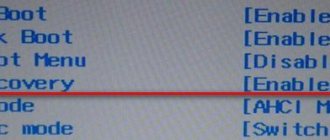Lenovo has been on the electronics market for a long time, but laptops brought it fame. They know how to do this technique, although this does not exclude the possibility of various breakdowns. Unfortunately, no one is immune from this. However, this does not mean that you have to resign yourself and buy something new. Still, a laptop is not the cheapest piece of equipment, so throwing it away because the device refuses to turn on is not the best idea. It could be a simple breakdown that can be fixed in a few minutes and a couple of hundred rubles. Why spend tens of thousands on buying a new laptop?
Let's try to figure out what could be causing the Lenovo laptop to not turn on. Honestly, there may be hundreds of reasons, but not all of them mean that the device has come to a complete end. Essentially, the reasons can be divided into simple and complex. Simple ones can be resolved quickly and require virtually no financial investment. In addition, the user can often handle them himself. But complex ones need to be solved with the help of professionals. But even their intervention does not guarantee that the laptop will be repaired.
No battery
Anyone who understands even a little about the working mechanisms of a laptop, or any modern device, understands that a computer will not work without a battery. That is why this reason is considered simple. You don't have to be a genius to solve it. You don’t even need special knowledge for this. Do you see that the place where the battery should be is empty? So, we need to put it back. If this was the case, then the laptop will work without any problems.
Typically, the battery is located at the bottom of the device. To check for its presence, simply turn the laptop over. If you see that the bottom panel is not completely assembled, you need to buy a new battery. If you have an old one, just put it in its place.
Of course, for most experienced users this problem may even seem funny. But do not forget that the absence of a battery may not be obvious. In the sense that it seems to be in place, but it does not fit tightly, or the computer simply does not “see” it for some reason. This is a more serious breakdown, for which you need to contact a specialist. As a rule, its cause can be a defect or long-term use of the device, due to which it simply stopped working as it should.
So, if the laptop does not want to turn on, although it works normally, when you connect the charger to the network and to the laptop, you need to take a closer look at the battery. Most likely, this is where the problem lies. Replace and everything will be fine.
After startup, only a black screen appears
If, after pressing the start button, the laptop shows signs of a working system (light indicators, cooler noise, etc.), but the screen remains black, then the following methods help in such cases:
- Connect an external monitor to the device and reboot. If an image appears on an external monitor, then the problem must be looked for in the laptop monitor; it may be a broken cable or faulty backlight.
- Disconnect the power supply, remove the battery and hold the Power button for 5 seconds, then put everything back and try to start the laptop.
- Another problem with this behavior may be hiding in the RAM. You need to take out the RAM, clean its contacts with an eraser and insert it back. Also, if you have 2 brackets, then remove them and try to start the laptop with each of them one by one.
Battery power
The reasons why a Lenovo laptop does not turn on are very different, including obvious ones. For example, the device will not start if it is discharged. There is a situation when the owner leaves for just a few minutes, returns, and the laptop or netbook is already sparkling with a dead black screen and does not react in any way to any manipulations in its direction.
Don't despair. Perhaps the fact is that he simply has problems with nutrition. The charge has run out, but for some reason the energy is not supplied. In this case, there may be several possible problems:
- There is something wrong with the charger, for example, the cable is frayed, so there is no way to charge the battery;
- The power connector is loose, so the equipment simply doesn’t want to work.
In either of these cases, the light does not light up to indicate that the device is charging. In this case, you need to figure out the reason using the method of elimination.
In the case of a problem charger, you should try to take a charger from another laptop, of course, if it is available. If the laptop starts charging and turns on, then the mystery of the breakdown is solved, and it’s time to go to the store for a new charger. But if not, then the fun begins.
It’s better not to even start dealing with the connector yourself. This is a very delicate part of any laptop. The fact is that the power connector is constantly used, and over time it can become loose. And if you continue to behave carelessly, it will disconnect altogether. Then you can forget about turning on the laptop altogether, since you won’t be able to charge it either with or without the battery.
If you don't take your laptop in for repair, you'll have to say goodbye to it. And the technician will fix this problem within half an hour, although depending on individual circumstances it may take a little longer. In principle, connectors become the reason why a laptop does not boot quite often. We can say that this is Lenovo's weak point. Therefore, if you see that the indicators are not lit, this may be the problem.
In principle, diagnosing a problem with a connector is very simple - the power cable must “sit” tightly in the socket. If he “walks”, it means the nest is loose.
What can be done
- First of all, you need to turn the laptop on and off several times, the system can recover without repair;
- Press the F8 key and, without releasing it, wait until a special window opens with additional boot options, designated as Advanced Boot Options;
- Select the item using the arrows on the keyboard - troubleshooting computer problems, like Repair Your Computer. This option can only be used with a backup copy of the operating system in a hidden partition on the HDD. The latest models definitely have this function. Various windows will open containing information on how to restore the system startup.
- There may be a problem in the hard drive - drive C, which needs to be cleaned. To do this, you need to enter the system in safe mode and move some files to drive D. This action will make it easier to load data and free up space for the normal functioning of the system;
- In Safe Mode, you can roll back to a reliable restore point. After this, you need to run the antivirus.
The laptop does not start due to problems with the video card
This type of breakdown also occurs quite often. The only thing the user sees in this case is a black screen that does not display any images. Although the computer can work normally. Simply put, the device seems to start, but the user cannot do anything else.
Here are a few main signs that the video card does not want to work:
- There is no signal on the computer monitor;
- The monitor works, but there is vertical or horizontal distortion;
- If you need to install drivers, the notorious “blue screen” appears on the monitor;
- In addition, if everything is relatively in order with the screen, an error message may appear;
- A beep sound may appear. It is really strong, so the user can easily recognize it.
If you see something like this on your Lenovo laptop, you need to urgently seek help from professionals. Replacing a video card, of course, is expensive, but in this case it will be difficult to do without it. Although in many cases this part can be repaired. It is not advisable to try to repair the laptop yourself, otherwise you will have to throw it in a landfill. And after professional repairs, in most cases everything starts up fine.
The operating system does not start
If the system freezes on the greeting or displays a “blue screen of death” with the error:
- The first thing you should do is turn off all peripheral devices (flash drives, scanners, printers, remove CD/DVD drives, etc.), perhaps some of these devices are preventing it from starting.
- Try entering “Safe Mode” (see how to do this here!) and perform a system restore. This is often enough for further normal loading of Windows.
- You should check the hard drive or solid-state drive on which the system is installed for errors. Most often, it is because of them that the system cannot start, because... sectors containing important system components are damaged.
- If none of these methods help, try reinstalling the system.
Other reasons why laptops won't turn on
The reasons listed above are not the only ones that can affect the health of the laptop. If some indicators do not light up, the screen does not work, or the computer does not turn on at all, then the problem may be associated with the following failures:
- HDD. The cause of this malfunction is mechanical damage to the computer (a fall, for example). If nothing like this happened, then you should pay attention to frequent clicks when the laptop is running. As a rule, it is after them that the hard drive fails;
- BIOS. A BIOS-related problem appears if you flash the laptop's firmware incorrectly. In addition, a malfunction may result from changing the settings in the BIOS. If the BIOS gets lost, you will have to carry out serious reconfigurations. You can make them yourself only if you have experience in this matter, otherwise the device will again end up in the trash;
- Overheat. You can suspect overheating if, when you turn on the computer, it immediately turns off or constantly reboots. In this case, you will have to replace the fan. And then be sure to place the laptop so that the cooler area does not overlap;
- Screen. When the lamps don't light up, that's one thing, but if the display is faulty, it needs to be replaced. There is an option to connect another display via a cable, but then the device will lose its mobility.
In general, answering the question of what to do if the laptop does not turn on, you can only say one thing - go to a service center. They will not only diagnose the problem, but also help you fix it.
The device turns off after some time
- This problem may be related to problems in the cooling system. You need to check if the cooler is working and clean the laptop and replace the thermal paste.
- There is also the possibility that the laptop has RAM installed that is not compatible with this laptop. For example, when the manufacturer declares support only for energy-efficient modules with the letter “L”, and users neglect this condition.
To avoid making a mistake when choosing RAM, follow these instructions!
Resetting BIOS Settings
If the problem “the laptop does not turn on and a black screen appears” appeared after changing the BIOS settings, then you just need to reset and roll back to factory settings. This action is performed in several steps.
You can read more about the information “how to enter the BIOS on Windows 10” or “How to enter the BIOS on Windows 7” in our articles.
- When you turn on the laptop, press the F10 or F1 key for 10 seconds to enter the BIOS.
- Then you need to press f9 or select the option "Load Setup Defaults"
and enter to return to factory settings. - Press the f10 key and enter - this action saves the settings and restarts the laptop.
If these steps don't help, see the next step.