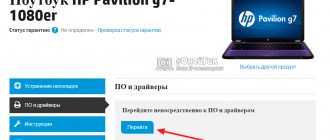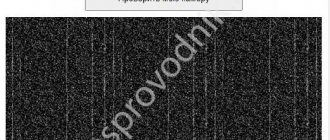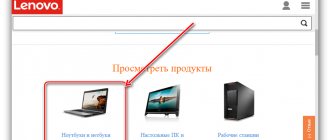Owners of Lenovo laptops regularly face the problem of how to turn on the keyboard backlight on a Lenovo laptop.
In the store, the seller praised the model and, as the main advantage, pointed out the backlight function, but the brain lost information about how this function is turned on during the installation of Windows and drivers.
According to the instructions, there is a function, but there is no special button. And after digging through the entire system, I couldn’t find startup commands anywhere - neither in the task manager, nor in the laptop’s energy management settings. What should I do? How to launch the vaunted backlight?
Why doesn't the backlight turn on?
Option two:
- the key is not pressed.
Most often, the problem lies in the “gap”. This is a very long key. If you press on the edge, it may not work due to its mechanical structure. In this case, the problem can be solved simply - click on the middle. The mechanics must work. Another option is when the keyboard is damaged - it is spilled with tea, jam, etc. In such a situation, the key does not work either due to mechanical sticking of parts or due to damage to the electronic elements of the system. If the laptop is damaged, there is a direct route to the workshop;
- The wrong keys are pressed.
Very often, users, in a hurry or through inattention, press adjacent keys, for example, Contral + C. Contral is located to the left of Function, and C is above the end of Space. It is enough to be more attentive and pay close attention to the “fingering”. The keyboard does not support the backlight function. In this case, there are no options for solving the “problem”.
How to turn on the keyboard backlight on a Lenovo laptop
These steps work for Lenovo IdeaPad and ThinkPad laptops with backlit keyboards.
- Find the keyboard shortcut for the keyboard backlight on your Lenovo laptop. Most Lenovo laptops place it on the space bar.
- Press the function key (abbreviated Fn) and the backlight key combination (usually the spacebar) at the same time.
- Most Lenovo laptops offer multiple levels of keyboard backlight brightness. You can press the Function and Backlight key combination again to increase the brightness. Continuing to activate the shortcut will eventually turn off the keyboard backlight.
Is it possible to change the color
In most cases, you can backlight a Lenovo laptop keyboard in only one color. At the same time, its brightness can be adjusted. Typically, this is achieved by repeatedly pressing the function keys Fn+Esc or Fn+Space. Some more expensive models have an RGB keyboard that allows you to change the color to suit your preferences. For example, this option may be found in Lenovo Legion 7 models.
Now you know how to turn on and how to turn off the keyboard backlight on a Lenovo laptop. To do this, there are hot keys that activate the LEDs and make it easier to work in the dark. If for some reason you cannot enable the option, make sure it is available or install drivers. Most often, difficulties arise due to incorrect installation of Windows and the necessary software. It is also impossible to exclude a manufacturer's defect in which the light bulbs do not work at all for some reason, but this happens extremely rarely.
In the comments, share how you managed to turn on the keyboard backlight, whether you encountered any difficulties in solving this issue, and how you managed to solve the problem on your own.
Not available on laptop
Backlighting, in most cases, accompanies serious models and is not found in the simplest versions. This is justified, at a minimum, by the fact that developers do not want to waste time and effort on building a “lighting” system in cheap models. This is financially unprofitable and technically impractical.
The “lighting” system requires a certain financial investment in the machine. Expensive models more than cover these costs. Simple models, due to their cost, are not able to cover the cost of lighting, and making them more expensive due to a set of flashlights is unprofitable - that’s why they are designed to be budget-friendly.
In addition, the simplest laptops do not have powerful batteries that can hold a charge for a long time. Backlighting requires energy from the battery, which powerful models are able to implement thanks to the capabilities initially built into them.
Lenovo models are accompanied by the glory of very “thoughtful” laptops. However, if you look at a more expensive model, with a powerful video card, a decent processor and RAM within 8 GB, “thoughtfulness” will not be of much concern. Perhaps the machine will be tasked with independently assembling and launching a spaceship into space.
How to turn on Lenovo ThinkLight
Older Lenovo ThinkPad laptops did not have a keyboard backlight, instead using a built-in LED lamp called ThinkLight. It sits at the top of the display and lights up the keyboard, providing useful light for both the keyboard and any nearby documents.
Here's how to enable it.
- Find the ThinkLight keyboard shortcut. Usually this is the Page Up key, which can be designated as PgUp.
- Press the function key (abbreviated Fn) and the Page Up key at the same time.
- To turn off the ThinkLight, press the function key and the Page Up key again at the same time.
Asus
This laptop model has everything much simpler than others. It has special buttons for adjusting the brightness of the backlight.
To increase the brightness or turn it on, just press this combination:
- Fn+F4.
- Fn+F3.
Sometimes you can find other key combinations to turn on the Asus backlight.
Sometimes this option is used:
Lenovo
For laptops from Lenovo, to turn on the key lighting, just press the space bar and FN.
To turn on the backlight on a Lenovo Legion that does not have an additional button block on the right side, pay attention to its left edge. There is a special set of buttons for decreasing and increasing the brightness of the backlight.
Such a laptop with an additional keyboard has the necessary backlight buttons near the numbers 8 and 9. They will work if the Num Lock mode is disabled. If the backlight does not light up, then try pressing Num Lock, and only then clicking 8 and 9.
Peculiarities
The Lenovo keyboard has the following properties:
- The backlight on Lenovo models is very soft. It doesn’t hit the eyes, doesn’t create a glow, and doesn’t even illuminate the floor of the room. It is enough just enough to ensure clear visibility of the keys;
- Each key is illuminated: along the perimeter, which allows you to see the contours and not smudge, as well as images on the button itself - numbers, letters, symbols;
- battery saving and soft lighting are provided by LED lamps used in lighting;
- When you turn off the computer, the backlight goes out, but turns on when you start it. Complete disabling occurs only when using a key combination. On the one hand, this is good - in poor visibility conditions you won’t have to randomly poke the keys. On the other hand, energy consumption;
- When the screen fades out, the backlight does not turn off.
Keyboard backlighting is good, but it's important for its lucky owners to constantly remember that it drains the battery. If the laptop does not work from a power outlet and it is difficult to find one, it is not recommended to use the blessings of civilization carelessly.
It’s better to constantly turn it on/off than to see a dying monitor and the message “the battery is low” a second before the document is automatically saved.
Lenovo Legion 5 keyboard backlight not working
As I mentioned above, the new Legion series has iCUE installed. Open the iCUE app and set up a new profile for yourself. Click + at the top of Profiles.
Note : Make sure the "enable plugins" and optionally "enable SDK" iCUE Settings are checked. Then exit the iCUE software, which sets the keyboard backlight to default mode, then press "Fn + Spacebar", which will cycle through the presets, find the one you want.
This table shows some of the popular Lenovo laptops sold in the United States. Note that most, but not all, have a backlit keyboard. Additionally, some models can be customized at the time of order, allowing you to add a backlit keyboard.
81VW000TUS
| Model | Product | Backlit keyboard |
| 82AU0013US | Lenovo Legion 5 15IMH05 | White backlight, English (US) |
| 82AU0014US | Lenovo Legion 5 15IMH05 | White backlight, English (USA) |
| 82AU00B8US | Lenovo Legion 5 15IMH05 | White backlight, English (US) |
| 82AU00BTUS | Lenovo Legion 5 15IMH05 | White backlight, English (US) |
| 82AU00BVUS | Lenovo Legion 5 15IMH05 | White backlight, English (US) |
| 82AU00CGUS | Lenovo Legion 5 15IMH05 | White backlight, English (US) |
| 82AU00CXUS | Lenovo Legion 5 15IMH05 | White backlight, English (US) |
| 81Y60004US | Lenovo Legion 5 15IMH05H | White backlight, English (US) |
| 81Y6000ACC | Lenovo Legion 5 15IMH05H | White backlight, English (US) |
| 81Y6000BCC | Lenovo Legion 5 15IMH05H | White backlight, English (US) |
| 81Y6000DUC | Lenovo Legion 5 15IMH05H | 4-Zone RGB LED Backlight, (USA) |
| 81YT0000US | Lenovo Legion 7 15IMH05 | RGB LED Backlit, English (US) |
| 81YT0002US | Lenovo Legion 7 15IMH05 | RGB LED Backlit, English (US) |
| 81YT0003US | Lenovo Legion 7 15IMH05 | RGB LED Backlit, English (US) |
| 81YT0004US | Lenovo Legion 7 15IMH05 | RGB LED Backlit, English (US) |
| 82B80006UX | IdeaPad Flex 5 CB 13IML05 | White backlight, English (US) |
| 82B8000AUS | IdeaPad Flex 5 CB 13IML05 | Without backlight, English |
| 82B8000BUS | IdeaPad Flex 5 CB 13IML05 | Without backlight, English |
| IdeaPad S340-15IIL | White backlight, English (US) | |
| 81VW001MUS | IdeaPad S340-15IIL | White backlight, English (US) |
| 81VW0020US | IdeaPad S340-15IIL | Without backlight, English |
There is no special driver for the keyboard backlight because it is a physical switch. If none of the above steps worked or solved your problem, it's probably time to contact Lenovo support for a keyboard replacement or a complete laptop repair.
Lenovo keyboard feature
Manufacturers are constantly improving their creations. In this regard, Lenovo, known in many countries around the world for the production of modern mobile devices and gadgets, has proven itself to be excellent. For their products – laptops and personal computers – they developed a special keyboard called “AccuType”. It is unique in its kind and very popular among users. But some of them not only don’t know how to turn on the keyboard backlight on a Lenovo laptop, but don’t even realize that this is possible; in addition, the keys are ergonomically located on it, which are convenient and pleasant to work with. They differ in appearance from the usual buttons. The advantage is that the edges and corners are slightly rounded, and in combination with special lighting, users enjoy working with it in a poorly lit room.