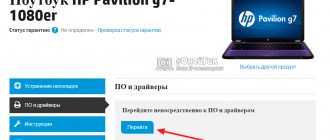A video camera on a laptop is an indispensable element that allows you to make video calls, take photos, conduct online broadcasts or actively communicate on Skype, regardless of the location of the interlocutor. Many users are concerned about the question, why does the webcam on a Lenovo laptop not work? The cause can be both software and hardware faults. Here are some of them:
- the camera does not turn on because it is not physically connected (the connection is indicated by the lit indicator opposite the webcam);
- The camera is not connected in specific applications responsible for turning it on. On some Lenovo models, the EasyCapture program is responsible for controlling the camera.
- Incompatible drivers are installed on the laptop or a package update is required;
- mechanical damage affected the performance of the module.
In addition, the notebook may no longer see Webcam due to the failure of some motherboard elements responsible for the functionality of peripheral devices. It is not easy to fix this kind of problem on your own, since a successful operation requires certain skills and an appropriate technical base.
How to check
Before using the device, you need to check the operation of the camera on a Lenovo laptop. There are several ways you can do this:
- Built-in Windows capabilities. Go to Control Panel, find your webcam and test it.
- Using special services. Turn on your webcam and go to the webcamtests.com service. Here you can see whether you are visible or not, and also evaluate the image quality.
- Through the application. An alternative way to check the camera on a Lenovo laptop is to use the functionality of Zoom, Skype or other similar programs. If for some reason the software does not detect the device, you need to install drivers or turn on the device, if this has not been done previously.
Now you know how to connect a webcam on a Lenovo laptop, what you need to test it and install additional equipment. In most cases, if drivers are available, there will be no difficulties. If the webcam is not detected or the system sees it, but the camera still does not work, install the software and go through the steps discussed above.
In the comments, tell us whether the recommendations in the article were useful to you, whether you ever encountered difficulties connecting your device, and how you managed to solve them.
Advantages of service center services
By contacting the service center for help, you will receive professional repair of your Lenovo laptop from qualified engineers. Our technicians will urgently replace the faulty module using original components. They will perform local repairs of loose contacts using professional equipment. Branded tools are used to accurately disassemble (assemble) the device.
The company guarantees the quality of the service provided and necessarily issues a long-term guarantee of up to 3 years. There are already 15 of our branches open in Russia, so you can apply for service using a warranty card at any of them. Leave a request now and receive a free consultation from technical specialists on your issue. Each customer is entitled to pleasant discounts.
Possibilities
The installed driver allows you to use the camera, as well as create various animations. Users can now make video calls on Skype. Using special effects, users can make changes to photographs and any pictures. The shooting resolution is set in the general settings. Using the timer function, you can set the start time for shooting. The brightness level is adjusted in the camera menu. Color saturation and contrast also change here. Experiment and move the slider to find the optimal values. Go to the microphone section to check the quality and adjust the voice volume. With Lenovo easy camera program, users can send photos and videos, view pictures.
source
Common bisoncap.exe error messages
The most common bisoncap.exe errors that can appear are:
• "bisoncap.exe application error." • “Bisoncap.exe error.” • “An error has occurred in the bisoncap.exe application. The application will be closed. We apologize for the inconvenience." • "bisoncap.exe is not a valid Win32 application." • “bisoncap.exe is not running.” • "bisoncap.exe not found." • "Cannot find bisoncap.exe." • "Error starting program: bisoncap.exe." • "Faulting Application Path: bisoncap.exe."
These .exe error messages may appear during installation of a program, while the associated Lenovo EasyCamera program is running, during Windows startup or shutdown, or even during installation of the Windows operating system. Keeping a record of when and where your bisoncap.exe error occurs is important information when it comes to troubleshooting.
Reason 3: malfunctions in the program working with the camera
The reason for the webcam not working is not always due to system problems or hardware failures of the laptop itself. The application itself, through which the video is recorded or transmitted to the Internet, may fail. The cause of the malfunction may also be conflicts between two or more programs trying to simultaneously access the webcam. If, for example, one of the programs freezes in the computer's memory, the other will no longer be able to work with the device.
The first step is to close all applications that can control the webcam. If one of the programs is frozen in the computer’s memory, to exit it, open the “Task Manager” (keys “Ctrl + Shift + Esc”), find the name of the application in the list that appears, select it, then press “Del” to remove the task . After this, you can try again to launch the program through which you record/transmit video from the camera.
In some situations, you may need to remove a particular program. This can be done from the Programs and Features system application. To launch it, go to the “Control Panel” and select the appropriate item.
If only one program is installed or currently running on your computer that records or transmits video data, check that the settings in it are correct. Let's look at this using the example of the popular messenger Skype 8.25.0.5 (the latest version at the time of writing). The steps are as follows:
- Open the program settings menu, go to the “Sound and Video Settings” section.
- If the “Video” block indicates that the device was not found, this will indicate a problem with the camera, driver, or system as a whole.
- If there are no problems with the camera, it may simply not be selected as the default video recording device. In this case, simply click on the area opposite the “Camera” inscription, then enter the name of the webcam.
- Immediately after selecting a camera, a picture from the camera should be displayed at the bottom of the settings window.
In all programs that work with webcams, settings are made according to the same principle.
How to fix bisoncap.exe
Keeping your computer neat and tidy is one of the best ways to avoid problems with your Lenovo EasyCamera. This means running a scan for malware, cleaning your hard drive with cleanmgr and sfs/scannow to remove unnecessary programs, monitoring any startup programs (using msconfig), and turning on automatic Windows updates. Remember to always make regular backups or at least identify restore points.
If you have a more serious problem, try to remember the last thing you did or the last thing you installed before the problem. Use the resmon command to determine the processes causing your problem. Even in case of serious problems, instead of reinstalling Windows, you should try to repair your installation or, in the case of Windows 8, by running the command DISM.exe / Online / Clean-image / Restore Health . This allows you to restore the operating system without losing data.
To help you analyze the bisoncap.exe process on your computer, you may find the following programs useful: Security Task Manager displays all running Windows tasks, including built-in hidden processes such as keyboard and browser monitoring or startup entries. The Unified Security Risk Rating indicates the likelihood that it is spyware, malware, or a potential Trojan horse. This antivirus detects and removes spyware, adware, Trojans, keyloggers, malware and trackers from your hard drive.
What is bisoncap.exe?
bisoncap.exe is an executable file that is part of the Lenovo EasyCamera program developed by Vimicro Corp. The software is usually about 991.88 KB in size.
The .exe file name extension represents the executable file. In some cases, executable files can damage your computer. Please read the following to decide for yourself whether the bisoncap.exe file on your computer is a virus or Trojan horse that you should remove, or whether it is a valid Windows operating system file or a reliable application.
Recommended: Identify bisoncap.exe related errors.
(optional offer for Reimage - Website | License Agreement | Privacy Policy | Remove)
How to connect a separate camera
If the capabilities and resolution of the existing device are not enough, you can connect an additional device. There is a large selection of webcams from different manufacturers on the market, which, as a rule, are connected through one of the available connectors. Drivers for installation are included with the device. In most cases, the software is installed automatically. If this does not happen, you need to use the included program.
The general connection algorithm is as follows:
- Connect the device. Most often you need to turn it on via a free USB connector.
- Wait for the equipment to be recognized.
- Go to "My Computer".
- Select the "USB Video Devices" category.
- Click on it.
With the right approach, the device should start working without additional settings.
Reasons why the webcam does not work
First you need to figure out what the causes of the malfunction may be. Experts identify several reasons why the camera on a Lenovo laptop does not work. There could be the following explanations:
- the device is not provided in the equipment;
- the device is turned off using the function button and you just need to turn it on;
- privacy settings are incorrectly set;
- lack of necessary drivers or problems with their recognition;
- physical malfunction, etc.
These are the main reasons why the camera on a Lenovo laptop stopped working. Having this information at hand makes it easier to decide on next steps.