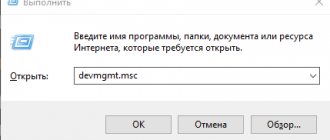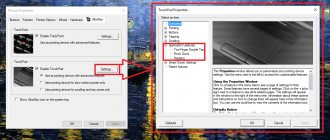Lenovo IdeaPad S110 netbook is a convenient and unpretentious netbook for simple tasks. The Lenovo IdeaPad S110 netbook is equipped with a dual-core Intel Atom N2600 processor with a clock frequency of up to 1.6 GHz, an integrated Intel GMA 3600 video adapter, 2 GB of RAM, a hard drive with a total capacity of 320 GB, and a WiFi card with support for the N standard on board. In battery mode, the Lenovo IdeaPad S110 netbook lasts about 5 hours. The Lenovo IdeaPad S110 netbook is fully compatible with Linux OS. The average cost of a Lenovo IdeaPad S110 netbook is ~$240.
General information about drivers and utilities for the Lenovo S110 netbook
Here on the page there are links to a complete set of drivers, programs and proprietary utilities for all modifications of the Lenovo S110 . To reduce the size, all files are packed into 7-Zip archives. Their name contains information about the device for which the driver is intended, about the operating system and its bitness, as well as the update time. If the name of the archive and next to the links do not indicate which operating system it is intended for, then this means that the archive contains driver versions for Windows XP, Windows 7, Windows 8 and 8.1 . Windows installed on your laptop can be found in System Properties , which can be opened through Control Panel -> System .
Lenovo S110 laptop is discussed in this forum topic: Lenovo S110 - Reviews and solutions to problems with the netbook. There you can share your impressions of the device and resolve various issues.
List of Lenovo IdeaPad S110 drivers for Windows 7 (32-bit)
- lenovo_ideapad_s110_windows_7_x32_drivers_full_package/0jav01ww.exe
- lenovo_ideapad_s110_windows_7_x32_drivers_full_package/0jbm04ww.exe
- lenovo_ideapad_s110_windows_7_x32_drivers_full_package/0jcs01ww.exe
- lenovo_ideapad_s110_windows_7_x32_drivers_full_package/0jci03ww.exe
- lenovo_ideapad_s110_windows_7_x32_drivers_full_package/qfyh01ww.exe
- lenovo_ideapad_s110_windows_7_x32_drivers_full_package/0jtp05ww.exe
- lenovo_ideapad_s110_windows_7_x32_drivers_full_package/0jlb01ww.exe
- lenovo_ideapad_s110_windows_7_x32_drivers_full_package/0jwi01ww.exe
- lenovo_ideapad_s110_windows_7_x32_drivers_full_package/0jww05ww.exe
- lenovo_ideapad_s110_windows_7_x32_drivers_full_package/0jwm08ww.exe
- lenovo_ideapad_s110_windows_7_x32_drivers_full_package/caez22ww.exe
- lenovo_ideapad_s110_windows_7_x32_drivers_full_package/caok12ww.exe
- lenovo_ideapad_s110_windows_7_x32_drivers_full_package/0jis01ww.exe
- lenovo_ideapad_s110_windows_7_x32_drivers_full_package/0jus05ww.exe
- lenovo_ideapad_s110_windows_7_x32_drivers_full_package/0jvh12ww.exe
complete set of Lenovo IdeaPad S110 drivers for Windows 7 (32-bit), DriversFree download manager (~10.8M, zip)
Installing Windows on a netbook
Before moving directly to the drivers, it makes sense to understand the issues of preparing and installing Windows on a netbook.
If you decide to reinstall the system, then first of all you need to make backup copies of all important data from the system partition to another. This applies to both personal data, documents, images and other files, as well as the settings of some programs, which are often stored in the Users and Documents and Settings . In addition, it makes sense to make images of hidden partitions or the entire hard drive according to the guide: Working with the Windows automatic installation system on a laptop. After the backup is completed, it is recommended to download the necessary drivers and utilities for the desired operating system in advance. This is due to the fact that after installing Windows it will not always be possible to access the Internet due to the lack of drivers for the network card, Wi-Fi or modem.
Let us now consider the installation of the system itself. In this case, it is a little complicated by the fact that the laptop does not have an optical drive. Fortunately, you can install the system from a flash drive. The procedure for installing Windows from a flash drive is described in detail in the manuals:
- Installing Windows XP from a USB flash drive
- Installing Windows XP from a USB flash drive using WinToFlash
- Installing Windows 7 from a USB flash drive
- Installing Windows 8 from a USB flash drive
If you have problems installing Windows, please seek help in the appropriate forum topic: Solving problems installing Windows XP on a laptop, Solving problems installing Windows Vista, Solving problems installing Windows 7, Installing and configuring Windows 8 or Windows 8.1 - Installation and configuration .
Netbook Lenovo IdeaPad S110
The IdeaPad line of laptops from Lenovo is represented by computers in the mid-price category. They may lack the charm of ThinkPad laptops, but the performance is head and shoulders above the budget Essential models. This line also includes the Lenovo IdeaPad S110 netbook - a good choice for users who value compactness in laptops.
I have talked about Lenovo laptops more than once. As you know, the company currently produces laptops in three series: ThinkPad, IdeaPad and Essential, and we have already reviewed representatives of each of them more than once. But today we will talk about a netbook, and this category of mobile computers from this manufacturer has not yet been tested by me.
The netbook I'm going to tell you about today is called Lenovo IdeaPad S110. Computer configurations may vary and I will point out differences that I know of throughout this review. But it’s not at all a fact that I will be able to describe them in full, so when purchasing, pay attention to all the parameters.
The computer that came to me is built on a dual-core Intel Atom N2600 processor with a clock frequency of 1.6 GHz on the Intel NM10 Express chipset. However, other processors can be used.
The netbook's RAM is 2 GB, and its hard drive capacity is 298.09 GB. As far as I have been able to find out, these two parameters can also be changed.
The drive is divided into two logical disks with a capacity of 252.88 GB and 30.26 GB, and all the necessary drivers are stored on the second disk. Just under 15 GB is used for the recovery partition and system files.
The Lenovo IdeaPad S110 netbook is equipped with a widescreen glossy display with LED backlighting. The screen diagonal is 10.1 inches with a maximum resolution of 1024×600 pixels.
The picture quality is excellent. Viewing angles are also very good. But the display glares in the sun, and for a netbook this is not very good, since these computers seem to be designed to work in the most field conditions.
However, this fact is immediately obvious upon purchase, so it should be considered a feature rather than a drawback. In any case, everyone is able to draw their own conclusions.
For graphics processing, the integrated Intel Graphics Media Accelerator 3600 graphics processor is used.
The only network interfaces are Wi-Fi and Ethernet. For some reason the manufacturer ignored the Bluetooth module, which is a pity.
In addition to the above, the laptop is equipped with a webcam, a built-in microphone, and a reader for SD and MMC memory cards.
The Lenovo IdeaPad S110 case dimensions are approximately 270x173x32 mm and weighs only 1.16 kg.
On the Internet you can find complaints about the short battery life of the computer in question. Nevertheless, the laptop worked for six hours and five minutes in video viewing mode and exactly the same amount (this is the first time I encountered such a phenomenon) in office work mode.
Most likely, the difference here is in the batteries, of which at least two types are also used when completing the model. In our case it is Lenovo L10M6Y12.
You can also find two more complaints about the battery. One of them concerns the fact that the battery noticeably protrudes from the bottom, and the second concerns the poor fixation of the battery in the compartment.
As for the first complaint, it is true, the battery sticks out significantly, but it would never have occurred to me to classify this as a disadvantage. On the contrary, it is a plus in its purest form. The back of the body rises significantly higher than the front. Thanks to this design, the load on the wrists is reduced and the hands get tired much more slowly.
But as for claims of the second kind, yes, there is such a drawback. Of course, the battery does not disappear from its compartment, but it “walks” noticeably. This circumstance does not interfere with working with a computer at all, but it still detracts from the build quality.
Otherwise, the appearance of the device does not cause any complaints. The housing and lid covers are made of plastic covered with a corrugated pattern. The surfaces are resistant to stains, so you don't have to make any extra efforts to keep your computer clean.
The netbook is available in several colors. It is curious that the difference in color sometimes has a noticeable effect on the price. So, in the same store, the cost of a blue computer may exceed the cost of a black one, roughly speaking, by 900 rubles. Moreover, all other parameters are absolutely identical.
On the left side of the laptop there is a network adapter socket, a VGA port, one USB connector and a combined jack for connecting a headset or headphones.
On the right side there is an Ethernet connector and two more USB connectors. There is also a mount for a strap, which is not included in the package. But as for the security lock slot, there is none here at all. This is a bit strange, considering that a netbook is much easier to steal than larger laptops.
As for the USB connectors, in our case they are all 2.0 standard. But it is possible to have two USB 2.0 connectors and one 3.0.
There is a card reader slot on the front of the case.
At the bottom there is a compartment for installing a battery, ventilation holes, as well as speakers, shifted closer to the front of the case.
The sound system is quite weak, both in terms of sound quality and volume level.
Lenovo laptop keyboards are generally of high quality. The netbook in question did not disappoint in this regard either. All buttons, with the exception of “Ё” and Fn, have a full size and a slightly concave shape characteristic of Lenovo keyboards.
But Fn is located to the left of the Ctrl key, and not vice versa, which is more typical for ThinkPad series laptops rather than IdeaPad. But while in ThinkPad laptops the functions of these two keys can be swapped in the BIOS settings, I did not find such an option here. In the end, I agree to attribute the location of the buttons to the features of the keyboard, but the inability to change their assignments, in my opinion, should be classified as a disadvantage.
The touchpad for a netbook is quite tolerable. It is designed in such a way that clicking on different parts of the panel is equivalent to pressing the left and right buttons, so ideally you don’t have to reach for them. A similar design is used in the Lenovo ThinkPad Edge E530 laptop. But here the implementation of a generally successful idea let us down.
The problem is that pressing the top part of the touchpad is very difficult. If you press closer to the bottom, where normal touchpads have buttons, then clicks occur normally, but the very meaning of such a design is lost.
There is a built-in microphone on the left under the keyboard. Below it are four light indicators that display the computer's operating modes.
There is a camera installed in the center above the display.
To the left of the display, from top to bottom, are the Lenovo Quick Start button, the OneKey Rescue button for system recovery, and the power button.
Lenovo Quick Start is a version of the Linux operating system with a browser and several other functions that allow you to use various network services without starting the main operating system.
The function is certainly useful, but in Russian conditions it is meaningless and merciless, since there is a Russian-language interface, but there is no support for the Russian keyboard. And without it, the whole point of the system for a Russian-speaking user is lost.
In our case, the Windows 7 Basic operating system is installed on the computer. However, according to official information, the netbook can also be supplied running Windows 7 Home Basic, MeGoo and DOS operating systems.
There are a minimum of proprietary utilities designed for working with a computer. There is only the OneKey Recovery application, designed to backup and restore the operating system, as well as Energy Management, which allows you to fine-tune the computer's energy consumption.
There is not even a program for working with the built-in webcam. I tested its capabilities with a utility from my supplies.
The camera is pretty good. Of course, there is still room for improvement, but compared to the junk that is often installed even on fairly expensive laptop models, it looks quite good, so I’ll consider this an advantage.
But the microphone is completely useless. Even with the maximum settings for its volume and sensitivity, you have to speak loudly enough so that the recorded speech can later be understood.
Now let's talk about performance. The Lenovo IdeaPad S110 works with various office and network applications without any difficulties at all. In order to find out the limits of its capabilities, we will use the game Need for Speed: Underground, which I usually use for this.
The game worked more or less normally only with minimal graphics settings. The average FPS is 11-13, but often goes higher.
In general, based on the testing results, I had a mixed opinion about the netbook. On the one hand, the Lenovo IdeaPad S110 is a pretty good mobile computer with modest dimensions. Its capabilities are quite sufficient for tasks that are usually assigned to netbooks, and it seems that more is not needed.
The computer can work for quite a long time without recharging, and its keyboard and body shape are perfectly suited for working with text.
In addition, the laptop is equipped with three USB connectors and a high-quality camera.
On the other hand, there are also disadvantages here, and there are even more of them than we would like.
First of all, the inability to swap the assignment of the Fn and Ctrl buttons is annoying. If the manufacturer decides to arrange the keys in a non-standard way, then he must make sure that the user can configure the keyboard in a more familiar way. Moreover, some Lenovo laptops provide this feature.
Another negative point is the lack of support for the Russian keyboard in Lenovo Quick Start.
A weak stereo system and a dead microphone also speak against this model, as does the battery “walking” in its compartment.
Well, it’s not entirely clear why you would make holes for a strap that is not included in the package, but at the same time ignore the connector for the security lock.
The cost of the Lenovo IdeaPad S110 netbook in the configuration considered is approximately 9,000-10,000 rubles.
Drivers and utilities for Lenovo S110 for Windows XP, Windows 7, Windows 8 and 8.1
Below is a list of drivers and utilities. It is recommended to install them in the order in which they are posted here. You should start the installation with drivers for the chipset.
Driver for chipset and other system devices
Driver links: /
Driver information: These are designed for a variety of system devices, including internal SMBUS, PCI, ACPI, and more. They need to be installed. If you have the AHCI , then you can also install Intel Rapid Storage , which includes drivers and a utility to optimize the performance of your hard drive or solid-state drive. To install, you need to run IRST.exe in the archive with the driver using the links above.
Driver for Intel integrated video chip
You can download the driver for the Intel video chip using the following links: /
Driver description and installation recommendations: Lenovo S110 is equipped with an Intel video chip built into the processor. Installing video drivers itself is quite simple, but difficulties may arise due to Intel's weak support for its own devices. If you suddenly have problems, you can resort to the help of the guide: Installing drivers for video cards and seek help in the forum topic: Solving problems with drivers for a video card.
Driver for Realtek sound card
Sound driver links: /
Description of the driver and installation information: the work with sound in this netbook is controlled by the Realtek , which does not work fully without drivers. That is why it is strongly recommended to install them anyway. Together with them, a special utility for adjusting sound is installed. The installation procedure itself is quite simple and should not cause any difficulties. You can ask all questions about sound drivers in the topic: Solving problems with sound card drivers.
Driver for Realtek network card
The driver for the network card can be downloaded from the following links: /
Information about the driver: they are necessary for the operation of the network card (Ethernet adapter), with which the laptop connects to a wired network and accesses the Internet through it. To install drivers, run Setup.exe . If you have any difficulties, please contact the forum for help: Solving problems with drivers for a network card and Wi-Fi. Pay attention to the instructions in the first message of the topic.
Driver for Wi-Fi adapter device
Links to drivers for Wi-Fi adapters: / (Intel) / (Atheros) / (Broadcom) / (Ralink)
Driver description: depending on the configuration, the Lenovo S110 can contain wireless adapters based on Ralink , Atheros , Broadcom or Intel . Before installing the drivers, you need to determine which adapter you have installed according to the instructions in the first message of the topic: Solving problems with drivers for the network card and Wi-Fi, and then install the necessary driver. Installing these drivers is mandatory and should not cause any difficulties. In addition to these drivers, it is recommended to install the Lenovo Energy Management ( / ).
Driver for laptop Bluetooth adapter
Driver links for Broadcom Bluetooth adapter: / (Windows XP) / (Windows 7, 8 and 8.1)
Driver links for Atheros adapter: / (Windows XP) / (Windows 7, 8 and 8.1)
The driver for the Intel adapter is available at the following links: /
General information on drivers and installation recommendations: some modifications of this laptop are equipped with Broadcom , Atheros or Intel . Before installing the driver and program for working with Bluetooth, you need to find out whether the adapter itself is installed using the ReadyComm ( / ) and Lenovo Energy Management ( / ) utilities, and whether it is turned on. You can determine the model of the installed adapter according to the instructions in the first message of the topic: Solving problems with drivers and operation of the Bluetooth adapter. The same message contains links to other driver versions.
Driver for Realtek card reader
The driver for the card reader can be downloaded from the following links: /
Driver description: it is necessary for the laptop to read memory cards. Without drivers, the memory card reader will not work.
Driver for Web camera
Links to a set of drivers for the webcam with installation instructions: /
Description of the driver and how to install: these drivers are needed for the laptop webcam to work properly. In addition to the driver itself, it is recommended to install the Lenovo YouCam . It allows you to take photos, videos, apply various effects, record using a timer and when motion is detected. You can download it from the links: /. Instructions for determining the camera model and how to install drivers for it can be found in the first message of the topic: Solving problems with Web cameras. A whole guide is devoted to installing drivers for the camera: Finding and installing a driver for a webcam.
Driver for touchpad
Links to a set of drivers for the touchpad: /
Information about the driver and its installation: it is necessary for the full operation of the additional functions of the touchpad under the keyboard (multi-touch, various gestures, scroll bars, etc.). Along with it, a utility for configuring the touchpad is installed. The archive contains drivers for Cypress , Elantech and Synaptics . To install the required driver, run the install.bat . It will automatically detect the installed touchpad and start installing the required driver.
A set of proprietary utilities for Lenovo S110
- Lenovo Energy Management: /
- Lenovo ReadyComm: /
- Lenovo YouCam: /
- Lenovo OneKey Recovery: /
- Lenovo VeriFace: /
- Lenovo SRS Audio: /
Description of utilities: the utilities in the links above are intended for operating systems Windows XP, Vista, Windows 7, 8 and 8.1. It is highly recommended to install: Lenovo Energy Management and Lenovo ReadyComm . The rest are optional. You can find a description of these utilities here: Description and solution to problems with the operation of Lenovo branded utilities.
That's all. Thank you for your attention.
If you have any questions, please read the answers to frequently asked questions first, and then the corresponding forum topic. You can find it using the forum guide for beginners.
Sincerely, the author of the material is Andrey Tonievich . Publication of this material on other resources is permitted only with reference to the source and indicating the author.
Lenovo IdeaPad S110 Specifications
- Screen: 10.1″ (1024×600) WSVGA
- Processor: Dual-core Intel Atom N2600 (1.6 GHz)
- RAM capacity: 2 GB
- RAM type: DDR3
- Hard drive: 320 GB HDD
- Graphics adapter: Integrated, Intel GMA 3600
- Network adapters: Wi-Fi 802.11 b/g/n; Fast Ethernet
- Optical drive: No OD
- Additional features: Webcam, microphone
- Connectors and I/O ports: 3 USB 2.0 / VGA / RJ-45 (LAN) / mic-in / phones / card-reader
- Operating system: Linux MeeGo
- Battery: Lithium-ion, 6-cell, 4400 mAh
- Dimensions (W x D x H): 268 x 172 x 25.5 mm
- Weight: 1.15 kg
- Delivery set: Lenovo IdeaPad S110 netbook, battery, power supply, documentation
- Warranty: 12 months
- Color: Blue
Attention! The Lenovo IdeaPad S110 netbook has full hardware support only for MS Windows 7 (32-bit), so we recommend using them as the main system. The published set of drivers contains versions for Microsoft Windows 7 (32-bit). Due to numerous requests from DriversFree.org users, you can now download drivers for your equipment without speed limits, absolutely free! We have adapted a free and open source downloader. By downloading and launching the DriversFree driver package downloader, in a matter of minutes you will have all the drivers for your laptop from the manufacturer’s official website.