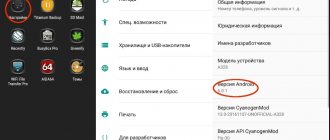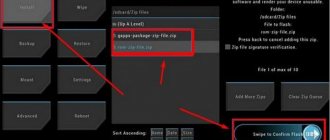The Lenovo A328 mobile phone is the optimal choice for connoisseurs of a combination of good price and high quality. It works reliably, coping with a lot of everyday tasks. At the same time, sometimes users need to reflash this mobile device in order to make it work better.
It is usually recommended to reflash a smartphone with the help of specialists in the field. But this, in principle, is within the power of any ordinary user, even one who is far from the depths of knowledge in the field of technology.
Today we will tell you how to flash Lenovo a328 as quickly and conveniently as possible.
Downloading the firmware and necessary drivers - installing a USB driver
Download the archive with firmware and USB driver from this link. Next, you need to unzip the archive to your desktop. Or to the root of any disk, any one.
Then open the LenovoUsbDriver_1.0.17 folder. Let's start installing the driver. Click on the exe file. In the window that opens, click “Next”.
In the next window, click the “Next” button again. Moreover, there is no need to tick any boxes.
Then select the installation folder and click the “Install” button.
The driver installation process will begin. We wait a couple of seconds and click “Done”.
Installation methods
The user must understand that for Lenovo A328 firmware is a certain risk. Most methods require "hacking" the phone, which in turn voids the warranty. Although there is no need to worry, the likelihood of problems arising from the new system is extremely small.
There are several ways to install the firmware. There are no significant differences in the quality of installation, so you should choose a more convenient method. The only difference is the duration of the process.
In Lenovo A328, the firmware is installed using a computer or through the phone itself. In both cases, the user will need additional software and driver installation. Through a PC, the process goes a little faster, the user will be able to observe the actions of the program. If you install using a smartphone, you will have to wait a little longer.
Installing the firmware mode driver
For Windows 7/XP, right-click on the “My Computer” shortcut. Select “Management” - “Device Manager”.
Then we remove the battery from the gadget and connect it to the computer. An unidentified device will appear in Device Manager for about a couple of seconds.
Then, until it disappears, right-click on it and select “Update Driver”. In the window that opens, tap on the item “Search for drivers on this computer.”
Now we just have to indicate the path where we unpacked the driver (for me this is the desktop). Click the “Browse” button. Select our driver and click “Ok”.
In the window that opens, confirm by clicking on the “Next” button. The driver installation process will begin. Click the “Close” button.
If everything was done correctly, the following device should appear in the device manager for a couple of seconds.
This completes the driver installation.
Preparatory stage
Despite the fact that each subsequent firmware version brings a lot of new functions, after the update some smartphones are unstable. This happens when the user ignores the preparation step.
Before installing updates on the Lenovo A328, you need to meet 2 basic requirements:
- charge your smartphone at least 30%;
- perform a factory reset.
And if everything is clear with the first point, then the second raises many questions for some people. Resetting to factory settings completely deletes files from the smartphone's memory. This allows you to avoid errors when installing updates.
Of course, no one wants to lose personal data, so before resetting you need to create a backup:
- Open settings.
- Go to the "Storage and Backups" section.
- Click on the Google Drive heading.
- Activate the backup.
Performing these steps will result in the backup file being uploaded to cloud storage. After updating Android, it can be restored.
If there is not enough space on Google Drive to save all the data, it is recommended to create a backup copy through the “Backup and Restore” item. The resulting file should be moved to another device (for example, a computer) during the flashing process, and after the process is completed, return it back to the phone’s memory.
If the backup has been successfully created, you can safely proceed to restoring the phone to factory settings:
- Launch device settings.
- Go to the "Backup and Reset" section.
- Select “Reset settings”.
- Click the Reset Phone button.
- Confirm the operation.
Now you need to reboot your smartphone, and then proceed directly to the process of installing new firmware.
Lenovo A328 firmware
The smartphone must be disconnected from the computer. Then open the SP_Flash_Tool_v3.1336.0.198 folder and launch the Flash_Tool program by clicking on the EXE file. The program's start window looks like this.
Click on the “Scatter-Loading” button. In the window that opens, open the folder A328_ROW_S322_140822-rootshell-twrp.
Next, select MT6582_Android_scatter.txt and click “Open”.
Check the box DA DL ALL WITH Cheksum (if you flash without this checkbox, the smart phone will not turn on. There’s nothing wrong with that. You’ll just have to reflash it again). Click on the Firmware Upgrade button.
We insert the battery into the device (we do not turn on the smart phone). We connect to the computer via a USB cable. The firmware process will begin automatically.
Now you need to wait for the firmware to finish (this may take some time). If you did everything correctly, then upon completion of the firmware you will be notified by this window.
Disconnect the smart phone from the USB cable. We close the program. Take your time to turn on your smartphone. If you want to get superuser rights (Root rights), if not, you can just run it in normal mode and use it. After flashing the device, it takes quite a long time to turn on, don’t be alarmed
Algorithm of actions
- We install on the computer the drivers that are needed to flash the phone:
- Driver for advanced operation of a smartphone with a PC (modem mode, USB debugging mode, etc.) - Download Lenovo Usb Driver x86/x64 Autorun v1.0.10.zip;
- Special mode driver - smartphone firmware mode driver from PC (auto-installer) x86/x64 - Download Driver Auto Installer v1.1236.00.zip.
- Turn off your mobile device and remove the battery.
- Connect the gadget to your computer using a USB cable.
- Open Device Manager on your computer.
- Unzip the downloaded drivers and place them in a convenient place for you.
- In Device Manager, a phone without a battery will be recognized as an unidentified device.
- Click on this device with the mouse, and then select “Update drivers” in the context menu.
- The system will ask for the path to the drivers, and you will indicate the location where you unpacked the archive.
- Immediately after the drivers for the smartphone are installed, it will be identified in the “Ports” category.
- Disconnect the smartphone from the computer and turn off the gadget.
- Download the archive containing the firmware files to your computer, then extract them to the root directory of drive C:
- Official firmware A328 ROW S329 150708 (965MB).
- Download the Flash Tool program, which will be used to flash the firmware.
- Launch Flash Tool.
- In the window that appears, select the Scatter-loading option, going to the folder where the firmware files were extracted. Next, select the firmware file.
- At the very top of the window there is an option DA DL ALL WITH Cheksum. Check the box next to it.
- Click on the Firmware button, and then select Upgrade.
- After completing the preparations, connect the phone with the battery removed to the computer. The firmware process will begin automatically.
- We wait until the firmware is completed. When this happens, you will see a window on your screen entitled “Download OK”.
- Disconnect the phone from the computer, insert the battery and turn on the device.
- We start the smartphone, set the initial settings and check if it works normally.
What is Root
Root (from the English root - root; read "root"), or superuser - a special account in UNIX-like systems with an identifier (UID, User IDentifier) 0, the owner of which has the right to perform all operations without exception. By having access to the main administrator account, you automatically have not only full control over the operating system with the ability to customize your device according to your preferences, but also a loophole for uninvited guests.
Is it worth updating the firmware on Android?
The main point of updates is to eradicate bugs, problems and shortcomings, of which there are plenty in the Android operating system:
- For example, system applications freeze or crash.
- Problem with one of the camera modes.
- The smartphone does not turn on at all.
- The phone turns off and reboots whenever it wants.
- When you turn on Wi-Fi, the battery runs out within a couple of hours - a problem with energy consumption.
- There can be a lot of glitches; there are times when the phone itself starts calling the first number in the phone book. Hardly anyone is happy with this behavior.
However, there are those who simply want to install everything new in order to get new functions and capabilities, so to speak, to start changing something in their life from a small point of view.
Benefits of Root
Having full access to the superuser profile, you get a number of features that are not available in normal operation. First of all, obtaining Root makes it possible to remove standard applications imposed by device manufacturers, change themes and shortcuts, as well as launch specialized applications that significantly expand the capabilities of the smartphone (usually such applications require Root rights). In addition, it becomes possible to change system files (Recovery image, Bootloader or images displayed during boot), run Linux executable files, install applications to a memory card or transfer program caches to it. In some cases, after modifications to the OS, available only after obtaining Root rights, it is even possible to achieve a small, but still increase in the performance of the device's battery life.
Why is this necessary?
Why is the Lenovo A328 phone firmware needed? The main task of reinstalling the OS is to achieve stable operation. Over time, the old system becomes clogged and begins to work more slowly, causing crashes and freezes. Changing the firmware will fix the situation. However, in addition to stable operation, the user will receive many more advantages.
The firmware installed in Lenovo A328 will expand the capabilities of the device. Very often, a new OS differs from its predecessor in functionality. The updated system is optimized, has additional features, and also supports more applications.
Disadvantages of Root
As with everything else, gaining Root access has its drawbacks. First of all, the device loses its warranty and in the event of “something like that”, provided that you cannot roll back your “device” to the official firmware, you will have to repair it solely at your own expense. The rooting procedure is simple - by doing everything in accordance with the descriptions, you can achieve what you want, but if you do not have any experience, the potential risk remains - under unfavorable circumstances, the device may turn into an unusable “brick”. Another important drawback is that opening Root privileges implies interference with system files and entails the loss of the ability to update over the air (install OTA updates). More precisely, the ability to update may not be lost, but the consequences of the update will be unpredictable. The most harmless of them is the loss of root privileges, but more fatal options are also possible - up to and including obtaining a brick.
Tips for firmware
If, after installing the firmware drivers in the Manager, you see the incorrect display of the model name of your mobile device, then do not worry. This is acceptable and quite normal.
If it happens that you did not have time to click on the device in the “Task Manager”, then it will be enough to disconnect it and connect it again.
Do not forget that before starting the software update, the battery charge must be at least one third of the total capacity. It would be ideal to have a fully charged battery.
In case you do not see the start of the phone firmware procedure after connecting it to the computer, we recommend making sure that there is a charging indication on the screen. If it is not there, then remove the cable from the phone, and after 30 seconds insert it back.
What does Lenovo firmware mean? This term in relation to phones/smartphones is used to mean software replacement. If there are failures in the system settings of the mobile device, it must be reinstalled or completely updated. To accomplish this, firmware is performed - software is installed or updated.
Obtaining Root rights for Lenovo A328
To obtain Root rights, you must boot into TWRP-recovery mode. To do this, press the power key for two or three seconds. We will hear a small vibration response. At this moment, release the power key and simultaneously press the plus and minus keys on the volume keys. Until the device is fully loaded into TWRP-recovery mode. Click on the “Reboot” button.
In the next window, click on the “Power off” button. Move the slider to the right. The device will turn off.
Then we turn it on immediately. Be patient, the device takes a very long time to turn on. After turning on the smartphone, find the SuperSU Installer icon and click on it.
Next, click “TWRP”. Then "Continue". Smart will reboot. Go to the menu and find the “Super SU” icon. Open the program. Go to “Settings”. Check the “Superuser allowed” checkbox.
How to create a backup?
Attention! Resetting will erase all data on your Lenovo A328 phone. If you haven't backed up your contacts, pictures, videos, documents, and everything else, you should do so, otherwise you'll lose all the personal information you had on your device.
To avoid losing your data, follow these recommendations.
- Upload photos, documents and videos to your computer via a USB cable. You can also use Google Photos to backup pictures, and the Google Drive cloud service is suitable for documents and folders, but you can “upload” the number of files onto it. You will have to pay to expand your storage.
- To avoid losing contacts and applications, activate cloud synchronization in the settings. Follow the path “System” - “Advanced” - “Backup”. Enable Backup to Google Account.
Once you finish this, you can perform Hard Reset Lenovo A328.