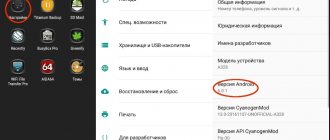From us you can download programs for firmware for your Lenovo Vibe X2 phone (Android 4.4 and higher) for free.
The Vibe X2 phone has been produced by Lenovo at a factory in China since 2014. The device runs on the Android 4.4.2 KitKat operating system running a MediaTek MT6595M processor with a frequency of 2000 MHz and is equipped with 2048 MB of RAM. The size of the built-in memory is 32 GB. The convenient Lenovo Vibe X2 screen with a diagonal of 5 inches, a resolution of 1080 x 1920, coupled with the PowerVR 6200 video accelerator, allows many modern firmware programs to work perfectly.
Device characteristics
| Brand | Lenovo |
| Model | Vibe X2 |
| Width | 68.6 mm 6.86 cm 0.23 ft 2.7 in |
| Height | 140.2 mm 14.02 cm 0.46 ft 5.52 in |
| Thickness | 7.27 mm 0.73 cm 0.02 ft 0.29 in |
| Weight | 120 g 0.26 lbs 4.23 oz |
| Volume | 69.92 cm³ 4.25 in³ |
| Colors | Red Gray Golden White |
| Materials for making the case | Magnesium alloy Glass |
| SIM card size | Micro-SIM Nano-SIM |
| Number of SIM cards | 1 |
| Characteristics | Dual SIM optional |
| GSM | GSM 850 MHz GSM 900 MHz GSM 1800 MHz GSM 1900 MHz |
| TD-SCDMA | TD-SCDMA 1880-1920 MHz TD-SCDMA 2010-2025 MHz |
| UMTS | UMTS 850 MHz UMTS 900 MHz UMTS 1700/2100 MHz UMTS 1900 MHz UMTS 2100 MHz |
| LTE | LTE 800 MHz LTE 1800 MHz LTE 2100 MHz LTE 2600 MHz LTE-TDD 1900 MHz LTE-TDD 2300 MHz LTE-TDD 2500 MHz |
| Mobile communication technologies | UMTS EDGE GPRS HSPA+ LTE Cat 4 |
| Operating system | Android 4.4.2 KitKat Android 5.0 Lollipop |
| User Interface | Vibe 2.0 |
| System on a Chip | MediaTek MT6595M |
| Technological process | 28 nm |
| CPU | 4x 2.0 GHz ARM Cortex-A17, 4x 1.5 GHz ARM Cortex-A7 |
| Processor size | 32 bit |
| Instruction Set Architecture | ARMv7 |
| L1 cache | 32 kB + 32 kB |
| L2 cache | 2048 kB 2 MB |
| Number of processor cores | 8 |
| CPU clock speed | 2000 MHz |
| GPU | PowerVR 6200 |
| GPU clock speed | 450 MHz |
| RAM capacity | 2 GB |
| RAM type | LPDDR3 |
| Number of RAM channels | Dual channel |
| RAM frequency | 933 MHz |
| Built-in memory capacity | 32 GB |
| Type/technology | IPS |
| Diagonal | 5 in 127 mm 12.7 cm |
| Width | 2.45 in 62.26 mm 6.23 cm |
| Height | 4.36 in 110.69 mm 11.07 cm |
| Aspect Ratio | 1.778:1 16:9 |
| Permission | 1080 x 1920 pixels |
| Pixel Density | 441 ppi 173 ppcm |
| Color depth | 24 bit 16777216 flowers |
| Screen area | 71.89 % |
| Other characteristics | Capacitive Multi-touch |
| Sensors | Proximity sensor Light sensor Accelerometer |
| Sensor type | CMOS BSI |
| ISO | 100 — 1600 |
| Diaphragm | f/2.2 |
| Flash type | LED |
| Image Resolution | 4160 x 3120 pixels 12.98 MP |
| Video resolution | 1920 x 1080 pixels 2.07 MP |
| Video - frame rate/frames per second. | 30fps |
| Characteristics | Autofocus Continuous shooting Digital zoom Digital image stabilization Geo-tagging Panorama HDR Touch focusing Face detection White balance adjustment ISO adjustment Exposure compensation Scene selection mode |
| 5-element lens | |
| Diaphragm | f/2.4 |
| Image Resolution | 2560 x 1920 pixels 4.92 MP |
| Video resolution | 1280 x 720 pixels 0.92 MP |
| Video - frame rate/frames per second. | 30fps |
| Speaker | Loudspeaker Earphone |
| Radio | Yes |
| Navigation and location | GPS A-GPS GLONASS |
| WiFi | 802.11a 802.11b 802.11g 802.11n 802.11ac Dual band Wi-Fi Hotspot |
| Version | 4.1 |
| Characteristics | A2DP LE |
| Connector type | Micro USB |
| Version | 2.0 |
| Characteristics | USB Charging Data Storage |
| Headphone jack | Yes |
| Connecting devices | Computer sync OTA sync Tethering |
| Browser | HTML HTML5 CSS 3 |
| Audio file formats/codecs | AAC AMR / AMR-NB / GSM-AMR eAAC+ / aacPlus v2 / HE-AAC v2 MIDI MP3 WMA WAV |
| Video file formats/codecs | 3GPP AVI H.263 H.264 / MPEG-4 Part 10 / AVC video MP4 Xvid |
| Capacity | 2300 mAh |
| Type | Li-polymer |
| 2G talk time | 17 h 1020 min 0.7 days |
| 2G latency | 228 h 13680 min 9.5 days |
| 3G talk time | 19 h 1140 min 0.8 days |
| 3G latency | 216 h 12960 min 9 days |
| 4G talk time | 19 hours 30 minutes 19.5 hours 1170 minutes 0.8 days |
| 4G latency | 180 h 10800 min 7.5 days |
| Characteristics | Fixed |
| Head SAR level | 0.339 W/kg |
| Body SAR level | 0.373 W/kg |
| Head SAR level | 0.589 W/kg |
| Body SAR level | 0.375 W/kg |
Collapse
Sony PC Companion
Sony
Why update firmware on Android
The answer is as simple as three pennies, often in the software, specifically in the shell made by the smartphone manufacturer based on the Android OS, for example, FlymeOS, there are many shortcomings and bugs. As a result of these shortcomings, the user experiences various problems and inconveniences. Let's look at examples:
- Terrible photo quality with a good camera, for example, you have a top-end camera, like the Oneplus 5, but the photos are a bummer.
- The smartphone does not want to turn on or reboots on its own
- Constant freezes
- Device overheating
- The SIM card disappears or blinks (the problem may also be in the hardware, but it’s worth trying to reflash it)
- Touch screen problems, slow response
- Some other problems
There are other reasons, for example, I wanted to get new functionality or look at a new Android.
Lenovo Vibe X3 (X3a40) firmware, unlocking, root, TWRP recovery
Detailed, step-by-step instructions on how to flash a Lenovo Vibe X3 smartphone with new firmware, change the region code, unlock the bootloader on the phone, install a custom TWRP recovery and obtain Root superuser rights. Installing firmware using QFIL on Lenovo devices based on Qualcomm chips
Preparatory stage.
Download the archive with drivers and firmware program for the Lenovo Vibe X3 QPST 2.7.429 smartphone Qualcomm_USB_Drivers x86 Qualcomm_USB_Drivers x64
Also do not forget to download the firmware for Lenovo Vibe X3 in QPST format
European firmware for Lenovo Vibe X3 – X3a40_S217_160623_ROW_QPST – 6.0.1
Chinese firmware for Lenovo Vibe X3 – X3c70_USR_ST1626_5.611.1_CN_qpst
We install the drivers vcredist_x86.exe, the installation file is included with the program for flashing the smartphone QFIL, then after successful installation of the driver we install the “flasher” program itself – QPST 2.7.422.msi; And lastly, we install drivers for the Qualcomm processor - they are located in the Qualcomm_USB_Drivers.7z archive
Turn off the smartphone completely, then hold down the Volume Up key and, without releasing it, connect the USB cable that is already connected to the USB port of your PC - the Qualcomm Lenovo HS-USB QDLoader 9008 device should appear in the Device Manager
The direct process of installing firmware on a Lenovo Vibe X3 phone
Run the QFIL program, preferably as administrator
In the Programmer patch field, indicate the path to the file prog_emmc_firehose_89XX.mbn (in my case, prog_emmc_firehose_8916.mbn), to do this, click on the “Browse” button, in the window that opens, indicate the path to the folder with the firmware (in my case, ROW_S121), then select the file prog_emmc_firehose_89XX. mbn and click “Open”.
Then click on the “Load XML...” button, in the window that opens, select one by one - first rawprogram0.xml and click “Open”, and then patch0.xml and also click “Open”.
Open the device manager on the PC, then turn off the device (smartphone or tablet) and remove the USB cable from the device (if it was connected).
The device should reboot if the firmware process is successful and will boot into the new firmware version.
Unlocking Lenovo Vibe X3 bootloader, installing custom TWRP recovery and getting Root
If you have a Chinese version of your smartphone, there is a high chance of catching an error when trying to unlock your device following instructions from the official forum.
To avoid getting such an error, here are instructions with a solution to the problem.
1. Download the file X3a40_Android-L_unlock_7M to your PC
2. If you have not yet acquired drivers and a program for flashing your smartphone, install QPST and drivers on your PC using the links above. PS drivers are in the archive with the QPST software package.
3. For Android OS 5.1, unpack the X3a40_Android-L_unlock_7M archive to the root of any disk (For Android OS 6.0, use the X3a40_Android-M_unlock_7M archive (without performing steps 5-9)
4. Connect the Lenovo Vibe X3 X3a40 smartphone to the PC using the included USB cable. 5. In the smartphone settings you need to enable ADB debugging.
What to do if the PC does not see your Lenovo Vibe X3 phone and writes “The connected device is not recognized” and in the device manager “Composite USB device” with a yellow triangle
If you have already installed all the drivers, connect the smartphone correctly, but the PC still does not detect the smart phone in Diagnostics mode to create an EFS backup - connect the phone via USB 2.0 (there is no blue insert inside the port) without extension cables or switches. If this doesn’t help, change the cable (sounds a little absurd, but some cables may have contacts purely for power, but some are simply defective; the original one is best).
6. Launch the program for flashing QFIL: – in the Select Build Type line, select Flat Build – in the Select Programmer line, click on the Browse button and specify the path to the file \X3a40_unlock_7M\img\prog_emmc_firehose_8992.mbn – click on the Load XML button and first select rawprogram0. xml, and then patch0.xml
7. Run Reboot_QDLoader.bat
8. In the main program window, you will see that the device has switched to Qualcomm HS-USB QDLoader 9008 mode.
We start the process of flashing the unlocked bootloader by clicking on the Download button. (If your QFIL utility does not detect a device in Qualcomm HS-USB QDLoader 9008 mode, then you should check through the device manager of your PC to see if there are any problems with Qualcomm drivers.)
9. At the end of the process of flashing the unlocked bootloader into the device, you will see the following lines in the Status window of the QFIL program:
Download Succeed Finish Download
10. Turn on the device. I carried out all the actions on a Chinese device and after flashing the patched files, the device does not turn on, but simply hangs on the screen saver and is detected by the computer in fastboot mode.
11. Next, go to the tools folder, which is located in the downloaded archive, hold down the Shift key and press the right mouse button, select “Open command window” in the context menu and write:
fastboot oem unlock
Then enter:
fastboot oem device-info
If everything went well, it should be written:
(bootloader) Device tampered: false (bootloader) Device unlocked: true
12. You will need the original emmc_appsboot.mbn
from your firmware. We put it in the tools folder, open the command line and write:
fastboot flash aboot emmc_appsboot.mbn
then
fastboot reboot
The device should turn on and boot.
Getting root on Lenovo Vibe X3
For the Chinese version of the smartphone, only one-time access to TWRP custom recovery works.
What you will need: 1. Download SuperSU for flashing via recovery and put it in the root of the phone's memory, for convenience 2. Download TWRP from SevenMaxs and unpack it wherever convenient 3. Enable debugging mode on the phone 4. From the downloaded archive, run Run-TWRP.bat, after which the smartphone will automatically reboot into recovery mode TWRP recoveru mode.
5. Flash the archive with SuperSu and reboot.
That's all.
Changing the region code for Lenovo Vibe X3
Why change the region code on your phone? For some time now, to make changes to the regional settings of the device, many things are applied ONLY after changing the region code /Country code/. A simple example - organizing the desktop / arranging icons in folders /, widgets, changing the system font and preset settings for the Russian and Ukrainian regions is available ONLY after changing the region code by the user. Without changing the region code after flashing the firmware from a PC, you get a general template for the ENTIRE ROW region without taking into account the regional characteristics of your country. Why is this so? it's simple! The creators of the firmware did not foresee that users would flash their devices from a PC - they planned only OTA updates over the air, in which case the region code was applied initially! Until 2014, region codes were not used in principle or were applied automatically by auto-detecting the region based on the user’s inserted SIM card. It is STRONGLY recommended to change the region code after flashing the firmware from a PC!
To change the region code on the Lenovo Vibe X3 smartphone, you need a reflashed phone from a PC on which you have NOT done a RESET or WIPE in any way.
After an OTA update or a factory reset, the region code WILL NOT work. The device MUST be charged at least 30%
After changing the region code, all data on the device is deleted, since it does not apply without a wipe
After entering the region code, it is recommended to manually reset the settings - to finally clean up the tails!
You can find out the current region almost everywhere by dialing ####5993# or ####59930#. You can change the region by dialing ####682# (by selecting a region from the list, the Lenovo x3 smartphone will reboot into recovery and change the region, while cleaning will occur data)
Share link:
- Click to share on Twitter (Opens in new window)
- Click here to share content on Facebook. (Opens in a new window)
- Click to share on Telegram (Opens in new window)
- Click to share on WhatsApp (Opens in new window)
- Click to share on Pinterest (Opens in new window)
- Click to share posts on Tumblr (Opens in new window)
- Click to share on Reddit (Opens in new window)
- Click to share on LinkedIn (Opens in new window)
- Click to share on liveinternet (Opens in new window)
- Click to share on Livejournal (Opens in new window)
- Click to share on Webmoney (Opens in new window)
Similar
How to flash Lenovo Vibe S1
Attention! Be sure to read the disclaimer. All actions are at your own risk. Be sure to back up the files you care about!
- The smartphone must be charged at least 30%.
- We will use TWRP Manager, you can download it from our archive with firmware or from the market
- Installing TWRP Manager
- Download and upload the firmware file (located below) and place it on your memory card
- Launch TWRP recovery mode by turning off the phone and holding down the power key and volume rocker up, the display should show “recovery” and a menu as in the screenshot below.
- First we reset the data (Wipe button). Your smartphone will be completely cleaned
- Then press back and select Reboot recovery, this action must be confirmed (usually by swiping to the right, i.e. drag the slider across the screen to the right)
- Now you can click Install, selecting the file and confirming your intentions. I would like to draw your attention to the fact that the firmware process is not displayed on the screen, so you need to sit and wait.
This is how we flashed Lenovo Vibe S1 via TWRP recovery .
Download firmware
The choice is of course yours, but we recommend upgrading to Android above version seven
- Android Pie 9.0 or just a pie - there’s nothing to say, the best thing there is now!
- 8.1 Oreo is also a very good option, not raw, unlike the nine.
- Seven Nougat – suitable for those with mid-range or budget-class hardware.
- Six Marshmallows is a good thing, of course, but outdated, something newer would be better.
- Android 10
- Android 11 (2020)
Hard Reset for Lenovo Vibe X2
Instructions on how to do a Hard Reset on Lenovo Vibe X2 (factory reset). We recommend that you familiarize yourself with a visual guide called resetting settings on Android. .
Reset codes (open the dialer and enter them).
- *2767*3855#
- *#*#7780#*#*
- *#*#7378423#*#*
Hard Reset via Recovery
- Turn off your device -> go to Recovery
- "wipe data/factory reset"
- “yes - delete all user data” -> “Reboot System”
How to log into Recovery?
- hold down Vol(-) [volume down], or Vol(+) [volume up] and the Power button
- A menu with the Android logo will appear. That's it, you are in Recovery!
Resetting settings on Lenovo Vibe X2 can be done in a very simple way:
- Settings->Backup and reset
- Reset settings (at the very bottom)
How to get root rights
This is knowledge loaded so to speak. We can recommend two universal applications for this case:
These are the latest versions at the time of writing, there may be newer ones, this can be viewed on the websites of these programs
- ZYKURoot 2.2 – (website zykuroot.info)
- Rootkhp Pro 2.7 – (website rootkhp.pro)
These programs have a list of supported devices, but this list is updated haphazardly, so it happens that a device has been supported by the program for a long time, but the developers forgot to write about it.
Popular app selections for October 2021
Applications:
- Arcade
- Multimedia
- Adventures
- Other selections
- Sandboxes
- Internet
- Pixel
- System
- Action
- For motorists
For phones:
- Samsung Galaxy Active Neo
- Cat S50
- Asus PadFone E
- Jinga A502
- Lenovo Phab Plus
- Acer Liquid Z110
- Nomi i5032 Evo X2
- Karbonn Aura
- Lenovo A6000 Plus
- DEXP BS150
For tablets:
- Fujitsu Arrows Tab F-02F
- Teclast P90HD
- Alcatel OneTouch Tab 7 HD
- Lenovo IdeaTab A3000
- LG G Pad II 8.3 LTE
- Teclast X16HD 3G
- Walton Walpad 8w
- Amazon Fire HD 10 (2017)
- Teclast X80 Power
- Teclast Tbook 16
Versions:
- Games for Android 1.1
- Programs for Android 9.0
- Games for Android 4.3.1
- Programs for Android 10.0
- Games for Android 4.2.1
- Programs for Android 1.6
- Games for Android 4.2
- Programs for Android 5.0
- Games for Android 2.0
- Programs for Android 4.0