During the operation of Lenovo smartphones, which are widely used today, unexpected hardware failures may occur, which will lead to the impossibility of normal functioning of the device. In addition, any smartphone requires periodic updating of the operating system and updating the firmware version. The article discusses methods for reinstalling system software, upgrading and downgrading the Android version, as well as methods for restoring software-inoperative Lenovo A6000 devices.
The A6000 model from one of the most famous Chinese electronics manufacturers, Lenovo, is overall a very balanced device. The heart of the device is a fairly powerful Qualcomm 410 processor, which, given the sufficient amount of RAM, allows the device to run even the most modern versions of Android. When switching to new builds, reinstalling the OS and restoring the software part of the device, it is important to choose effective tools for flashing the device, as well as carefully carry out the procedure for installing the system software.
All actions aimed at interfering with the software of all devices without exception carry certain risks of damaging the device. The user follows the instructions at his own discretion and desire, and is responsible for the result of his actions!
Why update the firmware on your Android smartphone?
The reasons are different for everyone, the main thing is that in new firmware the manufacturer corrects bugs and shortcomings.
- There are problems with the front selfie camera; let’s say it takes pictures that are far from the quality indicated on the lens.
- Poor display response to touch.
- I would like to see the new Android Pie 9.0.
- I'm tired of the old version of Android and want to expand its functionality.
- The phone doesn't turn on.
- The phone stopped charging.
How to unlock a pattern key
Removing a forgotten pattern key, regardless of its complexity, has ceased to be a global problem even for an ordinary user who is little familiar with the security mechanisms of the Android operating system and its loopholes. Not long ago we came across a program for unlocking the Gaigunlock graphic key (Gaigunlosk). Step-by-step instructions in Russian and a description of how the program works are published at the link above.
Instructions, with a detailed and step-by-step explanation, for flashing the Lenovo A6000 smartphone to a new version of Android OS, update, custom firmware. And also obtaining Root (superuser rights) on Lenovo A6000 and installing a custom TWRP recovery.
How to flash Lenovo A6000
Installation and updating can be done with your own hands using programs for firmware, free of charge, the links contain both original, that is, stock, official (not modified), and custom firmware, that is, alternative, all with instructions.
- First you need to download the firmware by selecting one of the options below. Along with it in the archive is the necessary set of programs (TWRP and others).
- Then extract the file “instructions_rootgadget.txt” from the archive. Using the archiver program...
- The firmware file contained in the zip archive must be downloaded to a memory card or smartphone memory.
- For other information and sequence of actions, see the text instructions.
Lenovo A6000 firmware
Choose what you like, but it is best to download the most modern versions, they have more optimized energy consumption and other joys of life.
- Android Pie 9.0 is a flagship OS, one might say, but still a little unfinished. URL: yourtopfile.info/android9pie
- 8.0 Oreo is an excellent option, with a minimum of bugs and rich functionality, but version 9 is certainly better. URL: yourtopfile.info/android8oreo
- 7.0 Nougat is a stable version in all respects, it works even on low-power hardware. URL: yourtopfile.info/android7nougat
- 6.0 Marshmallow - versions 5 and 6 are already really old, although they were once the pinnacle of progress. But if you switch to them from versions 3 or 4, then of course the difference is very noticeable. URL: yourtopfile.info/android6
- Android 10 URL: yourtopfile.info/android10
- Android 11 URL: yourtopfile.info/android11
Preparatory stage
As when installing software in any other Android devices, before operations with Lenovo A6000 memory partitions, some preparatory procedures are required. Doing the following will allow you to flash the firmware quickly and get the desired result without any problems.
Drivers
Almost all methods of installing system software in the Lenovo A6000 involve the use of a PC and specialized flashing utilities. To ensure the interaction of the smartphone with the computer and software, you will need to install the appropriate drivers.
Detailed installation of components needed when flashing Android devices? discussed in the material at the link below. If you have any difficulties with this issue, we recommend that you read:
Lesson: Installing drivers for Android firmware
The simplest method to equip the operating system with components for pairing with the A6000 in question is to use a driver package with auto-installation for Lenovo Android devices. You can download the installer from the link:
- Extract the file from the archive received from the link above AIO_LenovoUsbDriver_autorun_1.0.14_internal.exe
and launch it.
- Follow the instructions of the installer program,
in the process we confirm the installation of unsigned drivers.
Root rights
If you want to get root access, you can use the universal program Rookthp Pro 3.2 , download here . Instructions for using the program can be found here. We can also recommend ZYKUroot version 2.2 among the universal ones. You can find out information about it at zykuroot.info We won’t talk about more popular programs, the same Kingo and Framaroot are always popular, although they are losing ground a little
Article updated on 06/11/2021:
This update concerns universal options for unlocking the bootloader, flashing firmware and speeding up Android smartphones. It is important to remember that unlocking the bootloader is currently only possible using a PC; there are no .apk applications for such operations , no matter how some incompetent authors on the sites invent it.
FAQ in simple words:
What is a bootloader? The bootloader is responsible for starting and loading the operating system, as well as the Recovery Menu. That is, it is a very important element.
Why unlock the bootloader?
- Installing custom Recovery
- Patches and operating system updates.
- System backup and other features
Will the warranty be void if the bootloader is unlocked?
No, if the phone is in working condition.
Will OTA updates work after unlocking?
Yes, they will.
What to do if the “cannot request parameter” error appears?
Try using the old USB 2.0 instead of USB 3, this usually solves the problem, the reason is unknown.
- Firmware without unlocking the bootloader on Android 11. All this can be done in a couple of clicks; for this purpose, enthusiasts have created the appropriate software that is installed on the computer.
- Cleaning and speeding up the mobile device (we are testing the application without advertising).
How to get Root rights to Lenovo A6000 without a PC - step-by-step instructions
- Download and install KingRoot
- Go to developer options and enable USB debugging
- Launch KingRoot and click Try To Root
- After obtaining root access, install the Flashify application, download the recovery and SuperSU.zip (for Android 4.4 or Android 5)
- Launch Flashify, give it root access and click Recovery Image, specify the downloaded recovery and confirm installation
- Turn off the phone, hold Volume Up+Volume Down+Power, as soon as the Lenovo logo appears, release the power button and hold the Volume buttons until TWRP recovery appears
- If a request to modify the system partition appears, confirm
- In the TWRP main menu, select Installation - specify the SuperSU.zip archive - confirm installation
- When the installation is complete, click on Clear Cache/Dalvik and after clearing the cache, restart your smartphone
- Launch Google Play and update the SuperSU application
Ready! Now your Lenovo A6000 has root rights and custom recovery!
Firmware via QFIL
The third way to reflash this phone is to use a proprietary development from Qualcomm. The program is called QFIL (Qualcomm Flash Image Loader). She can even restore the “brick”.
Let's look at exactly how to reflash a Lenovo A 6000 using QFIL:
- Download the QFIL program (may be called QPST) and unpack the archive into any folder. And we install it.
- Find the installation file and run the installer. Follow the prompts on the screen.
- Next, download the latest version of the official firmware on your PC and also unpack it into any folder.
- Using Explorer, go to the directory where QPST was installed. By default, the utility file is located at: C:Program Files (x86)QualcommQPSTin
- We launch the already installed QFIL program as an administrator.
- In the open window, click on the “Browse” button and open the folder with the firmware. There should be a file called prog_emmc_firehose_8916.mbn, select it.
- Next, you need to do the same with the rawprogram0.xml and patch0.xml files. But this time use the “Load XML...” button.
- Be sure to remove the battery from the phone and, holding down the volume buttons, connect it to the PC using a cable.
- In the program, the words Qualcomm HS-USB QDLoader 9008 (COM_XX) will appear in the top line.
- Below we find the “Download” button and click on it. This will start the firmware installation process. It cannot be interrupted.
- Upon completion, disconnect the smartphone and insert the battery back. After this, you need to turn on the device. It can hang on the logo for up to a quarter of an hour, so you don’t have to worry that something happened to your smartphone.
That's it, installation is complete! Customize the device for yourself and use it.