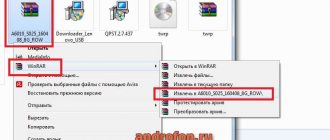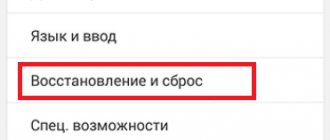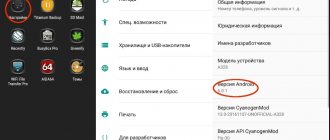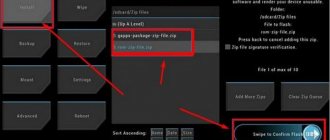Released at the end of 2015, the average model from the Chinese brand Lenovo in terms of characteristics and cost received a 5-inch HD display, stereo speakers, 4G support and a relatively fast Qualcomm Snapdragon 410 processor. 8 GB of built-in flash memory is allocated, and RAM is limited 1 GB capacity.
A distinctive feature of budget smartphone manufacturers is the lack of official support, so the factory firmware of the Lenovo A6010, based on Android 5.1, will not receive over-the-air updates to more recent versions of the system. You can only switch to Android 7.0 by manually flashing the device.
Drivers: | https://yadi.sk/d/ZUfXHMPL3MeJnr |
Firmware: | https://yadi.sk/d/flZXEqYX3MeJsU |
TWRP (recovery): | https://yadi.sk/d/r9_3LusJ3MeJvx |
Instructions for flashing phone firmware
The update takes place in two main stages - installing Recovery or recovery mode on the smartphone and directly updating the firmware itself using this recovery.
Emergency shutdown of the phone during the process of transferring system files can lead to loss of device functionality, so it is recommended to first charge the gadget’s battery to 70%.
Step #1
To communicate with a computer, install drivers on your PC by running the file “LenovoUsbDriver_1.0.16.exe”
.
- Connect your computer and smartphone via cable;
- Enable USB debugging on your smartphone in the “Developer Mode”
in the settings (if the item is missing, click on the build number 7 times in the “About phone” section);
- Download the archive from Recovery and extract all files to a folder;
- Run the file "Flash-TWRP_A6010.bat"
in the
"TWRP"
;
- When the window opens, press any key;
- After the “SUCCESS”
, Recovery mode will be installed and the window can be closed and the smartphone disconnected.
Step #2
Next, using a computer, you should download the Lenovo A6010 firmware and place the “.zip” format archive in the root of the memory card.
To go to the TWRP menu, turn off the device and hold the “Power” button (on and off) and both volume buttons.
- Select “Clear”
;
- Click on “Selective cleaning”
;
- Check the boxes “Dalvik / ART Cache”, “System”, “Cache”, “Data”
.
- Move the slider to the right position to start the cleaning procedure.
- Returning to the main menu, click "Install"
;
- Specify the path to the firmware file in “.zip” format.
- Swipe right on the slider to confirm the installation.
After 7-10 minutes, all system files will be transferred to the device, after which you will need to reboot into the newly updated shell, for this:
- Select “Reboot”
;
- Click on "System"
.
Do not interrupt the download or turn off the device, as the first startup may take up to 10-15 minutes.
In this article we will look at known methods for installing firmware on a Lenovo a6010 smartphone.
Important! Information is for informational purposes only. All actions are performed at your own peril and risk .
Do not flash your smartphone without proper training, knowledge and experience.
Custom versions of Android
How to flash Android via Recovery is, in principle, clear. It remains to figure out what to do with OS versions written directly by device users. The answer is simple: the process needs to be repeated, performing the same manipulations in custom “Recovery”. The only difference is that the firmware file itself can now be placed not only on an external memory card, but also on the internal memory of the device. This adds convenience in the event that a flash card is simply missing. In this case, you will have to select the “Apply update from internal storage” option.
It is also worth noting that in CWM Recovery and TWRP the “Wipe data/factory reset” item has been replaced with two separate items: “Wipe data” and “Wipe cache”. After installing “Android” through “Recovery” (namely, the custom version), you need to select the “Wipe Dalvik cache” sub-item in the modified ClockWorkMod or TeamWin menu, which will significantly increase the chances of successfully turning on the device with the new operating system.
Installing firmware on Lenovo a6010 using the QFIL program
The universal QFIL tool, part of QPTS, allows you to flash smartphones on the Snapdragon platform via a PC. In this case, only standard firmware can be installed .
Important! Save important information before flashing. Remove your Google account from your smartphone, and also reset it to factory settings. It is recommended to use Windows 7 OS.
Algorithm of actions:
- Prepare your computer, install drivers and firmware. A package of necessary software in the archive. If the installer installs the RELINK driver, remove the driver.
- Turn off Lenovo a6010. Press and hold the volume up button or both volume buttons. In this position, connect the device to the PC.
- Unpack the downloaded system image . Make the path to the folder as short as possible. This will avoid errors during the process.
4.Open the flasher . If the top line and port number match the information from the device manager, the phone is detected and ready for firmware.
5.Specify the files as shown in the picture below. To start the firmware, click on the Download . The detailed installation process is described in this article.
Important! After successfully flashing the image, it is advisable to change the region code .
What is “Recovery” and what is it eaten with?
Many immediately give up their positions and throw out the white flag, rushing to contact service centers. But any experienced user will tell you that this is not worth doing. After all, you can save yourself extra nerves and money by just following the simple steps from these instructions.
“Recovery” is a smartphone software based on the Android OS, which is something like a “BIOS” on a PC. That is, using “Recovery” you can completely reset your smartphone to factory settings, you can also install operating system updates and simply flash it. When purchasing in a store, the user most often receives a device with an -menu, which is slightly limited in functionality and will not allow you to successfully flash the operating system.
If we talk about “custom” (translated from English custom - “made to order”) “Recovery”, then it will allow you to more fully “communicate” with the phone system, make backup copies of firmware and restore them, as well as make a more complete and deep reset of the device.
How to install TWRP recovery
To install modified and amateur firmware, third-party TWRP recovery is used. There are three ways to install TWRP, use one of the methods that is convenient for you.
Method 1: Through the Flashify app
- Get root rights using KingRoot, 360 root or Framaroot programs.
- Download and place TWRP on your external hard drive.
- Install the Flashify app and provide root access.
- Open Flashify, create backups.
- Install TWRP.
- After installation, download TWRP, save the full system image.
Method 2: via computer
- Download and extract the archive from TWRP.
- Turn off your smartphone, then hold down the “volume down” and “power” buttons.
- Run the bat file Flash-TWRP_A6010 .
- When the line “ Installing recovery ” waiting device , connect the phone. Wait for the process to complete.
- Afterwards, a notification will appear to press the “volume up” button and Enter. Take the action.
Method 3: via QFIL
Important! This method is less preferable, since after flashing all data will be erased.
- Download the archive from TWRP.
- Unpack and place the contents in the folder with the system image. Confirm replacing the files.
- Flash the system image via QFIL, according to the instructions from this article.
How and why to change the region code
The action is performed after the next Lenovo a6010 firmware via PC. Since the smartphone is loaded with a general region template, which does not take into account the regional characteristics of the country where the smartphone will be used.
Algorithm of actions
- From the archive with the firmware, copy two region code archives to an external disk drive.
- After flashing the phone, turn on the device and go through the initial setup. Don't focus on this. After applying the region code, the phone will be reset to its factory state.
- Open your phone dialer app. Enter the code in the dialing field ####6020#.
- In the Country Code application that appears, select your region.
- Confirm the action, after which it will restart into recovery and install the settings you selected. Archives on an external drive will not be needed until the next firmware update.
Conclusion
The article describes in detail how the Lenovo a6010 firmware is installed, how standard images and modified firmware are installed; Instructions are given on how to get root rights and flash TWRP.
Write your comments and suggestions below.
Lenovo A6010 firmware is necessary when problems arise with the gadget that cannot be solved in any other way. If you doubt that you can do it on your own, then it is better to use the help of a professional. Otherwise, you may cause significant damage to the device.
Recommendations
It seems that understanding how to flash Android via Recovery is not so difficult. But if some points are unclear, or you are not confident in your knowledge, it is better not to get involved with such processes. But even if something doesn’t work out, you can always restore the device’s firmware through the corresponding menu item. The main thing is to make a backup copy before flashing Android via Recovery. To do this, you will need a custom “Recovery” and a little patience, because the process of backing up the firmware takes a lot of time.
If something goes wrong, you can always turn to knowledgeable people. At least an authorized service center will definitely help you. The main thing is not to lose heart and move forward confidently. This is the only way to achieve any results. Good luck with the flashing!
What does Lenovo firmware mean? This term in relation to phones/smartphones is used to mean software replacement. If there are failures in the system settings of the mobile device, it must be reinstalled or completely updated. To accomplish this, firmware is performed - software is installed or updated.
Firmware for Lenovo phones
Installing and downloading the necessary drivers, firmware and QFIL
To successfully install the official firmware on the Lenovo A6010, you can use QFIL (Qualcomm Flash Image Loader), a special utility for flashing smartphones, which is part of QPST (Qualcomm Product Support Tools). You also need special drivers.
You are required to download QPST, “firewood” on your PC and follow the instructions:
- Install "vcredist_x86.exe" from the QPST package.
- Install the flasher QPST.XX.msi.
- Install drivers for Qualcomm. At this time, you should turn off the Internet. In some cases, Windows installs “RELINK HS-USB...”. It is advisable to remove previously installed “firewood” so that there is no conflict.
- Disconnect the device you are flashing.
- Press and hold the volume rocker (up or both up and down) and, while holding it, connect the USB cable that is already connected to the computer. The name of the Lenovo HS-USB QDLoader 9008 phone will appear in the “Device Manager”.
After this, you can download the Lenovo A6010 firmware.
Disabling digital signature of drivers
The operating system will not trust unsigned drivers, which means flashing the Lenovo A6010 will be impossible. Therefore it is necessary to disable it. To do this:
- Launch a command line with administrator rights.
- Write gpedit.msc and press Enter, the “Local Group Policy Editor” will be activated.
- Next, go to “User Configurations”, from there to “Administrative Templates”, and then in the section called “System” select “Install Driver”. Then go to “Digital driver signatures” and disable their verification.
- Close "Editor".
- In the same command line window, type gpupdate to perform the necessary system updates.
Possible solutions to problems
One of the simplest tips would be to reset your device to factory settings. Indeed, in this case, no third-party intervention is required - all settings and resets are done at the software level. But this trick will only work if the smartphone’s malfunctions are caused only by software and clogged memory. After resetting the settings, and in frequent cases erasing the content, the device turns on like new.
But there are cases when malware, in other words, viruses, penetrate the device’s file system. These “parasites” are capable of interfering with the key files responsible for restoring and resetting the Android operating system, changing them and, in some cases, even deleting them. This is where the main problems begin, because the only correct solution is to flash the smartphone. Below we describe the main method of flashing devices from some manufacturers and the answer to the main question: “How to flash Android via Recovery?”
Firmware
The software update on the Lenovo A6010 smartphone is as follows:
- First, unzip the firmware file to the root folder of your hard drive.
- Next, the program for flashing Lenovo A 6010 QFIL firmware is launched.
- In the "Programmer patch" click on "Browse". In the window that appears, go to the folder with the firmware, select the file called “prog_emmc_firehose_89XX.mbn” and open it. Click on “Load XML...”. In the window that appears, select and open “rawprogram0.xml” and “patch0.xml” in turn.
- Remove the battery from the device. Press both volume buttons and connect the phone to the PC via a USB cable.
- Open "Task Manager" and make sure that QFIL correctly identifies the device (you need to compare the name - Qualcomm Lenovo HS-USB QDLoader 9008).
- Click "Download" in the open QFIL window and wait for the process to complete. The device will boot on its own if everything was done correctly.
Have you decided to reflash your smartphone? Rootgadget will tell you how to update the firmware on Lenovo A6010 safely. We have written detailed instructions for you.
We recommend that you get root rights in 1 click using Rootkhp Pro
How to flash Lenovo A6010
- First you need to download the firmware by selecting one of the options below. Along with it in the archive is the necessary set of programs (TWRP and others).
- Next, unpack the archive and find the file “instructions_rootgadget.txt“. The archive can be unpacked using any archiver (7ZIP, WinRar and others).
- The firmware file contained in the zip archive must be downloaded to a memory card or smartphone memory.
- For other information and sequence of actions, see the text instructions.
Lenovo A6010 firmware
Choose what you like, but it is best to download the most modern versions, they have more optimized energy consumption and other joys of life.
- Android Pie 9.0 is a flagship OS, one might say, but still a little unfinished. URL: upfileget.info/android9pie
- 8.0 Oreo is an excellent option, with a minimum of bugs and rich functionality, but version 9 is certainly better. URL: upfileget.info/android8oreo
- 7.0 Nougat is a stable version in all respects, it works even on low-power hardware. URL: upfileget.info/android7nougat
- 6.0 Marshmallow - versions 5 and 6 are already really old, although they were once the pinnacle of progress. But if you switch to them from versions 3 or 4, then of course the difference is very noticeable. URL: upfileget.info/android6
- 5.0 Lollipop URL: upfileget.info/android9pie
What else will you need?
In order to understand how to reflash Android, you first need to download the firmware for your device. Most often, firmware files are hidden from public view for security purposes and to protect the manufacturer’s data. That is why ordinary users create backup copies of their operating systems and form databases of stock firmware from them, links to which can be found on specialized sites. It is the firmware file itself, located in the archive with the *.zip extension, that you will need to understand how to restore Android using Recovery.
There are also times when you are tired of the old stock firmware and want something new. That is why there are always craftsmen who create custom firmware, “cutting out” the unnecessary from them or, conversely, adding something new. In such cases, it will not be possible to use the standard “Recovery”, and here those custom CWM Recovery (ClockWorkMod Recovery) or TWRP (TeamWin Recovery Project) come to the rescue.
Root rights
If you want to get root access, you can use the universal program Rookthp Pro 2.4 , website address: rootkhp.pro . Instructions for using the program can be found here. We can also recommend ZYKUroot version 2.2 among the universal ones. You can find out information about it at zykuroot.info We won’t talk about more popular programs, the same Kingo and Framaroot are always popular, although they are losing ground a little
General
Manufacturer: Lenovo Model: A6010 ( A6010 Pro
- options with this value:
A6010 Pro
)
Year of manufacture: 2015 Operating system: Android 5.0 Battery capacity. (mAh): 2,300
Dimensions
Dimensions (WxHxD, mm): 70.5 x 140.9 x 8.4 Weight (g): 130
CPU
Processor type: Qualcomm Snapdragon 410 MSM8916 Clock frequency (MHz): 1,200
Memory
RAM (MB): 1024 ( 2048
- options with this value:
A6010 Pro
)
Built-in memory (GB): 8 ( 16
- options with this value:
A6010 Pro
)
Communications
Phone: GSM (850, 900, 1800, 1900), LTE (800, 1800, 2100, 2600), UMTS (850, 900, 1900, 2100) Bluetooth: 4.0 Wi-Fi: 802.11b,g,n Other: 2G (GPRS, EDGE), 3.5G (HSDPA, HSDPA+, HSUPA, HSPA, HSPA+), 3G UMTS/WCDMA, GPS, GLONASS, Supports 2 SIM cards
Multimedia
Screen size: 5″ Screen resolution (px): 720 x 1280 Screen type: IPS Video accelerator: Adreno 306 Rear camera (MP): 8 Autofocus: Yes Flash: Yes Front camera (MP): 2 Speaker: stereo Headphone output: 3.5 Other : FM Radio, G-Sensor, Light Sensor, Proximity Sensor
Control and input
Touch screen: capacitive Buttons and sensors: touch buttons
Extension
Memory cards: microSD, microSDHC Connectors: USB host / OTG, microUSB
Additionally
Features: Sold in three colors: black, white and red. (
- options with this value:
A6010 Pro
)
Sources used:
- https://proshivkafaq.ru/lenovo/191-proshivka-lenovo-a6010.html
- https://androfon.ru/firmware-proshivka/proshivka-lenovo-a6010
- https://lenovogid.ru/blog/proshivka/a6010-2.html
- https://rootgadget.com/kak-proshit-lenovo-a6010/
- https://4pda.ru/devdb/lenovo_a6010
SHARE Facebook
- tweet
Previous articleFor Android in‡' jetAudio HD Music Player Plus 9.11.3
Next article