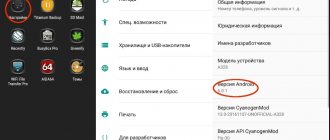The Lenovo A328 smartphone has a quad-core MT6582M processor with a frequency of 1.3 GHz. Built-in memory (ROM) – 4GB, and RAM (RAM) 1GB. Overall, the Lenovo A328 is not a bad smartphone, but I personally don’t really like the factory firmware of this model. I immediately installed the unofficial (custom firmware). And I want to talk about this in this article.
You perform all actions with your smartphone at your own peril and risk. I am not responsible for device damage.
Lenovo A328 firmware
Lenovo A328 represents the ideal balance between quality and price.
Anyone who needs a stylish externally and internally functional smartphone should definitely pay attention to it. The model has a powerful processor with 4 cores, a 4.5” display and a number of interesting functions. With such a screen diagonal, the device is perfect for reading e-books, Internet surfing and various games. Lenovo A328 firmware will help restore the device's functionality in case of system failures, as well as update the firmware to the latest version.
Drivers, firmware, FlashTool:
How to reflash Lenovo A328
Before you can run the Lenovo A328 firmware, you need to install the smartphone firmware mode drivers on your PC.
- Disconnect the device from the USB port.
- “Fast boot”
checkbox . Remove the battery. - Open Device Manager on your PC.
- Download the firmware drivers and unzip them to any convenient location.
- Connect the device without a battery to the PC. An unidentified device will appear in Device Manager for a couple of seconds. Click on it with the mouse until it disappears and select “Update drivers”
. Specify the path where you unpacked the downloaded drivers. - After the drivers are installed correctly, the Lenovo A328 will be identified in the Ports section.
After completing the driver installation, you can begin the firmware process:
- Disconnect the device from the PC, turn it off and remove/insert the battery.
- Download the archive with the firmware files and extract them to the root directory of drive C.
- Download and unzip the flasher program to the root directory of drive C, in a folder called FlashTool.
- Run Flashtool.exe.
- In the window that appears, click on the Scatter-loading
, go to the folder where the firmware files were extracted, select the
target_bin
, and then select the
MT65xx_Android_scatter_emmc.txt
. - At the top of the window, set the checkbox to DA DL ALL WITH Cheksum
. - Click on the Firmware->Upgrade
at the top of the screen. - Connect the switched off smartphone with the battery removed to the PC, after which the firmware process will automatically start.
- Wait until the installation process is completed, after which a small window with the title Download OK! will appear on the screen.
- Disconnect the Lenovo A328 from the PC, install the battery back and turn on the device.
Installing Recovery on Lenovo A328 through the stock recovery menu.
We need to download the Recovery installer file and place it in the root of the MicroCD of our smartphone. You can download Recovery from various Lenovo support forums. For example, I will post Recovery, which I use myself, namely TWRP 3.0.2. I will install it via Recovery of a different modification. After you have placed the Recovery.img file in the root of the flash card, you need to restart the device into recovery mode. Click Install and select the Recovery.img file on the flash card. In different versions of recovery, you may need to switch the installer mode from “.zip” to “.img”.
To install, just confirm by swiping along the index line. The recovery itself is installed very quickly, a couple of seconds.
Recommendations for Lenovo A328 firmware
Please note that after installing the firmware driver, the device name in the Task Manager may differ from the smartphone model name. This is not important.
If you did not manage to get to the device in the Task Manager, disconnect and connect it to the PC again.
Before starting the software update procedure, the battery charge level must be at least 30%. It is better if the battery is fully charged.
If the firmware process does not start after connecting the device to the PC, make sure that there is a charging indication on the screen, remove the cable from the smartphone, wait 30 seconds and reconnect it to the device.
Disadvantages of Root
As with everything else, gaining Root access has its drawbacks. First of all, the device loses its warranty and in the event of “something like that”, provided that you cannot roll back your “device” to the official firmware, you will have to repair it solely at your own expense. The rooting procedure is simple - by doing everything in accordance with the descriptions, you can achieve what you want, but if you do not have any experience, the potential risk remains - under unfavorable circumstances, the device may turn into an unusable “brick”. Another important drawback is that opening Root privileges implies interference with system files and entails the loss of the ability to update over the air (install OTA updates). More precisely, the ability to update may not be lost, but the consequences of the update will be unpredictable. The most harmless of them is the loss of root privileges, but more fatal options are also possible - up to and including obtaining a brick.
Flashing Lenovo A328 phone
The Lenovo A328 mobile phone is the optimal choice for connoisseurs of a combination of good price and high quality. It works reliably, coping with a lot of everyday tasks. At the same time, sometimes users need to reflash this mobile device in order to make it work better.
It is usually recommended to reflash a smartphone with the help of specialists in the field. But this, in principle, is within the power of any ordinary user, even one who is far from the depths of knowledge in the field of technology.
Today we will tell you how to flash Lenovo a328 as quickly and conveniently as possible.
Firmware selection
The user needs to correctly determine the system. Each firmware installed in Lenovo A328 is unique in its own way. The official version has a standard build, but “custom” versions can be very different.
Together with the system offered by the manufacturer, the user receives a standard set of programs and functions. In the redesigned versions, some applications, widgets and icons are missing. The most stable will be the official Android firmware. Lenovo A328 works without problems on most “custom” systems. When choosing firmware, you should definitely study its features.
Algorithm of actions
- We install on the computer the drivers that are needed to flash the phone:
- Driver for advanced operation of a smartphone with a PC (modem mode, USB debugging mode, etc.) - Download Lenovo Usb Driver x86/x64 Autorun v1.0.10.zip;
- Special mode driver - smartphone firmware mode driver from PC (auto-installer) x86/x64 - Download Driver Auto Installer v1.1236.00.zip.
- Turn off your mobile device and remove the battery.
- Connect the gadget to your computer using a USB cable.
- Open Device Manager on your computer.
- Unzip the downloaded drivers and place them in a convenient place for you.
- In Device Manager, a phone without a battery will be recognized as an unidentified device.
- Click on this device with the mouse, and then select “Update drivers” in the context menu.
- The system will ask for the path to the drivers, and you will indicate the location where you unpacked the archive.
- Immediately after the drivers for the smartphone are installed, it will be identified in the “Ports” category.
- Disconnect the smartphone from the computer and turn off the gadget.
- Download the archive containing the firmware files to your computer, then extract them to the root directory of drive C:
- Official firmware A328 ROW S329 150708 (965MB).
Tips for firmware
If, after installing the firmware drivers in the Manager, you see the incorrect display of the model name of your mobile device, then do not worry. This is acceptable and quite normal.
If it happens that you did not have time to click on the device in the “Task Manager”, then it will be enough to disconnect it and connect it again.
Do not forget that before starting the software update, the battery charge must be at least one third of the total capacity. It would be ideal to have a fully charged battery.
In case you do not see the start of the phone firmware procedure after connecting it to the computer, we recommend making sure that there is a charging indication on the screen. If it is not there, then remove the cable from the phone, and after 30 seconds insert it back.
Installing the firmware mode driver
For Windows 7/XP, right-click on the “My Computer” shortcut. Select “Management” - “Device Manager”.
Then we remove the battery from the gadget and connect it to the computer. An unidentified device will appear in Device Manager for about a couple of seconds.
Then, until it disappears, right-click on it and select “Update Driver”. In the window that opens, tap on the item “Search for drivers on this computer.”
Now we just have to indicate the path where we unpacked the driver (for me this is the desktop). Click the “Browse” button. Select our driver and click “Ok”.
In the window that opens, confirm by clicking on the “Next” button. The driver installation process will begin. Click the “Close” button.
If everything was done correctly, the following device should appear in the device manager for a couple of seconds.
This completes the driver installation.
Step-by-step instructions for flashing firmware for the Lenovo A328 smartphone
A sudden breakdown of the firmware, for example during a power outage, can lead to a complete loss of functionality of the smartphone without the possibility of recovery. Therefore, it is safest to flash on a laptop with a good and charged battery, and also have a good USB cable and a loose socket. Charge your smartphone to at least 75%.
Extract the contents of the archives and start installing the drivers: file Driver_Auto_Installer-v5.1632.00.exe . Setting the standard: click “Instal”, agree to the installation, click “Yes”, upon completion click “Ok”, “Finish” and restart the computer.
After restarting the computer, open “ Device Manager ” and connect the turned off smartphone with a USB cable to the computer. , a connected smartphone called “ MediaTek PreLoader USB VCOM (Android) in the “Device Manager” in the “ Ports (COM and LPT . If the driver has not yet installed, unplug and reconnect the USB cable.
Go to the folder “ SP_Flash_Tool_exe_Windows_v5.1520.00.000 ” and run the file “ flash_tool.exe ”.
In the program that opens, click the “ Scatter-loading ” button.
In the folder with the firmware, select the file “ MT6582_Android_scatter.txt ” and click the “ Open ” button.
Select “ Firmware Upgrade ”
Click the “ Download ” button.
We connect the switched off smartphone to the computer. During the firmware process, the stages of the firmware will be displayed at the bottom of the utility window (in the status area) - the color progress indicator will move and the numerical values will change (several times, for each stage).
The successful completion of the firmware process is indicated by the appearance of a window with a large green ring.
We take out the USB cable from the smartphone, disconnect the battery and turn it on. The initial boot of the smartphone after flashing includes the process of initializing the device, and takes longer than usual. After loading, we go through the standard setup procedure and get to the initial screen.
How to get into recovery on Lenovo A328 and do a Hard Reset to remove the pattern lock
- Turn off the phone.
- Press the power button and immediately after vibration, without releasing the power button, press both volume buttons simultaneously.
- Keep them pressed until the device goes into Recovery.
- Next, in the Recovery menu, use the volume “ - ” button to select “ wipe/factory reset ”, confirm the selection with the volume button “ + ”, and then be sure to select “ Yes – delete all data ”.
- To complete the process, select “ reboot system now ”.
Restoring IMEI Lenovo A328 through the engineering menu
IMEI (International Mobile Equipment Identity) restoration may be required if the phone does not have a network, but can still see the SIM card. This can happen if you flash a phone with full memory formatting. IMEI is usually located on a label under the battery. To check the IMEI on your phone, you need to dial the command *#06#, the number of SIM cards in the phone will be the same as the IMEI.
- First, we rewrite the IMEI from the nameplate under the battery.
- To get to the engineering menu you need to dial the number *#*#3646633#*#*.
- Next, go to the items “Connectivity” ⇒ “CDS Information” ⇒ “Radio Information”.
- Click “Phone1 ” and enter the command AT+ EGMR=1,7,”Your” in the field (there should be a space between AT+ and EGMR ), then click “ OK ”.
- We return to “Phone2” and enter the command AT+ EGMR=1,10,”Your” (there should also be a space between AT+ and EGMR ), then click “OK”.
- We reboot the smartphone, dial *#06# and check imei, now it should be there.
Obtaining Root rights for Lenovo A328
To obtain Root rights, you must boot into TWRP-recovery mode. To do this, press the power key for two or three seconds. We will hear a small vibration response. At this moment, release the power key and simultaneously press the plus and minus keys on the volume keys. Until the device is fully loaded into TWRP-recovery mode. Click on the “Reboot” button.
In the next window, click on the “Power off” button. Move the slider to the right. The device will turn off.
Then we turn it on immediately. Be patient, the device takes a very long time to turn on. After turning on the smartphone, find the SuperSU Installer icon and click on it.
Next, click “TWRP”. Then "Continue". Smart will reboot. Go to the menu and find the “Super SU” icon. Open the program. Go to “Settings”. Check the “Superuser allowed” checkbox.
Lenovo a328 firmware
In this article you will learn how to install firmware on Lenovo a328. It is shown in detail how to flash Lenovo a328 through a computer and through third-party recovery. The procedure is associated with risks, so we recommend that you carefully read the instructions, as well as additional materials on the links.
Important! Information for your reference. All responsibility lies solely with the owner. It is not recommended to flash firmware for users who do not have the proper experience and understanding of the possible consequences.
Factory reset Lenovo A328
Lenovo A328 runs on the Android operating system version 4.4. Since 2008, a very interesting system of graphic device locking keys began to appear in Android smartphones. Over time, such passwords became more and more popular, as they protected the smartphone well from strangers. However, what to do in cases where the owner himself completely forgot his graphic key? In such situations, a direct reset of the smartphone to factory settings will come in handy; by the way, absolutely the same applies to the more familiar numeric PIN codes.
Also, during prolonged use, the smartphone may begin to behave inappropriately. Minor hang-ups may appear, the phone may become “thoughtful”, the speed of operation and response to commands may drop significantly. This behavior is most often associated with the device’s memory becoming full with various “junk”, unnecessary programs or elements. In order not to search for and delete each of them manually, you can perform a hard reboot. Also, recently, a lot of malicious advertising viruses have appeared on the Internet, which load various banners onto the phone and really spoil the mood of the smartphone owner. It is very difficult to fight such viruses; antivirus programs quite often do not see them, but they themselves disguise themselves so well and sit so deep in the phone that it is practically impossible to get them out manually. In such cases, you may also need to completely reset your smartphone to factory settings.
Instructions for installing official firmware via SP Flash Tool
Important! It is recommended to make a backup copy of the firmware, as well as NVRAM. How to perform a backup, see here or in this manual.
Download the factory firmware. Usually the archive contains the SP Flash Tool program with a suitable version. Install the drivers.
- Open Flash Tool, click on the “Scatter-Loading” button.
- Specify the path to the file in the target_bin subfolder. For convenience, place the firmware in the root folder of the local disk.
- Check the DA DL ALL WITH Cheksum checkbox.
- Click on the “Firmwere – Upgrade” button, after which the program will go into standby mode for the phone to connect.
- Connect the switched off phone to the computer and wait for the process to complete, usually 7 minutes.
- It is forbidden to disconnect the cable until a window appears informing you that the firmware has been successfully installed.
- Turn on the device. The first launch will take longer than subsequent ones. Be patient and wait 5-7 minutes.
Recovery
By installing a special program, you can flash the device without additional funds. All you need to do is find the required system and save it directly to your phone’s flash drive.
Flashing firmware using Recovery requires Root rights. The user must weigh the pros and cons as there is a possibility of voiding the warranty. To obtain Root, you need to download the TWRP Recovery file corresponding to your device model. You will also need the Mobileuncle MTK Tools program.
Then you should start obtaining Root rights. To do this, you need to run Mobileuncle and select the TWRP file located on the flash drive using “Update Recovery”. After this, the phone should be restarted.
You can launch “Recovery” when you turn on the device using a combination of buttons, which is different for each device. Most often, in Lenovo you should hold down the power key and volume controls to enter Recovery.
After launching “Recovery”, the user should go to the Wipe section and go to Cache – Dalvik – Data – System. In the “System” tab, you need to click Internal SD and select the firmware. After launch, the lengthy installation begins. The first launch of the device is also long.
Instructions for saving an NVRAM backup
Open the Flash Tool.
Specify the standard firmware scatter file. For the a328 model, the download link is here.
In the program, click on the “Readback” tab, then click on the “Add” button.
Double-click on the line that appears below, and then save the file in a location convenient for you.
Next, the “Readback block start address” window will appear, where you need to enter the data from the “scatter file”. Open the file with WordPad or NotePad++ for ease of use. Find the line "partition_name: NVRAM". From the block, copy "linear_start_addr" and "partition_size" as shown in the image.
After updating the information, the line with zeros will change to the data you entered.
Next, click on the “Read Back” button.
Prepare your smartphone and charge the battery. Then disable the fast boot option in the settings, and then turn off the device. Remove and reinstall the battery.
Connect your smartphone to your computer while it is turned off .
A blue line will appear at the bottom, and when completed, a window will appear notifying you of successful completion.
Turn off your phone and double-check if you have a backup copy.
Important! For devices on the MT67xx platform, in addition to NVRAM, it is necessary to save NVDATA. The data should also be taken from the scatter file, and follow these instructions starting from point 3.
If your phone is not designed to remove the battery, skip this step.
Benefits of Root
Having full access to the superuser profile, you get a number of features that are not available in normal operation. First of all, obtaining Root makes it possible to remove standard applications imposed by device manufacturers, change themes and shortcuts, as well as launch specialized applications that significantly expand the capabilities of the smartphone (usually such applications require Root rights). In addition, it becomes possible to change system files (Recovery image, Bootloader or images displayed during boot), run Linux executable files, install applications to a memory card or transfer program caches to it. In some cases, after modifications to the OS, available only after obtaining Root rights, it is even possible to achieve a small, but still increase in the performance of the device's battery life.
Installation instructions for TWRP
- Download the archive from TWRP.
- Archive with SP Flash Tool.
- Open Flash Tool.
- Click on the “download agent” button and select the “MTK_AllInOne_DA.bin” file, which is located in the folder with the program. Usually the file is automatically picked up when the utility starts.
- Next, click on “scatter-loading” and specify the location of the recovery scatter file.
- A list of files to be flashed will appear. Checkboxes will automatically appear on BOOTIMG and RECOVERY.
- Set the download type to “Download only”.
- Check the DA DL ALL WITH Cheksum checkbox.
- Click on the "Download" button. Then connect the phone with it turned off and without battery.
- The firmware progress bars run below.
- As soon as a window appears notifying you that the process is complete, you can turn off your phone.
Instructions for installing firmware via TWRP
The algorithm of actions is similar to that described in the topic with Lenovo a319. Follow the instructions in the instructions. After clearing the cache, reboot recovery. Install custom firmware for Lenovo a328.
Installing Recovery using the Rom Manager application.
For this method you will need superuser (root) rights. Download the Rom Manager application from Google Play. Click the first link in the application “Recovery Setup”
Install one of the recovery modifications (lower links).
And now all that remains is to restart the smartphone.
Lenovo A328 firmware
Lenovo A328 represents the ideal balance between quality and price. Anyone who needs a stylish externally and internally functional smartphone should definitely pay attention to it. The model has a powerful processor with 4 cores, a 4.5” display and a number of interesting functions. With such a screen diagonal, the device is perfect for reading e-books, Internet surfing and various games.
Lenovo A328 firmware will help restore the device's functionality in case of system failures, as well as update the firmware to the latest version.
Drivers, firmware, FlashTool:
Why update the firmware on Android
The reasons are different for everyone, the main thing is that in new firmware the manufacturer corrects bugs and shortcomings.
- Problems with the camera, blurry macro photography, for example.
- Poor display response to touch.
- I would like to understand what the new Android is.
- I'm tired of the old version of Android and want new features and capabilities.
- The phone doesn't want to turn on.
- The phone stopped charging.
How to reflash Lenovo A328
Before you can run the Lenovo A328 firmware, you need to install the smartphone firmware mode drivers on your PC.
checkbox . Remove the battery.
. Specify the path where you unpacked the downloaded drivers.
After completing the driver installation, you can begin the firmware process:
- Disconnect the device from the PC, turn it off and remove/insert the battery.
- Download the archive with the firmware files and extract them to the root directory of drive C.
- Download and unzip the flasher program to the root directory of drive C, in a folder called FlashTool.
- Run Flashtool.exe.
- In the window that appears, click on the Scatter-loading
, go to the folder where the firmware files were extracted, select the
target_bin
, and then select the
MT65xx_Android_scatter_emmc.txt
. - At the top of the window, set the checkbox to DA DL ALL WITH Cheksum
. - Click on the Firmware->Upgrade
at the top of the screen. - Connect the switched off smartphone with the battery removed to the PC, after which the firmware process will automatically start.
- Wait until the installation process is completed, after which a small window with the title Download OK! will appear on the screen.
- Disconnect the Lenovo A328 from the PC, install the battery back and turn on the device.
When is firmware required?
Phone firmware is usually done in the following situations:
- software update, installation of more modern versions
- on the contrary, installing an old version of the software if the new one works intermittently or simply does not suit the owner
- interface improvement.
Remember that low-quality firmware leads to malfunctions of the mobile device, some functions may fail, contacts and information stored on the phone are lost. In this case, the guarantees provided by the manufacturer are canceled. If you still decide not to contact service centers, then carefully study our recommendations to find out how to flash Lenovo correctly and efficiently.
For different Lenovo models, the principle of operation is the same. Therefore, if you were looking for how to flash a Lenovo a319 phone via a computer or how to reflash a Lenovo p780, as well as how to flash a Lenovo a328, our article will help you solve these problems.
Firmware via FlashTool program
FlashTool is constantly updated to improve support for new devices. For older phones it is recommended to use the third version of the program, and for modern smartphones - the fifth.
Where to begin
Flashing Lenovo is a complex process that requires many requirements to be met. What should you prepare first?
- Be sure to charge your phone at least halfway. The whole process of flashing, turning on and off will require energy.
- At the first stage, you will not need a battery, so you will need to turn off your smartphone and remove the battery.
- Download the special mode drivers, then install them on the computer with which you will flash the smartphone. It is better to get them from the official website of the manufacturer Lenovo.
- Again, on the manufacturer’s website, download the required firmware version and the FlashTool program to work.
When everything is prepared, you can begin the process itself.
Installing drivers
- Download the required firmware version and driver. Unzip the archive to your desktop or any folder.
- Install the USB driver.
- Open the 0.17 folder, find the installation file with the .exe extension, run it.
- In the installation window that opens, click “Next” without checking any boxes.
- You will be prompted to select a folder to install the driver; you can install it in the default folder.
Installing the firmware mode driver
- Open Device Manager on PC
- Connect your smartphone without battery (battery removed first) to PC
- A message will appear in the dispatcher for 2-3 seconds stating that an unidentified device is connected. Right-click on this device, in the window that opens, select “Update driver”, indicating the folder in which you placed the downloaded drivers.
Once the drivers are installed, a device will appear in Device Manager listed as “MediaTek PreLoader USB VCOM Port (COM44).”
The actual firmware process
- Disconnect your phone from your PC;
- Launch the Flash_Tool program by running the .exe file from the folder where you recently installed the program;
- Click on “Scatter-Loading”, which is located on the right in the program window;
- Find the firmware file “MT6577_Android_scatter_emmc.txt”, open it. Typically the file is located in the "target_bin" folder;
- At the top of the program panel in the “Option” menu in the “Download” line, check the box next to “DA DL ALL WITH Cheksum”, otherwise the smartphone will not start after flashing, and you will have to do everything again;
- Click on "Firmware Upgrade";
- Wait while the integrity of the files is checked;
- The program will enter standby mode. Insert the battery, connect the turned off phone to the PC. The firmware process will begin automatically.
- Wait for the firmware to finish; a window with a green circle should appear on the monitor;
- Disconnect the phone from the PC, close the program;
- Start the phone in normal mode and check its functionality. After flashing the firmware, the smartphone will take a long time to turn on, you will have to wait. After flashing it is recommended to clear the cache.
Lenovo firmware with modified Recovery
If you find it difficult to install drivers, you can find out how to reflash Lenovo without a PC. There is Recovery for this. This is a special program that allows you to flash new patches and firmware without knowledge of console commands and other difficulties, directly from your phone. But the smartphone must have a pre-installed custom Recovery, it can be ClockworkMod or TWRP.
Recommendations for Lenovo A328 firmware
Please note that after installing the firmware driver, the device name in the Task Manager may differ from the smartphone model name. This is not important.
If you did not manage to get to the device in the Task Manager, disconnect and connect it to the PC again.
Before starting the software update procedure, the battery charge level must be at least 30%. It is better if the battery is fully charged.
If the firmware process does not start after connecting the device to the PC, make sure that there is a charging indication on the screen, remove the cable from the smartphone, wait 30 seconds and reconnect it to the device.