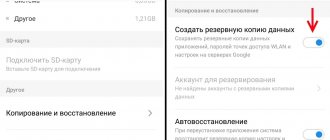The Lenovo P780 phone is one of the best representatives of mobile gadgets from this proven and reliable manufacturer of equipment. But the firmware on this device does not always suit users. If you need to update the software platform or want to change it, then simply change the firmware - it’s not at all difficult and anyone can do it.
Before moving on to a description of how flashing the Lenovo P780 takes place, let us remind you that there are two versions of this phone - for the European and Chinese markets. For the European market there is 8 GB of internal memory, and for the Chinese market - 4 GB. The Asian version also has a simplified modem part. But the most important thing is that they require different firmware. Most likely, you are using a European model, but if you ordered a device from China, then it is better to check which option you got into your hands.
Getting ready for the firmware
Before flashing Lenovo P780, you need to carry out a set of preparatory measures. Pay special attention to them, because the result directly depends on their quality implementation.
The main thing is to fully charge the smartphone and make sure that we have backed up all data. Even if something suddenly goes wrong, for those who reflash the gadget themselves, there is no risk to personal data.
The most convenient way to save data is through backup. It is offered in the settings. We make a backup and save the file with it to your computer or laptop.
You also need to install drivers for the firmware. We turn off the smartphone, having previously deactivated the fast boot function. This is done through the settings. Next, install the necessary drivers:
- Driver for advanced operation of a smartphone with a PC (modem mode, USB debugging mode, etc.) - ;
- Special mode driver - mode driver for flashing smartphone firmware from a PC (auto-installer) x86/x64 - .
We connect a USB cable to the switched off smartphone, the other end of which is connected to the computer. The system will automatically begin installing drivers. Once they are installed, you will see a new connection in Device Manager. Most likely, it will be called this: Lenovo PreLoader USB VCOM (Android). Sometimes it happens that the model number is written next to Lenovo, and often it does not correspond to reality. If this is the case in your case, then there is no point in worrying - everything is within normal limits.
Lenovo P780 - Radio module firmware (4.2.x)
Changing the firmware of the radio module (GSM module) of the Lenovo P780 smartphone.
Attention! Applies only to 780 devices purchased in China!
Due to the characteristics of the Chinese cellular network, the P780 and S920 smartphones purchased there HAVE A HARDWARE DIFFERENT part of the GSM module, different from the European version intended for Russia and Europe. As a result, after flashing such devices with firmware for Russia of the ROW series, they begin to unstablely maintain the cellular network in GSM/2G mode. In order to correct this situation, Topic Starter and I found a solution - to change the software component to one taken from the Chinese firmware. The hardware and radio modules of the P780 and S920 smartphones are COMPLETELY identical
how to determine what version of the device you have? 1- Chinese version
2- European version
Instructions for flashing the radio module:
- Download the selected modem (zip archive marked installation via recovery)
- We connect the smartphone to the PC in USB-FLASH mode and copy our archive with the modem to the root of the memory card.
- We follow the instructions for obtaining root rights ROOT rights Lenovo P780
- We install custom Recovery and ROOT recovery for Lenovo IdeaPhone P780
- Reboot into recovery (1- buttons, 2- via Mobile Uncle tools, through the installed program from the Quick Boot Market)
- We go into the recovery (I indicate the path through CWM), select and install it as a regular firmware for CWM - [Video guide] How to install firmware through custom recovery
- We reset the cache - item Wipe Cash partition
- reboot system now - reboot
- Loading up
- We rejoice
Second option: modem.img file from the archive to the device along the path system\etc\firmware\ , replacing the original file. Assign permissions to 644.
then do Change owner
(see screenshot), like other files in the folder.
Reboot. For prevention, it can be recommended even to those who have no problems.
List of modem firmwares:
1. modem.S920.for.P780.zip V15 from S920
2. modem_v16 2013/07/03 modem.img from firmware P780_S306_130731
3. Modem from S115-ROW V.20 modem.rar for installation by root explorer
4. Modem from S115-Row V.20 for installation via custom recovery modem_P780_V20.zip
5. V23 modem for installation via custom recovery V23_modem.S920.for.P780.zip (modem.img only)
v23+mddb here
6. New modem V51 S820 for a Chinese woman under recovery V51+S820.zip
7. V52 modem from the latest Chinese Vibe for S920. for recovery. Modem_S920_V52
8. V10 modem for manual installation V10P10
9. V10 modem for recovery patch.
10. Stock modem from 123 firmware V23_modem.P780_8Gb.zip 3.29MB
It is also for manual replacement. modem.img
11. modem_P780_V24_for_4.2 from 228th KitKat firmware
taken from
neighbors
original instructions from the respected delta_77:
2g+900.pdf
additions from the respected DanCom
You can take MauiMeta in this post, and at the same time familiarize yourself with NVRAM and methods for backing it up ( it is strongly recommended to make a backup before any actions )
take the modem from point 5 above, version “v23+mddb”
review of experiments to replace the modem
review of modem replacement in Ukraine
Independent user testing of all modem options on a Chinese body!!!!
Maybe someone will find it useful!
ES Explorer - activating the root-eplorer function
Instructions in the FAQ How to change the firmware version of the radio module? (MTK)
Edited February 10, 2015 salm Tyblin editorial
Firmware algorithm
Download the official firmware for the Lenovo P780 phone and unpack it into a folder convenient for you:
- Official firmware P780 S124 ROW 140403 (675MB).
Next we proceed as follows:
- Download the Flash Tool program on your PC.
- Launch the program and select the Scatter Loading folder. You need to specify the location of the file where the previously downloaded firmware is located. As soon as the system checks that the software contains all the necessary files, the program window will immediately be filled with numerous names and addresses of the sections that will be flashed. In the picture of the phone in the window on the left you can see the model of the phone's processor.
- When everything is done, click on the “Download” button to begin the installation.
- The program goes into standby mode, and we wait with it until the software update is completed.
- You will know that the download is complete when a sign with the name “Download Ok” appears on the screen. This is a clear sign that the process was completed successfully, and you can disconnect the smartphone from the computer.
- We turn on the gadget and check if everything works fine. If you are satisfied with everything, then congratulations - you not only learned how to flash Lenovo, but also successfully completed the task yourself!
Electronics Engineering BLOG
I bought the phone from the seller using the link -
Download files: Driver - usb_driver_SW_Rom_P770 Firmware V123 (I installed it in the video) - P780_ROW_S123_131231.rar Firmware V124 (latest as of 05/06/2014, verified by me) - P780_S124_ROW_140403.rar
On the latest firmware (V124), ROOT rights can be obtained using the VROOT program. You can download the archive containing the VROOT program from the link - Driver-ROOT-MtkDroidTools-Flash_tool.zip
Hello friends! I have in my hands the legendary Lenovo P780 phone, I’m not afraid of this word - it’s truly a legendary phone. I wanted such a phone, it has a powerful 4,000 mAh battery, it has the ability to connect 2 Sim cards, a fairly good display - a small 5 inches, and is quite convenient to carry in your pocket. But, personally, I don't like his camera. The Lenovo P780 has a cool 8 Mpx camera, but it is not ideal if you look at it from the point of view of my hobby. The fact is that I am engaged in video blogging and I can’t always take my video camera with me, which I now shoot with, because it is healthy and heavy. And I would like to always have a good camera at hand. The Lenovo K900 has a 13 Mpx Sony camera. Those. You get great pictures there. The P780s are also quite good, but as a video blogger, they’re not entirely satisfactory to me. I kept waiting for Lenovo to release an updated version of the P780, something similar, but with a 13 Mpx camera. I would buy it for myself right away.
I waited and waited, and I see that Lenovo is still releasing similar phones, but they are already 6 inches, big, the camera is also not very good, and they look completely different: not as simple and elegant as the Lenovo P780 . So, most likely I’ll get the P780, since I see that Lenovo no longer intends to produce such cool phones. In this form, I will show you how to reflash a Lenovo P780 phone. The fact is that they come with different firmware: this one came to me with the 116th firmware, after that there is another 119th, and the latest official firmware as of May 18, 2015 is the 228th. There are several ways to flash your phone; I will show you how to do this using the flashtools program. To do this you will need a personal computer and a regular USB cable. It doesn’t matter to us what firmware was on the phone; using a computer and flashtools we can immediately flash the latest 228th firmware. You can also flash using firmware files without using a computer. These files weigh much less, files for flashing from a computer weigh 600-700 MB, and for flashing from a phone about 60-70 MB, i.e. 10 times less. However, these files only allow you to flash the phone to the next version. Those. Specifically, I can only flash my 116th version to the 119th, then I need another such file to flash the 119th version to the 123rd. Moreover, since these files are small, you yourself understand that they do not contain the entire firmware, but only the difference between the 116th and 119th. If you corrected something in the firmware or received some additional features for yourself, then you will not be able to update to the next version - you will not be allowed to do this. Therefore, I use the firmware from a computer, from the flashtools program, and now I will show how this is done.
Let's move on to the flashing process itself. Before you start flashing, you should fully charge the phone. The process itself may take a little longer than usual, and if your phone dies halfway through, you will get a brick. I will already start flashing the Lenovo P780, but first I want to warn you: all this will work for me, I will show you how I did it. But if you do something wrong or forget something or understand something wrong and get a “brick” - then I do not bear any responsibility for it! So I warned you, and then see for yourself. To flash the firmware, we need to install the driver for the firmware: this is not the same driver that is installed when connecting the phone via USB in order to write something to the flash drive. This is another driver - for special features, i.e. just for flashing. We connect our phone via USB. Turn it off. I specifically removed the back cover because we need a reset button. Next we go to the computer. On my website you can download these two files: the firmware itself and the driver. The driver will be on my website, and the firmware will be uploaded to some file sharing service, because it weighs a lot.
Let's unpack the archive with the driver closer to the root: I immediately put it on drive D. Now open the device manager. And look carefully: when I press the reset button on the Lenovo P780 phone, a new device appears for 2 seconds.
You need to quickly right-click, select properties and select update driver.
And we search for the driver on this computer, I threw it on drive D.
This is our driver. And select the version: I have Windows 7 32 bit. OK.
Click next. Naturally, the driver does not have a digital signature, click continue anyway.
Now I'm doing this on Windows 7 32 bit, before that I did it on W7 64 bit. system. Everything worked great for me. At 32 bit. This is my first time doing this, but I also think it will work. And now, when we reconnect our Lenovo P780, since the drivers have been installed, the com port should be detected for 2 seconds.
We have installed the drivers. And that's great. Now the firmware itself. Unpack the file with the firmware. Again, drag it to drive D. Do everything closer to the root so that there are no Russian characters in the path - the best option is to drop the folder directly to the root. The folder is named in English letters, so you won't have any problems.
While unpacking, you need to disconnect the phone. Please note that I disconnected the phone. I don’t have it connected right now – this is very important.
Open the folder with the firmware, we need the FlashTools program.
Everything started. This is the program with which we will flash the phone.
Now you need to download the file in which all the settings for the firmware will be stored. This is the so-called scatter file
This file is located in the same unpacked folder, in a subfolder.
Open it, now blocks will appear in the FlashTools program against which all the checkboxes will be checked. We check carefully that all the boxes are ticked. Be sure to check the box so that the checksum is verified and click update.
Please note that I do not currently have a cable connected. Now the cache sum of all files is checked.
The check is completed and the program is waiting for the phone to connect.
Let's connect. That's it, the firmware process has passed. If it doesn’t work, press the reset button again - it should work.
All Lenovo P780 firmware is finished.
This took almost 7 minutes. The phone will be reflashed. With which I congratulate you! We can turn it on. Naturally, the first startup will be very long. I will specifically post the firmware file on a file hosting service, because it weighs almost 1 GB. I downloaded it from the Lenovo forum. The phone turned on. And let's see the firmware version. And here is the version: 123rd.
That's all. The Lenovo P780 phone is flashed and works well. The firmware is official - there should be no problems, you can turn on Wi-Fi and update. The radio module may need to be replaced; there will be poor network reception. All the best to you and goodbye. Bye.
Categories: Lenovo P780, Mobile phones | Tags: aliexpress, lenovo p780, Firmware, phones | Link
The difference between the European and Chinese versions of Lenovo P780
A person who is not technically savvy will be able to distinguish a Lenovo Euro smartphone from a Chinese one, judging by the picture below. On the left side of the image is Chinese, on the right is European.
The battery has different placement of inscriptions and stickers.
Only after we are convinced of the phone version can we proceed with the firmware instructions.