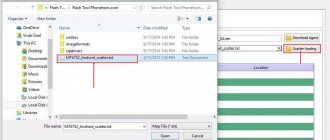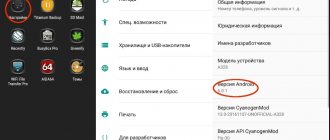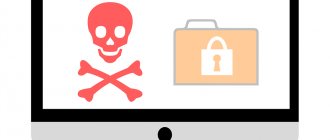The popular Lenovo A319 smartphone was prematurely forgotten by the manufacturer and remained with Android 4.4 on board. Many users don’t like this, because they want to keep up with the times and try out new versions of the OS in a timely manner. For Lenovo A319, firmware of an unofficial system can solve this problem and provide access to all the advantages of Android 5.1 and 6.0 systems!
Lenovo A319 firmware via TWRP
When you have decided which firmware to install, you can begin preparation and firmware. First of all, fully charge your smartphone. It is also very advisable to make a backup of the NVRam and a full backup of the firmware via the SP Flash Tool.
On Lenovo A319, the firmware of an unofficial system can be carried out without a PC, so you can download all files at once to the smartphone’s memory card. The entire firmware procedure is divided into several stages.
Root rights
- Download and install KingRoot
- Get root rights
- Reboot your smartphone
Ruth's rights received! Let's move on to the next stage.
TWRP recovery
- Custom recovery for Lenovo A319 download
- Install recovery via Flashify (the program may write that you do not have root rights, try installing it anyway)
- Reboot your smartphone
Ready! TWRP recovery installed! You can move on to the main part of the instructions!
Lenovo A319 firmware via TWRP
- Download the archive with the firmware of interest to the memory card (no need to unpack the archive!)
- Download the GApps archive to your memory card
- Make sure all important files and data are backed up
- Turn off your smartphone, hold Volume Up + Power, select recovery and confirm with the Volume Down button
- From the TWRP main menu, select Wipe and confirm wiping your smartphone
- Return to the main menu of custom recovery
- Click Install - specify the archive with the firmware and confirm installation
- Once the firmware installation is complete, go to Install again and install the GApps archive
- Reboot your smartphone
The first turn on of the Lenovo A319 after the firmware can last up to 10 minutes, don’t worry, everything is fine with your smartphone, and it will turn on soon. If your Lenovo A319 does not turn on, proceed to the next instructions.
How do you feel about the new firmware? Everything worked out? If not, write in the comments and I will help with your problem!
How to install the driver
- 1.Select your device (Lenovo A319) and try to update the driver:
- 2.Select “Search for drivers on this computer”
- 3.Specify the path to the Driver/amd64 (or x86 depending on the bit depth of your OS) folder and copy this link. Drivers can be downloaded from the website (usually included with the utility).
- 4.Select “Select a driver from the list of already installed ones”
- 5.Next select “Install from disk”
- 6.Paste the previously copied link into the selected window
- 7.During the installation process, you may receive a warning that the driver is not signed - click “Install the driver anyway.”
- 139 g, 10.2 mm
- Andro >
Lenovo RocStar (A319)
- Author: Niko
Lenovo A319 official system firmware
If your Lenovo A319 does not turn on after flashing custom firmware, or for any other reason, the first and surest way to restore its operation is to flash the official system using the SP Flash Tool. If you managed to create a system backup, it is better to restore it. If not, you will have to flash it again.
In this instruction we are working with a PC, so you will need Lenovo A319 drivers. Install them after disabling digital signature verification. When the Lenovo A319 drivers are ready to work, you can begin recovery.
To get started, download the official firmware here, also download the SP Flash Tool and unzip it to the root of the system disk. After downloading the firmware, it should also be unpacked, preferably to the root of the disk, avoiding long paths using Russian characters. Ready? Let's get started!
- Launch SP Flash Tool
- Click scatter-loading and point to MT6572_Android_scatter.txt from your extracted firmware (in the target_bin folder)
- The program will automatically check all the boxes, do not uncheck them
- Check the box DA DL All With Checksum
- Click Download in the main program window
- Remove the battery from the smartphone and connect using a USB cable
- The firmware of the smartphone has begun, when it is finished a window with the signature Ok will appear
- You can disconnect your smartphone from the PC, insert the battery and turn on the phone
After this on the Lenovo A319, the firmware takes a very long time to start, since the entire cache and other traces of the previous system are cleared. Wait until it turns on completely without rebooting your smartphone.
Lenovo A319 phone freezes on the screensaver and does not turn on
The Lenovo A319 phone is one of the best options for lovers of economical devices. The manufacturer has a good reputation, and the phone itself is absolutely cheap. However, no matter how reliable the device is, at some point you may encounter technical problems.
Almost everyone is concerned with the question: what to do if the A319 does not turn on? And what if Lenovo a319 does not turn on and is stuck on the splash screen? Almost all users of this device encountered this problem. Since it is very widespread, we suggest that you familiarize yourself with the main variations of its solution.
Comments • 78
I did everything step by step and it worked)). Rakhmet!
also disappears
Try not to flash it. Even update it. And if you decide to flash it or update it, then it’s better to take it to a specialist. It’ll be cheaper. Rather than having to install everything later.
It helped me to reboot. But at night I took an old pin recharger. I connected both + and - to the battery. I kept it on for 20 minutes. Then I inserted it into the phone and rebooted. I reset all settings. It stood on my screensaver for 6 minutes and then asked for language. I set it to recharging settings. But it’s on. I charged it to capacity. And now I charge it at 25 cents. Although I heard that 40 cents will be charged. Then the battery wakes up to work longer. And it doesn’t cause such problems anymore.
Fat dislike. The fact that the sound is like coming from the rectum of a hippopotamus is still tolerable. But karma did not allow me to post links.
You're beautiful boy. I succeeded. Respect. And I’ll also add on my own behalf: If your hands grow correctly;-) Then YOU will succeed people)
Thank you! The phone worked
Thank you I stood there for 4 months and decided to try again and everything worked out. just make another video with normal sound
Hello Timur. Please email the drivers.
Timur. Rewrite the video. Set the playback speed to minimum and pronounce the phrases clearly. Where are you in a hurry? You wrote it down so that EVERYONE who watches it will solve their problem or... I wrote it down for something else. We see that YOU have found the solution. Thank you, but rewrite it. Please .
I can’t figure out what I’m doing wrong, I installed the drivers, sp flash tool, only the red bar reaches 100% and that’s it. nothing else happens
Thank you very much, I was about to throw the phone in the trash, THANK YOU SO MUCH.
nothing comes of it. I did everything on both seven and ten. I defined it everywhere as in the video, but error 4001 always appears. what do you recommend?
both on and off. I changed the ports, I changed the laptop. on different versions of Windows - nothing. error 4001 and 4004
Mandatory training
Before you start installing new operating programs, you need to make sure that the phone is more than half charged. This is extremely important, because changing the operating system will require energy, and without its reserves this process will be impossible to complete successfully. Also check if your computer has the latest USB drivers so that the PC can recognize your phone as a connected device.
If you have memory cards installed on your phone, you need to remove them to avoid data loss.
Software installation
Before you start flashing your device, you need to download the firmware for it and install it. To do this, download the necessary file, which with the zip extension is located in the archive and moved to the flash card (external storage) of the mobile device.
Next, you should go into the program and find there the inscription “Applyup date from external storage”. After clicking on this item, a window will appear on the screen in which you should select a file with custom (homemade) Recovery firmware. Once the user confirms, the installation process will begin. The smartphone needs to be rebooted after it finishes.
FlashTool program
The official FlashTool program is designed specifically for flashing smartphones on the Chinese MTK platform. This is exactly what Lenovo uses in production. So with its help you can reflash any Lenovo phone. Below are step-by-step instructions for working with the program:
- Download and install drivers for your specific phone model. To install, first connect the phone to the computer, go to “Device Manager”, there we see a new connection and update the drivers. We recommend installing them only from the official Lenovo website. As a rule, they do not “fly off” during use.
- Download the FlashTool program, unzip the file with it and install it in a convenient folder on your computer.
- Download the required firmware version. Use only trusted sources so as not to harm your smartphone.
- Launch FlashTool and specify the path to the downloaded firmware. All files that you add will immediately appear on the screen.
- Disable PRELOADER to avoid problems. In addition, there is no need to uncheck any boxes.
- We connect the smartphone to the computer and click on “Download” in the window that appears.
- The device is recognized by the system and automatic flashing of the phone starts immediately.
Having disconnected the gadget from the computer, turn on the phone flashed with a USB flash drive. This is necessary to check its functionality. Carry out the initial settings, and if everything is in order, it means that you did an excellent job with the flashing.
Hard Reset using keys
If you cannot create a reset from the menu, for example due to a virus, then you can create it using physical keys on the phone body.
The procedure is as follows:
- Press and hold the Volume Down/Up key and the Power key simultaneously for 10 seconds
- When the Droid logo appears press the Power key
- When the recovery menu appears, select Wipe Data/Factory reset using the Volume Down key
- To select pt, press the volume up key
- Press the Volume Up key again to confirm the action by pressing “Yes”
- After the reset process is completed, the phone should reboot automatically. If this does not happen, press the Volume Up key.
We hope that now you understand how to reset the options to industrial settings on a Lenovo phone. If you have any questions, ask them in the comments and we’ll try to help.
Flashing via Recovery
If you are not interested in how to flash your phone to install new software, but want to update the system to a new version, then you can do without the Flash Tool program. To do this you will need a recovery phone. This is done as follows:
- We obtain superuser rights to edit system files.
- Download TWRP Recovery for a specific smartphone model.
- Install the Mobileuncle MTK Tools utility.
- We launch the program and with its help, selecting the appropriate file in the “Recovery Update” column, we start the firmware update process.
Lenovo a536 firmware
Section: Firmware Date: 10/31/2018 Author: Alexander Moiseenko.
Last update: 08/26/2020
In this article we will look at how to flash a Lenovo a536 smartphone. It is shown in detail how to flash Lenovo a536 through a computer and through third-party recovery. The process is not safe for the device, so we recommend that you carefully read the instructions, as well as additional materials on the links.
Important! The information in the article is provided for informational purposes only. The site administration and the author of the article are not responsible for your damaged phone. Do not flash your smartphone unless you have thoroughly understood and prepared.