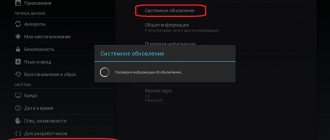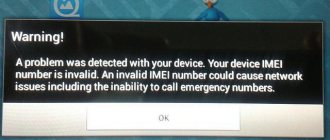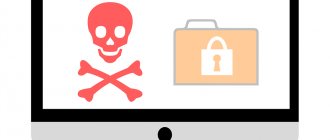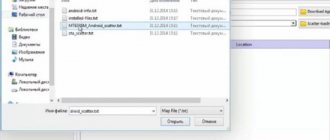Firmware for Lenovo A2010
This page contains information about the mobile device. Here you will find and be able to download the latest version of Android firmware for Lenovo A2010 , and you can also find out how to get root rights .
You can read more about root rights here. Instructions for obtaining are below.
In what cases is it necessary to update the firmware?
- I would like to install new firmware to expand the capabilities of my mobile device;
- Recovery after unsuccessful firmware is required
- The device constantly reboots for no reason;
- The device does not turn on.
Algorithm of actions
We extract the archives with drivers and firmware to the computer desktop and check whether the driver for connecting the phone via USB is installed on the PC. Open the device manager on your computer or laptop, while simultaneously connecting your smartphone to it. The manager will soon display information about a new unidentified connection. You need to right-click on the devices, and then select “Update driver” from the options that appear. Specify the path to the driver to the folder where you downloaded and unzipped it.
We disconnect the phone from the PC and proceed to the firmware. For this we will use the FlashTool program. It is universal and suitable for any Lenovo phone. The only difference is the software version - it is constantly updated.
We launch the program on the computer and find the text “Scatter-Loading” on the right side of its window. We get into a new window, where we select the required firmware file and open it. Typically, you should look for it in the "target_bin" folder.
Next, put a checkmark in the “Download” line of the “Option” menu opposite the “DA DL ALL WITH Cheksum” option. This ensures that the smartphone will be up and running once the firmware is completed. Otherwise, you will need to perform all the steps from scratch.
We wait while the phone checks the files for their integrity. The program enters standby mode during this time. As soon as the procedure is completed successfully, the firmware starts immediately. This happens automatically.
Upon completion of the procedure, a window with a green circle will appear on the computer screen. This means that you can disconnect the phone, close the program on the computer and configure the gadget.
We recommend that you check the functionality of your mobile device immediately after installing the firmware. Turn it on and see if everything works correctly. Don't be alarmed that the phone takes a long time to turn on. This always happens after a software change. When it turns on, you will need to re-enter all personal settings. After this, you can use the updated Lenovo smartphone, enjoying the error-free operation of the new software platform.
Lately, developers have been actively offering their users more and more updates for smartphones and other tablet devices. They can be installed thanks to a firmware update. Unfortunately, despite all the positive aspects of the update, not everyone will like the new version of the system.
Sometimes, after installing updates, unwanted effects appear or the device performs worse than before. Therefore, the question arises of how to return the old firmware.
It is important to understand that all actions carried out with mobile devices, smartphones or tablets can harm it, and all articles on this topic are for informational purposes only. It should also be noted that updating the firmware or downgrading to an older version may result in the loss of contacts or other information (optional) that is stored on the device.
If the question arises of how to return the old firmware or install a new one, then you need to perform a number of simple operations.
- 0. Turn off the smartphone.
- 1. Install drivers for the device firmware (you can download it here - click here). This is done by connecting the smartphone to the computer.
- 2. Find the required firmware version. This can be either a new or an old version. It is downloaded to your computer and unpacked. Preferably on the C:\ drive in the Firmware folder (the firmware can be downloaded from)
- 3. Install the SP Flash Tool program. It allows you to download firmware to your phone. Most often it is provided along with the firmware in one archive. Let's launch it.
3.a. Click on Download Agent, as well as Scatter-loading File. Select the required files.
3.b. Don't forget to mark DA DL All With Check Sum
3.s. Click Firmware - Upgrade. If, suddenly, an error appears and the firmware does not start, then click Download.
3.d. We connect the smartphone to the computer and wait for the firmware to download.
- 4. Flash the phone using a computer. To do this, turn off the device, launch the SP Flash Tool, and fill in all fields. It is important to pay attention to the DA DL All With Check Sum field; there should be a checkmark next to it. After that, check all the fields again and click update.
- 5. Next, you need to connect the switched off phone to the computer.
If everything is done correctly, colored stripes appear in the lower area of the utility. They show how the firmware is uploaded. When the update is completed successfully, a window with a green circle appears.
When it appears, disconnect the device from the computer and turn it on. The first download will take longer and may take up to 5 minutes. Do not touch the phone or try to turn it off. Remember that only the first boot will take this long.
If you are not sure about something or don’t know, then it’s better to ask here or on 4pda. It’s better to measure 100 times and cut once than to rebuild your smartphone later!
Happy New Year to everyone, comrades! I wish everyone good luck and patience, as well as health, of course. Personally, I don’t really want to remember the past year, because in terms of blogging it turned out to be almost a failure for me. But there were also good moments...
Well, okay, let's not talk about sad things, but rather let's get straight to the essence of today's technical issue - how to flash Lenovo A319
via computer. To be honest, I didn’t want to take on this matter too much, because I thought it would be difficult.
But no, with the help of these step-by-step instructions, the whole process did not take much time. By the way, symptoms for such a procedure may include constant rebooting of the device or freezing when turned on on the screen with the logo.
So, friends, let's get down to business. For the success of the planned operation, we need only three things: a phone driver for Windows, the SP Flash Tool application and, in fact, the firmware itself. Download the above goodness from the appropriate links.
I want to say right away that, for example, on Win 10 I didn’t need drivers at all, since the system itself automatically pulled up the necessary files. I can’t say exactly how things will turn out for you, see how things go for yourself.
Well, friends, first of all, unpack and launch the main program called Smart Phone Flash Tool:
Then click the "" button and download the firmware file itself, which has also already been previously unpacked. To make it easier, I’ll explain what you need to look for in the “target-bin” directory:
After this, you should check the box next to the option “DA DL All With Check Sum”, which indicates that the firmware installation process will be carried out without a battery in the phone. In the next step, go to the “Format” section, set the settings as shown in the screenshot below and click “OK”:
And now we need to connect our miserable Lenovo with a cable to the computer to format it. Just remember that you must first remove the battery
so as not to cause harm:
The formatting process will start. If everything went well, you will see a message with a green circle and the words “Format OK”.
Now you need to disconnect the smartphone from the PC, then click the “Download” button in the program and plug the cable back into the device. After such manipulations, the actual firmware process itself will begin. You will need to wait somewhere around 10-12 minutes.
And now the program reports good news. That's it, friends, now you know how you can quickly flash Lenovo A319 via a computer:
All that remains is to disconnect the cable again, insert the battery, start the phone and perform the initial setup. But these are already pleasant chores. By the way, as it turned out later, with this method of firmware the IMEI is lost.
In my case, this is not critical, so I didn’t worry too much about it. But if someone really needs it, write in the comments and we will talk about this nuance in more detail. And finally, you can watch detailed video instructions on this matter.
Installing new firmware on a phone is a responsible matter and requires preliminary preparation. You can reflash Lenovo a319, a916 and other smartphones in several ways, using the Recovery menu or special programs on your computer. Let's look at where it is better to download firmware for Android on Lenovo and how to install it correctly on a mobile phone.
Android OS firmware on Lenovo smartphones may be needed in different situations. For some, their mobile phone began to glitch and reboot spontaneously, while others were tired of the standard personalization settings. Regardless of what exactly prompted you to reflash, you need to carefully read the step-by-step instructions for its implementation. It is also worth noting that most Lenovo smartphones are equipped with MTK brand processors and have their own features, which we will mention below.
Download firmware
When leaving feedback through the comment system, please indicate your real email if you have problems installing the firmware. Please take into account that the site administration may not answer questions immediately, depending on workload. In addition to the administration, ordinary users can answer and help you, everything is like on the forum.
Instructions for installing firmware are located at the links below. Firmware download for Lenovo A2010 is available via torrent with instructions.
Firmware installation instructions
To download, select the firmware you need and click on the link.
- Download Android 11 firmware URL: yourtopfile.info/android11
- Download Android 10 firmware URL: yourtopfile.info/android10
- Download Android 9 PIE firmware URL: yourtopfile.info/android9pie
For installation:
- Download the file with firmware and special program
- Run the program on your computer
- Select the required firmware version
- Strictly follow all instructions from the archive
Preliminary preparation
Before we start flashing the firmware, there are a few important steps you need to take:
- Charge the phone at least halfway, or better yet, to the full capacity of the battery.
- Download drivers to your computer that will help you reflash your phone:
- Driver for advanced operation of a smartphone with a PC (modem mode, USB debugging mode, etc.) - Download Lenovo Usb Driver x86/x64 Autorun v1.0.10.zip;
- Special mode driver - smartphone firmware mode driver from PC (auto-installer) x86/x64 - Download Driver Auto Installer v1.1236.00.zip.
- Download MTK USB Driver v1.1032.0.zip.
- Download the firmware version you need:
- Stock firmware A2010-a-t_S264_1701101300_MP3V1_8G_ROW (1.25GB).
Only after completing all these procedures do we proceed directly to the firmware.
FlashTool program
The official FlashTool program is designed specifically for flashing smartphones on the Chinese MTK platform. This is exactly what Lenovo uses in production. So with its help you can reflash any Lenovo phone. Below are step-by-step instructions for working with the program:
- Download and install drivers for your specific phone model. To install, first connect the phone to the computer, go to “Device Manager”, there we see a new connection and update the drivers. We recommend installing them only from the official Lenovo website. As a rule, they do not “fly off” during use.
- Download the FlashTool program, unzip the file with it and install it in a convenient folder on your computer.
- Download the required firmware version. Use only trusted sources so as not to harm your smartphone.
- Launch FlashTool and specify the path to the downloaded firmware. All files that you add will immediately appear on the screen.
- Disable PRELOADER to avoid problems. In addition, there is no need to uncheck any boxes.
- We connect the smartphone to the computer and click on “Download” in the window that appears.
- The device is recognized by the system and automatic flashing of the phone starts immediately.
Having disconnected the gadget from the computer, turn on the phone flashed with a USB flash drive. This is necessary to check its functionality. Carry out the initial settings, and if everything is in order, it means that you did an excellent job with the flashing.
Reflash via modified Recovery
Through stock Recovery, only official firmware versions can be installed on Lenovo smartphones. This is also not bad, but in most cases, they are flashed to custom firmware, which cannot be installed in the usual way. To download them, you must first reflash the Recovery menu itself on Android. Coping with this task is not so difficult, all you need is:
- Unlock the bootloader and enable USB Debugging on Android.
- Download Android SDK Platform Tools.
- Download the desired version of Recovery and save the file in .img format on your computer. We recommend downloading TWRP from the developer's official website.
- Turn off the phone, go into fastboot mode, and then connect it to the computer via a USB cable.
- Open a command window by first navigating to the directory where the Android SDK Platform Tools folder is located.
- Type the command fastboot flash recovery“path to recovery file” and press the enter button.
- After a notification about the successful installation of Recovery appears on the screen, you can disconnect your smartphone from the computer and try to start it.
Now you can proceed directly to installing the new firmware. To do this, first write the desired archive onto a memory card and insert it into the smartphone. Next, turn off the mobile phone again and do the following:
- We go into custom recovery. To do this, with the smartphone turned off, press the key combination volume up/down + lock/off button. In the Recovery menu, navigation is carried out using the same volume buttons, and confirmation of the action is carried out using the lock key. But if the TWRP control is touch-sensitive, as in the menu of the mobile phone operating system.
- We clear data and cache. To do this, select the item wipe - data - wipe cache - wipe dalvik cache.
- We install the firmware. To do this, click on the Install zip from sd card button, select the desired archive and wait for the process to complete.
For more information about the method of installing custom Recovery on Lenovo a328, s860, a369 and others smartphones, see the video below.