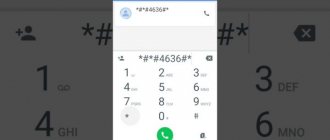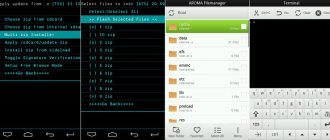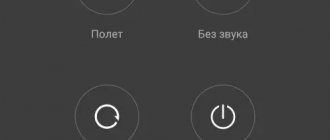10.05.2019
The Lenovo A319 phone is one of the best options for lovers of budget gadgets. The manufacturer has a good reputation, and the smartphone itself is quite inexpensive. However, no matter how reliable the device is, one day you may encounter technical problems.
Many people are concerned about the question: what to do if the A319 does not turn on? And what if Lenovo a319 does not turn on and is stuck on the splash screen? Many users of this gadget have encountered this problem. Since it is very common, we suggest that you familiarize yourself with the main options for solving it.
Option #1. Reboot
We are all accustomed to the fact that if some equipment does not work, then it needs to be rebooted. And it is not at all necessary to find out why exactly it does not start or starts to turn on, but does not load completely. There are a huge number of reasons for failures, and even experts cannot always name the problem you encountered in a particular case.
So if Lenovo A319 does not boot or freezes when turned on, the best and easiest way to resolve the issue is to reboot the phone.
Have you tried rebooting your device but that didn't help? Then repeat it five more times. Getting the system to boot normally is not so easy, but repeated reboots are successful in the vast majority of cases.
You can also try holding down the Home button, as well as the Power and Volume keys at the same time. Some Lenovo models, including the A 319, respond to such an impact and stop hanging.
The main advantage of these methods of solving the problem is the absence of any risk to the phone and the data stored on it. This is their main difference from the methods of bringing the phone back to life, which we will consider further.
Fixing the problem of the smartphone freezing when turned on
So, the Lenovo phone turns on, but does not boot, there may be various reasons for this. Now you will learn the most common of them and understand how they can be eliminated.
Method 1: Factory reset via Recovery
Let's say you updated the firmware, then rebooted the device, and it froze at the boot stage. 10-20 minutes passed, but nothing changed. There is probably a system failure and one of the methods to solve the problem is to reset the data. This is easy to do:
- Go to Recovery Mod. To do this, you need to hold down the volume down button and the power button.
- Then you need to use the volume up key to select “Wipe data factory”
and press the volume down button. - Next, select to restart the device.
If Recovery is not installed correctly on your device or is not there at all, you should visit the 4pda forum, find your phone model there and find out what to do.
Method 2: Flashing
If the previous method turned out to be useless and the system does not boot completely again, you should reflash the smartphone. In simple terms, this means reinstalling the Android system of the device. This can be done either through a modified Recovery, or through a special program, Flash Tool or Odin (for Samsung). Again, detailed instructions for flashing your device’s firmware can be found on 4pda.
Before flashing the firmware, be sure to charge the device to at least 50%. Install only official firmware. If something goes wrong during this process, the device may not turn on at all.
Method 3: Remove the SD card
Why does my phone turn on but not boot? Did the previous solution not help? Rarely, the reason for this is incompatibility of the memory card with the device. In this case, you need to try to remove it and turn on the device without it.
Method 4: Service Center
If nothing helps, the phone does not boot completely, what should I do? Most likely the failure is hardware. You need to go to a service center and take your smartphone for diagnostics. Specialists will identify the problem and fix the device.
Option #2. Hard Reset
If a simple reboot does not help, and Lenovo a319 still does not turn on or does not load beyond the splash screen, you need to resort to more radical measures. The best option is to reset all settings, or, in other words, Hard Reset the phone. This is quite simple to do - you just need to go into Recovery mode.
To make it easier for you to complete this procedure, we offer a simple algorithm:
- Turn off the phone by holding down the power key for 10-15 seconds.
- Press the Power and Volume Down keys at the same time. You can do this with one hand, but we recommend using both. There have been cases when, through negligence, people dropped the device while trying to press both buttons with the fingers of one hand.
- We wait for the manufacturer’s logo to appear, and after a few seconds we find ourselves in Recovery mode.
- Using the volume down and up buttons, select the “Wipe Data” item. It involves deleting all data and settings from the phone. This way, whatever the software problem is, you will most likely fix it.
- The system will ask if you really agree to delete all data. Confirm your actions and wait about a minute. Next, agree to reboot the device and wait for the updated software to download.
If all systems start normally and the phone functions the same as it did before the problems arose, then congratulations - you have found a relatively simple and painless way to resolve the issue. If the phone still does not turn on, or the download does not go beyond the screen saver, you can only resort to the third method.
Option #3. Flashing
The third method is the most radical, but it is definitely worth using if the phone suddenly turns off, does not turn on, or freezes. We act according to simple logic - if the system cannot be restored, then it should be replaced. In the case of computers and laptops, we usually reinstall the operating system, and for phones, changing the firmware works.
First, download the firmware to your computer, and then transfer it to the memory card installed in the phone. The firmware is downloaded as an archive, and there is no need to extract files from it. We throw it on the map exactly in this form.
Now we go to Recovery in exactly the same way as in the previous case, that is, by holding down the power and volume buttons. If there are installation files on the memory card, the system will recognize them and offer you the following option: install zip from sdcard. This is exactly what we need if the phone turns off and we need to change the firmware. We confirm the actions by starting to download the file.
Typically flashing takes a few minutes. Don't be alarmed if your phone turns off during this process - this is quite normal. It can reboot, and repeatedly. And this is not a cause for concern.
After several reboots, the system will turn on, and, most likely, you will no longer see freezes and slowdowns. This means that the problem is a thing of the past, and now you know how to turn on a phone that has started to slow down or does not turn on.
Most owners of modern gadgets have more than once encountered situations where the device malfunctioned or did not respond to commands. Unfortunately, almost all smartphones fail from time to time, regardless of manufacturer and price.
Today we will look at the problem when a Lenovo phone does not turn on, and we will look at the reasons for this.
Lenovo cell phones often suffer from problems with software and hardware components, especially if we are talking about budget models. One of the most common is spontaneous shutdown and lack of subsequent response to various user actions. Although the situation seems scary at first glance, only in extreme cases will you need service repairs or replacement of your smartphone. There are three types of sources of these breakdowns:
- Hardware - a problem in the hardware after falls, temperature fluctuations, tests by the sun, moisture and sand.
- Software – directly concerns the operating system, viruses and crashes.
- External – most often, a breakdown of the charger is mistaken for a problem in the smartphone itself.
Let's take a closer look at the reasons why your Lenovo phone won't turn on and how to solve them.
Summary
Now you know the main reasons behind the screen saver. There are ways to combat this unpleasant phenomenon. Unless it's a hardware problem. But, as statistics show, in most cases this problem is caused by a failure of the operating system. And eliminating this annoying misunderstanding is very simple with the help of a few buttons.
The Lenovo A319 phone is one of the best options for lovers of budget gadgets. The manufacturer has a good reputation, and the smartphone itself is quite inexpensive. However, no matter how reliable the device is, one day you may encounter technical problems.
Many people are concerned about the question: what to do if the A319 does not turn on? And what if Lenovo a319 does not turn on and is stuck on the splash screen? Many users of this gadget have encountered this problem. Since it is very common, we suggest that you familiarize yourself with the main options for solving it.
Trouble-shooting
In this section, we will look at the most common faults that cause Lenovo to not turn on:
- Complete battery discharge and other related battery problems.
- Firmware update failures.
- Software problems.
- Virus attack.
- Mechanical damage to internal parts.
Battery completely discharged
Battery problems can be temporary or permanent, and they have different solutions:
Incorrect system update
From time to time, the Android OS firmware and its shell are updated, but glitches may occur during the process. Often, after installing a new version of the system, equipment turns into a non-working “brick”. However, do not rush to replace it with another model; this can be solved by rolling back to factory settings.
It is done using Recovery Mode. Three buttons are pressed simultaneously in the following sequence:
- Volume rocker.
- Without releasing the previous one, return to the Desktop key.
- In parallel with them there is a power on and off button.
A menu will appear on the screen. The pointer moves with the volume rocker up and down respectively. You must select Factory Reset, confirm your choice and wait for the process to complete.
If after this the smart device does not work, then you need to contact a specialist, and he will do the flashing of the system himself.
Software glitches
Even more often, Android-based cell phones do not start due to various kinds of software glitches. The manufacturer and system developers have provided for such scenarios, so they advise resetting the settings in such cases. We have already discussed how to do it above.
Please note that pressing the keys in succession will not work to start recovery mode on some models. It is started by a special button on the end of the case, which looks like a small hole, using a needle or a special pin that comes with the kit.
Viruses
Viruses are another popular reason for difficulties with Android technology. They arrive by downloading files and applications from unknown sources, and can seriously damage system data necessary for startup. Most likely, a flashing will be required, which will completely delete the information. But in some cases, service center specialists still undertake manual cleaning of the system storage from viruses and malware.
You can avoid this outcome by first downloading anti-virus software, for example, Dr.Web or ESET.
Mechanical damage and moisture ingress
Let's look at the most popular types of mechanical damage that prevent switching on:
- Screen failure (malfunction of the cable, display, or moisture ingress through the seams).
- The charging socket is dirty. Dust, fabric threads from clothes or crumbs get into it. you need to be careful, using a regular needle.
- Damage to gadget contacts with batteries. This can be either oxidation or mechanical stress that led to deformation.
- Damaged power button. If the device is new, then most likely it is a factory defect.
- The worst option is a burnt-out power controller that controls charging.
virtual expert
If you still have questions, ask them to a virtual expert, the bot will help you find the problem and tell you what to do. Talk to him about life or just chat, it will be interesting and informative!
What to do if your Lenovo phone does not turn on?
If you encounter a problem that your Lenovo phone does not turn on, you need to do a little diagnostics yourself. And, perhaps, you can fix the problem yourself at home, without going to a service workshop. Of course, this depends on the complexity of the damage and therefore we suggest familiarizing yourself with the most obvious reasons.
If the reason is the board and hardware
It is very difficult to do something about this on your own. You need to have some knowledge of radio electronics and own the appropriate tools. If you have all this, then you can easily solve the problem. But if the phone does not turn on beyond the screensaver due to a faulty board, and you do not understand anything about this matter, then it is better to take the gadget to a service center. Because by arranging repairs on your own, you risk turning your device into a dead brick.
You can try to find a familiar specialist who repairs smartphone hardware and save on repairs. But it is unlikely that he will resuscitate your device for free. Only if this is a very good friend. But, in any case, you will have to spend money on the Magarych. And it is unknown how much this will cost.
Firmware, update
Often, due to incorrect operation of the Android operating system, malfunctions occur and you are faced with the fact that your Lenovo phone does not turn on. Reasons that contribute to this:
- the system does not have anti-virus protection;
- using a large number of applications from unknown developers;
- Software garbage is not cleaned;
- The phone's memory is maximally full.
Problems related to software errors can be solved in three ways:
- reset settings to factory settings;
- update or flashing.
Reflashing should be a last resort, but it eliminates most of the defects caused by platform functionality failures.
Lenovo stuck - turn it off and on
Turning off the phone for a few seconds will refresh and clear the RAM and restore the device to standard operation.
Some applications and processes may freeze if there is not enough memory: RAM and phone.
Check by going to Settings > Storage and remove or move to a memory card if your phone supports it.
Make sure all apps are up to date - many developers provide updates to improve performance.
Open Play Store. Click on the icon, then click on “My apps and games.” You will see a list of available updates for installed applications.
Click update all. To update apps individually, tap the app and then tap Update.
If your Lenovo phone freezes frequently, then it may have an application installed that is not working properly and is consuming too much of the device's resources.
If you're having problems after installing or using a specific app, try uninstalling it to see if that solves the problem.
Mechanical damage and moisture ingress
Any careless action with the gadget will lead to negative consequences. Mechanical damage such as a fall or blow can cause damage that can be corrected by expensive repairs. The same applies to liquids getting on the phone. It is necessary to immediately take action to prevent further oxidation of elements inside the smartphone.
What to do if your Lenovo phone does not turn on?
If you encounter a problem that your Lenovo phone does not turn on, you need to do a little diagnostics yourself. And, perhaps, you can fix the problem yourself at home, without going to a service workshop. Of course, this depends on the complexity of the damage and therefore we suggest familiarizing yourself with the most obvious reasons.
Possible causes of failure
There are several reasons for this behavior of the smartphone. And depending on them, the decision on repairs will be made. The first (and most common) reason that the phone does not turn on beyond the Android screensaver is a failure during the installation of an operating system update. This happens because the Android OS is not very stable. That's not so bad. However, the same result can occur after the device is dropped from a considerable height. This is much worse.
Also common reasons may be a malfunction of the battery, charger, or the gadget charging connector itself. Now let's look at the screensaver. In most cases, you can fix everything yourself. Fatal breakdowns are extremely rare. But at the initial stage, the main thing is to correctly diagnose the problem in order to avoid making mistakes in the future.
Firmware, update
Often, due to incorrect operation of the Android operating system, malfunctions occur and you are faced with the fact that your Lenovo phone does not turn on. Reasons that contribute to this:
Problems related to software errors can be solved in three ways:
Reflashing should be a last resort, but it eliminates most of the defects caused by platform functionality failures.
Restoring factory settings if your Lenovo phone freezes
As a last resort you can. Before you do this, please note the following points:
Resetting will delete all phone data and media files. They will be lost and will not be restored unless previously synced or backed up.
Therefore, you should back up all important data and files. Also make sure that the battery level is at least 35%, or the phone is connected to a charger.
Make sure you don't forget your Google username and password. They will be needed to unlock your phone after a factory reset.
Phones running Android 5 or higher may have security enabled, which means that after the reset, you'll need to sign in with the same Google account you previously used.