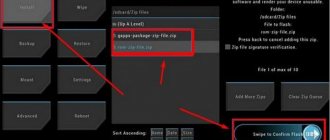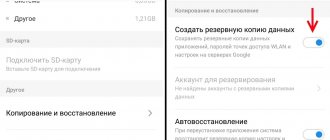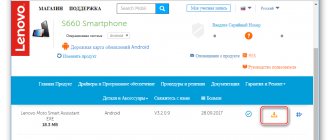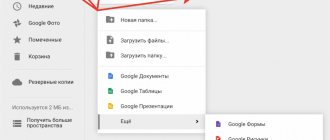Why update the firmware on your Android smartphone?
Everyone's motives are different, but mostly to eradicate some problems with the phone.
- There is a problem with the front or rear camera.
- There is a problem with the display response, or more specifically, with the response speed.
- I would like to understand what the new Android is.
- I'm tired of the old version of Android and want new features and capabilities.
- The smartphone does not turn on or is terribly glitchy.
- The phone battery has stopped charging.
Preparatory stage
Despite the fact that each subsequent firmware version brings a lot of new functions, after the update some smartphones are unstable. This happens when the user ignores the preparation step.
Before installing updates on Lenovo K5, you need to meet 2 basic requirements:
- charge your smartphone at least 30%;
- perform a factory reset.
And if everything is clear with the first point, then the second raises many questions for some people. Resetting to factory settings completely deletes files from the smartphone's memory. This allows you to avoid errors when installing updates.
Of course, no one wants to lose personal data, so before resetting you need to create a backup:
- Open settings.
- Go to the "Storage and Backups" section.
- Click on the Google Drive heading.
- Activate the backup.
Performing these steps will result in the backup file being uploaded to cloud storage. After updating Android, it can be restored.
If there is not enough space on Google Drive to save all the data, it is recommended to create a backup copy through the “Backup and Restore” item. The resulting file should be moved to another device (for example, a computer) during the flashing process, and after the process is completed, return it back to the phone’s memory.
If the backup has been successfully created, you can safely proceed to restoring the phone to factory settings:
- Launch device settings.
- Go to the "Backup and Reset" section.
- Select “Reset settings”.
- Click the Reset Phone button.
- Confirm the operation.
Now you need to reboot your smartphone, and then proceed directly to the process of installing new firmware.
How to flash Lenovo K3 Note
Installation and updating can be done with your own hands using programs for firmware, free of charge, the links contain both original, that is, stock, official (not modified), and custom firmware, that is, alternative, all with instructions.
- First you need to download the firmware by selecting one of the options below. Along with it in the archive is the necessary set of programs (TWRP and others).
- Then extract the file “instructions_rootgadget.txt” from the archive. Using the archiver program...
- The firmware file contained in the zip archive must be downloaded to a memory card or smartphone memory.
- For other information and sequence of actions, see the text instructions.
Lenovo K3 Note firmware
Choose what you like, but it is best to download the most modern versions, they have more optimized energy consumption and other joys of life.
- Android Pie 9.0 is a flagship OS, one might say, but still a little unfinished. URL: yourtopfile.info/android9pie
- 8.0 Oreo is an excellent option, with a minimum of bugs and rich functionality, but version 9 is certainly better. URL: yourtopfile.info/android8oreo
- 7.0 Nougat is a stable version in all respects, it works even on low-power hardware. URL: yourtopfile.info/android7nougat
- 6.0 Marshmallow - versions 5 and 6 are already really old, although they were once the pinnacle of progress. But if you switch to them from versions 3 or 4, then of course the difference is very noticeable. URL: yourtopfile.info/android6
- Android 10 URL: yourtopfile.info/android10
- Android 11 URL: yourtopfile.info/android11
Root rights
If you want to get root access, you can use the universal program Rookthp Pro 3.2 , download here . Instructions for using the program can be found here. We can also recommend ZYKUroot version 2.2 among the universal ones. You can find out information about it at zykuroot.info We won’t talk about more popular programs, the same Kingo and Framaroot are always popular, although they are losing ground a little
Small update to the article dated April 17, 2021:
This update concerns universal options for unlocking the bootloader, flashing firmware and speeding up Android smartphones. It is important to remember that unlocking the bootloader is currently only possible using a PC; there are no .apk applications for such operations , no matter how some incompetent authors on the sites invent it.
FAQ in simple words:
What is a bootloader? The bootloader is responsible for starting and loading the operating system, as well as the Recovery Menu. That is, it is a very important element.
Why unlock the bootloader?
- Installing custom Recovery
- Patches and operating system updates.
- System backup and other features
Will the warranty be void if the bootloader is unlocked?
No, if the phone is in working condition.
Will OTA updates work after unlocking?
Yes, they will.
What to do if the “cannot request parameter” error appears?
Try using the old USB 2.0 instead of USB 3, this usually solves the problem, the reason is unknown.
- How to unofficially unlock the bootloader on Android. These actions can be easily completed in a few clicks using special software for OS Windows.
- How to speed up your smartphone (we tested a new app without advertising).
Galaxy Note 2: Alternative firmware. Review of Cyanogen 10.1 and MIUI
Alternative firmware is an important part of using any device. Some people are not satisfied with the set of “extra” software that comes with the device, some want a large number of settings, others crave a beautiful interface that doesn’t look like standard Android. In this review, I will talk about the firmware process, show and talk about the main differences between the two firmwares (CyanogenMod and MIUI), and a little about the custom kernel settings. Content:
- Firmware
- CyanogenMod Review
- NEAK core
- MIUI review
Preparation and firmware
We will need a computer with Windows (I used a virtual machine with USB forwarding) and the phone itself.
First, download the tools. All links are direct, without advertising and waiting. 1) Drivers for the phone - download here. (24 MB) 2) Flasher program - Odin, download here. (1 MB) 3)CWM Recovery - here. (7 MB) 4)GApps - Google services and programs, here. They have to be downloaded separately because third-party developers do not have the right to include them in the main firmware. (95 MB) 5) Download the latest firmware on this page. Nightly builds are released every day, so there is no particular point in providing a link to it - it’s easier to download the latest one. But just in case, here it is for 04/07/13. (168 MB) Install the drivers, launch the flasher. Copy the files cm-10.1-20130407-NIGHTLY-n7100.zip and gapps-jb-20130301-signed.zip to the built-in memory or external memory card
We press three buttons on the phone: home (central), volume down, and power. As soon as the phone reboots, stop pressing the power button, but hold down the other two. The following picture appears:
After that, press the volume up button, the picture changes to this:
At the top of the screen you can see the current status:
11 counts is the number of flashings, current binary: custom is an indicator that the installed firmware is not official. If you haven't done anything with the device, it will say official. Now connect the phone to the computer:
Press the PDA button and select the file recovery.tar.md5. The Added line should appear in the Message window, indicating that the phone is connected. Click the Start button. We wait until the progress bar on the phone and the program reaches the end and the phone reboots.
Now again we press three buttons, but different ones - menu, power and volume up. We also wait for the reboot, after which we release the power, but keep the other two. Recovery like this should start:
If the firmware has passed, but the standard recovery is still loaded (which does not support unsigned firmware), then you need to do the same, but use this one as the file. Then again press the combination with volume + "-", and flash the normal one. I had this happen on 2 out of 5 phones. We go into recovery, use the volume buttons to select the item “backup and restore”, “Backup”, “YES”. After this, an image of the current firmware will be saved on the memory card, which can always be restored through the “restore” menu item. The firmware is saved completely, along with all programs and settings, so you can install any other one, play around, and then return everything to its place with a couple of clicks. Now select “install zip from sd card”, go into it with the power button:
Select cm-10.1-20130407-NIGHTLY-n7100.zip:
We agree to install:
We do the same with the second file (gapps-jb-20130301-signed.zip). In the first menu, select wipe data/factory reset - full reset. Then you can select “Reboot system now” and wait for CyanogenMod to load.
CyanogenMod 10.1
CyanogenMod greets us... Oh, it doesn’t greet us with anything special - the desktop is completely ordinary from JB, so I won’t even show it. The whole trick is in the settings and additional functions. For example, here are the tiles in the top menu that can be customized completely arbitrarily. A long press on a tile will open the corresponding menu item. Or you can customize not tiles on a separate screen, but simply buttons in the notification panel: I just love CyanogenMod for the customization possibilities. You can configure a lot - whether to hide the notification panel after pressing and whether to vibrate when pressed. On the shape lock screen, you can select several sizes of shapes, and even hide dots when turned on. An “empty” desktop after turning it on will certainly puzzle people who like to take other people’s phones to “play with”. True, you will have to enter the figure by touch, but after some training it will not be difficult. In addition to the clock, you can add various widgets to the lock screen itself - from weather to player control. You can also add another lock screen, place a large widget there or several small ones, and switch to them by swiping the screens left or right. Another very nice feature is that when the screen is turned off and locked, long pressing the volume buttons switches tracks in the player. Manual settings options also apply to the notification line - you can show or not show the clock, customize the type of battery and signal icons. You can adjust the brightness by swiping your finger on the notification line - swipe left, increase the brightness, swipe right - decrease it. The menu that is configured when you press the power button can also be changed - add a screenshot button, profile selection, and the ability to reboot in Recovery mode. Extended desktop is a mode without a top menu. I don’t really know why it is needed. The notification LED is also customizable. What is done on regular firmware through third-party programs is present in the system itself. You can customize the colors that show the level of charge (although the thresholds are always standard - 15%, 50%, 80%), you can change the colors of different types of notifications, or individual applications. Change the functions of hardware buttons. For example, I changed the action of the menu button to the list of running applications - I switch between applications more often than I open the menu. And I hung up the menu for a long press of the button. You can also customize the auto-brightness completely to your liking - up to the value of the lighting brightness in lux that corresponds to the backlight brightness in percentage. By default, the developer settings are hidden for some reason. To activate them, you need to click on the “Build number” line in the phone information 7 times: In the developer settings, you can configure Root access settings and enable debugging (the annoying debugging icon can be disabled) Setting up automatic system updates. Everything happens automatically - the phone will only ask if it can be updated and will download the file itself, reboot into recovery and install it. As for the “inferiority” of alternative firmware for devices on Exynos 4, those who have encountered problems, please comment. I have only one complaint - the screen brightness does not change smoothly, but in steps.
NEAK core
Since Andoid is based on Linux, its kernel is almost independent of the userspace. If you do not touch standard system calls, then the kernel can be replaced with any one with the tweaks and settings you need. And by and large, there is no need to assemble the kernel by marking points in a pseudo-graphical interface - kind people have already put all the settings into beautiful programs. Each core in the description is super efficient and economical, and on the forum users debate how much percent each core saves them per night. To be honest, I didn’t see much of a difference, so I’ll only mention the kernel that has the largest number of settings - NEAK - Like a Dream (v1.7x). It can also be installed on stock firmware - the process is no different, but I installed it on CyanogenMod. We go to the official kernel topic on XDA Developers and download the latest kernel - for official firmware, for CyanogenMod. Installation is also not at all difficult - download the kernel to a memory card (this can be done directly from the phone), reboot into Recovery mode (by holding down a combination of buttons or selecting an item in the menu) and install the file in the same way as the firmware. Boot up, download the application from Google Play, and launch it. There are a lot of settings there, and I won’t describe them all. Let me show you briefly: The program has presets for various operating modes - Normal Mode, Battery Mode, Game Mode. Normal mode, active power saving mode, and gaming mode for maximum performance. There are settings for the sound controller, however, my ear did not notice any particular differences. But here is a very convenient function that allows you to set the charge current for different charge sources. The maximum current is 2.1A. For example, in standard firmware the charging current from the computer is limited to 800mA. For batteries with a capacity twice the standard, this is especially important.
MIUI v4
We do the same thing, only we take the firmware file from here. The installation is the same. As if in contrast to the minimalistic stock Android, MUIU looks very bright. The system has: antivirus, accounting and limitation of monthly traffic Backup utility: Antispam for calls and SMS with black and white lists: Startup editor and management of permissions for each application (!). Any allowed action of any application can be viewed and the system’s reaction to it can be configured. The top menu is quite flexibly customizable, and its functions are not inferior to CyanogenMod. The mechanism for selecting those switches that will be shown in the panel is interesting (second screenshot): The settings are divided into two categories - frequently used and that's all. All menus have been redrawn to match the system style. Almost all. Also, in the top bar you can customize the type of battery indicator - a standard indicator, with percentages, or a long strip at the top of the screen. By the way, when charging, it animates nicely. I have lost these screenshots somewhere, but there you can also configure the display of the current speed and amount of spent traffic in the top bar. The button settings are quite sparse, as are the indications - you cannot set the color for each program. But there are settings from the original firmware:
Links
About ClockworkMod recovery (CWM) Latest versions of CWM recovery on XDA Developers Firmware CyanogenMod 10/CM10.1 Firmware MIUI V4
If you do not have an account on Habrahabr, you can read and comment on our articles on BoxOverview.com