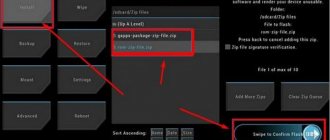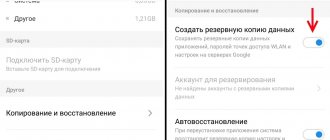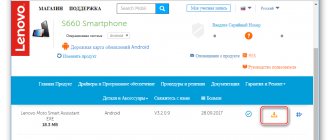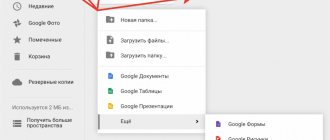Home » FAQ » How to flash Lenovo S850 [step by step instructions for SP Flash Tool]
FAQ
19.03.2015 4
Hi all. This means you need to flash Lenovo S850, but it’s not entirely clear where to start. In this post we will try to describe in detail the process of flashing a smartphone. In fact, there is nothing complicated here, but there are some points that you need to pay attention to.
Do I need to update the firmware and waste time?
The main point of updates is to eradicate bugs, problems and shortcomings, of which there are plenty in the Android operating system:
- For example, system applications freeze or crash.
- Problem with one of the camera modes.
- The smartphone does not turn on at all.
- The smartphone goes into an endless reboot.
- Heavy power consumption when wi-fi is turned on, for example, the battery runs out in an hour.
- There can be a lot of glitches; there are times when the phone itself starts calling the first number in the phone book. Hardly anyone is happy with this behavior.
There are also ordinary enthusiasts who love everything new and want to test the latest Android.
Downloading and installing drivers
Before you manipulate your phone, you should install the necessary drivers for the Lenovo A850 firmware. They can be easily found on the Internet. It is important to download drivers for your version of Windows, taking into account the model of your mobile gadget.
Having found the software package you need, simply download it, unpack it (if required) and install it as an administrator.
Some versions of Windows require you to disable electronic signatures. To do this, you need to restart the operating system and press the “F8” button when loading. In the boot options window that appears, select “Disable mandatory driver signature verification.”
Instructions on how to install firmware on Lenovo S850
By using the instructions you agree to this document. Just in case, make a backup of the files that are dear to you!
- Charge your phone to at least 40%. It is important.
- In order to flash the device, download the TWRP Manager , you can download it yourself or get it in the archive with the firmware you choose below.
- Install TWRP Manager on Android (installation is as simple as any application)
- Now download the firmware file by placing it on your smartphone’s memory card. The file itself is located at the bottom of the article; first, you can read the instructions.
- We launch TWRP recovery mode - turn off the phone, then press the power button and the volume up button at the same time, soon you will see the inscription “ recovery ” on the screen and a menu will appear as in the screenshot below.
- The first thing you need to do is reset; to do this, press the Wipe button. The data will be cleared.
- After that, press back and select Reboot recovery and confirm your action by swiping across the screen (by dragging the slider to the right)
- Next, click on the Install button, select the file with the firmware and confirm the action again.
- Attention! The firmware process is not displayed on the display! All you have to do is make coffee and wait for the process to complete.
All! Now you have brand new firmware and new features.
Download firmware
It's a matter of business, but we would recommend installing Android at least version seven or higher, because everything lower is already obsolete.
- Android 9.0 or just a pie is a new step in the development of mobile operating systems, the height of the genius of overseas programmers! URL: yourtopfile.info/android9pie
- 8.1 Oreo is the former peak of genius of the same overseas programmers. URL: yourtopfile.info/android8oreo
- Seven Nougat is a good operating system for mid-range or budget hardware. URL: yourtopfile.info/android7nougat
- Six Marshmallows - you can install it only if you are nostalgic for the sixth Android, otherwise it is not necessary, the same can be said about the fifth version. URL: yourtopfile.info/android6
- Android 10 Q 2021. URL: yourtopfile.info/android10
- Android 11 2021. URL: yourtopfile.info/android11
What do you need to know?
The Lenovo S850 smartphone has two firmware versions (this applies to official firmware): a multilingual Chinese version and a European one. To find out exactly what firmware is installed on your smartphone, then go to system settings - device information - build number. We look at the name: if the name contains “ROW”, it means you have European firmware; if there is no “ROW” in the name and the name starts with “VIBEUI...” - you have Chinese firmware. But if you decide to flash the Lenovo S850, then it doesn’t matter at all what firmware is on your gadget. Of course, in addition to official firmware, there are also custom (unofficial) firmware versions.
How to get root rights
In the field of obtaining root rights, there are two universal programs (universal because they support a lot of devices) that get root in 1 click, this is ZYKURoot 2.2 - (site zykuroot.info), maybe there is a newer version, you need to look at this on the site
And Rootkhp Pro 2.6 – (from the Rootkhp pro website). The version may also not be the latest; you need to check their website.
In general, instructions for them are not needed, everything is as usual, connect the phone to the computer and click Root. Then we sit and wait for what the program says.
Download firmware
Naturally, you will need the firmware file. You can find it on the Internet on various thematic resources. But it’s worth considering some nuances that many beginners forget about or simply don’t know:
- You should look for the firmware file specifically for your smartphone model. This is obvious, but sometimes you can make a mistake, and if you install such firmware, the device will have problems.
- It's worth downloading the international version. The fact is that there are several types of software. There are some for the Chinese market that are absolutely unsuitable for use in Russia. They do not have Google services, and there is no Russian language.
- It is advisable to download the installation file from official sources.
And under no circumstances open, much less change, anything in the file. Firmware is a very complex thing, and if you mess up the file even a little, you can end up with a “brick”.
Preparation
Firmware is actually a fairly broad concept and includes, in addition to directly reinstalling Android, a number of procedures that determine the success of the entire event. Before you begin serious intervention in the software part of the Lenovo A850, it is advisable to prepare your smartphone and computer so as not to return to this issue during the installation of the mobile OS.
Hardware modifications
Before taking any action regarding the Lenovo A850 system software, you need to find out exactly the following: the model in question was produced in two versions - with 4 (A850) and 8 (A850i) GB of ROM. It is necessary to take into account that the firmware for these modifications is not interchangeable, so you need to be careful when choosing integrated packages with the OS. If you have any doubts about which device you will have to flash, use one of the tools that allows you to find out all the technical characteristics of the Android device. A good example of such a tool is the Device Info HW .
- Download and install Device Info HW from Google Play Store. To do this, follow the above link from your phone or find the application by entering its name in the Store search field.
- Launch the application and pay attention to the last item displayed on its main screen (the “GENERAL” tab). The value “ROM volume” is the indicator we are looking for, which determines the choice of firmware for installation.
The methods for reinstalling Android and other manipulations on both modifications of the device, as well as the software used, do not differ. The examples below demonstrate how to work with Lenovo A850 4 GB, and all firmware that can be obtained from the links in this article are intended specifically and only for this modification! Owners of the A850i 8 GB can use the following tools and manipulation methodology for their smartphones, but they will have to search for packages with an integrated OS on the Internet on their own.
Drivers and connection modes
Almost all manipulations with the Lenovo A850 system software are carried out using software for Windows, which requires pairing the phone, switched to certain states, with the computer.
Preparing your phone
To begin with, we strongly recommend that you fully charge the device and save important data (photos, videos, files, etc.) from the phone’s memory, as it will be automatically formatted. If you are flashing for the first time, it is better to make a backup of the firmware first. Answers to questions about how to make a backup can be found in our instructions for creating a backup of the firmware of a smartphone on an MTK processor. For the flashing process itself, you need a microUSB cable, a computer, drivers, the firmware itself, the SP FlashTool flashing program, and a smartphone that needs firmware. Download the drivers for the flash drive from here, download the SP FlashTool program itself from this link, the official European version of the firmware is here.
Before and after flashing the smartphone, the following instructions will come in handy:
When to flash a tablet
You need to flash a Lenovo tablet when other methods of fixing the problem did not help. I mean cleaning the device from viruses, freeing up memory and resetting to factory settings.
The question of how to reflash a tablet arises not only because of failures or slow operation of the system. Sometimes the user just wants to update the interface, improve the performance of the gadget, or use a custom operating system. For a tablet running Android, there are not only official firmware, but also the above-mentioned custom operating systems.
These are firmware developed by users. As a rule, they have more functions and various tools, but when using custom operating systems, there is a risk of damaging the device.
I recommend using either official firmware versions, or only proven tablet firmware.
Popular app selections for October 2021
Applications:
- Arcade
- Multimedia
- Adventures
- Other selections
- Sandboxes
- Internet
- Pixel
- System
- Action
- For motorists
For phones:
- Amigoo X18
- QMobile Noir Z8 Plus
- Zen Cinemax Prime
- Intex Aqua G2
- Samsung Galaxy Pocket Duos
- Celkon Millennia Everest
- DEXP Ixion M 5
- Motorola Moto G5
- Coolpad 8971
- Nokia 6
For tablets:
- Doogee BL12000 Pro
- HiSense Sero 7 LT
- Xiaomi Mi Pad 2
- Chuwi Hi8 Pro
- Vodafone Tab speed 6
- Walton Walpad 10X
- Amazon Fire HD 8 (2016)
- PiPO M9Pro
- Samsung Galaxy Tab Active 2 Wi-Fi
- Samsung Galaxy Tab A 10.1 (2016) with S Pen
Versions:
- Games for Android 2.3.1
- Programs for Android 1.0
- Games for Android 6.0
- Programs for Android 4.4.4
- Games for Android 4.4.2
- Programs for Android 4.0.1
- Games for Android 2.2.2
- Programs for Android 2.3.3
- Games for Android 2.0.1
- Programs for Android 2.3
Firmware
Before you start the software update process, back up all the data you have on your phone. When flashing, absolutely everything is deleted. Information from the memory card is not erased, but it is better to remove it from the phone during the firmware update period.
Charge the battery fully so that the charge does not run out in the middle of the process.
After all the preparations, you can finally install the firmware. For this:
- Launch the SP Flash Tools program;
- In the program, click on “Scatter-loading” (on the right side);
- A window will open in which you need to select MT6582_Android_scatter.txt (located in the folder with the target_bin firmware) and click “Open”;
- To avoid getting bricked, you need to check the box “DA DL All With Check Sum”;
- In the options, check the boxes “USB Mode” and “DA Download All”;
- Now you need to connect the turned off smartphone to the computer using a USB cable. After some time the process starts;
- Wait until a green circle appears in the program, indicating the successful completion of the procedure. When this happens, you can disconnect the phone.
The first launch will be very long, since the system will be loading. When booting, do not do anything with the device, wait for it to turn on completely.
If you followed everything according to the instructions, you will receive an updated software shell.
FlashTool has been around for several years and is constantly updated to support new devices and firmware methods. But after a number of fundamental changes, the fifth version was released immediately after the third version. It is still used for flashing phones or tablets; the main changes have affected the interface, and accordingly, support for newer devices and functions has appeared. The programs are interchangeable, but in general, it is recommended to use the program of the third version for older phones, and the last fifth for more modern smartphones . But it is also necessary to take into account the recommendations, since with support for new devices, old devices may not be supported correctly. FlashTool5
FlashTool3
Before flashing the firmware, you need to prepare:
A phone with at least 50% charged battery. A high-quality and not very long USB-MicroUSB cable for connecting to a PC. A computer with Windows XP/7/8 x86 or x64 pre-installed.
Instructions for flashing a Lenovo smartphone/tablet with an MTK processor using FlashTool 5.xx:
1. Download and install the drivers on your computer Drivers and instructions for installing them 2. Download the program itself from the FlashTool page and run it. 3. Click the “Scatter-loading” button and select the scatter file, usually it is located in the target_bin folder, with all the firmware files and has a name like MT6592_Android_scatter. 4. In the Option menu in the Download line, check the box for DA DL All with Checksum 5. On the Download tab, select Download Only or Firmware Upgrade and press the big green button to start the process. 6. First, we distort the battery and connect the switched off phone. 7. At the end, we will see a huge green jackdaw. Now we can remove the phone.
: Firmware instructions
Download and Install SP Flash Tool
You need to install a special program on your PC, with which you can flash your smartphone. Such a program is SP Flash Tool. It allows you to install firmware on phones with MTK processors.
This utility is installed like any other computer program. You should not download the latest version of SP Flash Tool from the Internet; as a rule, the “fresh” ones do not always work correctly. It's best to download the stable version. These are considered to be those that came out a little earlier and have already been tested by many users.
Important! The path to the firmware and utility must contain only Latin letters. Rename the drive and folders to avoid problems.