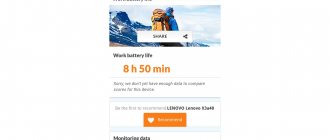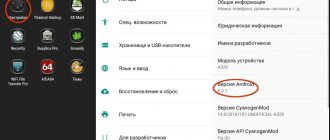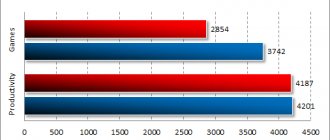Firmware procedure for Lenovo S650 Vibe X mini smartphone
This article describes in detail how to flash a Lenovo s650 smartphone without the help of a PC, to new firmware, via Recovery. Firmware for any model always begins with preparing the device for this process.
— First, you need to download the appropriate firmware that you like. You can get it from here
— Then you need to download custom recovery (the original one will not allow you to install the modified firmware on your smartphone). You can download it here
— These two downloaded archives are on an SD card (memory card), it’s best to upload the files to the root of the card, so that you don’t have to search for them for a long time.
After completing the preparation, start flashing custom recovery firmware on your smart s650.
To flash custom recovery firmware, you need to boot into stock, but to go into stock recovery on Lenovo s650 there are two options:
— The first is the easiest option; turn off the phone and press the power key, hold for a couple of seconds, and then simultaneously press the volume rocker to “+” and “-” and release the power key, hold the rocker until you enter recovery. If it doesn’t work right away, then you need to practice (and in order not to waste time loading the phone, just recharge the battery). The whole point is to press the “rocker” before the word “lenovo” appears, and release the power key after it appears.
- Second option; Install the Mobileuncle Tools application from the market, launch it, select the Into Recovery Mode section and confirm the process, the phone will turn off and boot into stock recovery.
Select the item “install zip from sdcard” - “choose zip from sdcars” and select the file “TWRP_v2.6.3.0_S650” downloaded in advance to the flash drive, then confirm your readiness to install it - press “OK”. The firmware procedure will generally not take you much time, two minutes or even less. After completing the successful installation process, the inscription “install complet” should appear at the bottom.
Your smartphone now has custom recovery installed.
To flash the firmware itself on a smartphone, you need to do the same procedure, but now in a new recovery and with some additions.
Custom firmware for Lenovo S650
Dear forum users, this article is for those who decided to update the firmware and get root rights to the Lenovo S650 .
When should I update the firmware?
- Reason number 1 - I wanted to install new firmware, expand the functionality and capabilities of the smartphone;
- Reason two - there is a need to restore the device after unsuccessful firmware
- The third reason is the incorrect behavior of the smartphone, constant reboots for no reason, glitches;
- The fourth reason is that the device does not turn on and shows no signs of life.
Why update the firmware on your Android smartphone?
Everyone's motives are different, but mostly to eradicate some problems with the phone.
- There are problems with the front selfie camera; let’s say it takes pictures that are far from the quality indicated on the lens.
- There is a problem with the display response, or more specifically, with the response speed.
- I would like to see the new Android Pie 9.0.
- I'm tired of the old version of Android and want to expand its functionality.
- The smartphone does not turn on or is terribly glitchy.
- The phone battery has stopped charging.
Download custom firmware
If it’s not difficult for you, leave a review through the comment system, as well as any questions you have. Everything is like on the forum, only without registration.
We have instructions for installing firmware - located at the links below. Firmware download for Lenovo S650 is available via torrent with instructions.
Firmware installation instructions
To download, select the firmware you need and click on the link.
- Download Andro >upfileget.info/droid9pie
- Download Andro >upfileget.info/droid8oreo
- Download Andro >upfileget.info/nougat7_1
- Download Andro >upfileget.info/andr10
To install, do the following:
- Download the file with firmware and special program
- Run the program on your computer
- Select the desired firmware version
- Follow instructions from the file archive
How to flash Lenovo S650
Having completed the preparation, you can proceed to choosing a tool with which to update or reinstall the smartphone operating system. We recommend that you familiarize yourself with all the methods described below for flashing the device, make a decision about what kind of result you need to achieve, and only then begin to follow the instructions.
Method 1: Official Lenovo Tools
For those users of the S650 model who only need to update the version of the official Android installed on their smartphone, the easiest way is to use the tools offered by the manufacturer.
OTA update
The simplest way to get the latest official build of Android on the device in question does not require any third-party tools - the software for successfully updating the OS is integrated into the device.
- Fully charge your smartphone battery and connect to a Wi-Fi network. Open Android Settings. In the list of “System” parameters, tap on the “About phone” item.
- Tap System Update. If a newer OS build than the one installed on the phone is available on the server, a corresponding notification will be displayed. Tap "Download".
- Wait until the package with components is downloaded from Lenovo servers to the smartphone’s memory. At the end of the process, a list appears where you can select when to update the Android version. Without changing the Update Now switch, tap OK.
- The phone will reboot immediately. Next, the “Lenovo-Recovery” software module will launch, in the environment of which manipulations are carried out that involve updating OS components. All you have to do is watch the percentage counter and the installation progress indicator.
- The entire procedure occurs automatically and ends with the launch of the updated version of the mobile OS.
Lenovo Smart Assistant
The backup software from Lenovo developers already used above in the article for backup can also be successfully used to update the system software of the S650 model from a PC.
- Launch Smart Assistant and connect your phone to your computer, having previously activated “USB Debugging” on the latter.
- Wait until the device is detected in the program, and then go to the “Flash” section.
- Wait until the Smart Assistant automatically detects the version of the system software installed in the S650 and checks for the presence of new OS builds on the manufacturer’s servers. If it is possible to upgrade the Android version, the build number of the system that can be installed will be displayed next to the “New version:” item. Click on the package download icon and wait for it to be received from Lenovo servers.
You can control the download process by opening the Assistant main menu and selecting “Download Center” there.
- Once you have received the mobile OS components for installation on your device, the “Update” button will become active in the Smart Assistant window; click on it.
- Confirm the request to start collecting information from the device by clicking “Continue”.
- Click "Continue" to confirm that the important information contained in the smartphone has been backed up.
- Next, the Android OS update will begin, which is accompanied by an increase in the percentage counter of the procedure in the program window.
- During the procedure for updating the Android version, Lenovo S650 will automatically reboot into “Recovery” mode, after which you can watch the process on the device’s screen.
- Upon completion of all procedures, the phone will automatically launch into the already updated Android. You can disconnect the device from the PC, click “Done” in the Assistant window and close the application.
Method 2: SP FlashTool
The most effective tool for working with the system software of smartphones created on the basis of Mediatek is a proprietary tool from the creators of the hardware platform - SP FlashTool. For Lenovo S650, the program allows you to carry out a wide range of operations in the system memory sections of the device.
Getting root rights on Lenovo S650
Some background information to get you started:
Now to the point, to get root rights we will use the program Rootkhp Pro 1.8 , available on the official website Rootkhp.pro .
Instructions
After this, we wait for a message that root rights have been obtained
Add a comment Cancel reply
You must be logged in to post a comment.
Preparing your mobile device
It is recommended to charge the phone and save all the necessary data on the phone on a laptop, PC or other laptop. This must be done due to the fact that after flashing the smartphone, all information will be reset, i.e. the model will return to its factory settings. You should also prepare a USB cable through which the phone will connect to the computer. Before flashing Lenovo s580, you should carefully read a number of instructions:
- about deleting standard applications;
- about changing their parameters;
- how can you extract files from the device;
- about possible options for replacing notifications and calls, etc.
After this, the Lenovo s580 firmware should be successful if you follow all the steps correctly.
Updates using the Flash Tool
First you need to install drivers on your computer. The phone must be turned off.
Next, go to the control panel, connect the turned off device without a battery to the computer via a cable and wait for the device manager to update and recognize the unidentified device. As soon as this happens, you should right-click on it. This should be done very quickly. Now click on the line “Update drivers”. After this, you can disconnect the phone from the computer. Then we perform the following steps sequentially:
- Unpack the archive containing the firmware.
Now you can proceed directly to this process, flashing Lenovo s580 firmware via flashtool
- But first, launch the Flash Tool program and designate the path to the file by clicking the → “Scatter-loading” button in the window that opens.
- In the block located on the left, there should be checkmarks everywhere. You should also check the box next to the line → “DA DL All With Check Sum”. If this is not done, after flashing the firmware you may end up with a brick. After that, click the button labeled “Firmware->Upgrade”.
- Immediately after this, the s580 firmware will begin, as indicated by the pink line. As soon as it passes, we connect the smartphone via a cable to the computer. In this case, there should be no battery in the device.
- If everything is done correctly, the red line will be replaced by a yellow stripe.
As soon as the Lenovo s580 firmware is finished using flashtool, a window will appear with a green circle in it.
Now you can disconnect your phone from your computer and check for updates. If something goes wrong, the problem may be related to the drivers. The firmware must be interrupted and the drivers updated.
If you don’t want to take the risk and try to update the device yourself, then you need to go to a service center. The s580 firmware will be completed by specialists for an additional fee. The service center provides a guarantee for a certain period of time.
Related Posts
- Smartphone a916 Lenovo firmware via Flash Tool [—ATOC—] [—TAG:h2—]Firmware for Lenovo a 916 is quite easy if you strictly follow the instructions and recommendations of professionals. There are a number of nuances that you should pay attention to...
- How does the firmware for Lenovo k900 happen? [—ATOC—] [—TAG:h2—]Lenovo K900 is one of the most popular smartphones. Every user of a modern mobile phone gets the opportunity to appreciate the high level of functionality that...
- Lenovo a328 firmware using a PC [—ATOC—] [—TAG:h2—]The version of the operating system installed on mobile devices is very important for their normal operation. Therefore, updates on smartphones also play an important role...
- Lenovo s6000 firmware: execution process Contents: [—ATOC—] [—TAG:h2—]Sometimes tablet users are faced with the need to flash their own device. If the system has already been updated several times, this pro...