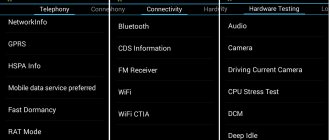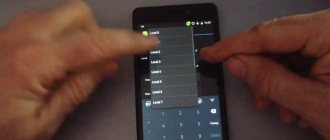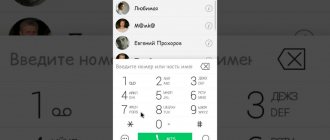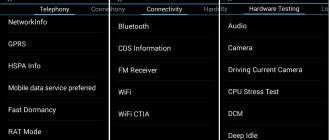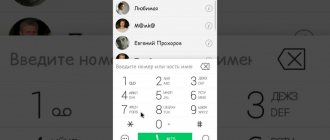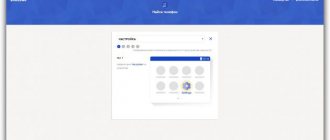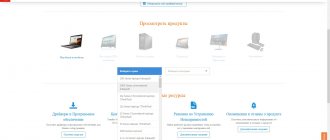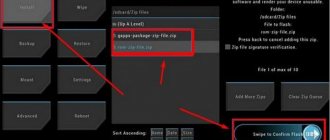Companies that create Android smartphones, including Lenovo, implement and use an engineering menu to test their devices.
In Lenovo, the Engineering menu contains various settings and options for testing the gadget that are not available to ordinary users. But now, having downloaded a special application from the Play Market, or knowing the special USSD command, any user can go there.
Why do you need a hidden engineering menu in Android?
The engineering menu is a special special application that is hidden from the eyes of the average user and is used by developers to test and set the necessary parameters. It allows specialists to check the operation of various sensors and adjust the operation of system elements.
If you decide to enter the “holy of holies” of developers, then when working with the technical menu of the Android OS, be extremely careful: an error when changing functions can lead to various malfunctions in the operation of the device.
How to enter the menu?
Don’t know how to access the engineering menu on Lenovo? To log in, you must enter numbers, as with standard dialing of a telephone number. After this, you will need to dial a certain combination consisting of signs and numbers. It is necessary to take into account that this combination is different for each smartphone creator. In addition, it also depends on the planned adjustments in the Lenovo menu.
Combinations to launch Engineering Mode
For Lenovo smartphones operating on the MediaTek chipset (as well as for gadgets from other Chinese manufacturers), to get to the technical menu, you need to enter one of the combinations:
- *#*#3646633#*#*;
- *#*#54298#*#*.
If any of the above special codes do not work, then you should use third-party applications; you can even download them on the Play Market. It is best to use applications such as Shortcut Master, Mobileuncle Tools in such situations.
Video “How to work in Engineering Mode”
We suggest watching the video before taking any action yourself.
Please note that Engineer Mode does not work on certain smartphone models running Android 5.1 Lollipop. In addition, it is not valid when using the Cyanogenmod firmware.
When you reboot into Android 4.4.2, the changes made in the special application are subsequently reset.
Mobileuncle Tools program
The functionality of this application is almost the same as that of the engineering menu, called by a special code, with the only difference that here the user is given the opportunity not only to familiarize himself with data about the memory, sensor and display of the device, but also to update the firmware and improve GPS.
To work with this program you need root rights (root).
Shortcut Master utility
This program was created specifically to delete, search, create. It does not contain functions for entering Engineer Mode. However, through it you can get acquainted with the list of secret special commands operating on the device. After clicking on the command name, the “Run” command will appear in front of your eyes. This is a very comfortable way of working; you don’t need to do any extra steps.
To view the list of available codes, in the Shortcut Master program you should call the auxiliary menu by clicking on the “Secret Code Explorer” item.
Root rights to access the engineering menu
To enter Engineer Mode in certain versions of Android, you must have special root rights. You can obtain these rights through special programs such as UniversalAndRoot, Farmroot and others.
To access the gadget via Farmroot, you should:
- Install and launch the application;
- If the program supports installing root rights on your device, then a list of available actions will appear on the display, among which is “Get root”. Click on this item;
- Select one pre-installation method for obtaining rights;
- The installation will begin;
- After the installation is complete, a message will appear indicating that root access has been established.
Additional codes
You can access engineering functions in Android without a menu, through special codes. They are entered as a dial number, allowing you to test hardware components and display technical information about them.
In addition to general codes, a number of manufacturers have their own specific ones:
- Sony: **05***# — reset PUK code;
- Samsung: ##778 – launch the system menu;
- Motorola: *#*#2432546#*#* - check for updates, *#06# - show IMEI;
- HTC: ##3282# - calls the system application, ##3424# - full test of the gadget, ##7738# - protocol check.
It is also convenient to use the Secret Codes program to work with codes. Install it on your device, the application will search for combinations to control the OS and display a complete list of them. To check a value, you do not have to rewrite it; you can launch the function with one click on its name.
What can you customize in the menu?
In Engineer Mode, the settings of existing cameras, sound, and recovery mode are often adjusted. In this case, you need to be extremely careful, because the names of items in various device models can differ significantly.
Adjusting sound parameters in the engineering menu
If the ring volume level of your gadget is not acceptable for you, find the section called “Audio” in the engineering menu and go to “LaudSpeaker Mode”. There, click on “Ring”. Change the existing signal values - in the “Max” section, increase the “Vol” value (the limit value is 200). Click on the “Set” button.
To enhance the tone of the conversational speaker, select “Normal Mode” in the “Audio” section and go to “Sph”. Set the signal values from minimum 100 to maximum 150.
In order to increase the sensitivity of the microphone, you should go to “Audio - Normal mode - Mic”. At each level, the same microphone sensitivity indicators are set. Click on “Set”, reboot and check if the other person can now hear you better than before.
Disabling unused frequencies
Modern smartphones are very “gluttonous” and quickly consume battery power to ensure the functioning of applications. Using Engineer Mode, you can significantly increase the battery life.
Gadgets are capable of scanning GSM frequencies - 1900/850 MHz, 1800/900 MHz. The last pair operates on the territory of our state, which means that there is no need to scan the network at other frequencies. For an unnecessary pair, the signal can be deactivated so that less battery power is consumed.
In the engineering menu, go to “Band Mode”. Deactivate frequencies that you do not use by unchecking GSM850 and PCS1900. If the device supports a pair of SIM cards, then you should open the SIM2 and SIM 1 sections in turn, and then carry out the specified actions in each of them. To save the new settings, click on “Set”.
Camera
By default, Android smartphones are able to save photos in JPEG. But most photographers prefer to take photos and process the material in RAW for greater editing capabilities. The technical menu allows you to select the optimal photo format.
In the engineering menu, find the “Camera” section and select the type of image there. In addition, in the camera menu you can increase the size of photos, set the ISO value, activate shooting in HDR format to increase the detail of images, and set the frame rate for videos. After changing each of the parameters, you should save the new settings by clicking on “Set”.
Recovery Mode
Recovery mode is an analogue of Bios on a PC. It makes it possible to control the device without logging in. There are the following recovery options:
- Removing personal information from the system;
- Creating backup copies of the operating system;
- Access to root rights;
- Firmware update;
- Reset existing settings to initial ones.
In recovery mode, you shouldn't take actions unless you have confidence in what they can ultimately lead to. Certain commands can cause significant harm to the system and device.
Today, the Android operating system is maximally adapted to the needs of the modern user. A wide range of settings and functions will satisfy almost any request. And yet, sometimes it seems that this is not enough, and you want to expand the functionality of the gadget. This is precisely the opportunity that the engineering menu provides. In this article you will learn how to configure the engineering menu and what it is.
How to enter the Android engineering menu
The engineering menu is a special program with which the user can make adjustments to the operation of the gadget, as well as conduct technical testing and evaluate the performance of sensors.
There are several options for entering the engineering menu. Namely:
- special command - *#*#3646633#*#*
- short versions of the command - *#*#4636#*#* or *#15963#*
If you were unable to log in using special codes or you have a tablet that does not support dialing, you can download special applications.
see also
Comments 20
How to enter commands?
dial how to call
I have miui firmware - it probably doesn’t work there(
Codes for entering the engineering menu: on stock firmware - *#3338613#, on custom firmware - *#*#3646633#*#* here is the program for entering engineering. menu play.google.com/store/app…d=ru.olegsvs.svsengrunner
that's how I suggested that's how I suggested
I myself have such a device, I am happy with two SIM cards and a wild battery charge, in light mode - charging once a week. There were questions about GPS - as it turned out, this is a common problem among Filipkov. I treated it by reflashing satellite maps for Russia. Also cured the quiet sound in the speakers. I've been using the device for more than a year - it's a little big for my hand, a little heavy, but otherwise only positive impressions. Here's a lot of information, read: 4pda.ru/forum/index.php?showtopic=556140&st=40
Yes, the speaker is rather weak, but one battery is worth it. I had another 6500, but there is 2400, but here it’s even POWER!
On the P780 it’s finally 4000 mA/h. Battery, so be healthy)))
I myself have such a device, I am happy with two SIM cards and a wild battery charge, in light mode - charging once a week. There were questions about GPS - as it turned out, this is a common problem among Filipkov. I treated it by reflashing satellite maps for Russia. Also cured the quiet sound in the speakers. I've been using the device for more than a year - it's a little big for my hand, a little heavy, but otherwise only positive impressions. Here's a lot of information, read: 4pda.ru/forum/index.php?showtopic=556140&st=40
Everything that is described applies to Lenovo P780 - two SIM cards, wild charge. No questions about GSM, quiet speaker, etc.
Codes for entering the engineering menu: on stock firmware - *#3338613#, on custom firmware - *#*#3646633#*#* here is the program for entering engineering. menu play.google.com/store/app…d=ru.olegsvs.svsengrunner
settings in engineering menus are not saved
It is a question or a statement? If the statement is true, then all changed settings in the engineering menu in the Philips W6610 model are SAVED.
I can’t save...you log in again and everything is at zero again... I’m talking about the volume of the speakers
And I mean the same thing. Everything became and still works today. And the model is Philips W6610?
Restoring IMEI through the engineering menu
Quite often, when using a gadget for a long time, various errors begin to arise that significantly affect the operation. Both global manufacturers and Chinese counterfeits are susceptible to this. In order for the device to work properly again, it is often recommended to do a full reset or reflash it.
You can learn more about updates and select firmware from our article. And you can find out how to do a full reset to factory settings in the article -.
After such manipulations, sometimes the smartphone or tablet stops seeing the network. In such cases, you need to check the IMEI code of the device. This function is available in the engineering menu.
You can read how to restore IMEI through the engineering menu in our article.
Making settings
Access to the MTK engineering menu is provided by the “engineering” mode. Enter it through the “Engineer Mode (MTK)” item. Now you can change many system parameters, in particular, the sound volume in the headphones after turning on. (Hardware Testing, Audio subsection).
In this section you need to reduce or increase the volume on Lenovo, which appears when you turn on the headphones. Select “Headset mode” and change “Max vol”.
Once you have finished making changes to the system, you must confirm them (SET) so that they are saved in the system. Of course, you need to remember to turn on the music during setup to determine the required volume.
Do not abuse the maximum volume - listening to loud music on headphones can greatly affect your hearing, worsen the sound or damage the speaker.
Reset engineering menu
Changing the values of the engineering menu must be done extremely carefully, since incorrect settings can lead to incorrect operation of the device. Before changing anything, it is recommended to write down the original values in order to protect yourself in case something goes wrong and the new settings lead to poor performance of the device.
If you did not write down the initial settings, you can reset the developer menu to factory settings. This is available on any MediaTek processor. A prerequisite is to have root rights.
You can read how to get root rights in our article, selecting your smartphone model.
To reset you need:
- install Solid Explorer or any other explorer
- go to the root folder
- next is the data folder
- select nvram
- then go to the apcfg folder
- find aprdcl in it
And already there you will find all the changed settings of the engineering menu. Partitions can be deleted selectively. If you are not satisfied with the work of, for example, Audio, then delete all Audio folders. After this, be sure to restart your device. After a reboot, the system will automatically create remote files with standard parameters that are built into the processor. If you want to completely reset the settings to zero, then delete the aprdcl folder. After a reboot, it will be restored, and the phone will have the factory settings of the engineering menu.
Write in the comments any questions you have regarding the engineering menu. We'll be happy to help.
How to enter the engineering menu of MTK Lenovo
If you are still a complete beginner, then to understand some terms, I recommend that you familiarize yourself with the following topics:
Why do we need an engineering menu?
The engineering menu may be needed to test the operation of the touchscreen, display or GPS, adjust microphone parameters, volume, and so on.
So what you need:
- Telephone
- Straight arms and a bright head
Spoiler
Begin:
1. Set Root rights for your smartphone. This can be done in different ways; the easiest way is to open the FAQ section of your smartphone. for example - theme for P780 -
Spoiler
What are superuser rights?
Root (from the English root - root; read "root"), or superuser - a special account in UNIX-like systems with an identifier (UID, User IDentifier) 0, the owner of which has the right to perform all operations without exception.
Advantages of Root: Having access to the main administrator profile (superuser), you get a number of features that are not available in normal operation.
First of all, obtaining Root makes it possible to remove standard applications imposed by device manufacturers, change themes and shortcuts, and also launch specialized applications that significantly expand the capabilities of the smartphone (usually such applications require Root rights). In addition, it becomes possible to change system files (Recovery image, Bootloader or images displayed during boot), run Linux executable files, install applications to a memory card or transfer program caches to it. In some cases, after modifications to the OS, available only after obtaining Root rights, it is even possible to achieve a small, but still increase in battery life performance.
Disadvantages of Root: As with everything else, gaining Root access has its disadvantages. First of all, the device loses its warranty and in the event of “something like that”, provided that you cannot roll back your “device” to the official firmware, you will have to repair it solely at your own expense.
The rooting procedure is simple - by doing everything in accordance with the descriptions, you can achieve what you want, but if you do not have any experience, the potential risk remains - under unfavorable circumstances, the device may turn into an unusable “brick”.
Another important drawback is that opening Root privileges implies interference with system files and entails the loss of the ability to update over the air (install OTA updates). More precisely, the ability to update may not be lost, but the consequences of the update will be unpredictable. The most harmless of them is the loss of root privileges, but more fatal options are also possible - up to and including obtaining a brick.
How to get Root rights? A lot of universal ways and methods of obtaining Root rights on devices running Android are described. Most of them involve the use of special programs and a computer. Among such programs, Universal AndRoot, Unlock Root, z4root, Revolutionary and others are well known, promising to get what you want in “two clicks”. Unfortunately, not all of them can 100% help you achieve what you want, specifically for your mobile device. Moreover, such software can be detected as a virus because it makes changes to the kernel of the Android operating system. In this case, the antivirus is partly right - all these programs are virus exploits that penetrate the system kernel and when downloading or installing them, it is recommended to disable the security software.
Another way to obtain Root rights is to install modified firmware on your smartphone. In this case, all the work has already been done for you by specialists, and all you have to do is choose the firmware that is suitable specifically for your device. By the way, there you will also find various decorations and additions for your smartphone model.
It is worth noting that some phones have protection supplied by the manufacturer - NAND lock. Most often, HTC was guilty of this, so the owners of such devices were out of luck - NAND lock prohibits making any changes to the /system partition (it will not allow anything to be written/deleted to/from the /system partition, even if it is remounted for writing), which is why It is impossible to install the Superuser program in the /system folder.
It is still possible to Root phones with NAND lock, but it will not be fully functional (you can only get Shell root or Temporary Root). You can find out whether your device has NAND lock in the discussion thread for your model in the Android - Devices section.
How to check that root rights have been obtained? It is possible (but not necessary) for an application called Superuser or SuperSU to appear in the list of programs. When running programs that require root privileges, a corresponding request will pop up. Programs that previously did not work, citing lack of rights, are now fully functional. In the terminal emulator, when entering the su command a grid prompt appears: # This verification method depends on the method for obtaining root rights (for example, when using Universal Androot, this verification method is unacceptable). In a terminal emulator, type the command “/system/bin/id”. If you get “uid=0(root) gid=0(root)” in response, then you have achieved what you wanted.
- Now you know why you need to obtain Root rights in the Android operating system. Some users believe that Root is necessary, while others live quite well without it. It’s up to you to decide whether to perform this procedure or not, just don’t forget about the warranty and everything will be fine.
The engineering menu is an application hidden from the user's eyes, which is used by developers to test smartphone or tablet models, as well as set the required parameters. Thanks to this application, specialists can make adjustments to the operation of system components. How to find the engineering menu on a Lenovo smartphone? Actually, it's not difficult. However, it is worth noting that the user in this case assumes enormous responsibility. Using secret codes, on which the engineering menu is based, is dangerous. One mistake can turn the device into a brick. Thus, if it is not necessary, there is no need to take risks as an experiment. If you decide to make changes to the parameters, you should follow the instructions below.