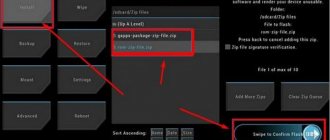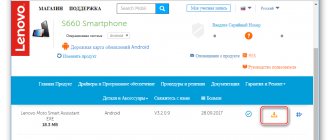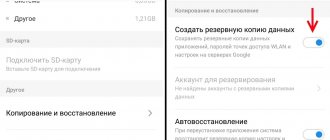1. Turn off the tablet. The battery must be fully charged.
2. Press two buttons at the same time: power and two volume keys (i.e. press the rocker in the middle), and hold pressed for 3 seconds.
3. After the buttons are released, press the volume down or up rocker once to open the Recovery menu.
If it doesn't work: Press the Power key and hold until a slight vibration appears. Immediately after this, you need to quickly press the volume up key 5 times, the Recovery menu will open.
If it doesn’t work: Press the volume up button and the power key at the same time, release only when the Lenovo logo appears. Now we wait for the Recovery menu to load.
Method 4 - Through the service center
1. Take the tablet to the nearest service center and ask to reset all settings from it.
2. If your tablet is still under warranty, contact your store and ask for a factory reset under warranty.
3. If you don’t know which service center to contact, go to the store where you purchased the tablet, they will tell you.
Attention! Resetting the settings will destroy all your data from the tablet, including contacts, messages, accounts, and installed software. If there is no need to reset, don't do it! In any unclear situation, it is better to contact a specialist.
Source
Reset to factory settings (hard reset) for Lenovo A3000 (59-366245) phone
There are many reasons why you may need to perform a hard reset on your Lenovo A3000 (59-366245) smartphone. Typically, this procedure is performed to restore the functionality of a system that has been damaged by viruses, deletion of system files, clumsy firmware updates, and many other things. It is very easy to perform a Hard Reset on any smartphone, but you should be aware of the consequences of this action and be able to make a backup copy of the system and files. We will talk about all this in detail below.
How to create a backup?
Attention! Resetting will erase all data on your Lenovo A3000 (59-366245) phone. If you haven't backed up your contacts, pictures, videos, documents, and everything else, you should do so, otherwise you'll lose all the personal information you had on your device.
To avoid losing your data, follow these recommendations.
- Upload photos, documents and videos to your computer via a USB cable. You can also use Google Photos to backup pictures, and the Google Drive cloud service is suitable for documents and folders, but you can “upload” the number of files onto it. You will have to pay to expand your storage.
- To avoid losing contacts and applications, activate cloud synchronization in the settings. Follow the path “System” - “Advanced” - “Backup”. Enable Backup to Google Account.
Once you finish this, you can perform Hard Reset Lenovo A3000 (59-366245).
How to do a hard reset on a Lenovo A3000 (59-366245) phone from the settings menu?
Attention! Due to FRP (Factory Reset Protection, that is, reset protection), Android will ask you to enter the login and password of the account that was assigned before the Hard Reset procedure. Therefore, if you plan to sell your smartphone, you need to log out of your Google account (Settings - Accounts - Google - Delete account) before resetting, so that the person who receives your phone can activate their profile on it.
Given the wide range of Android phones and the difficulty of describing the reset process for a specific model, we will show the guide using the example of three fundamentally different devices and firmware:
The easiest way to perform a Hard Reset is through a special menu in the system parameters. Once again, we note that the location and name of the items may differ slightly depending on the phone used. The main thing is to find the main category for recovery and reset.
Xiaomi Mi A1 (pure Android 8.1 Oreo)
The device will reboot and you will have to go through the initial setup again as if it were a new phone.
Samsung Galaxy S7 (Samsung Experience shell)
Your phone will restart. All that remains is to configure it as after purchase.
Redmi Note 5 (MIUI firmware)
Attention! As you can see, the main thing is to find the “Reset” section. To ensure that you don’t get lost in all the parameters in search of the desired menu, it’s easier to enter the query “Reset” on the main page in the search box. Select the menu you are looking for from the list provided and you will be taken straight to it. And then everything is as in the instructions.
Method number 3: Remove the screen lock password using the ADB Run debug bridge (MediaTek)
The method is suitable for those users whose smartphones are prohibited from installing programs from third-party sources , but have USB debugging enabled. Therefore, if you have forgotten the graphic password from Lenovo, you can follow these steps.
- You need to download drivers for your smartphone to your computer (can be found on w3bsit3-dns.com).
- Connect the disconnected smartphone to the PC via USB.
- On your computer, in the “Device Manager,” select the “View” tab and check the box next to “Show hidden devices.”
- In the “Other Devices” tab, you need to open the properties of the smartphone that is connected to the PC and click on the “Update” button.
- Select the “Search on this computer” tab, indicating the path to the drivers for the phone. They must first be unzipped.
If all the above steps are completed successfully, you can proceed to the next step.
Now you need to directly reset the password on Lenovo M5s or another smartphone model.
- The Lenovo connected to the computer must be turned on without disconnecting it.
- Download the ADB Run debug bridge (https://4pda.ru/forum/index.php?showtopic=437824) and then run it.
- The program's interface is simple; it is more reminiscent of the standard version of Notepad on Windows. In the window that opens, in the “Input” line you need to enter the number 6. This action allows you to activate the “Unlock Gesture Key” function.
- At this stage, the application will ask you to choose four different methods that will allow you to remove the lock code. To remove the pattern, you must use the first or second method. To completely remove the password, you need to use the third method. If your phone has Root rights, you can remove the password using the fourth method.
You can remove the lock using ADB Run on older Lenovo models that run on a mobile chipset from MediaTek.
Recently, the manufacturer Lenovo has been giving preference to processors from Qualcomm Snapdragon for its flagship devices. Therefore, if you have forgotten the password for the smartphone on this chip, this unlocking method will not help.
Reset Hard Reset on Lenovo
Surely you will agree that a Lenovo phone is one of the best options for mobile gadgets. It works on Android and is quite reliable, and it’s quite inexpensive. Nevertheless, no matter which Lenovo model you choose, sooner or later there will be failures in the operation of the initially made installations. This is quite logical, since any technique is not ideal. This can happen due to an ill-considered installation of third-party software, or simply if you have not updated it for a long time. In such a situation, the question arises: how to reset settings on Lenovo? Don't worry, everything is quite possible to do! Resetting to factory settings on a phone is no more difficult than on a computer.
What do we do if there is a need to reset all settings on a computer or laptop? If a tough and decisive measure is needed, then we reinstall the operating system by going into Bios. This is a safe but radical method - reinstalling the OS via BIOS leads to the loss of all data. You could try to do this on Lenovo if you have a laptop manufactured by this company. For example, lenovo g50, lenovo a2020, lenovo g580, lenovo b590, b50, g50-45, S 40-40, etc.
Restoring factory settings on a Lenovo phone or tablet is also called Hard Reset. With its help, you can completely reset all parameters, but remember that the stored information will be deleted and will not come back.
How to flash Lenovo Tab 2 A8-50
Installation and updating can be done with your own hands using programs for firmware, free of charge, the links contain both original, that is, stock, official (not modified), and custom firmware, that is, alternative, all with instructions.
- First you need to download the firmware by selecting one of the options below. Along with it in the archive is the necessary set of programs (TWRP and others).
- Then extract the file “instructions_rootgadget.txt” from the archive. Using the archiver program...
- The firmware file contained in the zip archive must be downloaded to a memory card or smartphone memory.
- For other information and sequence of actions, see the text instructions.
Firmware Lenovo Tab 2 A8-50
Choose what you like, but it is best to download the most modern versions, they have more optimized energy consumption and other joys of life.
- Android Pie 9.0 is a flagship OS, one might say, but still a little unfinished. URL: yourtopfile.info/android9pie
- 8.0 Oreo is an excellent option, with a minimum of bugs and rich functionality, but version 9 is certainly better. URL: yourtopfile.info/android8oreo
- 7.0 Nougat is a stable version in all respects, it works even on low-power hardware. URL: yourtopfile.info/android7nougat
- 6.0 Marshmallow - versions 5 and 6 are already really old, although they were once the pinnacle of progress. But if you switch to them from versions 3 or 4, then of course the difference is very noticeable. URL: yourtopfile.info/android6
- Android 10 URL: yourtopfile.info/android10
- Android 11 URL: yourtopfile.info/android11
When to do a Hard Reset on Lenovo
The need to return all factory settings of the phone arises in the following cases:
There are two main ways to reset Lenovo. The first of them involves working in the phone menu, and the second involves using physical buttons. We will talk in more detail about how to do a hard reset using each of them.
Answers to popular questions
How to remove the lock if you accidentally entered the wrong pattern several times?
You can try making an incoming call to your smartphone from another phone. Answer the call without hanging up, try going to the menu where you can enter the old password and set a new one. This option may not work on all smartphones.
Is it possible to change the digital password to a fingerprint?
You can activate fingerprint unlocking only if your phone has a built-in fingerprint scanner. A fingerprint is set in the settings, but a digital code is also required if the device does not recognize your fingerprint.
Is it possible to specify an unlinked email address when unlocking a smartphone through an Android account?
It is forbidden! If you have forgotten your screen lock pattern password and want to recover it via Android, you must enter the linked e-mail. By this action you prove that you are the owner of the phone.
Now you know that recovering a forgotten password on a Lenovo smartphone is not so difficult. All of the methods listed in the article do not provide a full guarantee that your device will be successfully unlocked. It all depends on the specific model. But before you despair, you should use these methods.
Need help solving an important problem? Then ask any question about Lenovo and we will answer it!
Factory reset via menu
A complete reset via the phone menu is possible as follows:
Before performing a factory reset, the BIOS will ask you if you are sure of your actions. After all, if the system did not do this, it would be possible to reset all Lenovo settings by mistake. If you reset Lenovo consciously, then confirm your actions, and after a few minutes the smartphone will reboot, after which the presets will be reset automatically.
The first time the smartphone turns on takes a long time, but don’t worry - this is how it should be. When it turns on, indicate your wishes regarding the basic parameters of the device’s operation and check whether the newly configured gadget works correctly.
Dimensions
This phone fits perfectly in the hand as it measures 67.59 x 132 x 11.1 and weighs just under 145 grams. Miniature in comparison with modern models, the smartphone looks natural both in a gentle woman’s hand and in a brutal man’s.
If we talk about the screen, its size is 4.5 inches, resolution 480 x 854 pixels, which is a pretty good indicator. The matrix is TFT with Multitouch support, as Lenovo A526 reviews indicate, viewing angles are very low, which causes discomfort when working with the device outdoors in sunny weather. In principle, this type of matrix will please few people.
Reset to factory settings via buttons
Now we reset Lenovo to factory settings in a different way. We will use physical buttons. This method of returning to the original system data is especially relevant if the BIOS is infected with a virus and you cannot even turn on the gadget. This reset Lenovo is done as follows:
Display and cameras
Quite expectedly, the Lenovo A526 uses a 4.5″ TFT display with a resolution of 854x480 pixels. The display does not have additional glass installed at the top of the screen, there is no IPS panel - it is just a regular modest screen with touch control. It is quite obvious that the screen is not the strong point of this smartphone model. Colors are slightly washed out and viewing angles leave much to be desired. But the responsiveness of the screen, even in the corners, justifies its use in the Lenovo A526.
Unlike the display, the sound in the Lenovo A526 is not so dull. The sound quality in the smartphone is quite decent, regardless of how you listen - through the built-in speaker or headphones. A standard 3.5 mm jack is provided for headphones.
The Lenovo A526 smartphone has two cameras – 5 MP main and 0.3 MP front. Flash is not provided for cameras. The quality of video recording and photographs is not the best, and both cameras lack autofocus, which also does not add optimism.
How to roll back settings on a Lenovo tablet?
You already know how to return the system to its original state on Lenovo phones. But what if you want to reset the software of your Lenovo 30 or 7600 tablet? This task is easy to complete! All you have to do is do the same as with a smartphone. The tablet settings also have a factory reset function, and as you know, the volume and power buttons on these gadgets are similar. The only difference is the location - the power button is usually on top, not on the side.
Thus, you can reset the system on any Lenovo mobile device, and you will not be afraid of any software failures.
Source
Why update the firmware on your Android smartphone?
Everyone is motivated by different reasons.
- There are problems with the front selfie camera; let’s say it takes pictures that are far from the quality indicated on the lens.
- There is a problem with the display response, or more specifically, with the response speed.
- I would like to understand what the new Android is.
- I'm tired of the old version of Android and want new features and capabilities.
- The smartphone does not turn on or is terribly glitchy.
- The phone battery has stopped charging.
Reset to factory settings (hard reset) for Lenovo A3000 Black (59-366258) phone
There are many reasons why you may need to perform a hard reset on your Lenovo A3000 Black (59-366258) smartphone. Typically, this procedure is performed to restore the functionality of a system that has been damaged by viruses, deletion of system files, clumsy firmware updates, and many other things. It is very easy to perform a Hard Reset on any smartphone, but you should be aware of the consequences of this action and be able to make a backup copy of the system and files. We will talk about all this in detail below.
Lenovo IdeaTab A3500-H A7-50
Reset to factory settings (wipe)
To reset the Lenovo IdeaTab A3500-H to factory settings, you must do the following:
Simultaneously press the “Volume +”, “Volume -” and “Power” buttons
After the Android appears with an open belly, release all buttons
After a few seconds, the standard recovery will appear (if it does not appear, briefly press “Power”)
Use the “Volume -” button to select “wipe data/factory reset” and confirm with the “Volume +” button
Then select “Yes - delete all user data” and confirm with the “Volume +” button
Once the reset is complete (after about 5 minutes), select "reboot system now"
Navigation with the “Volume -” button, confirmation with the “Volume +” button. Show/hide recovery menu “Power on” button
Comments
Not right away, not on the first try, but it helped! Thank you ????
If some advice helped you or, on the contrary, did not help you, then do not be lazy - register and vote. By doing this you will help other users and us. Well, or just click on the advertisement, this will also make us happy and in this way you can thank us. Also, only registered users can leave comments and make changes to the database. By registering, you can add new devices or add notes to existing ones.
You can register or login on this page
source
How to do a hard reset on a Lenovo A3000 Black (59-366258) phone from the settings menu?
Attention! Due to FRP (Factory Reset Protection, that is, reset protection), Android will ask you to enter the login and password of the account that was assigned before the Hard Reset procedure. Therefore, if you plan to sell your smartphone, you need to log out of your Google account (Settings - Accounts - Google - Delete account) before resetting, so that the person who receives your phone can activate their profile on it.
Given the wide range of Android phones and the difficulty of describing the reset process for a specific model, we will show the guide using the example of three fundamentally different devices and firmware:
The easiest way to perform a Hard Reset is through a special menu in the system parameters. Once again, we note that the location and name of the items may differ slightly depending on the phone used. The main thing is to find the main category for recovery and reset.
Xiaomi Mi A1 (pure Android 8.1 Oreo)
The device will reboot and you will have to go through the initial setup again as if it were a new phone.
Samsung Galaxy S7 (Samsung Experience shell)
Your phone will restart. All that remains is to configure it as after purchase.
Redmi Note 5 (MIUI firmware)
Attention! As you can see, the main thing is to find the “Reset” section. To ensure that you don’t get lost in all the parameters in search of the desired menu, it’s easier to enter the query “Reset” on the main page in the search box. Select the menu you are looking for from the list provided and you will be taken straight to it. And then everything is as in the instructions.
What to do if nothing works
All people purchasing smartphones secondhand are advised to ask the previous owner for documents. This will help you bypass FRP lock without resorting to manipulation of your mobile device.
If it is not possible to find out the details of the old account to disable it, you can go to the store where you purchased the device. The information is indicated on the receipt or warranty card. When going to the store, you need to take all the documents included with your smartphone. A store employee will help you reset Factory Reset Protection. If the previous owner sold the phone without a box, then you can only get out of the situation using unofficial reset methods.
Source
Reset to factory settings (hard reset) for Lenovo A3000 White (59-366238) phone
There are many reasons why you may need to perform a hard reset on your Lenovo A3000 White (59-366238) smartphone. Typically, this procedure is performed to restore the functionality of a system that has been damaged by viruses, deletion of system files, clumsy firmware updates, and many other things. It is very easy to perform a Hard Reset on any smartphone, but you should be aware of the consequences of this action and be able to make a backup copy of the system and files. We will talk about all this in detail below.
Lenovo p780 disassembly
To disassemble your smartphone, just follow the step-by-step instructions:
- First, remove the metal cover under which the battery is hidden.
- Next, the bolts located at the edges are unscrewed.
- After this, it is time to dismantle the rear casing. Using a flat tool, you will need to pry it from the right, gradually lowering down. A hard mediator or dental spatula, as well as any other thing that will be convenient for the user, is suitable as a tool.
- After disconnecting the lower part of the body, you need to move the tool to the left side, gradually dismantling it.
5. When these steps are successfully completed, the back part is freely removed. It can be put aside.
- Then you should remove the battery. To do this, disconnect the battery connector from the board and unscrew the bolts that hold it in place. One of them is at the top, the other is at the bottom.
- It's time to dismantle the main board. It is necessary to disconnect the antenna cable, as well as the display cable and the touchscreen itself.
- The board is fixed with two bolts; they will have to be unscrewed.
- The volume keys, held in place by double-sided tape, are peeled off and then flipped onto the board.
- On the opposite side of the board at the bottom there is a cable. It is directed towards the board with system connectors. It should be disconnected.
- Then the board should be removed to the side.
How to do a hard reset on a Lenovo A3000 White (59-366238) phone from the settings menu?
Attention! Due to FRP (Factory Reset Protection, that is, reset protection), Android will ask you to enter the login and password of the account that was assigned before the Hard Reset procedure. Therefore, if you plan to sell your smartphone, you need to log out of your Google account (Settings - Accounts - Google - Delete account) before resetting, so that the person who receives your phone can activate their profile on it.
Given the wide range of Android phones and the difficulty of describing the reset process for a specific model, we will show the guide using the example of three fundamentally different devices and firmware:
The easiest way to perform a Hard Reset is through a special menu in the system parameters. Once again, we note that the location and name of the items may differ slightly depending on the phone used. The main thing is to find the main category for recovery and reset.
Xiaomi Mi A1 (pure Android 8.1 Oreo)
The device will reboot and you will have to go through the initial setup again as if it were a new phone.
Samsung Galaxy S7 (Samsung Experience shell)
Your phone will restart. All that remains is to configure it as after purchase.
Redmi Note 5 (MIUI firmware)
Attention! As you can see, the main thing is to find the “Reset” section. To ensure that you don’t get lost in all the parameters in search of the desired menu, it’s easier to enter the query “Reset” on the main page in the search box. Select the menu you are looking for from the list provided and you will be taken straight to it. And then everything is as in the instructions.
Method number 6: Through the official website
You can try to recover a forgotten Android password on Lenovo by asking for help on the manufacturer’s official website. To do this, you must leave your appeal and description of the problem in a special thread dedicated to this topic on the official forum.
You should know that the company's website is in Chinese , so you need to install the advanced Google translator in advance, which does a good job of translation.