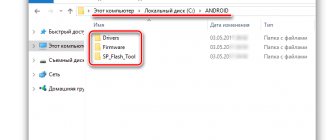260 users found this page useful.
Information is current! The page was updated on December 16, 2019
Hi all. This means you need to flash Lenovo S850, but it’s not entirely clear where to start. In this post we will try to describe in detail the process of flashing a smartphone. In fact, there is nothing complicated here, but there are some points that you need to pay attention to.
What do you need to know?
The Lenovo S850 smartphone has two firmware versions (this applies to official firmware): a multilingual Chinese version and a European one. To find out exactly what firmware is installed on your smartphone, then go to system settings - device information - build number. We look at the name: if the name contains “ROW”, it means you have European firmware; if there is no “ROW” in the name and the name starts with “VIBEUI...” - you have Chinese firmware. But if you decide to flash the Lenovo S850, then it doesn’t matter at all what firmware is on your gadget. Of course, in addition to official firmware, there are also custom (unofficial) firmware versions.
Hard Reset for Lenovo S850
Instructions on how to do a Hard Reset on Lenovo S850 (factory reset). We recommend that you familiarize yourself with a visual guide called resetting settings on Android. .
Reset codes (open the dialer and enter them).
- *2767*3855#
- *#*#7780#*#*
- *#*#7378423#*#*
Hard Reset via Recovery
- Turn off your device -> go to Recovery
- "wipe data/factory reset"
- “yes - delete all user data” -> “Reboot System”
How to log into Recovery?
- hold down Vol(-) [volume down], or Vol(+) [volume up] and the Power button
- A menu with the Android logo will appear. That's it, you are in Recovery!
Resetting settings on Lenovo S850 can be done in a very simple way:
- Settings->Backup and reset
- Reset settings (at the very bottom)
How to reset a pattern key
How to reset the pattern key if you forgot it and now you can’t unlock your Lenovo smartphone. On the S850 model, the key or PIN can be removed in several ways. You can also remove the lock by resetting the settings; the lock code will be deleted and disabled.
- Reset graph. blocking - Instructions
- Password reset - Instructions
Added including from w3bsit3-dns.com, needrom and XDA on 11/14/2021
The AnTuTu synthetic test showed that the performance of the S850 was rated at 17326 points. It's weak, but it can work.
Preparing your phone
To begin with, we strongly recommend that you fully charge the device and save important data (photos, videos, files, etc.) from the phone’s memory, as it will be automatically formatted. If you are flashing for the first time, it is better to make a backup of the firmware first. Answers to questions about how to make a backup can be found in our instructions for creating a backup of the firmware of a smartphone on an MTK processor. For the flashing process itself, you need a microUSB cable, a computer, drivers, the firmware itself, the SP FlashTool flashing program, and a smartphone that needs firmware. Download the drivers for the flash drive from here, download the SP FlashTool program itself from this link, the official European version of the firmware is here.
Before and after flashing the smartphone, the following instructions will come in handy:
Flashing using SP FlashTool
1. Install drivers on the computer. If you have questions about installing drivers, read this post.
2. Unpack the archive with the firmware, preferably in the root directory
3. After the backup is made, you can start flashing the firmware of your smartphone. To do this, launch the FlashTool program and specify the path to the scatter file by clicking the “Scatter-loading” button, see the figure below.
After this, blocks will appear in the lower field that will be stitched. You need to make sure that all the blocks have a check mark, and “Preloader” too. Be sure to check the box next to “DA DL All With Check Sum”, then click the “Firmware->Upgrade” button.
4. The lash Tool will begin to generate a firmware image (pink progress bars will appear at the bottom), while turning off the phone, and when turned off, connect the smartphone to the computer. If everything is done correctly, the firmware process will begin (first a red and then a yellow progress bar will run at the bottom).
After the firmware process is completed, a window with a green circle will appear, see Fig. 4.
We hope that this instruction helped you flash your Lenovo S850. If for some reason the progress line stands still and does not move, then try disconnecting the gadget from the PC and connecting it to the computer again. It didn’t help - then the problem is with the drivers, you’ll have to reinstall them (naturally, the firmware process needs to be interrupted).
Stay tuned, there is still a lot of interesting things ahead. Good luck! If you need any help, write.
The main aspect of the performance of any smartphone is the firmware.
On a new smartphone it tends to become outdated. This is especially noticeable in Android. This is an “open” operating system, therefore, with active use it is very easy to “clog” it. This leads to severe lags, viruses entering the system and other unpleasant moments. To avoid such a problem, you need to regularly update the system by flashing it.
Many users have difficulties with this, because to do this they need to download some files from the Internet, install third-party programs and manipulate the system. If you do something wrong, you can get a “brick”. To prevent this from happening, you should follow our instructions. Today we will tell you how to flash the Lenovo A850 firmware.
Instructions
The whole process is carried out in several steps. Their order is required. It is worth paying attention to each point in order to perform the firmware correctly. So, firmware for Lenovo s850:
- Installing drivers on your computer. The smartphone is turned off, the battery is removed, after which the phone is connected to the computer. When you go to “Device Manager”, a list will appear on the screen in which you should find “Unknown Device”.
By right-clicking on it, you need to point to the “Update drivers” item, select “Search for drivers on this computer.” By clicking on the “Browse” button, you need to specify the folder with the downloaded drivers. For now, you can disconnect your phone from your computer, but you should not turn it on.
- The archive containing the firmware is unpacked (preferably in the root directory).
- The SP FlashTool program starts.
Specify the path to the scatter file by clicking the Scatter-loading button.
- Just below you can see the blocks undergoing firmware. It is necessary to ensure that there is a mark next to each one. Then you need to check the box next to DA DL All With Check Sum.
- You should click on Firmware->Upgrade.
- After all the steps completed, the firmware image will begin to form. This will become clear from the running stripes. At this time, you need to connect your phone to your computer. If the actions are performed correctly, a stripe of red and then yellow will be noticeable.
- The firmware for Lenovo s850 is complete if a window appears with a green circle in it.
If the progress bar remains motionless, you can try to disconnect the smartphone from the computer and then connect it again. It could also be due to drivers. It's worth trying to reinstall them.
Downloading and installing drivers
Before you manipulate your phone, you should install the necessary drivers for the Lenovo A850 firmware. They can be easily found on the Internet. It is important to download drivers for your version of Windows, taking into account the model of your mobile gadget.
Having found the software package you need, simply download it, unpack it (if required) and install it as an administrator.
Some versions of Windows require you to disable electronic signatures. To do this, you need to restart the operating system and press the “F8” button when loading. In the boot options window that appears, select “Disable mandatory driver signature verification.”
Download firmware
Naturally, you will need the firmware file. You can find it on the Internet on various thematic resources. But it’s worth considering some nuances that many beginners forget about or simply don’t know:
- You should look for the firmware file specifically for your smartphone model. This is obvious, but sometimes you can make a mistake, and if you install such firmware, the device will have problems.
- It's worth downloading the international version. The fact is that there are several types of software. There are some for the Chinese market that are absolutely unsuitable for use in Russia. They do not have Google services, and there is no Russian language.
- It is advisable to download the installation file from official sources.
And under no circumstances open, much less change, anything in the file. Firmware is a very complex thing, and if you mess up the file even a little, you can end up with a “brick”.
How to flash Lenovo S850
Installation and updating can be done with your own hands using programs for firmware, free of charge, the links contain both original, that is, stock, official (not modified), and custom firmware, that is, alternative, all with instructions.
- First you need to download the firmware by selecting one of the options below. Along with it in the archive is the necessary set of programs (TWRP and others).
- Next, unpack the archive and find the file “instructions_rootgadget.txt“. The archive can be unpacked using any archiver (7ZIP, WinRar and others).
- The firmware file contained in the zip archive must be downloaded to a memory card or smartphone memory.
- For other information and sequence of actions, see the text instructions.
Lenovo S850 firmware
Choose what you like, but it is best to download the most modern versions, they have more optimized energy consumption and other joys of life.
- Android Pie 9.0 is a flagship OS, one might say, but still a little unfinished. URL: yourtopfile.info/android9pie
- 8.0 Oreo is an excellent option, with a minimum of bugs and rich functionality, but version 9 is certainly better. URL: yourtopfile.info/android8oreo
- 7.0 Nougat is a stable version in all respects, it works even on low-power hardware. URL: yourtopfile.info/android7nougat
- 6.0 Marshmallow - versions 5 and 6 are already really old, although they were once the pinnacle of progress. But if you switch to them from versions 3 or 4, then of course the difference is very noticeable. URL: yourtopfile.info/android6
- Android 10 URL: yourtopfile.info/android10
- Android 11 URL: yourtopfile.info/android11
Download and Install SP Flash Tool
You need to install a special program on your PC, with which you can flash your smartphone. Such a program is SP Flash Tool. It allows you to install firmware on phones with MTK processors.
This utility is installed like any other computer program. You should not download the latest version of SP Flash Tool from the Internet; as a rule, the “fresh” ones do not always work correctly. It's best to download the stable version. These are considered to be those that came out a little earlier and have already been tested by many users.
Important! The path to the firmware and utility must contain only Latin letters. Rename the drive and folders to avoid problems.
Why update the firmware on Android
Everyone is motivated by different reasons.
- There are problems with the front selfie camera; let’s say it takes pictures that are far from the quality indicated on the lens.
- Poor display response to touch.
- I would like to see the new Android Pie 9.0.
- I'm tired of the old version of Android and want to expand its functionality.
- The smartphone does not turn on or is terribly glitchy.
- The phone battery has stopped charging.
Firmware
Before you start the software update process, back up all the data you have on your phone. When flashing, absolutely everything is deleted. Information from the memory card is not erased, but it is better to remove it from the phone during the firmware update period.
Charge the battery fully so that the charge does not run out in the middle of the process.
After all the preparations, you can finally install the firmware. For this:
- Launch the SP Flash Tools program;
- In the program, click on “Scatter-loading” (on the right side);
- A window will open in which you need to select MT6582_Android_scatter.txt (located in the folder with the target_bin firmware) and click “Open”;
- To avoid getting bricked, you need to check the box “DA DL All With Check Sum”;
- In the options, check the boxes “USB Mode” and “DA Download All”;
- Now you need to connect the turned off smartphone to the computer using a USB cable. After some time the process starts;
- Wait until a green circle appears in the program, indicating the successful completion of the procedure. When this happens, you can disconnect the phone.
The first launch will be very long, since the system will be loading. When booting, do not do anything with the device, wait for it to turn on completely.
If you followed everything according to the instructions, you will receive an updated software shell.
FlashTool has been around for several years and is constantly updated to support new devices and firmware methods. But after a number of fundamental changes, the fifth version was released immediately after the third version. It is still used for flashing phones or tablets; the main changes have affected the interface, and accordingly, support for newer devices and functions has appeared. The programs are interchangeable, but in general, it is recommended to use the program of the third version for older phones, and the last fifth for more modern smartphones . But it is also necessary to take into account the recommendations, since with support for new devices, old devices may not be supported correctly. FlashTool5
FlashTool3
Before flashing the firmware, you need to prepare:
A phone with at least 50% charged battery. A high-quality and not very long USB-MicroUSB cable for connecting to a PC. A computer with Windows XP/7/8 x86 or x64 pre-installed.
Instructions for flashing a Lenovo smartphone/tablet with an MTK processor using FlashTool 5.xx:
1. Download and install the drivers on your computer Drivers and instructions for installing them 2. Download the program itself from the FlashTool page and run it. 3. Click the “Scatter-loading” button and select the scatter file, usually it is located in the target_bin folder, with all the firmware files and has a name like MT6592_Android_scatter. 4. In the Option menu in the Download line, check the box for DA DL All with Checksum 5. On the Download tab, select Download Only or Firmware Upgrade and press the big green button to start the process. 6. First, we distort the battery and connect the switched off phone. 7. At the end, we will see a huge green jackdaw. Now we can remove the phone.
: Firmware instructions
Preparatory stage
Despite the fact that each subsequent firmware version brings a lot of new functions, after the update some smartphones are unstable. This happens when the user ignores the preparation step.
Before installing updates on the Lenovo S850, you need to meet 2 basic requirements:
- charge your smartphone at least 30%;
- perform a factory reset.
And if everything is clear with the first point, then the second raises many questions for some people. Resetting to factory settings completely deletes files from the smartphone's memory. This allows you to avoid errors when installing updates.
Of course, no one wants to lose personal data, so before resetting you need to create a backup:
- Open settings.
- Go to the "Storage and Backups" section.
- Click on the Google Drive heading.
- Activate the backup.
Performing these steps will result in the backup file being uploaded to cloud storage. After updating Android, it can be restored.
If there is not enough space on Google Drive to save all the data, it is recommended to create a backup copy through the “Backup and Restore” item. The resulting file should be moved to another device (for example, a computer) during the flashing process, and after the process is completed, return it back to the phone’s memory.
If the backup has been successfully created, you can safely proceed to restoring the phone to factory settings:
- Launch device settings.
- Go to the "Backup and Reset" section.
- Select “Reset settings”.
- Click the Reset Phone button.
- Confirm the operation.
Now you need to reboot your smartphone, and then proceed directly to the process of installing new firmware.