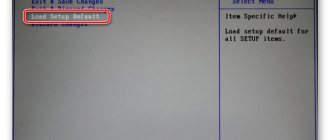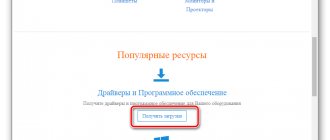Information for the news
- 506
- Author: admin
- Date: 1-11-2015
1-11-2015
Category: -
Hello admin! I need to restore my Lenovo laptop to factory settings, but I don't know how to do it. It’s very strange, but I didn’t find such an article on your site! Or was it a bad search?
Hello friends! What to do if: 1. The laptop began to work slowly.2. Instead of classmates, browsers open who knows what!3. The antivirus was eaten by viruses4. There is 1 MB of free space left on disk (C:)!?5. And finance sings romances and there is no money to call a computer technician. Of course, without hesitation, roll back the laptop to factory settings and after that it will function like new, because the state of your operating system will return to its original state. And if you have a Lenovo laptop, then this is as easy as shelling pears, you just need to press one small button - OneKey Rescue System. Was it worth writing an article about this?
How to restore Windows 10 via BIOS
Restoring Windows 10 through BIOS takes snapshots of all system files, which can be fixed if there is a problem. Microsoft has disabled this feature by default, at least on most computers, and hasn't explained why it doesn't allow you to roll back the system. Perhaps this task uses a lot of space, and the company is reducing its disk space requirements.
System Restore will use some space to store its snapshots, so you probably won't want to do this on low-cost laptops and tablets that don't have much storage space. However, if you have a large hard drive on your computer, this won't be a big problem.
Keep in mind that System Restore is disabled by default, so no snapshots are created, and it's best to try resetting the system to factory settings first. If you're having problems, re-enabling this feature won't help because you won't have any old snapshots to restore.
When you enable this option again, Windows will create a new snapshot of your system in a corrupted state if the OS is faulty. If you want to enable and use System Restore, you must do so before you experience a problem.
If you were unable to roll back the system to a previous restore point, you can try doing it through the BIOS. In this case, using a boot disk, the damaged boot sector of the HDD will be restored. To do this, you will need to create a bootable Windows USB flash drive.
Restart your computer and go to the BIOS menu. Select the BOOT menu section and change the priority boot order of the USB device. Save the settings and exit the BIOS.
After the PC restarts, you will see the initial Windows installation menu. Select System Restore.
The “Select Action” window will open; select "Diagnostics".
Open Advanced Options.
Next, select "System Restore".
A dialog box should open in which you will need to select a restore point.
Next, a computer scan will start, during which all errors will be detected and corrected. If the OS is successfully restored after the above steps, you will need to return boot priority from the HDD in the BIOS.
How to reset your laptop to factory condition: Lenovo ThinkPad
Today we will talk about restoring laptops of the legendary ThinkPad series from Lenovo to factory condition. The procedure for returning a laptop to factory settings from the recovery partition described in this article applies exclusively to mobile computers of this series, since this function is implemented slightly differently in Lenovo IdeaPad and Essential series laptops.
Before proceeding with the description of the recovery procedure, I, as always, want to warn readers about the need to first read the article “How to return a laptop to factory condition: introduction”, since it contains information about the necessary preparations that must be made before starting the recovery procedure.
So, in order to start the factory reset procedure, when you turn on the computer, you need to press the F11 key. After a while, a window should appear on the display asking you to select a system recovery language. Select the value we need and click “Next”.
The next step is to select a user on whose behalf the Lenovo laptop recovery process will be launched. If the selected account is protected by a password, enter it in the appropriate field and click OK.
The application that restores the state of ThinkPad series laptops is located at the very bottom of the menu of available recovery tools. Click Lenovo Factory Recovery. This will directly launch the application you are looking for.
The first thing to do in the recovery utility interface is to select a language. In the specific case under consideration, support for the Russian language is not provided. Maybe you will be luckier and the application will be Russified, but I will have to be content with English.
Having selected the language, click Next.
On the next screen, we agree with everything and click Next again.
Next, a sign will appear informing you that if we click Yes, all data will be destroyed and the system will be restored. Since this is exactly what we are trying to achieve, click Yes.
From this point on, your Lenovo ThinkPad will begin to recover to its original state. This process will take some time.
At the end of the procedure, we will be informed that the system has been restored and will be asked if we want to restart the computer. Click Yes.
Immediately after the reboot, preparations for the first launch of the operating system will begin. We wait.
After some time, we will be asked to select the operating system language. This means that we have achieved our goal. The Lenovo ThinkPad laptop has been restored to factory condition from the recovery partition.
If my article was useful to you, please recommend it to your friends using the social network buttons or simply sharing the link.
You can send your questions for the “Free Help” section to the following address: In the subject line, write “Free Help”.
When reprinting materials, an active link to the website cherev.ru is required.
Thank you very much for the detailed instructions! Everything is clear and understandable, simpler and unnecessary.
Valery, that’s good. I did my best )
hello, tell me what to do? During step 7, I get the message “Cannot find the backup files“
Pavel, are you by any chance trying to restore something other than from a previously saved copy? The procedure is a little different
I don't know! I did everything as you described earlier. when loading f11 and everything is as you said! where can I watch this procedure? thank you in advance .
Pavel, it would be better for you to call support.
Initial data: thinkPad x230 with a classic HDD, I want to install an mSATA SSD. After this, I would like to reinstall Windows (7pro, x64, English) on the SSD.
Please tell me, when restoring to factory settings, Windows will ask during installation which media to install on, or is it easier to immediately install third-party Windows and then enter the key from mine?
Sergey, it’s easier to make an image of your disk, transfer it to an SSD and enjoy life
Thank you! Your advice helped a good person. I wish you good health for the benefit of people. That’s what you are doing!
Vladimir, thank you for your kind words too
Thank you very much for the information. The Lenovo g 780 laptop had a virus that completely blocked the system. Nothing helped restore the OS. Automatic recovery was powerless, the last successful configuration too. The blue “screen of death” with a sad smiley face from Windows 8 stubbornly hung on the monitor. And only the above-described resuscitation option helped in solving this unpleasant problem. I would like to note that all the information on disk D was untouched, which was very pleasant, since there were personal photographs and much more. Many thanks to you.
Julia, I'm glad everything worked out
What should you do if the laptop screen does not light up, but there is a sound when turning on Skype sound?
how to restore understood thank you
Hello!
such a question: yesterday I reset the Lenovo S10-3t completely to factory settings using the One Key Recovery function to sell the netbook. At first glance, all personal data was deleted, which is what I wanted. Tell me, they may be located somewhere in the system folders or be restored in some way; I did not make a backup copy to the hard drive.
Thank you!
Sergey, it depends on the operating system. Windows 8 has two modes: fast with simple cleaning and long with complete removal. If you restored in an earlier operating system or in Windows 8 in fast mode, it makes sense to install an application to securely delete files and check the system for their presence. If there are any left, then delete them without the possibility of recovery. I wrote about how this is done in the article “How to delete files beyond recovery”: https://cherev.ru/kak-udalit-fajly-bez-vozmozhnosti-vosstanovleniya/
Good day, I have a question, what should I do if when I press the f11 key it does not display this window, but offers recovery and a normal boot, during recovery the screen starts blinking, and during normal reboot it reboots and freezes with the Leonov logo, Leonov G500 laptop Windows 7 professional
Nikolay, this is an article about restoring laptops from the ThinkPad series. You need the IdeaPad manual. It is located here: https://cherev.ru/kak-vernut-noutbuk-k-zavodskomu-sostoyaniyu-lenovo-ideapad/
Hello. The system recovery partition was deleted. Where can I download an image of a partition or the entire HDD for Lenovo S10-3s. I've looked all over and can't find it anywhere. It could be created by Acronis or something else. Could you tell? I would be VERY APPRECIATE. Thank you in advance for your answer (by email)! Regards, Oleg.
Peter, thank you! Please advise how to correctly split drive C into two partitions - 50 gigs for the system (laptop E325, system 7 home) and about 230 for the rest... The compression program allocates only about 40 gigs for the new partition (after defragmentation and transfer of pagefile.sys) , I want more. Well, the system barely moves - a friend said that it was necessary to immediately prohibit all 7 updates. Therefore, I’ll go back to “out of the box”... Then I’ll try the partition manager...
Oleg, you can try contacting support.
Serge, you can do this. But I try to leave at least 100 gigs for the system. Nowadays a lot of software is crawling onto the C drive without demand.
Hello, on the Lenovo L412 laptop, after switching to Windows 10, the Internet stopped working after a while. When you try to restore factory Windows 7 through the procedure you described, the very first step is not performed - interrupting the standard boot process via F11. Please advise what needs to be done. Thank you
Vladimir, maybe it’s easier to just remove Windows 10 and work in the previous system? Check out this article: https://cherev.ru/kak-vernutsya-s-windows-10-k-predydushhej-operacionnoj-sisteme/
Thank you, but unfortunately, I switched to Windows 10 more than a month ago.
Vladimir, to be sure, it’s better to call support.
Thank you very much, I restored it easily with the help of your instructions.
Thank you, reinstalling Windows could not be easier
Hello! The Lenovo website describes a different factory reset procedure.
It uses Recovery Disc Set, which you first need to create yourself. Tell me, what is the difference between the procedures described by you and Lenovo? Thank you.
Julia T, I described a method for restoring to the factory state, and you create a copy with your configured system, with some data and installed applications. Of course, this is a better option.
It’s just that my article is intended for people for whom everything no longer works and no copies have been made.
Thank you very much! Lenovo gives such vague information regarding various recovery options!
Julia T, you're welcome
Here, for example, is what they write in the instruction manual:
In Windows 7 and Windows Vista, the recovery tool can only be used to return the computer to its original factory settings. The recovery tool can be used to return the computer to a working state (as I understand it, this means my personal system - with all my applications and files) only after all other recovery methods have failed. (English: On the Windows 7 operating system and the Windows Vista operating system, you can use recovery to restore the computer to the factory default settings only. You can use recovery to put the computer in an operational e after all other methods of recovery have failed.)
Where is the logic? Or am I misunderstanding the phrase “operational e”?
And why should I even create recovery disks if they can still only return to the initial factory settings? After all, everything is in the computer itself?
Please comment, there is something I can’t figure out without outside help. Thank you.
“You can use recovery to put the computer in an operational e after all other methods of recovery have failed” - based on this phrase, we can conclude that this utility copies the partition and recovery environment to the disk so that you can restore the system if others the methods don't help. For example, if you reinstalled Windows or simply crashed system files.
Thank you very much!
In the absence of normal operation of the OS, nevertheless, I was able to access the recovery utility. But no text was displayed on her screens.
Thanks to this detailed article, I was able to go through all the steps of the wizard and press the right buttons.
Many thanks to the author!
fpmip, good luck
Good afternoon
Thanks for the instructions. Please tell me what to do if the user password is lost. Data loss is not important.
Alexey, as a matter of principle, I do not provide advice on password hacking issues. Hope for understanding.
Thanks for the answer, everything is clear. I took the computer to the service center. I wanted to do it myself because of the speed and the presence of unprotected confidential data.
Good afternoon Peter, I encountered a problem: I boot from the recovery DVD, which I made when I bought the laptop, after confirming that all information will be destroyed, the recovery program freezes at the preparing hdd stage. Then nothing happens for a long time, just a reboot. Repeated attempts do not help. HDD partitions are destroyed. ThinkPad Edge 14 laptop.
Artem, you should call Lenovo support. This is an emergency situation.
Thank you for the article. I'm going to return the laptop to factory settings (ThinkPad X201I). The model is old. The sticker with the OS key is worn out. Will I need an OS key when performing a factory reset? How long does the recovery procedure take?
Boris, usually you don’t need to enter anything. All this is done automatically. It is impossible to say exactly the time, because it depends on the chosen recovery method and the power of the laptop.
Source
Other ways to fix system problems
If you need to use System Restore to fix problems but find that it is disabled, you will have to fix the system problems you are experiencing in a different way.
If the problems were caused by a recent update, you can remove it from Windows Update or revert to a previous "build" of Windows 10. This will eliminate the hassle that usually comes with an OS update and problems with your software and hardware.
If you installed software or hardware drivers and the problem started after that, you can go to the control panel to remove that software or hardware driver.
Most popular messages
(Last 7 days)
All.
- Username
- Match exact username (no wildcards)
- User ID
- address
- Match exact address (no wildcards)
- IP address
- Match any of the above criteria
- Duration of ban(Days)
- Duration of ban(Hours)
- Duration of ban(Minutes)
- Make ban permanent
- Internal reason for ban
- Public reason for ban
Save
Choose the people to notify and enter the reason for this action
of this post
People who publicly replied to this thread
Delete
How to restore Windows 10 via BIOS.
But this method can only be used if you have an installation disk or flash drive with a distribution kit of a licensed operating system with the version and bit depth that you have installed; this option is not possible without an external drive.
First of all, you need to start by setting the BIOS to read the disk immediately when you start the computer.
If preparing automatic recovery does not make it possible to restart the computer normally, you need to do it forcibly by holding down the shutdown buttons for 10-15 seconds, as soon as the system starts to boot, you need to press one of the keys: F1, F4, F3, Delete, F8 (tell exactly which one exactly what you need to press cannot be done, as it depends on the motherboard model on your device).
You can look in the instructions for your computer or on the manufacturer’s website to find out which key you will need to log in. On most PCs, the “Delete” button is used; on laptops, the key combination “ctrl+alt+esc” can be used. After the BIOS starts, go to the Boot section.
You need to find the “1st boot device” parameter, which can be located in the “Boot Device Configuration”, “Advanced Features”, “Boot”, “Boot Sequence” section. There you will need to set the parameter for the CDROM or PXE UND I disk to boot from a flash drive:
Press “F10” to save the result, insert the disk into the drive or connect the flash drive on which the distribution is stored, then reboot the device.
After the computer boots, the initial system installation menu will appear, where you will need to click on the “System Restore” button.
The “Select actions” menu will open; select “Diagnostics”.
Then go to the “Advanced options” item.
Next, click on “System Restore”.
After clicking, a window will open asking you to select a restore point.
Startup Repair scans your computer for errors and fixes them when they are found. You can try to run the utility, but in most cases, after searching, it usually displays a message that the computer could not be restored.
If you had a rollback provided and your Windows was successfully restored after the above steps, then after this you will need to go into the BIOS and return the hard drive boot priority back to first place.
— How to restore Windows 10 via the command line. If you did not create a checkpoint, you can try restoring the Windows 10 system via the command line. To do this, you will also need a boot disk or flash drive with the Windows operating system installed on the computer.
In the "Advanced Options" section, select "Command Line"
In the window that opens, type “fixboot”.
Then the action must be confirmed by pressing the “Y” key. After restoring the Windows 10 bootloader, the system needs to be checked for damaged system files.
How to reset your laptop to factory condition: Lenovo ThinkPad
Today we will talk about restoring laptops of the legendary ThinkPad series from Lenovo to factory condition. The procedure for returning a laptop to factory settings from the recovery partition described in this article applies exclusively to mobile computers of this series, since this function is implemented slightly differently in Lenovo IdeaPad and Essential series laptops.
Before proceeding with the description of the recovery procedure, I, as always, want to warn readers about the need to first read the article “How to return a laptop to factory condition: introduction”, since it contains information about the necessary preparations that must be made before starting the recovery procedure.
So, in order to start the factory reset procedure, when you turn on the computer, you need to press the F11 key. After a while, a window should appear on the display asking you to select a system recovery language. Select the value we need and click “Next”.
The next step is to select a user on whose behalf the Lenovo laptop recovery process will be launched. If the selected account is protected by a password, enter it in the appropriate field and click OK.
The application that restores the state of ThinkPad series laptops is located at the very bottom of the menu of available recovery tools. Click Lenovo Factory Recovery. This will directly launch the application you are looking for.
The first thing to do in the recovery utility interface is to select a language. In the specific case under consideration, support for the Russian language is not provided. Maybe you will be luckier and the application will be Russified, but I will have to be content with English.
Having selected the language, click Next.
On the next screen, we agree with everything and click Next again.
Next, a sign will appear informing you that if we click Yes, all data will be destroyed and the system will be restored. Since this is exactly what we are trying to achieve, click Yes.
From this point on, your Lenovo ThinkPad will begin to recover to its original state. This process will take some time.
At the end of the procedure, we will be informed that the system has been restored and will be asked if we want to restart the computer. Click Yes.
Immediately after the reboot, preparations for the first launch of the operating system will begin. We wait.
After some time, we will be asked to select the operating system language. This means that we have achieved our goal. The Lenovo ThinkPad laptop has been restored to factory condition from the recovery partition.
If my article was useful to you, please recommend it to your friends using the social network buttons or simply sharing the link.
You can send your questions for the “Free Help” section to the following address: In the subject line, write “Free Help”.
When reprinting materials, an active link to the website cherev.ru is required.
Thank you very much for the detailed instructions! Everything is clear and understandable, simpler and unnecessary.
Valery, that’s good. I did my best )
hello, tell me what to do? During step 7, I get the message “Cannot find the backup files“
Pavel, are you by any chance trying to restore something other than from a previously saved copy? The procedure is a little different
I don't know! I did everything as you described earlier. when loading f11 and everything is as you said! where can I watch this procedure? thank you in advance .
Pavel, it would be better for you to call support.
Initial data: thinkPad x230 with a classic HDD, I want to install an mSATA SSD. After this, I would like to reinstall Windows (7pro, x64, English) on the SSD.
Please tell me, when restoring to factory settings, Windows will ask during installation which media to install on, or is it easier to immediately install third-party Windows and then enter the key from mine?
Sergey, it’s easier to make an image of your disk, transfer it to an SSD and enjoy life
Thank you! Your advice helped a good person. I wish you good health for the benefit of people. That’s what you are doing!
Vladimir, thank you for your kind words too
Thank you very much for the information. The Lenovo g 780 laptop had a virus that completely blocked the system. Nothing helped restore the OS. Automatic recovery was powerless, the last successful configuration too. The blue “screen of death” with a sad smiley face from Windows 8 stubbornly hung on the monitor. And only the above-described resuscitation option helped in solving this unpleasant problem. I would like to note that all the information on disk D was untouched, which was very pleasant, since there were personal photographs and much more. Many thanks to you.
Julia, I'm glad everything worked out
What should you do if the laptop screen does not light up, but there is a sound when turning on Skype sound?
how to restore understood thank you
Hello!
such a question: yesterday I reset the Lenovo S10-3t completely to factory settings using the One Key Recovery function to sell the netbook. At first glance, all personal data was deleted, which is what I wanted. Tell me, they may be located somewhere in the system folders or be restored in some way; I did not make a backup copy to the hard drive.
Thank you!
Sergey, it depends on the operating system. Windows 8 has two modes: fast with simple cleaning and long with complete removal. If you restored in an earlier operating system or in Windows 8 in fast mode, it makes sense to install an application to securely delete files and check the system for their presence. If there are any left, then delete them without the possibility of recovery. I wrote about how this is done in the article “How to delete files beyond recovery”: https://cherev.ru/kak-udalit-fajly-bez-vozmozhnosti-vosstanovleniya/
Good day, I have a question, what should I do if when I press the f11 key it does not display this window, but offers recovery and a normal boot, during recovery the screen starts blinking, and during normal reboot it reboots and freezes with the Leonov logo, Leonov G500 laptop Windows 7 professional
Nikolay, this is an article about restoring laptops from the ThinkPad series. You need the IdeaPad manual. It is located here: https://cherev.ru/kak-vernut-noutbuk-k-zavodskomu-sostoyaniyu-lenovo-ideapad/
Hello. The system recovery partition was deleted. Where can I download an image of a partition or the entire HDD for Lenovo S10-3s. I've looked all over and can't find it anywhere. It could be created by Acronis or something else. Could you tell? I would be VERY APPRECIATE. Thank you in advance for your answer (by email)! Regards, Oleg.
Peter, thank you! Please advise how to correctly split drive C into two partitions - 50 gigs for the system (laptop E325, system 7 home) and about 230 for the rest... The compression program allocates only about 40 gigs for the new partition (after defragmentation and transfer of pagefile.sys) , I want more. Well, the system barely moves - a friend said that it was necessary to immediately prohibit all 7 updates. Therefore, I’ll go back to “out of the box”... Then I’ll try the partition manager...
Oleg, you can try contacting support.
Serge, you can do this. But I try to leave at least 100 gigs for the system. Nowadays a lot of software is crawling onto the C drive without demand.
Hello, on the Lenovo L412 laptop, after switching to Windows 10, the Internet stopped working after a while. When you try to restore factory Windows 7 through the procedure you described, the very first step is not performed - interrupting the standard boot process via F11. Please advise what needs to be done. Thank you
Vladimir, maybe it’s easier to just remove Windows 10 and work in the previous system? Check out this article: https://cherev.ru/kak-vernutsya-s-windows-10-k-predydushhej-operacionnoj-sisteme/
Thank you, but unfortunately, I switched to Windows 10 more than a month ago.
Vladimir, to be sure, it’s better to call support.
Thank you very much, I restored it easily with the help of your instructions.
Thank you, reinstalling Windows could not be easier
Hello! The Lenovo website describes a different factory reset procedure.
It uses Recovery Disc Set, which you first need to create yourself. Tell me, what is the difference between the procedures described by you and Lenovo? Thank you.
Julia T, I described a method for restoring to the factory state, and you create a copy with your configured system, with some data and installed applications. Of course, this is a better option.
It’s just that my article is intended for people for whom everything no longer works and no copies have been made.
Thank you very much! Lenovo gives such vague information regarding various recovery options!
Julia T, you're welcome
Here, for example, is what they write in the instruction manual:
In Windows 7 and Windows Vista, the recovery tool can only be used to return the computer to its original factory settings. The recovery tool can be used to return the computer to a working state (as I understand it, this means my personal system - with all my applications and files) only after all other recovery methods have failed. (English: On the Windows 7 operating system and the Windows Vista operating system, you can use recovery to restore the computer to the factory default settings only. You can use recovery to put the computer in an operational e after all other methods of recovery have failed.)
Where is the logic? Or am I misunderstanding the phrase “operational e”?
And why should I even create recovery disks if they can still only return to the initial factory settings? After all, everything is in the computer itself?
Please comment, there is something I can’t figure out without outside help. Thank you.
“You can use recovery to put the computer in an operational e after all other methods of recovery have failed” - based on this phrase, we can conclude that this utility copies the partition and recovery environment to the disk so that you can restore the system if others the methods don't help. For example, if you reinstalled Windows or simply crashed system files.
Thank you very much!
In the absence of normal operation of the OS, nevertheless, I was able to access the recovery utility. But no text was displayed on her screens.
Thanks to this detailed article, I was able to go through all the steps of the wizard and press the right buttons.
Many thanks to the author!
fpmip, good luck
Good afternoon
Thanks for the instructions. Please tell me what to do if the user password is lost. Data loss is not important.
Alexey, as a matter of principle, I do not provide advice on password hacking issues. Hope for understanding.
Thanks for the answer, everything is clear. I took the computer to the service center. I wanted to do it myself because of the speed and the presence of unprotected confidential data.
Good afternoon Peter, I encountered a problem: I boot from the recovery DVD, which I made when I bought the laptop, after confirming that all information will be destroyed, the recovery program freezes at the preparing hdd stage. Then nothing happens for a long time, just a reboot. Repeated attempts do not help. HDD partitions are destroyed. ThinkPad Edge 14 laptop.
Artem, you should call Lenovo support. This is an emergency situation.
Thank you for the article. I'm going to return the laptop to factory settings (ThinkPad X201I). The model is old. The sticker with the OS key is worn out. Will I need an OS key when performing a factory reset? How long does the recovery procedure take?
Boris, usually you don’t need to enter anything. All this is done automatically. It is impossible to say exactly the time, because it depends on the chosen recovery method and the power of the laptop.
Source
Restoring the system via the command line while the computer is on.
If you do not want to restart your computer, you can restore the system via the command line from Windows. To do this, you will need to insert the disc into the DVD-ROM while the PC is loaded. Then launch the command line by pressing the hotkey combination “Win + R” and in the search bar of the “Run” window, enter “sfc /scannow” and click “OK”. After which the broken system distributions will be copied from the boot disk automatically. System recovery and rollback are quite quick and trouble-free.
FAQ
Some people wonder if some special version of Windows is needed for a laptop, as opposed to a personal computer? No, Windows is the same for everyone, it is only important to choose the right version: XP or Seven/10, depending on the configuration of your laptop or all-in-one.
To install Windows 7/10, in most cases, it will be enough to know that you have at least two gigabytes of RAM, and for x64 versions you need 4GB or more. Another point is that if the laptop came with a disk with drivers for Windows 7/10, and you, for some reason, need to install Windows XP, then before installing it you will have to download all the drivers for this OS.
Next, boot from the boot disk with the operating system distribution and follow the instructions of the installer. The procedure will not differ from installation on a regular computer. Also, reinstallation is no different from installation. Only at the stage of selecting the target disk, you need to format it, i.e. erase old data. For more information, see my free video course “How to Install Windows 7”
How to restore the system via BIOS Windows 10?
Windows 10 is already an order of magnitude more stable than the operating systems (OS) of the 2000s, but it also crashes quite often. Any computer or laptop (HP, Asus, Lenovo, Dell and others) is susceptible to system failures. It is impossible to completely protect against them, so every user should know how to restore the system via BIOS Windows 10 . Otherwise, you will have to constantly call the experts. There is no need to be afraid, you can actually do everything yourself, and with the help of our instructions, even a beginner will not get confused.
Welcome to Ideation!
Ideation sections have been created for customers to engage with us by ing and ting ideas and improvements relating to Lenovo's products and services.
As a reminder, your participation in Ideation is governed by Lenovo's website Terms of Use [] and by Lenovo's Forums Guidelines. Additional terms governing the Ideation Program are included in the Ideation Terms and may be found here. For your convenience, here's a
Quick summary of the highlights:
- This area is for ideas — improving our products or suggesting entirely new products — please keep technical support issues on the other boards deated for that purpose
- You're giving your ideas freely for us to use so we can improve our offerings to you
- The ideas you give us are your own and are not confidential
- If we decide we want exclusive use of your idea, you're agreeing to sell it to us at a fixed price
By clicking on “Yes” below you certify that you have read and agree to the Guidelines and the Ideation Terms, and acknowledge that by submitting any ideas, material, or rmation on the Ideation site you grant Lenovo the right to use any such submissions by you in any way without acknowledging, notifying, or compensating you, as described in those documents.
No, I don't want to ideas Yes, I agree to these terms
Windows 10 has crashed, how can I restore it on a laptop or PC?
If there is no access to the system, you will have to carry out all manipulations at the level of the BIOS and Live CD drives. Since it is impossible to restore Windows 10 on a Lenovo laptop and other devices without a special disk, it is worth finding the installation distribution in advance. It can be a disk with a licensed system or a mounted flash drive. To create a suitable drive you need an OS image and an application like UltraISO. Proceeding further, we assume that the disk or flash drive is already ready.
How to restore Windows 10 on an Acer laptop:
Unfortunately, it is not possible to restore Windows 10 through BIOS without a disk or USB drive. In previous versions of the OS, a similar function was built-in, but it is missing in the top ten. A disk or flash drive is required.
Additional recommendations for system recovery
We are forced to admit that the two methods listed above are not always enough to normalize the operation of the OS. Sometimes additional procedures are needed.
Important! It’s not always possible to get away with minimal effort; sometimes it comes down to reinstallation. Since reinstalling Windows 10 via BIOS is not difficult, we will not consider the procedure in detail. Usually, after launching the Live USB drive, it is enough to click on the “Install” button and follow the wizard’s prompts.
These are all working methods on how to reset Windows 10 via BIOS and restore its operation. In most cases they will work, but sometimes you have to reinstall the OS. Repeated installation does not entail serious consequences, because the data on the main logical drive will be saved, and the procedure itself takes about 15 minutes.
Source
How to restore a laptop through BIOS using DOS?
It is worth understanding that DOS is a relatively small OS, which is most often stored on a regular disk or flash drive. After startup, this system gains full access to managing all hard drives and access to the BIOS menu. Using a DOS system allows you to revive the operating system with minimal losses. Thanks to the possibility of low-level control, it is possible to make the necessary settings and correct surgical punctures with pinpoint accuracy.
Common recovery methods:
1. Initially, you can use a disk image or flash drive as an assistant. You must act in the following sequence:
When the laptop reboots, just select “System Restore” and proceed to recovery.
2. “Almighty” command line. Sometimes, this method is rightfully considered a real salvation. The command line allows you to correct basic errors in the operation of the hard drive so that the system comes to life. We reboot the laptop and press the BIOS entry button several times, after which we perform the following steps:
Method 1 Using Onekey Recovery to restore Lenovo laptop
The first thing you need to do is find the recovery button on your Lenovo ThinkPad/IdeaPad/YOGA laptop. In most cases, you can find it on the right/left side of the laptop or at the top of the keyboard, next to the power button. If you find the restore button, proceed to the step-by-step instructions to restore your Lenovo laptop.
- Turn off your Lenovo laptop. If you can't disconnect it normally, you can remove it from the battery and then connect it again.
- Connect the power supply to your Lenovo laptop, press the NOVO key (recovery key) for 5 seconds.
- When the New-button menu pops up, press the down (↓) arrows to select the “System Restore” option and press the “Enter” key to enter the recovery environment.
- On system onekey recovery mode, select "restore from original backup" and then click on the next button.
- Click on "Start", and click "Yes" when prompted by the PUP message to begin the recovery process.
- Wait until the system restore process completes, and then follow the on-screen instructions to configure your Lenovo laptop's Windows settings.
When might a system restore be necessary?
If various problems occur, it is recommended to first restart your personal computer (desktop device, tablet, laptop). If rebooting the operating system does not correct the operation of the necessary files, you will need to perform the OS recovery procedure through the BIOS.
Possible cases of using this resource:
The first thing the PC owner should do is roll back the operating system to the settings made during the initial installation (factory settings). If the procedure could not be activated or the process did not lead to the desired result, proceed to work with the BIOS block.
How to roll back Windows 10 via BIOS
There are two options for rolling back the Windows 10 operating system - using additional media on which the image of the required Windows is installed, and without a boot disk or removable flash drive. In the first case, the OS is launched as follows:
After this, the process of rolling back the current OS version to the previous state will begin. If there is no additional flash drive and there is no way to create one, choose the following option:
After moving to a new block, select the desired point and confirm the start of the procedure.
What problems arise
When activating the Windows rollback process on a personal device (desktop computer or laptop), various difficulties may arise. The average processing time for information is two hours. If the operation is delayed, it is necessary to check the functionality of the files used (the operating system itself, the recorded image, the selected status points).
BIOS is the main element of the operating system, setting the order of operations and ensuring the interaction of elements of a personal device. Rolling back the OS to the previous version helps fix some errors and malfunctions of built-in files and applications.
Source