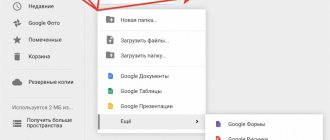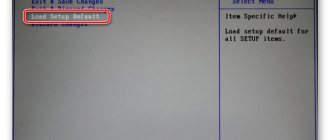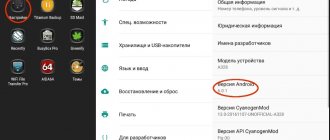The need to reset the Lenovo A1000 arises in a variety of cases: it is impossible to unlock the device, the device no longer turns on, or it begins to freeze during operation. The most effective way to solve these problems for the A1000 is Hard Reset - resetting the settings and restoring the device’s functionality.
Hard Reset (hard reset) is a reboot of the gadget, which restores the factory, original operating system settings and deletes all user data, including SMS, contact lists, installed applications. This procedure involves deleting only the data contained in the device’s internal memory. It is impossible to restore information deleted during this procedure. For this reason, before performing a general reset, it is imperative to save all the most important information by transferring it to some removable media or PC. Available SD files, videos, music tracks, photographs, pictures, etc. will remain intact and safe.
Now we’ll tell you in more detail how to reset the Lenovo A1000 and return the phone to its factory, original settings, that is, to the state it was in when you purchased it in the store.
IdeaTab A User Guide...
Ideatab a1000l-f
- Image
- Text
- Content
User guide
IdeaTab A1000L-F
version 1.0
Before use
read important safety and handling information
in the included manual.
- index
- chapter01
- chapter02
- chapter03
- chapter04
Hard Reset for Lenovo A1000
Instructions on how to do a Hard Reset on Lenovo A1000 (factory reset). We recommend that you familiarize yourself with the visual guide called on Android. .
Reset codes (open the dialer and enter them).
- *2767*3855#
- *#*#7780#*#*
- *#*#7378423#*#*
Hard Reset via Recovery
- Turn off your device -> go to Recovery
- "wipe data/factory reset"
- “yes - delete all user data” -> “Reboot System”
How to log into Recovery?
- hold down Vol(-) [volume down], or Vol(+) [volume up] and the Power button
- A menu with the Android logo will appear. That's it, you are in Recovery!
Reset settings on Lenovo A1000
You can do it in a very simple way:
- Settings->Backup and reset
- Reset settings (at the very bottom)
How to reset a pattern key
How to reset the pattern key if you forgot it and now you can’t unlock your Lenovo smartphone. On the A1000 model, the key or PIN can be removed in several ways. You can also remove the lock by resetting the settings; the lock code will be deleted and disabled.
- Reset graph. blocking -
- Password reset -
The need to reset the Lenovo A1000 arises in a variety of cases: it is impossible to unlock the device, the device no longer turns on, or it begins to freeze during operation. The most effective way to solve these problems for the A1000 is Hard Reset - resetting the settings and restoring the device’s functionality.
Hard Reset (hard reset) is a reboot of the gadget, which restores the factory, original operating system settings and deletes all user data, including SMS, contact lists, installed applications. This procedure involves deleting only the data contained in the device’s internal memory. It is impossible to restore information deleted during this procedure. For this reason, before performing a general reset, it is imperative to save all the most important information by transferring it to some removable media or PC. Available SD files, videos, music tracks, photographs, pictures, etc. will remain intact and safe.
- Hard reset to texet. How to reset your tablet to factory settings
Now we’ll tell you in more detail how to reset the Lenovo A1000 and return the phone to its factory, original settings, that is, to the state it was in when you purchased it in the store.
Turning the screen on and off, Locking and unlocking the screen
Page 4
- Image
- Text
that the IdeaTab is turned on.
Shutting down IdeaTab
Press and hold the IdeaTab's power button for 1 second.
The Shutdown pop-up window appears
.
Click OK
to
disable IdeaTab.
1-4 Turning the screen on and off
Turning on the screen
When the screen is off, press the Power button to wake it up
on your IdeaTab device. The IdeaTab screen will light up, indicating that
turning it on.
Turning off the screen
If you don't want to use IdeaTab temporarily, click
power button to turn off the screen. The IdeaTab device will enter
waiting to save energy.
1-5 Locking and unlocking the screen
Screen lock
Automatic blocking
You can set the sleep time by clicking
Sleep mode
in
the Screen
section
Settings
. If within the specified time they do not
any operations are performed, the screen will automatically turn off and
your IdeaTab device will be locked automatically. Manual lock
If you don't need to use IdeaTab temporarily, press and hold
power button for 1 second to turn off the screen. Device
IdeaTab will be locked and go into standby mode.
Unlocking the screen
In standby mode, press the power button on your IdeaTab to turn on
screen. Then, tap and hold the lock icon and drag
slider to the unlock icon as shown in the picture below.
Description of the advantages and disadvantages of the A1000 phone
The Lenovo A1000 measures 64 mm wide, 124.5 mm long and 10.6 mm thick. With such dimensions it is convenient to operate the device with one hand. In addition, the weight of the device is about 132 g. Even if you operate the device with one hand, its weight is almost not felt.
If we evaluate the overall ease of use of the phone taking into account the size and weight, then there will be no problems with everyday use.
The smartphone is equipped with a 4-core Spreadtrum SC7731G processor, which is made at 28 nm. technical process.
The smartphone has only 1 GB. RAM, which is quite small. Instances of low RAM will occur regularly, so even when using light applications you will experience instability in operation.
The storage capacity of the device is 8 GB, and if the smartphone is mainly used for correspondence and social networks, then there will be no problems, but if you are going to use it for photography, video shooting and games, you should look at a device of a higher class.
The phone is compatible with SD cards, so you can easily expand its memory. So you probably don't need to worry about storage capacity.
The A1000 has a medium-sized screen, 4 inches. It's fine for general use, but if you want to view photos, videos, and play games, it may not satisfy you.
In terms of quality, the screen may appear pixelated when displaying a picture or video. It should be sufficient for normal use.
The main camera of the phone has 5.04 megapixels, which should be enough in most cases. However, you may be slightly unsatisfied with the quality of the photos.
Also, the smartphone has a front camera of 0.31 megapixels, which is low. If you care about the quality of your photos, you should consider a higher-end smartphone.
The Lenovo A1000 battery capacity is 2000 mAh, which is a common capacity indicator. Compared to other smartphones, the Lenovo A1000's battery life is average. You don't have to worry about anything during daily use. However, if you spend time surfing the internet or playing games, you might be a little underwhelmed by the battery life.
Switching main screens, General information bar
Page 7
- Image
- Text
application icon in the application list until it is added
to the main screen.
To change the wallpaper, touch and hold any empty area
on the main screen for 2 seconds. Wallpaper can be selected in
pop-up window.
1-8 Switching between Home Screens
The IdeaTab has multiple desktops.
Switch between screens by swiping the screen with your finger. Badges
can be moved from one desktop to another.
1-9 Status bar
If any system messages occur, they will be displayed
in the status bar. The status bar displays information about Wi-Fi connections and the level
signal, battery charge and charging status, as well as others
Camera
Lenovo A1000 received a main camera with a resolution of 5 MP, while the front one is noticeably more modest - only 0.3 MP. These values are very small, not at all in line with the modern “multi-megapixel” trend. But again, what did you want for that kind of money?
The interface of the control application is very primitive. You can select one of the shooting modes (Video, Photo, Panorama), enable HDR (when the program thinks this is possible), set the flash parameters and switch the camera from front to rear and back.
There were surprisingly many settings. It’s unusual that they are not configured against the background of the image broadcast from the camera, but the main thing is that they are present.
This way you can set the photo quality (in fact, the JPEG compression level), scene shooting modes, enable burst shooting, and face recognition is supported.
You can even configure settings such as white balance, ISO sensitivity, brightness, contrast, shutter speed and color saturation.
The maximum image resolution is 5 MP and is achieved with an aspect ratio of 4:3.
You know, it doesn't look as bad as it could. Undoubtedly, compared to modern even “average” smartphones, the Lenovo A1000 takes poor pictures, but if you look at the frames on the screen, then everything looks decent. First of all, I am pleased with the correct white balance and the absence of image flare. But what is missing is the sharpness of the picture, its blurriness interferes, and there is a lack of elaboration of details.
The video has a separate set of settings, among which you can adjust the white balance and even select the video codec with which to shoot everything.
The maximum shooting resolution turned out to be surprisingly high - Full HD or 1920x1080. Even noticeably more expensive smartphones often have a limitation of 1280x720 pixels.
However, the video quality is still poor. There are about the same problems here as with the photo - there is not enough sharpness, and at the same time the picture twitches noticeably, although frames are captured at a frequency of 24 frames per second, and not 15 fps, as sometimes happens. But again, the colors look good, the white balance is not affected.
The front camera is completely “antediluvian” - a resolution of 0.3 MP today produces an unambiguous effect: why is it so small? Although we constantly declare that “megapixels are not the key to happiness,” in this case it wouldn’t hurt to “throw them on” - nevertheless, screens today provide a resolution noticeably higher than 640x480 pixels.
The quality of shooting, as they say, is below par. There is simply nothing to count on here: the picture is blurry and too dark. The white balance is not very affected, but the front sensor does not help - it is not suitable for selfies.
The video resolution from the front camera is the same as that of photos, namely 640x480 pixels. However, making it smaller would be a complete mockery.
You can’t even dream of normal video quality on the front camera. The video is jerky, the image is dark. In general, everything is bad.
The Lenovo A1000 camera is more suitable for capturing “single moments of life” if you don’t have anything better at hand, or if you are not particularly picky about the quality of photos and videos. The rear sensor produces quite “edible” shots, while the front camera won’t surprise you with anything good.
Latest apps
Page 8
- Image
- Text
notifications.
Tap the status bar to open the notification panel. Click the icon
to open the details window containing the
Airplane mode switch, Wi-Fi settings shortcut, switch
auto-rotate screen, brightness adjustment panel, switch
notifications and settings shortcut.
1-10 Latest apps
The IdeaTab remembers the apps you've used
previously.
Click the icon
to open a list of recently used
applications. Tap the application icon to open it.
BY
Lenovo A1000 comes with Android 5.0 pre-installed, which is good. Not all budget and ultra-budget smartphones have yet received this version of the system and come with Android 4.4. However, many have already switched to 5.0 and even 5.1. Android 6.0 will appear in this segment no earlier than the second half of 2021, so we will not write down the OS version as either an advantage or disadvantage of the A1000 - here this device is what is called “in trend”. And, let's add, A2010 comes with Android 5.1.
As befits a “serious” company, Lenovo even equipped its budget handset with a proprietary software shell. It is, of course, noticeably lighter in comparison with older models, but the main “trick” is preserved here - there is no separate list of applications, all shortcuts are displayed on the desktop mixed with widgets.
Some applications are collected in folders. There are both standard and proprietary utilities here.
The list of recent applications, also known as the task manager, is practically no different from the standard one. The only addition here is the clear list button.
The notification panel has also not undergone any changes, but the same cannot be said about the quick settings. Here Lenovo has significantly expanded their list.
Now let's quickly go through the main smartphone applications. So there is a center of topics where there are two preset ones.
The SHAREit application is familiar to users of Lenovo products - it allows you to share files between devices.
SYNCit provides backup copies of contacts, SMS messages and call logs. Moreover, they can be saved to the cloud, and not just to the phone’s memory or to a flash drive.
The file manager is quite primitive and, strangely, does not allow you to view files without a filter by type.
The calculator is typical and simple - it will be enough for most.
We don’t know why, but Lenovo pre-installs the UC Browser browser on its smartphones. No matter how good it is, why is it needed if the system already has Chrome? And if you need it, you can download it without the help of the manufacturer.
The calendar is normal, from Android.
There is even a Firewall, which in the context of the popularity of Android is not an unnecessary means of protection.
Lenovo Companion is a kind of telephone help, and at the same time a way to quickly communicate with manufacturer support.
There is a bookstore, both text and audio.
The settings in the Lenovo proprietary shell have a different design from the standard ones, but there are practically no special configuration parameters here.
Working with the Lenovo A1000 is convenient due to its relatively modern system and proprietary shell. It has everything you need, but at the same time there is no advertising software, which is often the sin of all sorts of B-brands.
Application management
Page 9
- Image
- Text
1-11 Application Management
Click the icon
on the home screen to open the list
applications.
Click Applications
in
the DEVICE
section
Settings
to manage all applications.
Delete
Click
Applications
to open the list of downloaded
applications in the THIRD PARTY
. Then select the application and
click Delete
at the top of the screen to delete
application. Stopping and changing a parameter
Tap
RUNNING
or
ALL
, select an application, and then
select the desired option.
1-12 Entering text
Through settings
Hard Reset Lenovo A1000 can also be done through the smartphone settings. To do this, go to your phone settings and select “Reset and recovery” there. There, click on “Reset settings”. After this, the device will display a message stating that all information will be deleted from the memory. If you agree with this, then simply confirm the action. Immediately after this, the device will reboot and the restoration process to its original factory settings will begin. This will take a maximum of 10 minutes, after which you will be able to use your phone again.
When the Lenovo A1000 reset is completed, your smartphone will be 100% clean. Therefore, do not forget to save all your valuable data before this procedure. You can do this in the following ways:
- The simplest option is to transfer the most important information to your computer using special service programs that your gadget supports;
- You can create backup copies using the Titanium Backup program;
- You can transfer files to Yandex Disk;
- Use the DropBox synchronization and storage service;
- Synchronize the device with Google Drive, Google Contacts (this option is optimal not only for Lenovo A1000, but also for any gadget based on Android OS).
Now you know how to reset your Lenovo A1000. All the described methods will also help to “bring back to life” any other Android smartphone that is frozen or does not turn on at all.
Entering text
Page 10
- Image
- Text
Using the virtual keyboard you can enter text directly
on the touch screen, for example when adding contact details to
“Contacts” application. You can enter letters and numbers directly
on the touch screen.
Chapter 02. Connecting to the Internet
Comments
Select → I found the instructions for my PDA here! #manualza
- Click →
Why don't they write instructions to women if they always break down?
Manualza!manualza.ru
Still not with us?
Performance testing
Now let's see who will be faster - Lenovo A1000 or A2010. More precisely, it’s already clear who it is, but what’s interesting is the size of the separation of the second smartphone.
The old and simple system-wide test Smartbench 2012 shows parity (!) in the computing power of two smartphones. Inside the A2010, we recall, a 1-GHz MediaTek MT6735 is installed - a new-generation budget chipset equipped with four 64-bit Cortex-A53 cores. Obviously, on not the most complex tasks, the architectural superiority is offset by the higher frequency of the opponent. However, the graphics performance is higher on the Mali-T720 MP2 video card, which is equipped with a MediaTek processor. By the way, it supports OpenGL ES 3.0.
The modern Antutu test also shows the parity of both phones. It turns out that the difference between the A1000 and A2010 will not be visible to the eye. We must assume that it will appear in highly loaded applications, but in most cases it does not.
But in another old Quadrant system-wide test, our Lenovo A1000 was left behind and it shows. If we analyze the result in more detail, then in terms of “pure” computing power, both smartphones are approximately the same, but in the field of working with RAM and 2D/3D graphics, the A2010 clearly takes the lead.
The SunSpider test, which measures the speed of JavaScript in the browser, gave the victory to the A2010 (here, the lower the result, the better). So Internet surfing will be more comfortable on an “older” phone. Including thanks to its larger diagonal screen.
In the old 3D tests, the A1000 was ahead of something. But here we will attribute its “victory” to the crude firmware in the A2010 - when we had this smartphone, there was a preliminary non-final assembly of the system.
Moreover, the modern and complex 3DRating benchmark gave victory to the A2010, even if its superiority is not so great.
In terms of autonomy, according to our methodology, the Lenovo A1000 performed better. This is understandable - both devices have the same 2000 mAh battery, but the A2010 has a faster processor and a larger screen, which affects power consumption. Generally speaking, the autonomy of the A1000 can be assessed as average - you can safely count on a day and a half of use in “moderate” mode.
The maximum energy consumption was expected in 3D graphics. The battery is also drained when the screen is on, which can be seen in other tasks: reading, video, 2D games and surfing the Internet.
Since the Lenovo A1000 is not a smartphone from a "no-name small manufacturer", there are certain features to ensure energy savings, albeit very few of them. In particular, it is possible to add applications to exceptions that will not be limited in resource consumption.
On the larger side, Lenovo A1000 satisfied us in terms of performance and autonomy. For its price, it works well, the interface as a whole does not slow down (not in the camera application), and I was pleased with the battery life.
Games on Lenovo A1000
The main problem with games on the Lenovo A1000 is not the relatively weak processor and old video card, but the small amount of flash memory. Only 3.68 GB of space is available to the user after the first launch - so think about how many heavy games with a capacity of 500 MB to 1.5 GB will fit here?
- Riptide GP2
: excellent, the game does not slow down;
- Asphalt 7
: excellent, the game does not slow down;
- Asphalt 8
: excellent, the game does not slow down;
- Modern Combat 5
: excellent, the game does not slow down;
- NOVA 3
: excellent, the game does not slow down;
- Dead Trigger
: excellent, the game does not slow down;
- Dead Trigger 2
: excellent, the game does not slow down;
- Real Racing 3
: some delays are visible;
- Need For Speed: No Limits
: excellent, the game does not slow down;
- Shadowgun: Dead Zone
: excellent, the game does not slow down;
- Frontline Commando: Normandy
: excellent, the game does not slow down;
- Frontline Commando 2
: noticeable delays are visible;
- Eternity Warriors 2
: excellent, the game does not slow down; - Eternity Warriors 3
: not on Play Market;
- Eternity Warriors 4
: excellent, the game does not slow down;
- Trial Xtreme 3
: excellent, the game does not slow down;
- Trial Xtreme 4
: excellent, the game does not slow down;
- Dead Effect
: excellent, the game does not slow down;
- Dead Effect 2
: excellent, the game does not slow down;
- Plants vs Zombies 2
: excellent, the game does not slow down;
- Iron Man 3
: Some delays are visible;
- Dead Target
: excellent, the game does not slow down.
As you can see, games run great on the Lenovo A1000. Even heavyweights like NOVA 3 are not complaining. As we said, the main problem with games on this smartphone is the lack of built-in memory.
Through settings
Hard Reset Lenovo A1000 can also be done through the smartphone settings. To do this, go to your phone settings and select “ Reset and recovery”
"
There, click on “ Reset settings
”. After this, the device will display a message stating that all information will be deleted from the memory. If you agree with this, then simply confirm the action. Immediately after this, the device will reboot and the restoration process to its original factory settings will begin. This will take a maximum of 10 minutes, after which you will be able to use your phone again.
When the Lenovo A1000 reset is completed, your smartphone will be 100% clean. Therefore, do not forget to save all your valuable data before this procedure. You can do this in the following ways:
- The simplest option is to transfer the most important information to your computer using special service programs that your gadget supports;
- You can create backup copies using the Titanium Backup program;
- You can transfer files to Yandex Disk;
- Use the DropBox synchronization and storage service;
- Synchronize the device with Google Drive, Google Contacts (this option is optimal not only for Lenovo A1000, but also for any gadget based on Android OS).
Now you know how to reset your Lenovo A1000. All the described methods will also help to “bring back to life” any other Android smartphone that is frozen or does not turn on at all.
Every day we are asked - how to do a hard reset on Lenovo A1000? The reason may be different. Some users have forgotten the pattern and they want to know how to reset Lenovo A1000 to unlock their smartphone. Other owners of this device need to clear the internal memory or fix software errors.
The Lenovo A1000 hard reset instructions are the same for all situations. Or rather, there is one instruction, but you can use two different methods, which we will discuss later.
It is worth remembering that a hard reset is a reset to factory settings, which means that all data, personal files, and settings will be completely deleted. If you have important contacts, photos, messages, etc., be sure to back up your data.
Now let's see how to hard reset Lenovo A1000.
Lenovo A1000 hard reset via recovery mode
In the event that you have forgotten the pattern key or the smartphone does not turn on, then you need to reset the Lenovo A1000 through recovery mode.
As you can see, performing a hard reset on the Lenovo A1000 is absolutely not difficult. However, you should carefully follow each step and save important files before following the instructions.
Hard reset Lenovo A1000; in this page, you will be able to hard reset the Lenovo A1000 smartphone successfully. The device hard reset blog is ready to serve the solution. Hard reset is easy way to do shortly into the android smartphone. Also it can take few time. Some time, you should resort to the caution of hard reset or factory data reset. Keep in mind that in stay condition with recovery option if the smartphone's power is off, your smartphone will be tossed as very. So try to keep charge above 50% on your Lenovo A1000 smartphone. Also without this, you should abidance some rules. However, go ahead and try to hard reset Lenovo A1000 android smartphone.
Service and support information
Page 3
- Image
- Text
Service and support information
Service and support information
This section contains information about technical support that
you can receive for this product during the warranty period
or during its service life.
For a complete explanation of Lenovo's warranty terms and conditions, see the Limited
Lenovo warranty. To find out how to obtain full warranty information,
See “ Notice of Lenovo Limited Warranty
” further in
this document.
„
Online technical support
Online technical support is available throughout the entire period.
Product services at https://www.lenovo.com/support.
„
Technical support by phone
You can seek help and advice from the Support Center
clients
Lenovo by phone. Before contacting a representative
Lenovo Technical Support, please prepare the following
information: model and serial number, contents of the message about
error and description of the problem.
A technical support representative may ask you
reproduce the actions that led to the problem,
so be with IdeaTab when you call.
„
List of Lenovo phones in different countries of the world
Attention!
The phone numbers listed here are subject to change without notice.
additional notice. Current list of center telephone numbers
Lenovo customer support can be found on the website
https://www.lenovo.com/support/phone.
If the phone number for your country or region is not listed,
Contact your retailer or Lenovo sales representative.
XXXXXXXXX IdeaTab A1000 IPIG V1.3 3
XXXXXXXXX IdeaTab A1000 IPIG V1.3 3
2013-4-3 13:33:42
2013-4-3 13:33:42
Read First - Regulatory Information
Page 2
- Image
- Text
Read First - Regulatory Information
IdeaTab models equipped with wireless communications
equipment, comply with radio frequency standards and standards
security for any country or region where it is permitted
use of wireless networks. If your product has a modem,
it meets the requirements for connecting to a telephone
networks in your country.
Be sure to read the document notification of current
standards
for your country or your region before
use wireless devices installed on your
IdeaTab tablet. To receive a PDF version of the notification about
current standards
, use the link from the next section
“Downloading publications
”
.
„
Downloading publications
Electronic versions of publications for your IdeaTab can be downloaded from
website https://support.lenovo.com. To download publications for
IdeaTab, visit website
https://support.lenovo.com/en_US/guides-and-manuals/default.page and follow
instructions on the screen.
„
Calling up the user manual
User guide
contains detailed information about the tablet
IdeaTab. To open the user manual
, follow one of
following methods.
z
Go to:
https://support.lenovo.com/en_US/guides-and-manuals/default.page and
follow the onscreen instructions.
z
Turn on IdeaTab and select User Guide
V
browser favorites.
XXXXXXXXX IdeaTab A1000 IPIG V1.2 2
XXXXXXXXX IdeaTab A1000 IPIG V1.2 2
2013-4-3 13:33:42
2013-4-3 13:33:42