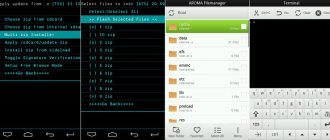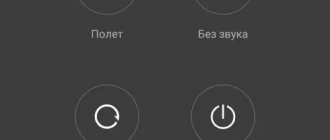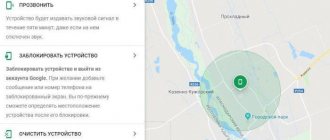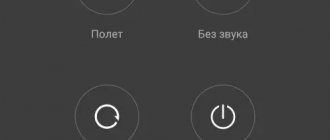Modern smartphones are high-tech and secure devices that use various technologies to protect user data: fingerprint sensors, face unlock option, pattern key and even a regular password. And Lenovo smartphones are among the most productive and secure devices. But it also happens that the owner simply forgot the password or pattern key. And the device does not have a fingerprint scanner. How to unlock a Lenovo phone in this case? It's good that there are several ways. We'll sort them all out. But first, some general information.
How can you unlock your smartphone?
So, how to unlock Lenovo phone if you forgot your password or pattern? There are several ways to do this. They all differ in degree of complexity and effectiveness. If one of them does not help, then you can always try another. These are the methods:
- Using a Google Account. It only works if the user has linked the device to a Google account. Requires an active Internet connection.
- Using special programs. Some file managers can work from recovery and edit system files. With their help you can remove the blocking. It only works if a pattern has been installed to unlock the smartphone.
- Feint with the bell. It is based on a well-known Android vulnerability, which allows you to enter the gadget’s settings menu during a call to this device. Used quite often.
- Reset. The most radical method that unlocks the device with a 100% guarantee. But this will delete all user data. Therefore, it should be used as a last resort.
- Firmware. It is used only as a last resort, if nothing else helps. Can fix many problems. But the wrong firmware can kill the device.
All of the above options are answers to the question of how to unlock the key on a Lenovo phone. Some of them should be used only in extreme cases. Others are absolutely safe. We'll look at everything. Let's start with the simplest and most accessible.
Probability of successful unlocking
Unlocking a smartphone may not always be successful , but first you should use several methods. So, first, let’s find out how you can remove a graphic password:
- Using a Google or Android account;
- Using a special SMS Bypass program;
- Using the ADB Run debug bridge;
- Perform “Hard Reset”;
- Reflash the device;
- Contact support on the official website.
The first 4 methods were personally tested on a Lenovo smartphone
Method number 1. Use a Google account
How to unlock your phone if you forgot your password? In this regard, Lenovo is exactly the same as smartphones from other manufacturers. They can be unlocked after confirming your Google account details. But for this to happen several conditions must be met. Firstly, it is necessary that the phone is linked to a Google account in advance. Secondly, you need an Internet connection on your smartphone. If all this is there, then you can move on to the actions themselves:
- We enter the pattern and password incorrectly 6 times.
- After this, the message “Forgot your password/pattern?” appears. Click on this button.
- A window appears for entering your login and password to access your Google account.
- Enter the required data and click the “Unblock” button.
- We are waiting for the smartphone to be checked and launched.
- Go to the settings menu and remove the password or pattern.
- We use the device in normal mode.
The above instructions are another answer to the question of how to unlock a pattern on a Lenovo phone. It suits almost everyone. But sometimes it doesn’t work because there is no Internet connection or the user simply doesn’t remember his username and password. In this case, you can try another option.
Other ways to recover your phone password
There are other options for unlocking your phone if you have lost your pin and graphic design.
Remove pattern key
First, the existing key is reset in the Android system and will no longer be used when unlocking.
You need to download third-party resources:
- ADB Run - installed on PC. Then a mobile device is connected to it via a USB cable. Next, after launching the program, you need to select “Unlock Gesture Key” - “Method 1” - then the graphic code will be deleted from the “data / System” folder. If you select “Method 2”, it will be reset after deleting “system.db.”
- Aroma File Manager - here the graphic key must be removed by transferring the program to the device interface.
Once the procedure is complete, you can remove programs from your computer.
The ADB Run interface is not beautiful
Discharge phone
The method works if the owner used a graphic image instead of a pin. We must wait for the warning about the minimum charge level. Then click on the pop-up window to open power management. It is located in the “Settings” menu, where “Security” will be.
Then just change the key or delete it altogether.
Does not work on all smartphones and operating system versions
Via the "Emergency Call" function
This technique is mostly effective with Sony devices. Step-by-step instruction:
- Turn on the lock screen and click on the “Emergency Call” button below.
- A dialing prompt will open. Enter there: “*#*#7378423#*#”. In the menu that appears, select “Service Tests” - “Wlan”.
- Connect to the network and restore access to your account in the standard way.
On Sony you can reset it using a combination of characters.
It is recommended to change the identification method to a fingerprint. Instead of typing numbers or drawing symbols, all you need to do is place your finger on the specified area of the screen. Reading the fingerprint will take a couple of seconds, and it is no longer possible for an unauthorized person to gain access.
Using TWRP
Allows you to delete a forgotten password and picture, leaving your personal data intact. You should download the TWRP application to your phone, then remove “blockers” through the file manager. Without access to the settings menu, this will result in:
- Chinese mobile devices with MediaTek processors that are flashed via the SP Flash Tool.
- Samsung models flashed with the Odin program.
- Other models flashed with Fastboot.
TWRP serves as an analogue of Recovery. If you managed to download it to a locked device, you need to open the menu and select “Advanced” there:
TWRP service application interface
Next select “File Manager”.
Step by step procedure
Open the “data/system” directory and remove files (maybe not all) from the list:
- "gatekeeper.password.key" (listed as "password.key" in earlier Android versions);
- "gatekeeper.pattern.key" (listed as "gesture.key" in early Android versions);
- "locksettings.db";
- "locksettings.db-wal";
- "locksettings.db-shm".
What will be displayed from the above on the screen.
To delete, click on the file and select “Delete”, then confirm the action. When finished, select “Reboot System” - “Do Not Install” if you do not want to install the official version of TWRP.
Delete data via “Find device”
Google has developed a special “Find Device” utility that allows you to control your gadget remotely if it is lost/stolen. The map displays the current location of the smartphone and the list of available options includes “Clean device”.
To perform this, the Internet must be working on a locked mobile phone.
You need to act step by step.
Open your browser using the link https://www.google.com/android/find?u=0. Log in, after which the main page will open and the mobile device belonging to the account owner will be shown there.
Search for a device using Google
Allow the system to use geodata by clicking on the “Accept” button in the pop-up menu. On the right you can see a list of available actions:
- Ring - the smartphone will beep for 5 minutes even when the sound is turned off, helps you find the device at home or nearby if you get lost.
- Configure data blocking and deletion - will reset data to factory (starting) settings.
All you have to do is confirm your decision and wait for the procedure to complete.
Flashing
A universal method that works on all known device models. The user removes the existing OS and installs a new version. Naturally, personal data will also disappear. You will need to log in to your Google account.
To reflash at home you will need:
- custom / global, depends on the installed version;
- USB cable;
- necessary drivers for the OS;
- special skills and knowledge, otherwise the device will become an ordinary piece of plastic.
It is better for inexperienced users to entrust the procedure to a specialist if there is no knowledge of the correct sequence of actions or confidence in the result.
Service center
Last resort if the previous ones did not work. The device must be relatively new, the warranty card and receipt have been preserved.
It is worth visiting the service center, the address of which is indicated in the documents. Describe the problem, and a specialist will quickly solve it.
The service is paid, but personal data will be saved. If you don’t have a receipt (the phone was taken a long time ago), also visit any mobile device repair point. The wizard will need a few minutes, after which he will help you change the identification method in the settings to another one, in order to avoid a repetition of the situation.
It's best not to forget the graphics code
Method number 2. We use special programs
There is such an interesting file manager Aroma Filemanager. It allows you to boot the device in recovery mode, find the file responsible for the pattern key, and delete it. This is another answer to the question of how to unlock Lenovo. The phone will not be damaged. Unless something else is accidentally deleted. The algorithm of actions is as follows:
- Download the program from the developer’s official website and copy it to a USB flash drive.
- We insert the flash drive into the smartphone.
- Reboot the device into recovery mode (Volume Up button plus Power).
- Open the explorer that was previously downloaded to the flash drive.
- Find the file “gesture.key” and delete it.
- Reboot the smartphone in normal mode.
- We use it.
This method may help. But it is more suitable for older models. In the new ones, manufacturers have blocked the bootloader. But still, this is another answer to the question of how to unlock Lenovo. The phone will remain safe and sound. If this option does not help, then move on to the next one.
Method number 3. Feint with a bell
This option is also good for phones released five years ago. This bug has already been fixed in modern versions of the software. How to unlock a Lenovo phone? You don't really need to know your PIN code for this. All actions are extremely simple. But this will require another smartphone that can make calls. Algorithm of actions:
- We call our phone from another device.
- During a call, lower the curtain and enter the settings.
- Let's go to security settings.
- Disable the password or pattern.
- We end the call.
- We use the phone.
An extremely simple option, which, unfortunately, does not work on all devices. If it didn’t work on your Lenovo, then only the last resort remains. The most radical. But with a 100% guarantee. After using it, the password or pattern will definitely disappear.
Unlocking by deleting the key on the computer
Any password or pattern set by the user to protect the device is saved in a separate file. As a rule, it is kept safe so that no one can remove it for personal gain. But in a situation where the true owner has forgotten the key, it can be deactivated by simply connecting the Lenovo smartphone to the computer.
To remove a graphic key, you will need:
- Connect Lenovo to PC via USB cable.
- Open a command prompt on your computer.
- Enter the command “rm /data/system/gesture.key” or “adb shell rm /data/system/gesture.key” without quotes.
- Press the “Enter” button.
With this simple action you will be able to remove the forgotten key. When you turn on the smartphone again, the system will no longer require you to specify the sequence of dots on the screen. That is, the problem will be completely solved.
This method does not always work. To remove the key, it is necessary that root access is activated on the smartphone in advance, and the Android version is younger than 4.4.
Method number 4. Reset to factory settings
This option should be used only as a last resort and with a certain degree of caution. It has consequences if you do something wrong. But this is another answer to the question of how to unlock Lenovo. The phone will lose all user data: applications, contacts, music, videos and pictures. In general, everything that is stored on the internal storage. But the device can be turned on. So what should you do? The algorithm is very simple:
- First of all, turn off your smartphone.
- Then press the “Volume+” button together with the power button.
- We go into recovery and immediately go to the “Wipe Data and Factory Reset” menu.
- Click on the “Wipe All” item.
- We confirm the action.
- We are waiting for the process to complete.
- We return to the main recovery menu.
- Select “Reboot now”.
- We are waiting for the phone to fully boot.
- We enter all the necessary data and set up the first launch.
- We use it.
That's all. It is worth noting that after resetting to factory settings, you will have to re-link the phone to your Google account, enter personal data and perform other routine setup steps. But you will have a pristinely clean device in your hands. It will even work faster.
Method number 5. Firmware update
Another answer to the question of how to unlock Lenovo. In this case, the phone will also be pristine. There will be nothing left. Only what will be on the flash drive. Unfortunately, there are no universal instructions for flashing Lenovo devices. It all depends on the specific model: some require firmware via a computer, while others only need a flash drive with the firmware copied onto it. However, an approximate algorithm of actions is as follows:
- We look for the required firmware on the Internet and download it.
- Download and install the necessary drivers and software.
- We flash the phone according to individual instructions.
- We load the device, enter the necessary data and configure it.
- We use it.
Of course, the algorithm described above will not answer the question of how to unlock the Lenovo phone password. To do this, you need special instructions based on the model of the device. In search of this instruction, you can search forums on firmware for mobile devices. There you can also find the necessary firmware and necessary software.
What is a graphic key and what is it for?
The pattern itself is a type of password, but not in alphabetic or numerical form, but in the form of a figure specified by the user: square, triangle, crosses. The most secret users place complex and intricate figures.
In order to install a pattern, you need to pull the curtain down, go to “Settings”, “Security” section, “Screen lock” item. By default, the lock type is set to “Slider” - pull your finger over a certain area and the lock opens - the screen is locked. On modern firmware there are:
- “Voice passwords” - unlocking by voice message or command.
- “Face control”—login using a photo from the device’s front camera.
- “PIN code” is a digital type of smartphone protection.
- “Password” - you can enter both letters and numbers.
- "Graphic key".
- Fingerprint login
We select a graphic key - draw a figure containing at least four points and repeat again to check. Done, the graphic key is installed. You can also disable the “Show key” option - this way, when unlocking, there will be no “trace” of your finger and your password will be hidden from prying eyes. That's it, the protection is installed.
How to remove or install a key or password
So, how to install a pattern key:
- How to unlock Android if you forgot your password? 10 Ways to Unlock Android Pattern
- you need to go to “ Settings ”.
- section “ Security ”, select “ Screen lock ”, “ Pattern ” and install protection.
For different devices and operating system versions, the installation of the pattern may be slightly different .
In order to be able to unlock the tablet with a password, you need to go to:
- Settings.
- Menu item Security - Lock - Select a lock type (in this case, you must select and enter a password).
OUR SITE RECOMMENDS:
How to do it yourself database
15.12.20190
Contents1 Features of MySQL1.1 Creating a MySQL1.2 database Setting up...
Earnings on shares in GTA 5
15.12.20190
Contents1 Stock jumps before and after completing missions2...
How to enable Internet distribution via phone
15.12.20190
Contents1 Using a Wi-Fi connection1.1 Creating an access point...
How to disable pattern lock in settings
To disable the use of the glyph, you must also go to the “Screen lock” section and select a different unlock type. Sometimes an unpleasant situation arises when the selection or entry items become inactive and the message “Block not in use” appears and it is impossible to select a single item. In this case, scroll to the bottom in the “Security” item and click on “Clear credentials”. After this, go to “Screen Lock” and try to select a different type or disable it altogether. On some firmware, you need to go to the “Device Administrators” item - there should not be various applications in the list, if there are any, disable them. At the very bottom, find the “Clear Certificates” button. This occurs when an application or certificate is installed on the device that prohibits lowering the security rights of the smartphone. Restart your smartphone and unlock it. For the intricacies of using and setting up Android 6, read our recent article: How to set up Android 6.0 Marshmallow.
Standard option to unlock your phone through an emergency call
The need to unlock occurs every time the owner picks up the phone. This is how the data protection mechanism works. You can set the input of a graphic symbol (connect the dots) or apply your finger, most often - enter a four-digit PIN number.
How to unlock your phone using the emergency call function is described in detail below.
This method works on models earlier than Android 6.0. Effectiveness has not been proven on devices with more recent OS.
You need to act step by step.
1. After turning on, dots or numbers are displayed on the screen for entering a password. At the bottom is the “Emergency Call” or “SOS” button. It allows anyone who takes the device to call 911 without unlocking it.
Emergency call button on screen
2. By clicking on the “Emergency Call” button, open the numeric dialing system.
3. Enter any character 10 times in the line, for example, *. Double-click on it, highlight and select the “Copy” button from the top menu.
10 stars, then the same number, then another and another...
4. Insert 10 characters next to those already typed, doubling the number. Repeat your actions until the system stops responding.
5. Go back to the locked screen and swipe left to open the camera. At the same time, pull down the control menu located at the top.
6. Click on the “Settings” button, the system will ask for a password. By pressing and holding the request field for a long time and using the “Paste” command, place the previously copied line there. Continue until the system stops responding and the cursor disappears.
Paste copied characters into field
7. The user interface will glitch and the buttons will disappear. Only the camera screen will remain. After a couple of minutes, the camera application will crash and the device will be unlocked.
How to remove a pattern on Lenovo
The only problem that may arise during a password reset is data loss. No, the entire system, of course, will remain in place. But media files, such as pictures, audio, various applications, etc., may well be erased from the device’s memory. Therefore, before unlocking Lenovo using one of the methods, it is recommended to create a backup copy. If all information is lost, it will be possible to restore it later.
It is not at all necessary to make a backup, since not all methods entail consequences in the form of losing files, but it is better to do this operation just in case.
Let's look at several ways to remove the pattern on a Lenovo phone.
Forgot the pattern key - how to unlock Android Lenovo through a dead battery
A very interesting life hack is provided for cases when the phone is about to run out of power. At this moment, the user has literally a few seconds when he can remove the lock if he has forgotten the password.
When the battery charge on a Lenovo smartphone drops below 10%, a notification appears on the screen asking you to connect the device to a power outlet. The message appears even if the device is locked. In this case, the owner needs to click the “More details” button.
Then the user will go to the battery status menu, which is one of the settings sections. Thus, it will not be difficult for a person to go to the point to change the password or pattern.
Unfortunately, this method may not work on new firmware versions. But the owner of a Lenovo smartphone is still recommended to check it in action. Perhaps it is discharging the battery and then going to settings that will allow you to remove the lock from the device.
Using your Gmail account
If the Google system contains data about the user account, then it becomes possible to reset the graphic password through the account. Before unlocking the pattern key on Lenovo, it is recommended that you familiarize yourself with the simple procedure:
- First, you need to call the auxiliary panel to recover your Google account. To do this, you will have to enter the wrong pattern until the network login form appears on the screen;
- The first thing you will need when logging in is your account login and password;
- After this data has been correctly specified, the system will prompt the user to complete activation on behalf of the administrator;
- All you have to do is hold down the key responsible for the “Administrator” mode, and all sorts of passwords will be removed from the gadget.
This method is one of the simplest, but there is a small catch. Before you unlock the pattern on Lenovo, you need to remember whether your account information was entered during the initial setup of the gadget.
Using Hard Reset
If the login and password from the Google system are lost or were not specified previously, the second method will allow you to remove the pattern key on a Lenovo tablet or any other gadget. But it is important to understand that all information from the device will be completely lost. This is a very radical method - a complete reset of the system to its initial state.
In order to start a “hard” reset, you must first prepare the device:
- You must turn off the device in order to get to the operating menu;
- After turning off, you need to hold down the volume control simultaneously with the power button. Further behavior of the system depends entirely on the software installed on the device. This manipulation sends the user straight to the “Recovery” mode, in which all work will be carried out.
The operating mode always has two states - “Custom recovery” and “TWRP recovery”. They differ slightly in navigation.
Via SMS or incoming call if you have a SIM card
If your tablet supports a SIM card, then you can use this option. But please note that the Android firmware version must be 2.2 or even lower, otherwise the method will not work.
- Ask someone to call your tablet or make a call yourself from another device, accept the call and you will be able to minimize the call window.
- After these simple manipulations, you will be able to open the desired menu, find the security section and adjust the settings so that the password is disabled.
Custom recovery
The volume key controls this menu. Using it, you need to move to the “wipe data/factory reset” item. To confirm the action, you need to press the power button.
A new menu section now opens. Using the same key responsible for the volume, select “Yes - delete all user data”. And we use the same power button to confirm our choice.
After all the formatting steps, all that remains is to select “reboot system now”. This will trigger a complete reboot of the entire system.
TWRP recovery
In this mode, touch keys will be responsible for navigation. Here in the menu you need to activate the “WIPE” item.
To complete the operation, select “FACTORY RESET” from the list.
Don’t worry if the gadget reboot time takes longer: these are the consequences of the reset. When turned on, the system will reconfigure all software. In this way, you can reset the Lenovo graphic key if account access cannot be restored in any way. When purchasing a mobile device, it is recommended to immediately anticipate such situations and purchase a memory card in the kit so as not to worry about the possibility of losing information. And to save contacts you can use Google Cloud Server.
Using a service center
If it was not possible to remove the graphic key from Android, then there are specialized centers for such cases. They have programs at their disposal that allow you to remove a forgotten password without consequences. Of course, you can’t do this for free, but you will save time and nerves. To avoid expenses, it is recommended to write down passwords or choose devices with a built-in fingerprint sensor. This is the best way to protect important information from prying eyes.
By call
What should you do if you forgot your pattern key and all your account passwords, and the developer menu method seems too complicated? There is an even simpler action, but it is only suitable for phones running older versions of Android. To check this, you just need to call your smartphone. From an incoming call, it becomes possible to go to the main menu of the device without entering a graphic password via the “Home” key. After this, just go to settings and reset the key, or even better, disable it completely.
If all else fails
Unlocking a device in a situation where the owner forgets the password is not an easy task. In this regard, it is not surprising that many users are unable to unlock their smartphone. How to proceed in this case? Is there a way out of this situation?
Hermann
Expert in the field of digital technologies and the activities of mobile operators. I am engaged in constant monitoring of industry changes in Russia and abroad.
Ask a Question
Question to the expert
Is there an additional way to remove the lock without resetting the settings?
Yes. There is an alternative option that has not yet been discussed in the material. However, its performance is questionable. Still, it's worth a try. To unlock, you need to call your smartphone, pick up the phone, and then from the call menu go to the device settings.
What to do if none of the suggested methods help?
This situation arises when a person does not even remember the settings of his Google account. To avoid performing a factory reset with subsequent data loss, you need to restore your Google account on the company’s official website and try to remove the lock through it. This method was described in more detail at the very beginning.
Should I contact Lenovo directly?
Yes. In some cases, the company’s office actually helps solve the problem with unlocking your smartphone. But to do this, you need to prove legal ownership of the device by providing a receipt of purchase.
Can specialists from the service center help?
Yes, but with a high degree of probability we can say that they will simply try to reset the smartphone to factory settings. You can perform this operation yourself.
4.8/5 — (28 votes)
Author
Hermann
Expert in the field of digital technologies and the activities of mobile operators. I am engaged in constant monitoring of industry changes in Russia and abroad.
Using PC and ADB
In the case when unlocking the graphic password on Lenovo was unsuccessful, there remains one, the most difficult, method - using a PC and a special program. What exactly is required for this:
- Work computer;
- USB cable;
- Download special software - ADB;
- Find and download the script;
- Drivers for more convenient work with the Android system.
The procedure for resetting is as follows:
- If the program is in an archive, unpack it to hard drive “C”;
- You need to place the adbBLOCK GEST script into the already unpacked folder;
- After this, on the mobile device with which the unlocking process will be carried out, USB debugging should be activated;
- This is done in one of three ways, depending on the system:
- To do this, in the “Settings” menu, select the “For Developers” item, and then select the defer function.
- Through the settings, select “Development” and “Debugging”.
- Using the settings, go to the “System” menu, then “About smartphone”. In the window that opens, click on the build number about 7–10 times;
- Now you can safely connect your mobile device to your PC via a USB cable. It is important that if the gadget cannot be manipulated and there is no way to get into “Settings” due to the pattern key, then you can only hope that debugging is already active;
- You need to run the finished script on your computer. He will offer to get rid of the GESTURE.KEY file. Use the “Enter” key to confirm the deletion;
- After all the actions, the script will ask you to reboot the device. We confirm again and during the reboot, immediately disconnect the smartphone or tablet from the PC;
- When the gadget turns on, it will prompt you to enter a graphic password to unlock it. You can enter whatever you want. The device should unlock.
Attention! If this method does not work, you can try repeating all the steps in Recovery mode.
How to unlock your phone using the Find my Device service
Google has developed a special service that helps you find your smartphone if it is lost. The technology is called Find my Device. It would seem, what does unlocking the device have to do with it? To answer the question, you need to carefully study the principle of operation of the service.
Suppose the owner of a smartphone has forgotten not only the password for the smartphone, but also his Google account information. But at the same time, he is authorized in the account on the computer. Then the user needs to go to the google.com page, where the service is located.
In the window that opens, you need to click the “Accept” button so that FMD can find the smartphone. After completing this simple action, the user will see a small menu on the right side of the page. Through it you can ring the phone, block it or perform cleaning.
The device cleaning function will help you unlock. Yes, in this case all content will be deleted from the smartphone’s memory. However, when you turn it on again, the user will be able to set a new password, which now they certainly won’t be able to forget.
If there is no other way out of the situation, all you have to do is click the “Clean device” button. Within a few minutes, the device will be reset to factory settings and rebooted. The owner will be able to turn on the smartphone without having to enter a password.
Interaction with your phone via a computer is only possible when the devices are connected to the same Wi-Fi network.
Of course, this unlocking method will not suit everyone. After all, people store a large number of important files in the device’s memory. Then it is recommended to try another method of unlocking.